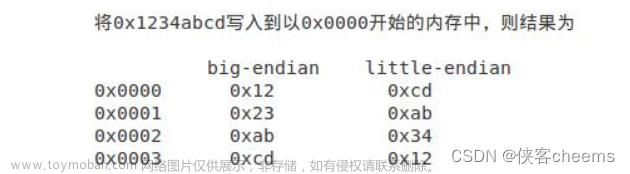服务端
using System.Net.Sockets;
using System.Net;
int serverPort = 50001;
Socket server;
EndPoint client = new IPEndPoint(IPAddress.Any, 0);//用来保存发送方的ip和端口号
CreateSocket();
void CreateSocket()
{
server = new Socket(AddressFamily.InterNetwork, SocketType.Dgram, ProtocolType.Udp);
IPAddress ip = IPAddress.Any;
server.Bind(new IPEndPoint(ip, serverPort));//绑定端口号和IP
Console.WriteLine("服务端已经开启,监听端口:"+ serverPort);
Thread t = new Thread(ReciveMsg);//开启接收消息线程
t.Start();
}
/// <summary>
/// 接收发送给本机ip对应端口号的数据报
/// </summary>
void ReciveMsg()
{
byte[] buffer = new byte[1024];
byte[] sendbuffer= new byte[20];
while (true)
{
Console.WriteLine("等待接收数据 ...");
int length = server.ReceiveFrom(buffer, ref client);//接收数据报
try
{
int no = BitConverter.ToInt32(buffer, 0);
long getd = BitConverter.ToInt64(buffer, 4);
//string message = Encoding.UTF8.GetString(buffer, 0, length);
Console.WriteLine(client.ToString() + " : " + no + "," + getd);
int sz = 0;
int offset = 0;
byte[] bno = BitConverter.GetBytes(no);
sz = 4;
Array.Copy(bno, 0, sendbuffer,offset, sz);
offset += sz;
bno = BitConverter.GetBytes(getd);
sz = 8;
Array.Copy(bno, 0, sendbuffer, offset, sz);
server.SendTo(sendbuffer, client);
}
catch
{
Console.WriteLine("error."+ client.ToString()+","+ buffer.Length.ToString());
}
}
}

注意下端口号,可以使用下面的命令查看是否被占用
netstat -alnp |grep 50001
如果没输出代表没有被使用,注意防火墙开启udp的端口
客户端
#define WLOG
using System.Net.Sockets;
using System.Net;
using System.Text;
using System.Diagnostics;
string serverIp = "192.168.3.76";
int serverPort = 50001;
int lost = 0; //丢包率
long ping = 0;
Socket client;
EndPoint server;
int sendno = 0; //连续编号
int lostcount = 10; //丢包百分比数组
int[] losts = new int[lostcount];
EndPoint recivePoint = new IPEndPoint(IPAddress.Any, 0);//用来保存发送方的ip和端口号
CreateClient();
void CreateClient()
{
for (int i = 0; i < lostcount; i++)
losts[i] = 1;
client = new Socket(AddressFamily.InterNetwork, SocketType.Dgram, ProtocolType.Udp);
client.Bind(new IPEndPoint(IPAddress.Any, 0));
server = new IPEndPoint(IPAddress.Parse(serverIp), serverPort);
Thread t = new Thread(sendMsg);
t.Start();
Thread t2 = new Thread(ReciveMsg);
t2.Start();
}
void Send()
{
//发包格式#0编号,1时间
long milliseconds = DateTimeOffset.Now.ToUnixTimeMilliseconds();
List<byte> byteSource = new List<byte>();
byteSource.AddRange(BitConverter.GetBytes(sendno));
byte[] tick = BitConverter.GetBytes(milliseconds);
byteSource.AddRange(tick);
//byte[] sendata = milliseconds.tob Encoding.UTF8.GetBytes("unity hellp");
byte[] data = byteSource.ToArray();
client.SendTo(data, server);
losts[sendno % lostcount] = 0;
sendno++;
Console.WriteLine("data:"+ milliseconds.ToString()+ ",lost:"+ lost+"%");
}
/// <summary>
/// 向特定ip的主机的端口发送数据报
/// </summary>
void sendMsg()
{
while (true)
{
Send();
Thread.Sleep(500);
ComputLost();
Thread.Sleep(500);
}
}
void ComputLost()
{
int all = 0;
for (int i = 0; i < lostcount; i++)
{
if (losts[i] == 0)
all++;
}
lost = (int)(all * 100.0 / lostcount);
}
/// <summary>
/// 接收发送给本机ip对应端口号的数据报
/// </summary>
void ReciveMsg()
{
byte[] buffer = new byte[1024];
while (true)
{
try
{
int length = client.Receive(buffer);//, ref recivePoint);//接收数据报
int no = BitConverter.ToInt32(buffer, 0);
long getd = BitConverter.ToInt64(buffer, 4);
long milliseconds = DateTimeOffset.Now.ToUnixTimeMilliseconds();
ping = milliseconds - getd;
losts[no % lostcount] = (int)ping+1;
Console.WriteLine(recivePoint.ToString() + " , no : " + no + " , getd : " + getd + " , ping : " + ping);
}
catch(Exception e)
{
Console.WriteLine(e.ToString());
}
}
}
其中ping就是发包返回的时间。lost都是发10个包丢了几个。
在Centos部署
把代码拷贝到centos目录下
如果没安装dotnet,我们安装运行时就可以了
sudo rpm -Uvh https://packages.microsoft.com/config/centos/7/packages-microsoft-prod.rpm
sudo yum install dotnet-runtime-7.0
如果直接运行,可以输入
dotnet PingServer.dll
创建服务开机启动
vim /etc/systemd/system/pingserver.service
内容如下
[Unit]
Description=pingserver for centos7
[Service]
WorkingDirectory=/home/pingserver/Release
ExecStart=/usr/bin/dotnet /home/pingserver/Release/PingServer.dll
Restart=always
RestartSec=10 # Restart service after 10 seconds if dotnet service crashes
SyslogIdentifier=dotnet-pingserver
User=root
Environment=ASPNETCORE_ENVIRONMENT=Production
Environment=DOTNET_PRINT_TELEMETRY_MESSAGE=false
[Install]
WantedBy=multi-user.target
可以设置开机启动
systemctl enable pingserver.service
开启和状态
systemctl start pingserver.service
systemctl stop pingserver.service
systemctl status pingserver.service
查看运行日志可以文章来源:https://www.toymoban.com/news/detail-705021.html
journalctl -u pingserver.service
显示最近20条
journalctl -u pingserver -n 20
还可以通过其他参数显示需要的,journalctl --help
例如从某个时间开始
journalctl -u pingserver -S "2023-10-27 11:30:00"
journalctl -u pingserver -S "11:30:00"
注意配置文件如果在windows下编辑,记得换行符要改成LF(unix)格式的utf8才可以。文章来源地址https://www.toymoban.com/news/detail-705021.html
到了这里,关于C#写一个UDP程序判断延迟并运行在Centos上的文章就介绍完了。如果您还想了解更多内容,请在右上角搜索TOY模板网以前的文章或继续浏览下面的相关文章,希望大家以后多多支持TOY模板网!