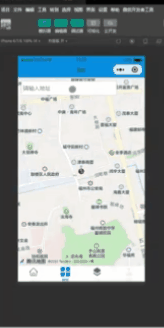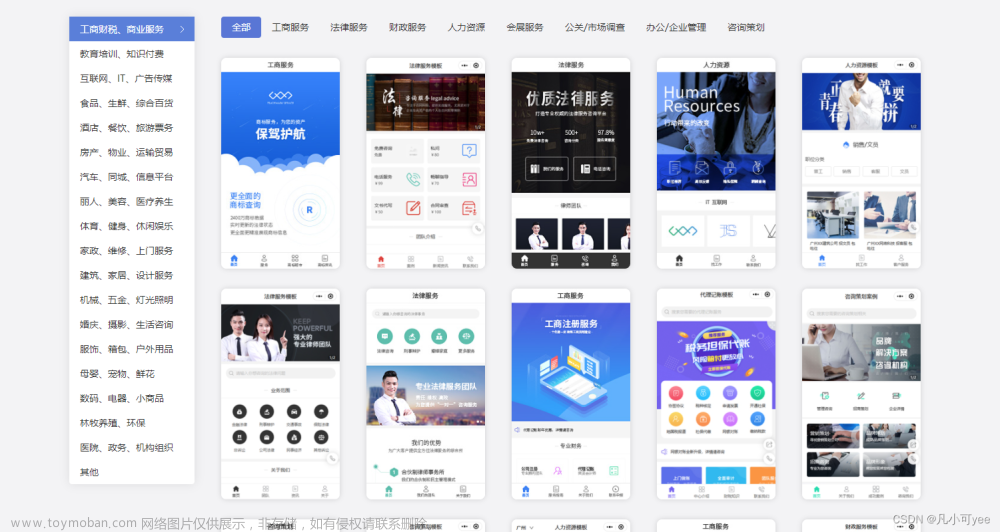以下是一个完整的微信小程序代码示例,演示如何实现iBeacon搜索功能:
// 在小程序页面中的js文件中编写代码
Page({
data: {
beacons: [] // 存储搜索到的iBeacon设备信息
},
onReady() {
// 初始化iBeacon
wx.startBeaconDiscovery({
uuids: ['你的UUID'], // 替换为你的UUID
success: res => {
console.log("开始搜索iBeacon设备");
},
fail: err => {
console.error("启动iBeacon搜索失败:", err);
}
});
// 监听iBeacon设备变化
wx.onBeaconUpdate(res => {
console.log("发现新的iBeacon设备:", res.beacons);
// 更新beacons数据
this.setData({
beacons: res.beacons
});
});
},
// 停止搜索
onStopSearch() {
wx.stopBeaconDiscovery({
success: res => {
console.log("停止搜索iBeacon设备");
// 清空beacons数据
this.setData({
beacons: []
});
},
fail: err => {
console.error("停止iBeacon搜索失败:", err);
}
});
}
});
在上述代码中,我们使用了data属性来存储搜索到的iBeacon设备信息。在onBeaconUpdate回调函数中,我们更新了beacons数据,以便在页面中展示搜索到的设备信息。
以下是相应的WXML布局代码示例:
<!-- 在小程序页面的wxml文件中 -->
<view class="container">
<button bindtap="onStopSearch">停止搜索</button>
<view wx:for="{{beacons}}" wx:key="index">
<!-- 在这里展示iBeacon设备信息 -->
<text>UUID: {{item.uuid}}</text>
<text>Major: {{item.major}}</text>
<text>Minor: {{item.minor}}</text>
<text>信号强度: {{item.rssi}}</text>
</view>
</view>
在上面的示例中,我们使用了wx:for指令来遍历beacons数组,以展示每个iBeacon设备的UUID、Major、Minor和信号强度等信息。

请注意,以上代码仅为示例,实际的布局和样式可能会因你的实际需求而有所不同。你可以根据官方文档和自己的实际情况进行相应的修改和扩展。文章来源:https://www.toymoban.com/news/detail-705832.html
希望能对你有所帮助!文章来源地址https://www.toymoban.com/news/detail-705832.html
到了这里,关于微信小程序ibeacon搜索功能制作的文章就介绍完了。如果您还想了解更多内容,请在右上角搜索TOY模板网以前的文章或继续浏览下面的相关文章,希望大家以后多多支持TOY模板网!