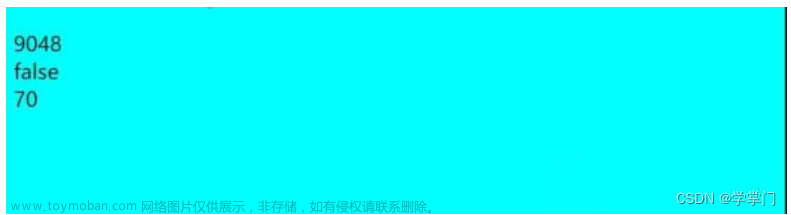components下面创建WangEditor.vue文章来源:https://www.toymoban.com/news/detail-706576.html
<template>
<div>
<toolbar
style="border-bottom: 1px solid #ccc"
:editor="editor"
:defaultConfig="toolbarConfig"
:mode="mode"
/>
<editor
style="height: 500px; overflow-y: hidden"
v-model="modifiedContent"
:defaultConfig="defaultEditorConfig"
:mode="mode"
@onCreated="onCreated"
@onChange="sendMessage"
/>
</div>
</template>
<script>
import globalConfig from "@/config";
const { zixun_host } = globalConfig;
import Vue from "vue";
import { Editor, Toolbar } from "@wangeditor/editor-for-vue";
const defaultEditorConfig = {
// JS 语法
MENU_CONF: {},
// 其他属性...
};
// 修改 uploadImage 菜单配置
defaultEditorConfig.MENU_CONF["uploadImage"] = {
server: "上传图片地址",
fieldName: "file",
maxFileSize: 5 * 1024 * 1024, // 5M
timeout: 30 * 1000, // 30秒
//【注意】不需要修改的不用写,wangEditor 会去 merge 当前其他配置
};
export default Vue.extend({
name: "WangEditor",
props: {
content: String,
toolbarConfig: Object,
},
data() {
return {
modifiedContent: "",
headers: {
Authorization:"token"
},
editor: null,
defaultEditorConfig: defaultEditorConfig,
mode: "default", // or 'simple'
};
},
components: {
Editor,
Toolbar,
},
/**
* 通过监听props的变化,在watch选项中进行处理。
* @author 我
*/
watch: {
content(newVal) {
this.modifiedContent = newVal;
},
modifiedContent(newVal) {
// 在这里可以进行进一步处理
// console.log("Modified Content:", newVal);
},
},
beforeDestroy() {
const editor = this.editor;
if (editor == null) return;
editor.destroy(); // 组件销毁时,及时销毁编辑器
},
created() {},
mounted() {},
methods: {
//编辑器创建完毕时的回调函数。
onCreated(editor) {
this.editor = Object.seal(editor); // 一定要用 Object.seal() ,否则会报错
console.log(this.editor);
},
sendMessage() {
this.$emit("message-sent", this.modifiedContent);
},
},
});
</script>
<style src="@wangeditor/editor/dist/css/style.css"></style>
main.js中注册这个全局组件
通过这种方式,可以在每个页面上使用组件,而无需在每个页面中重复导入和注册"@wangeditor/editor-for-vue"组件。记得确保已经安装好"@wangeditor/editor-for-vue"依赖。
组件之间可以通过props和事件来进行参数传递
使用 ↓文章来源地址https://www.toymoban.com/news/detail-706576.html
<div style="border: 1px solid #ccc; width: 500px">
<WangEditor
:content="form.content"
:toolbarConfig="toolbarConfig"
@message-sent="handleMessage"
/>
</div>
const toolbarConfig = {};
toolbarConfig.excludeKeys = [
"todo", //待办
"emotion", //表情
"insertLink", //超链接
"insertVideo", //表情
"insertImage", //网络图片
"group-video", //视频
"codeBlock", //代码块
"divider", //分割线
"fullScreen", //全屏
];
data() {
return {
form: formInit(),
toolbarConfig: toolbarConfig,
};
},
/**
* 接收组件传来的值
* @author 我
*/
handleMessage(message) {
console.log("Received message:", message);
this.form.content = message;
},
到了这里,关于vue封装wangEditor的文章就介绍完了。如果您还想了解更多内容,请在右上角搜索TOY模板网以前的文章或继续浏览下面的相关文章,希望大家以后多多支持TOY模板网!