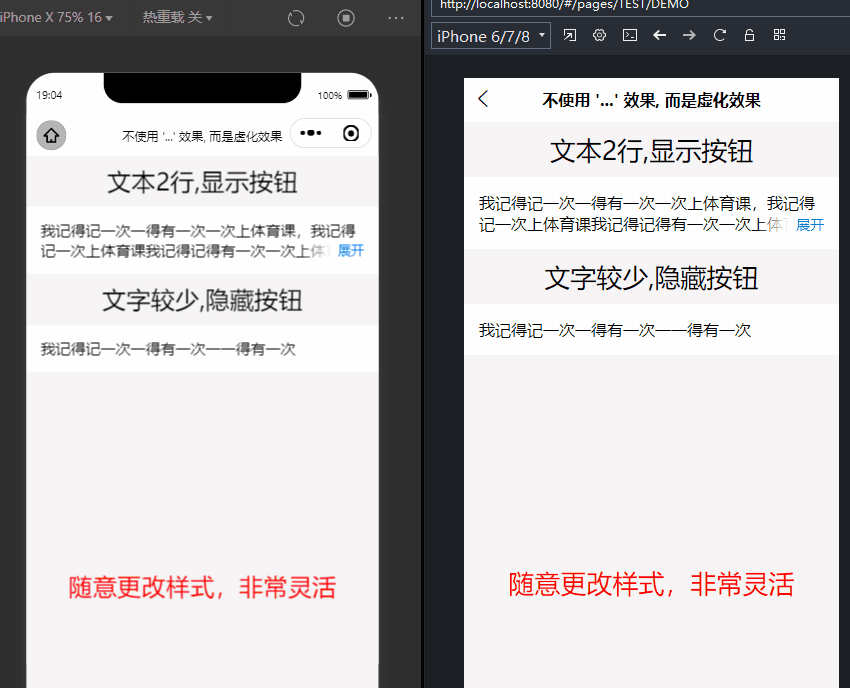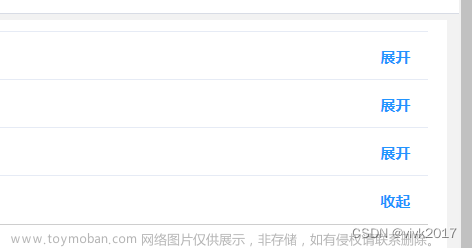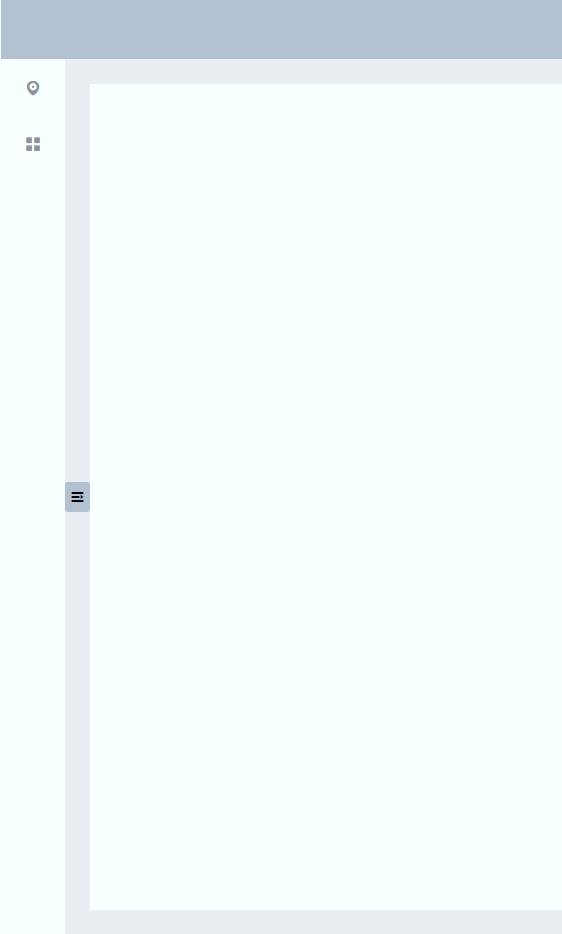学习链接
vue项目列表折叠面板动画效果实现
element-ui之el-collapse-transition(折叠展开动画)源码解析学习
通过scrollHeight实现

以下代码注意两点
- trainsition是需要有两个值,才能产生过渡动画的,所以一开始就需要获取到box1的高度(通过scrollHeight去获取它的高度)
- box1收缩,其实就是把它的height改为0,超出部分隐藏,这样子元素就隐藏了(但是注意,这个时候,仍然可以通过scrollHeight获取到box1的实际高度,尽管它的style的height已经是0了)
<template>
<div>
<el-button plain type="danger" @click="toggleDiv" size="mini" style="margin-bottom: 10px;" >toggleDiv</el-button>
<div class="box1" ref="box1" id="box1">
<div class="box1-item"></div>
<div class="box1-item"></div>
<div class="box1-item"></div>
<div class="box1-item"></div>
<div class="box1-item"></div>
</div>
</div>
</template>
<script>
export default {
name: 'Collapse',
components: {
},
data() {
return {
isCollapse: false,
}
},
mounted() {
// 刚开始的时候, 就必须先获取到这个元素的高度(transition需要有两个数值才能产生过渡), 它必须刚开始就是可见的(不能display:none)
console.log('mounted', this.$refs['box1'].scrollHeight);
this.$refs['box1'].style.height = this.$refs['box1'].scrollHeight + 'px'
},
methods: {
toggleDiv() {
this.isCollapse = !this.isCollapse
if(this.isCollapse) {
this.$refs['box1'].style.height = 0
} else {
// 这个时候,box1已经收缩了,但是需要展开,那就必须获取到它的高度(此时它的style的height为0)
console.log( this.$refs['box1'].scrollHeight);
this.$refs['box1'].style.height = this.$refs['box1'].scrollHeight + 'px'
}
}
}
}
</script>
<style>
.box1 {
width: 200px;
/* height: 200px; */
background-color: #bfa;
transition: height 0.28s;
overflow: hidden;
}
.box1 .box1-item {
height: 20px;
border: 1px solid red;
}
</style>
通过js获取auto时的高度去实现(效果不好)

虽然,实现效果并不怎么好,但是比较巧妙,它通过js设置height为auto,然后就可以获取元素的自然高度。这种获取高度的方式可以借鉴下
<template>
<div>
<el-button plain type="danger" @click="toggleDiv" size="mini" style="margin-bottom: 10px;" >toggleDiv</el-button>
<div class="box1" ref="box1" id="box1">
<div class="box1-item"></div>
<div class="box1-item"></div>
<div class="box1-item"></div>
<div class="box1-item"></div>
<div class="box1-item"></div>
</div>
</div>
</template>
<script>
export default {
name: 'Collapse',
components: {
},
data() {
return {
isCollapse: false,
}
},
mounted() {
console.log(this.$refs['box1'].scrollHeight); // 110
this.$refs['box1'].style.height = 'auto'
this.$refs['box1'].style.height = window.getComputedStyle(this.$refs['box1']).height
},
methods: {
toggleDiv() {
this.isCollapse = !this.isCollapse
if(this.isCollapse) {
this.$refs['box1'].style.height = 0
} else {
this.$refs['box1'].style.height = 'auto'
let height = window.getComputedStyle(this.$refs['box1']).height
// 这里修改的太快,transition都还没开始做动画
this.$refs['box1'].style.height = 0
this.$refs['box1'].style.height = height
}
}
}
}
</script>
<style>
.box1 {
width: 200px;
background-color: #bfa;
overflow: hidden;
}
.box1 .box1-item {
height: 20px;
border: 1px solid red;
}
</style>
优化
要使用setTimeout,才能在展开的时候,有过渡效果,不然两个修改高度的js在一起,它是不会有过渡的,可能跟浏览器的渲染有关系文章来源:https://www.toymoban.com/news/detail-708431.html
<template>
<div>
<el-button plain type="danger" @click="toggleDiv" size="mini" style="margin-bottom: 10px;" >toggleDiv</el-button>
<div class="box1" ref="box1" id="box1">
<div class="box1-item"></div>
<div class="box1-item"></div>
<div class="box1-item"></div>
<div class="box1-item"></div>
<div class="box1-item"></div>
</div>
</div>
</template>
<script>
export default {
name: 'Collapse',
components: {
},
data() {
return {
isCollapse: false,
styleObj: {}
}
},
mounted() {
console.log(this.$refs['box1'].scrollHeight); // 110
this.$refs['box1'].style.height = 'auto'
this.$refs['box1'].style.height = window.getComputedStyle(this.$refs['box1']).height
},
methods: {
toggleDiv() {
this.isCollapse = !this.isCollapse
if(this.isCollapse) {
this.$refs['box1'].style.height = 0
} else {
this.$refs['box1'].style.height = 'auto'
let height = window.getComputedStyle(this.$refs['box1']).height
console.log(height,1);
this.$refs['box1'].style.height = 0
setTimeout(()=> {
this.$refs['box1'].style.height = height
})
}
}
}
}
</script>
<style>
.box1 {
width: 200px;
background-color: #bfa;
overflow: hidden;
transition: all 0.5s;
}
.box1 .box1-item {
height: 20px;
border: 1px solid red;
}
</style>
通过grid实现

注意下面的grid网格布局是加给外面的这个容器,外面这个容器从0fr到1fr会产生动画。overflow:hidden是加给里面的这个div。这样就能实现从0->auto的高度变化过渡效果。文章来源地址https://www.toymoban.com/news/detail-708431.html
<!DOCTYPE html>
<html lang="en">
<head>
<meta charset="UTF-8">
<meta http-equiv="X-UA-Compatible" content="IE=edge">
<meta name="viewport" content="width=device-width, initial-scale=1.0">
<title>Document</title>
<style>
body {
margin: 0;
}
.quick-example {
margin: 1rem;
padding: 1rem;
background: hsl(200, 50%, 50% );
border-radius: 0.5rem;
display: grid;
grid-template-rows: 0fr;
transition: grid-template-rows 0.5s;
}
.quick-example>div {
overflow: hidden;
}
.quick-example:hover {
grid-template-rows: 1fr;
}
</style>
</head>
<body>
<div class="quick-example">
<div>
this is amazing!
this is amazing!
this is amazing!
this is amazing!
this is amazing!
this is amazing!
this is amazing!
this is amazing!
</div>
</div>
<div>
[一段很长的文字Lorem1000]
</div>
</body>
</html>
到了这里,关于vue实现折叠展开收缩动画的文章就介绍完了。如果您还想了解更多内容,请在右上角搜索TOY模板网以前的文章或继续浏览下面的相关文章,希望大家以后多多支持TOY模板网!