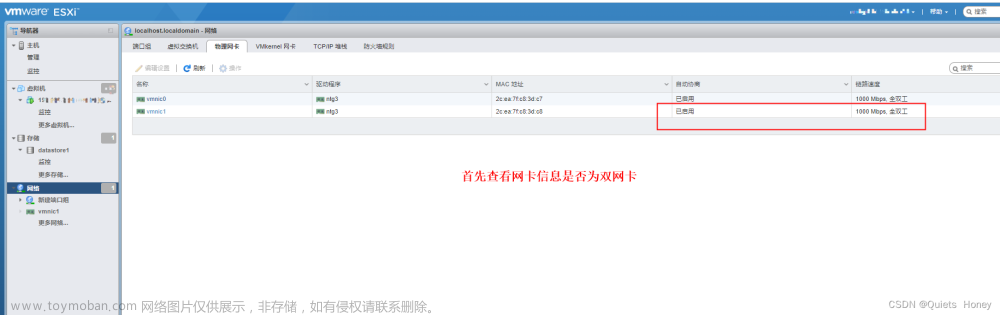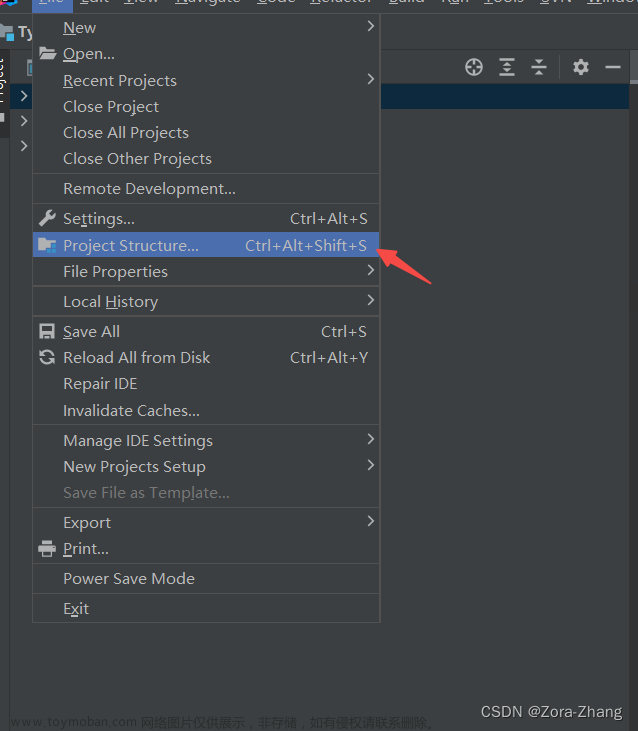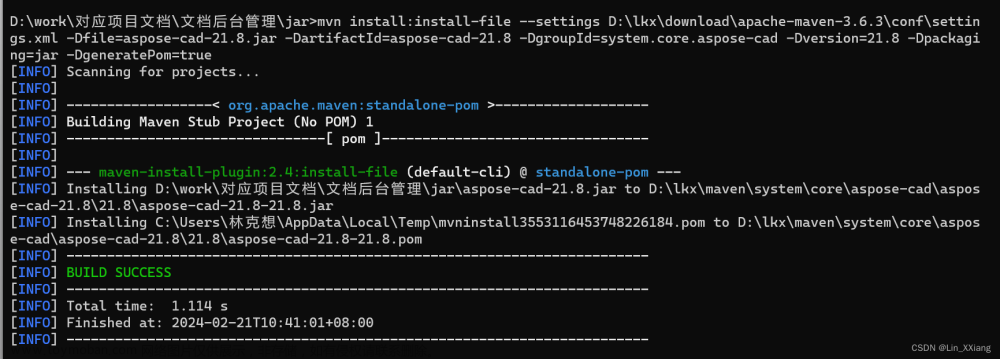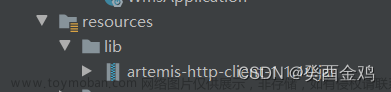在进行java开发时经常遇到一种情况,就是windows下和linux下需要引入的jar包是不一样的。
比如说我们需要使用java来操作OpenGL库,我们就需要通过maven引入JOGL的依赖,
然而在window下和在linux下需要引入JOGL的依赖是不一样的:
- 在
window下,需要引入JOGL的-win版本的依赖。 - 在
linux下,则需要引入JOGL的-linux版本的依赖。
那么我们应该怎么做呢,如何灵活配置和指定不同环境的依赖呢,我们需要使用Maven配置文件中的 <profiles> 元素。
下面是一个常用的pom.xml
<?xml version="1.0" encoding="UTF-8"?>
<project xmlns="http://maven.apache.org/POM/4.0.0"
xmlns:xsi="http://www.w3.org/2001/XMLSchema-instance"
xsi:schemaLocation="http://maven.apache.org/POM/4.0.0 http://maven.apache.org/xsd/maven-4.0.0.xsd">
<modelVersion>4.0.0</modelVersion>
<parent>
<groupId>com.xxx.xxx</groupId>
<artifactId>xxx-xxx</artifactId>
<version>1.0-SNAPSHOT</version>
</parent>
<artifactId>xxx-xxx</artifactId>
<version>1.0-SNAPSHOT</version>
<properties>
<maven.compiler.source>8</maven.compiler.source>
<maven.compiler.target>8</maven.compiler.target>
</properties>
<dependencies>
<dependency>
<groupId>org.springframework.boot</groupId>
<artifactId>spring-boot-starter-web</artifactId>
</dependency>
...
</dependencies>
<build>
<plugins>
<plugin>
<groupId>org.springframework.boot</groupId>
<artifactId>spring-boot-maven-plugin</artifactId>
<version>${spring-boot.version}</version>
<configuration>
<finalName>${project.artifactId}</finalName>
<layers>
<enabled>true</enabled>
</layers>
<includeSystemScope>true</includeSystemScope>
</configuration>
<executions>
<execution>
<goals>
<goal>repackage</goal>
</goals>
</execution>
</executions>
</plugin>
<plugin>
<groupId>org.apache.maven.plugins</groupId>
<artifactId>maven-surefire-plugin</artifactId>
<version>2.20.1</version>
<configuration>
<skipTests>true</skipTests>
</configuration>
</plugin>
</plugins>
</build>
</project>
现在我需要操作OpenGL,在开发时是win环境(amd64),需要加入如下依赖:
<dependency>
<groupId>org.jogamp.jogl</groupId>
<artifactId>jogl-all</artifactId>
<version>2.3.2</version>
<classifier>natives-linux-amd64</classifier>
</dependency>
<dependency>
<groupId>org.jogamp.gluegen</groupId>
<artifactId>gluegen-rt</artifactId>
<version>2.3.2</version>
<classifier>natives-linux-amd64</classifier>
</dependency>
但是上生产的时候是运行在Linux上的,则需要将上述依赖改为Linux的,如下:
<dependency>
<groupId>org.jogamp.jogl</groupId>
<artifactId>jogl-all</artifactId>
<version>2.3.2</version>
<classifier>natives-windows-amd64</classifier>
</dependency>
<dependency>
<groupId>org.jogamp.gluegen</groupId>
<artifactId>gluegen-rt</artifactId>
<version>2.3.2</version>
<classifier>natives-windows-amd64</classifier>
</dependency>
那么如何通过maven的配置来指定使用哪个依赖呢,则需要使用 Maven 的Profiles,在pom中添加如下配置:
<dependencies>
...
</dependencies>
<profiles>
<profile>
<id>win</id>
<properties>
<profileActive>win</profileActive>
<db.url>jdbc:mysql://localhost/win_db</db.url>
</properties>
<activation>
<activeByDefault>true</activeByDefault>
<!-- 根据属性值激活 -->
<property>
<name>env</name>
<value>test</value>
</property>
</activation>
<dependencies>
<dependency>
<groupId>org.jogamp.jogl</groupId>
<artifactId>jogl-all</artifactId>
<version>2.3.2</version>
<classifier>natives-windows-amd64</classifier>
</dependency>
<dependency>
<groupId>org.jogamp.gluegen</groupId>
<artifactId>gluegen-rt</artifactId>
<version>2.3.2</version>
<classifier>natives-windows-amd64</classifier>
</dependency>
</dependencies>
</profile>
<profile>
<id>linux</id>
<properties>
<profileActive>linux</profileActive>
<db.url>jdbc:mysql://localhost/linux_db</db.url>
</properties>
<activation>
<activeByDefault>false</activeByDefault>
<!-- 根据属性值激活 -->
<property>
<name>env</name>
<value>prd</value>
</property>
</activation>
<dependencies>
<dependency>
<groupId>org.jogamp.jogl</groupId>
<artifactId>jogl-all</artifactId>
<version>2.3.2</version>
<classifier>natives-linux-amd64</classifier>
</dependency>
<dependency>
<groupId>org.jogamp.gluegen</groupId>
<artifactId>gluegen-rt</artifactId>
<version>2.3.2</version>
<classifier>natives-linux-amd64</classifier>
</dependency>
</dependencies>
</profile>
</profiles>
-
<id>元素:用于给 Profile 分配一个唯一的标识符,使用maven构建时,根据此id选择需要激活的环境。 -
<properties>元素:自定义的属性,不同的 Profile 被激活时,里面的配置将被设置为不同的值,在其他地方可以获取到并使用改属性,比如在资源文件中,使用${}格式的占位符引用属性的值:profileActive=${profileActive} db.url=${db.url} -
<activation> 元素:定义了 Profile 的激活条件。-
<activeByDefault>元素:表示是否默认激活,设置为 true,表示在没有明确指定其他 Profile 时,该配置将自动激活,可以使用命令mvn clean package -Pwin或mvn clean package -Plinux来指定对应的profile id。 -
<property>元素:根据属性env的值来激活,可以使用命令-Denv=test或-Denv=prd来激活。
-
-
<dependencies>元素:该环境下对应的依赖。 -
<build>元素:该环境下的构建选项。 -
......:其他元素,用处不多,不展开介绍。
正如上面所说,这时候在构建时就可以指定选项来打包不同的依赖了:
-
通过
profile id打包:文章来源:https://www.toymoban.com/news/detail-708482.htmlmvn clean package -Pwin -
通过
自定义环境变量打包:文章来源地址https://www.toymoban.com/news/detail-708482.htmlmvn clean package -Denv=test
到了这里,关于maven根据操作系统的不同打包时引入不同的依赖(jar)的文章就介绍完了。如果您还想了解更多内容,请在右上角搜索TOY模板网以前的文章或继续浏览下面的相关文章,希望大家以后多多支持TOY模板网!