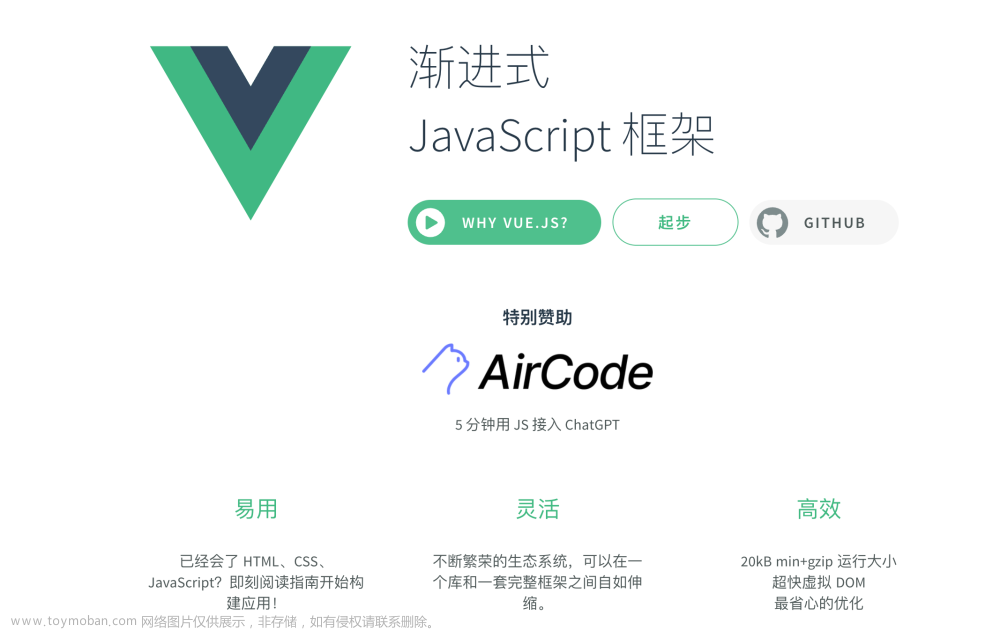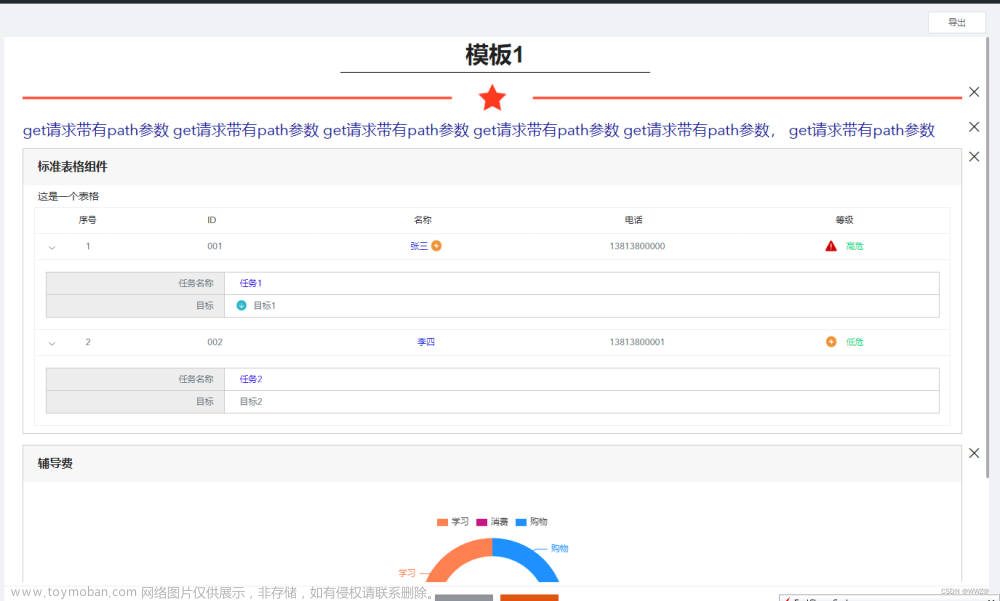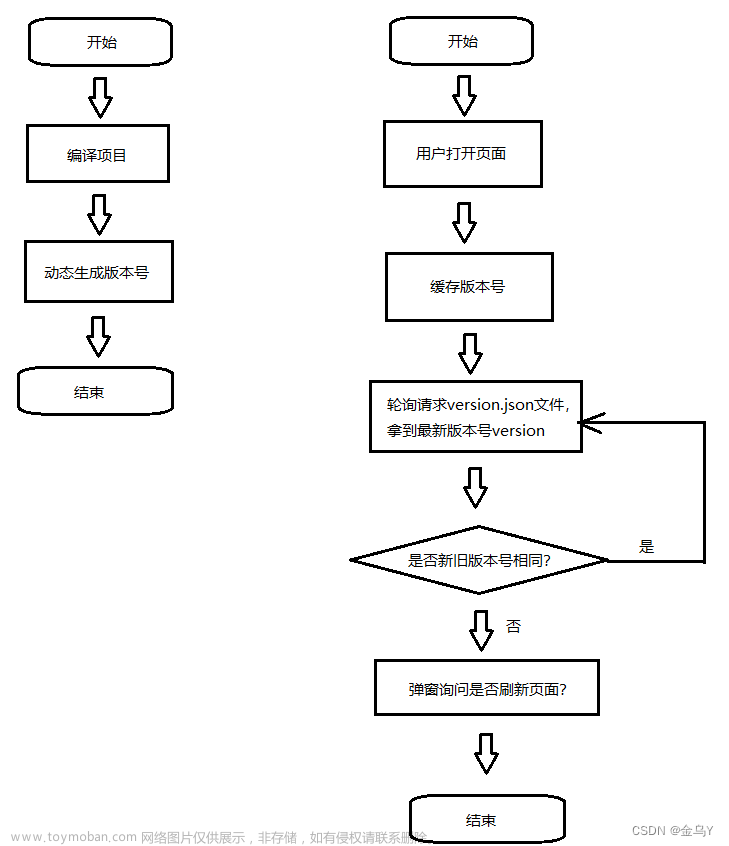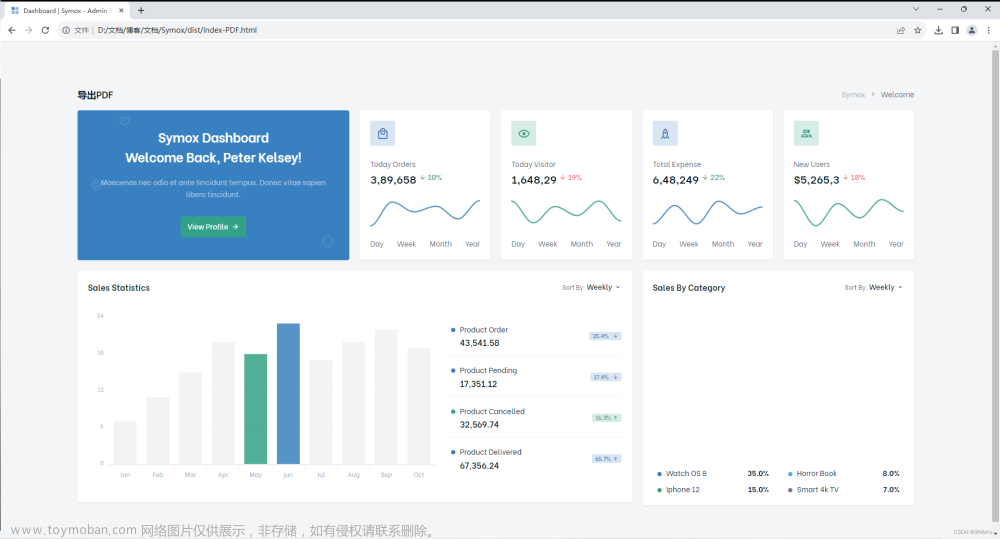浏览器可能是处于安全的考虑,无法实现进入页面自动全屏,只能通过用户操作的形式触发全屏!!!
ps:可以通过登录按钮触发登录成功自动全屏
实测vue中可通过登录点击事件加载组件自动全屏文章来源:https://www.toymoban.com/news/detail-709711.html
import { useFullscreen } from '@vueuse/core'
const { isFullscreen, enter, exit, toggle } = useFullscreen();
toggle();同理这个应该也可以实现(没有测试)文章来源地址https://www.toymoban.com/news/detail-709711.html
import screenfull from 'screenfull'
// 切换全屏
screenfull.toggle()
第一种形式:点击按钮实现全屏和退出全屏
<!DOCTYPE html>
<html>
<head>
<script>
window.onload = openfullscreen();
function launchIntoFullscreen(element) {
if (element.requestFullscreen) {
element.requestFullscreen();
} else if (element.mozRequestFullScreen) {
element.mozRequestFullScreen();
} else if (element.webkitRequestFullscreen) {
element.webkitRequestFullscreen();
} else if (element.msRequestFullscreen) {
element.msRequestFullscreen();
}
}
function openfullscreen() {
launchIntoFullscreen(document.documentElement);
}
function exitFullscreen() {
if (document.exitFullscreen) {
document.exitFullscreen();
} else if (document.mozCancelFullScreen) {
document.mozCancelFullScreen();
} else if (document.webkitExitFullscreen) {
document.webkitExitFullscreen();
}
window.close();
}
function fix() {
var screenwidth = screen.width;
var screenhei = screen.height;
document.getElementById("ifam").width = screenwidth;
document.getElementById("ifam").height = screenhei;
}
</script>
<style>
#ifam {
position: fixed;
left: 0%;
top: 0%;
z-index: -1;
}
#fullscreen {
position: fixed;
left: 0%;
top: 0%;
z-index: 1;
}
</style>
</head>
<body onload="fix()">
<div id="fullscreen">
<button onclick="openfullscreen()">Open</button>
<button onclick="exitFullscreen()">Exit</button>
</div>
<iframe id="ifam" src="https://docs.python.org"></iframe>
</body>
</html>
第二种形式:点击页面任何位置实现全屏
<html>
<head>
<script language="jscript">
function goFullscreen() {
// Must be called as a result of user interaction to work
mf = document.getElementById("main_frame");
mf.webkitRequestFullscreen();
mf.style.display = "";
}
function fullscreenChanged() {
if (document.webkitFullscreenElement == null) {
mf = document.getElementById("main_frame");
mf.style.display = "none";
}
}
document.onwebkitfullscreenchange = fullscreenChanged;
document.documentElement.onclick = goFullscreen;
document.onkeydown = goFullscreen;
</script>
</head>
<body style="margin: 0">
<h1>
Click anywhere or press any key to browse <u>Python documentation</u> in
fullscreen.
</h1>
<iframe
id="main_frame"
src="https://docs.python.org"
style="width: 100%; height: 100%; border: none; display: none"
></iframe>
</body>
</html>
到了这里,关于vue、js实现页面全屏的文章就介绍完了。如果您还想了解更多内容,请在右上角搜索TOY模板网以前的文章或继续浏览下面的相关文章,希望大家以后多多支持TOY模板网!