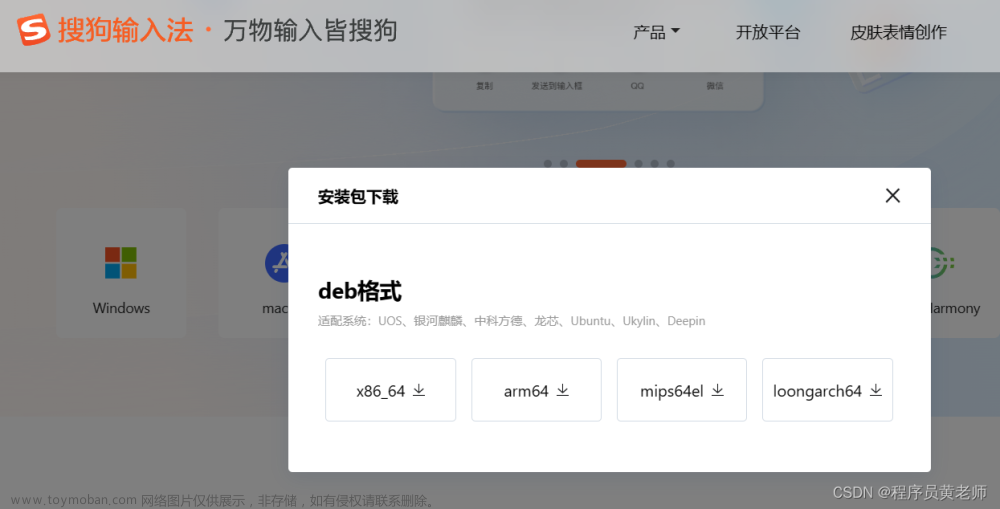这里给大家分享我在网上总结出来的一些知识,希望对大家有所帮助
问题
最近公司项目上遇到了扫码枪因搜狗/微软/百度/QQ等输入法在中文状态下,使用扫码枪扫码会丢失字符的问题
思考
这种情况是由于扫码枪的硬件设备,在输入的时候,是模拟用户键盘的按键来实现的字符输入的,所以会触发输入法的中文模式,并且也会触发输入法的自动联想。那我们可以针对这个来想解决方案。
方案一
首先想到的第一种方案是,监听keydown的键盘事件,创建一个字符串数组,将每一个输入的字符进行比对,然后拼接字符串,并回填到输入框中,下面是代码:
function onKeydownEvent(e) {
this.code = this.code || ''
const shiftKey = e.shiftKey
const keyCode = e.code
const key = e.key
const arr = ['Q', 'W', 'E', 'R', 'T', 'Y', 'U', 'I', 'O', 'P', 'A', 'S', 'D', 'F', 'G', 'H', 'J', 'K', 'L', 'Z', 'X', 'C', 'V', 'B', 'N', 'M', '1', '2', '3', '4', '5', '6', '7', '8', '9', '0', '-']
this.nextTime = new Date().getTime()
const timeSpace = this.nextTime - this.lastTime
if (key === 'Process') { // 中文手动输入
if (this.lastTime !== 0 && timeSpace <= 30) {
for (const a of arr) {
if (keyCode === 'Key' + a) {
if (shiftKey) {
this.code += a
} else {
this.code += a.toLowerCase()
}
this.lastTime = this.nextTime
} else if (keyCode === 'Digit' + a) {
this.code += String(a)
this.lastTime = this.nextTime
}
}
if (keyCode === 'Enter' && timeSpace <= 30) {
if (String(this.code)) {
// TODO
dosomething....
}
this.code = ''
this.nextTime = 0
this.lastTime = 0
}
}
} else {
if (arr.includes(key.toUpperCase())) {
if (this.lastTime === 0 && timeSpace === this.nextTime) {
this.code = key
} else if (this.lastTime !== 0 && timeSpace <= 30) {
// 30ms以内来区分是扫码枪输入,正常手动输入时少于30ms的
this.code += key
}
this.lastTime = this.nextTime
} else if (arr.includes(key)) {
if (this.lastTime === 0 && timeSpace === this.nextTime) {
this.code = key
} else if (this.lastTime !== 0 && timeSpace <= 30) {
this.code += String(key)
}
this.lastTime = this.nextTime
} else if (keyCode === 'Enter' && timeSpace <= 30) {
if (String(this.code)) {
// TODO
dosomething()
}
this.code = ''
this.nextTime = 0
this.lastTime = 0
} else {
this.lastTime = this.nextTime
}
}
}
这种方案能解决部分问题,但是在不同的扫码枪设备,以及不同输入法的情况下,还是会出现丢失问题
方案二
使用input[type=password]来兼容不同输入的中文模式,让其只能输入英文,从而解决丢失问题
这种方案网上也有不少的参考
# 解决中文状态下扫描枪扫描错误
# input type=password 取消密码提示框
使用password密码框确实能解决不同输入法的问题,并且Focus到输入框,输入法会被强制切换为英文模式
添加autocomplete="off" 或 autocomplete="new-password"属性
官方文档: # 如何关闭表单自动填充
但是在Chromium内核的浏览器,不支持autocomplete="off",并且还是会出现这种自动补全提示:

上面的属性并没有解决浏览器会出现密码补全框,并且在输入字符后,浏览器还会在右上角弹窗提示是否保存:

先解决密码补全框,这里我想到了一个属性readonly,input原生属性。input[type=password]在readonly 时,是不会有密码补全的提示,并且也不会弹窗提示密码保存。
那好,我们就可以在输入前以及输入完成后,将input[type=password]立即设置成readonly
但是需要考虑下面几种情况:
- 获取焦点/失去焦点时
- 当前输入框已
focus时,再次鼠标点击输入框 - 扫码枪输出完成最后,输入
Enter键时,如果清空输入框,这时候也会显示自动补全 - 清空输入框时
- 切换离开页面时
这几种情况都需要处理,将输入框变成readonly
我用vue+element-ui实现了一份,贴上代码:
<template>
<div class="scanner-input">
<input class="input-password" :name="$attrs.name || 'one-time-code'" type="password" autocomplete="off" aria-autocomplete="inline" :value="$attrs.value" readonly @input="onPasswordInput">
<!-- <el-input ref="scannerInput" v-bind="$attrs" v-on="$listeners" @input="onInput"> -->
<el-input ref="scannerInput" :class="{ 'input-text': true, 'input-text-focus': isFocus }" v-bind="$attrs" v-on="$listeners">
<template v-for="(_, name) in $slots" v-slot:[name]>
<slot :name="name"></slot>
</template>
<!-- <slot slot="suffix" name="suffix"></slot> -->
</el-input>
</div>
</template>
<script>
export default {
name: 'WispathScannerInput',
data() {
return {
isFocus: false
}
},
beforeDestroy() {
this.$el.firstElementChild.setAttribute('readonly', true)
this.$el.firstElementChild.removeEventListener('focus', this.onPasswordFocus)
this.$el.firstElementChild.removeEventListener('blur', this.onPasswordBlur)
this.$el.firstElementChild.removeEventListener('blur', this.onPasswordClick)
this.$el.firstElementChild.removeEventListener('mousedown', this.onPasswordMouseDown)
this.$el.firstElementChild.removeEventListener('keydown', this.oPasswordKeyDown)
},
mounted() {
this.$el.firstElementChild.addEventListener('focus', this.onPasswordFocus)
this.$el.firstElementChild.addEventListener('blur', this.onPasswordBlur)
this.$el.firstElementChild.addEventListener('click', this.onPasswordClick)
this.$el.firstElementChild.addEventListener('mousedown', this.onPasswordMouseDown)
this.$el.firstElementChild.addEventListener('keydown', this.oPasswordKeyDown)
const entries = Object.entries(this.$refs.scannerInput)
// 解决ref问题
for (const [key, value] of entries) {
if (typeof value === 'function') {
this[key] = value
}
}
this['focus'] = this.$el.firstElementChild.focus.bind(this.$el.firstElementChild)
},
methods: {
onPasswordInput(ev) {
this.$emit('input', ev.target.value)
if (ev.target.value === '') {
this.$el.firstElementChild.setAttribute('readonly', true)
setTimeout(() => {
this.$el.firstElementChild.removeAttribute('readonly')
})
}
},
onPasswordFocus(ev) {
this.isFocus = true
setTimeout(() => {
this.$el.firstElementChild.removeAttribute('readonly')
})
},
onPasswordBlur() {
this.isFocus = false
this.$el.firstElementChild.setAttribute('readonly', true)
},
// 鼠标点击输入框一瞬间,禁用输入框
onPasswordMouseDown() {
this.$el.firstElementChild.setAttribute('readonly', true)
},
oPasswordKeyDown(ev) {
// 判断enter键
if (ev.key === 'Enter') {
this.$el.firstElementChild.setAttribute('readonly', true)
setTimeout(() => {
this.$el.firstElementChild.removeAttribute('readonly')
})
}
},
// 点击之后,延迟200ms后放开readonly,让输入框可以输入
onPasswordClick() {
if (this.isFocus) {
this.$el.firstElementChild.setAttribute('readonly', true)
setTimeout(() => {
this.$el.firstElementChild.removeAttribute('readonly')
}, 200)
}
},
onInput(_value) {
this.$emit('input', _value)
},
getList(value) {
this.$emit('input', value)
}
// onChange(_value) {
// this.$emit('change', _value)
// }
}
}
</script>
<style lang="scss" scoped>
.scanner-input {
position: relative;
height: 36px;
width: 100%;
display: inline-block;
.input-password {
width: 100%;
height: 100%;
border: none;
outline: none;
padding: 0 16px;
font-size: 14px;
letter-spacing: 3px;
background: transparent;
color: transparent;
// caret-color: #484848;
}
.input-text {
font-size: 14px;
width: 100%;
height: 100%;
position: absolute;
top: 0;
left: 0;
pointer-events: none;
background-color: transparent;
::v-deep .el-input__inner {
// background-color: transparent;
padding: 0 16px;
width: 100%;
height: 100%;
}
}
.input-text-focus {
::v-deep .el-input__inner {
outline: none;
border-color: #1c7af4;
}
}
}
</style>
至此,可以保证input[type=password]不会再有密码补全提示,并且也不会再切换页面时,会弹出密码保存弹窗。 但是有一个缺点,就是无法完美显示光标。如果用户手动输入和删除,使用起来会有一定的影响。文章来源:https://www.toymoban.com/news/detail-710498.html
本文转载于:
https://juejin.cn/post/7265666505102524475
如果对您有所帮助,欢迎您点个关注,我会定时更新技术文档,大家一起讨论学习,一起进步。
 文章来源地址https://www.toymoban.com/news/detail-710498.html
文章来源地址https://www.toymoban.com/news/detail-710498.html
到了这里,关于记录--解决扫码枪因输入法中文导致的问题的文章就介绍完了。如果您还想了解更多内容,请在右上角搜索TOY模板网以前的文章或继续浏览下面的相关文章,希望大家以后多多支持TOY模板网!