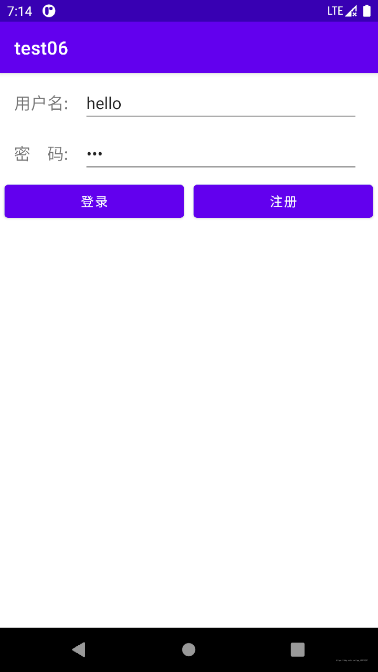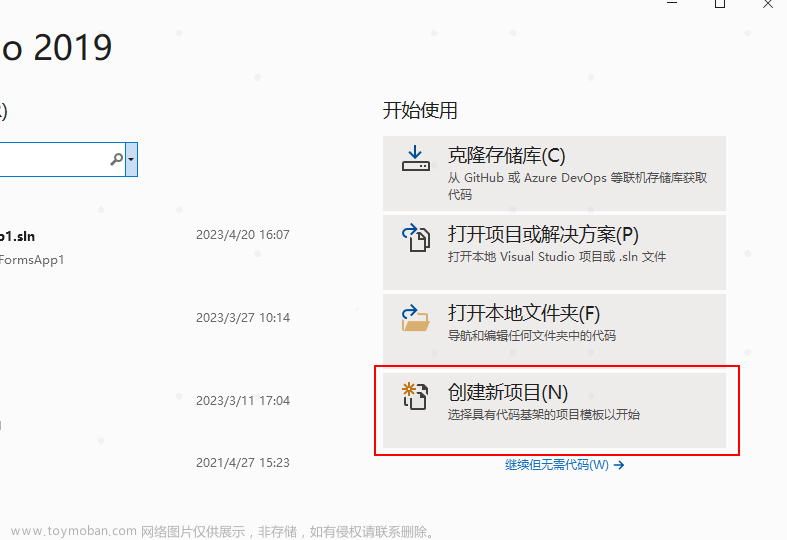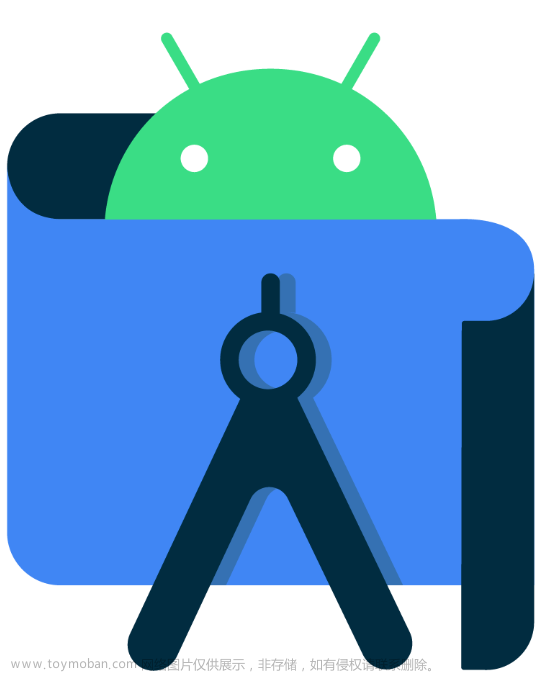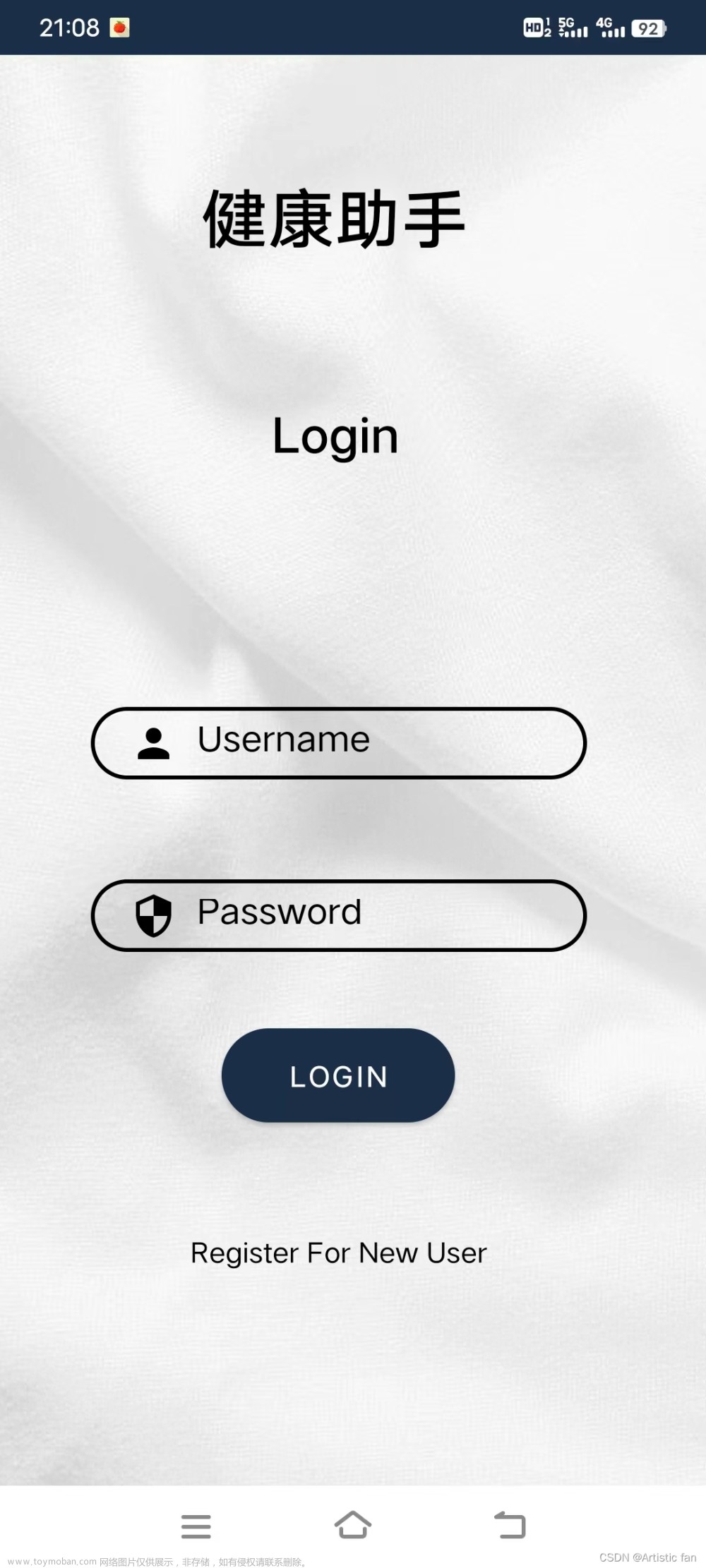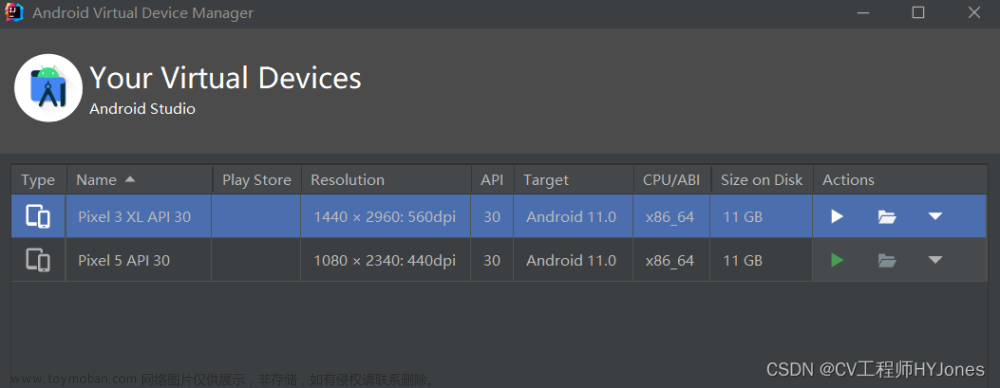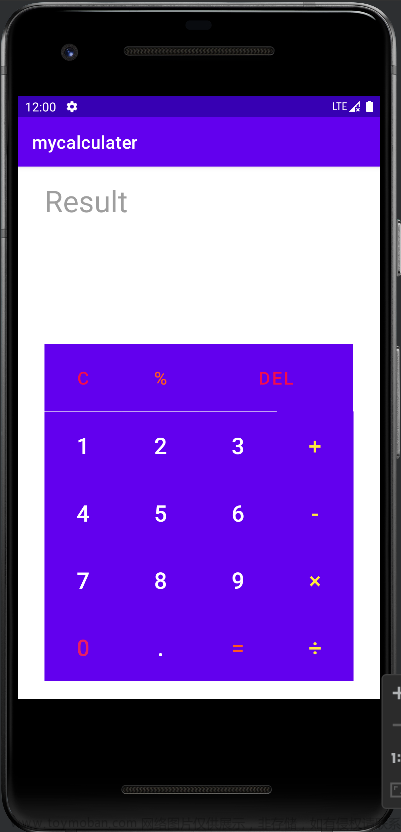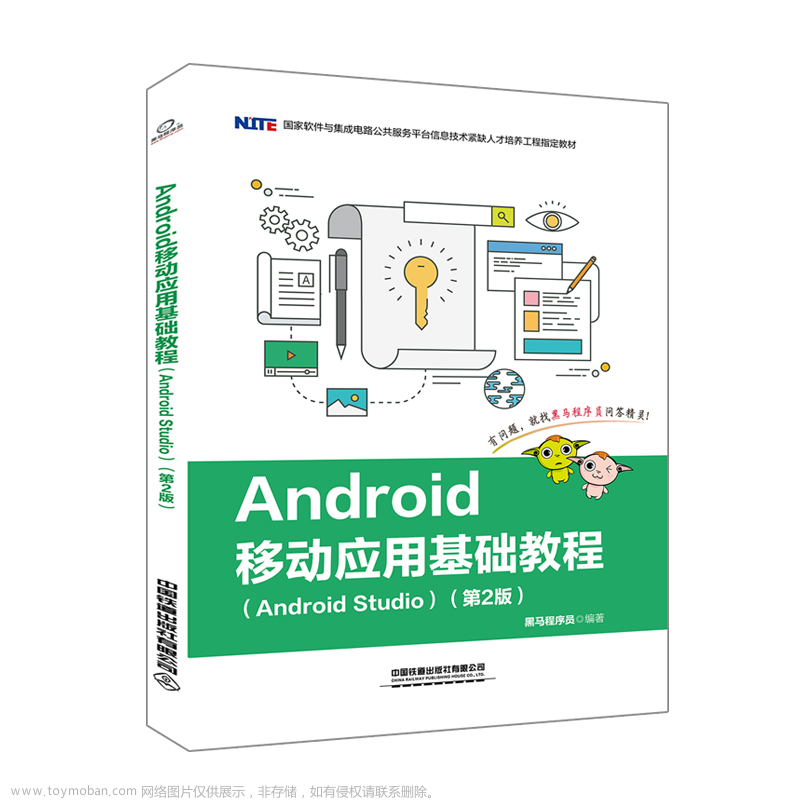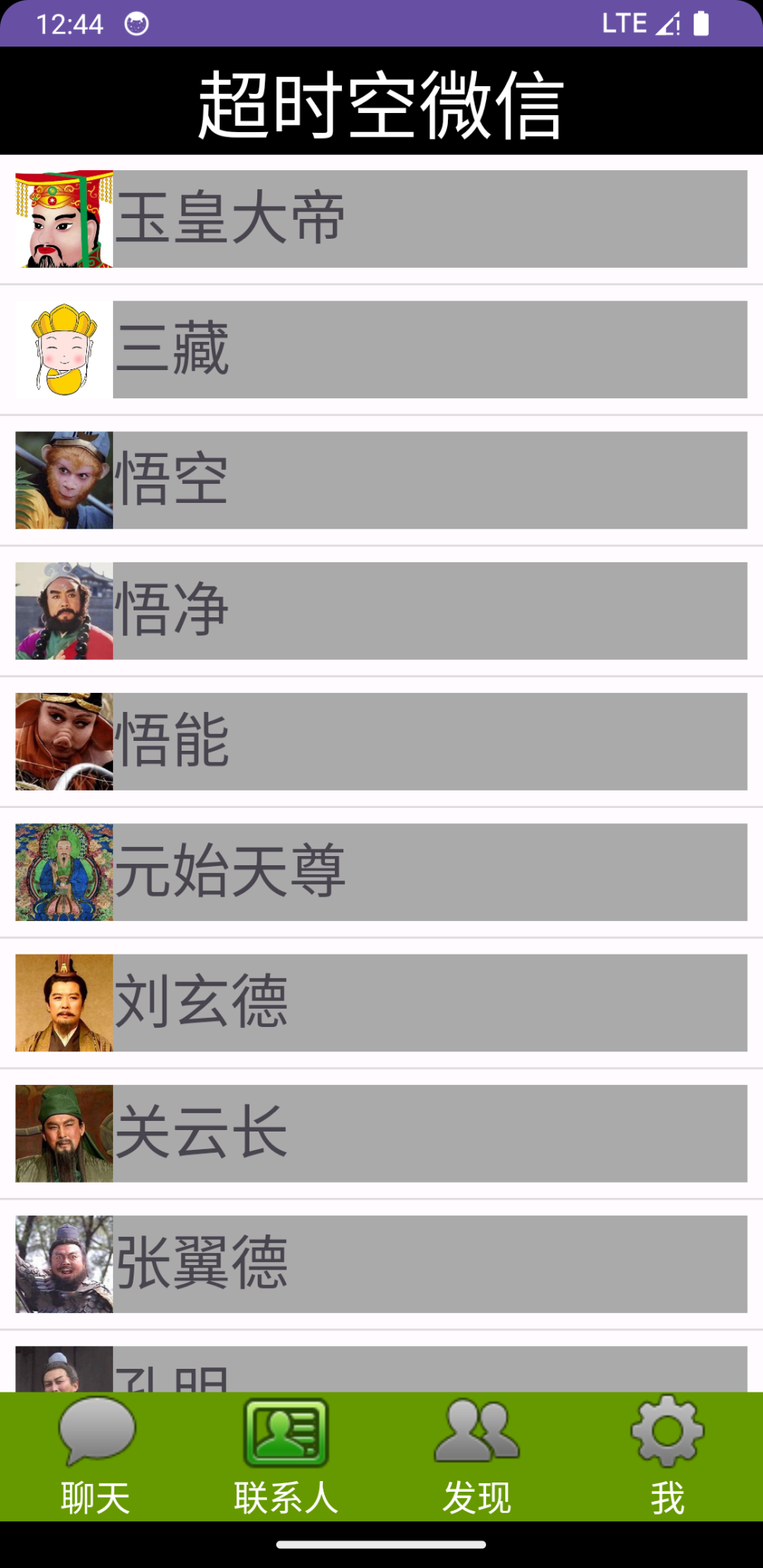
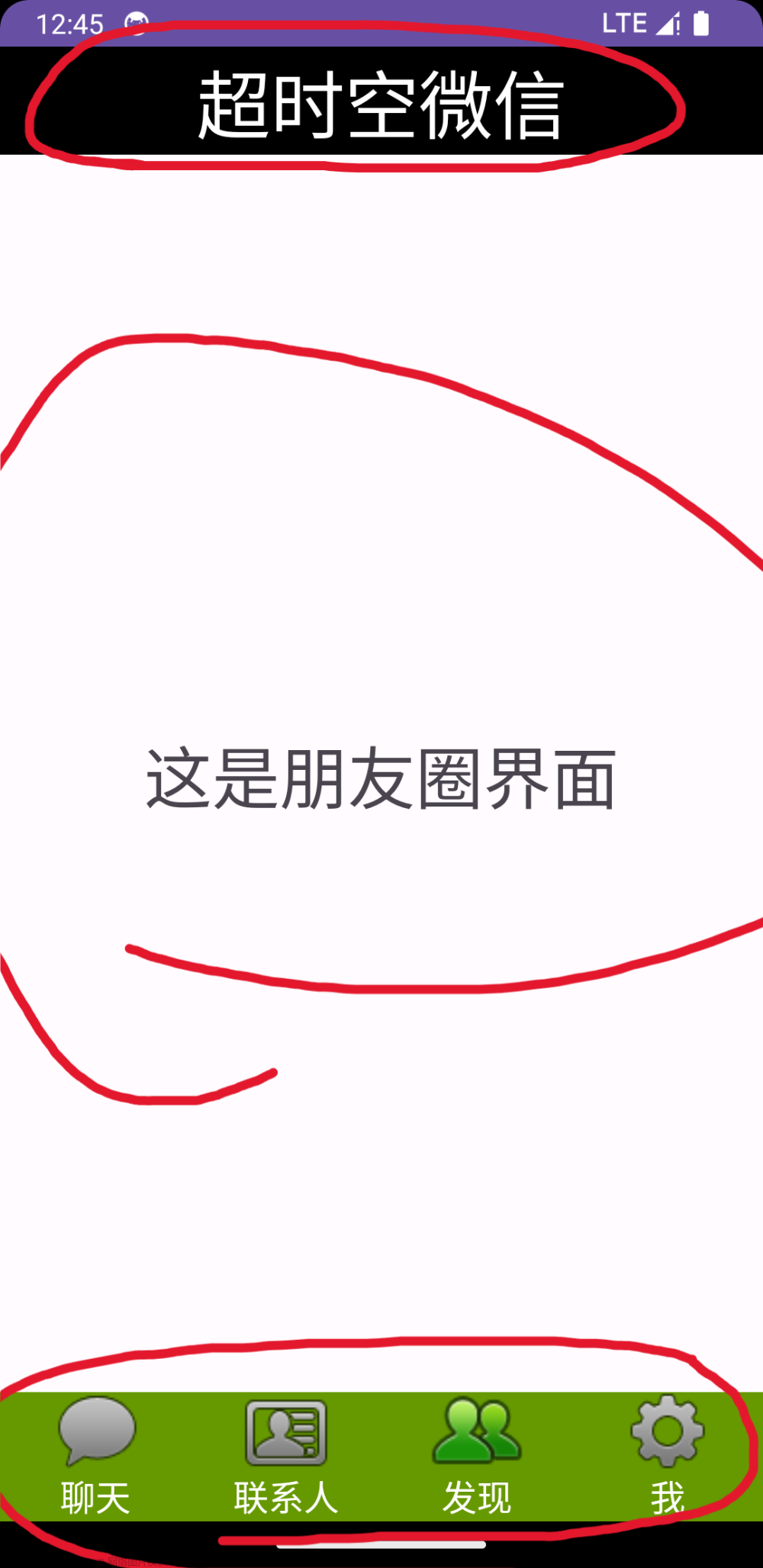
1 <?xml version="1.0" encoding="utf-8"?> 2 <androidx.constraintlayout.widget.ConstraintLayout xmlns:android="http://schemas.android.com/apk/res/android" 3 xmlns:app="http://schemas.android.com/apk/res-auto" 4 xmlns:tools="http://schemas.android.com/tools" 5 android:layout_width="match_parent" 6 android:layout_height="match_parent"> 7 8 <include 9 layout="@layout/top" 10 android:id="@+id/topLayout" 11 android:layout_width="match_parent" 12 android:layout_height="wrap_content" 13 app:layout_constraintTop_toTopOf="parent" 14 app:layout_constraintStart_toStartOf="parent" 15 app:layout_constraintEnd_toEndOf="parent"/> 16 17 <androidx.fragment.app.FragmentContainerView 18 android:id="@+id/fragmentContainerView" 19 android:layout_width="0dp" 20 android:layout_height="0dp" 21 app:layout_constraintBottom_toTopOf="@+id/bottomLayout" 22 app:layout_constraintEnd_toEndOf="parent" 23 app:layout_constraintHorizontal_bias="0.496" 24 app:layout_constraintStart_toStartOf="parent" 25 app:layout_constraintTop_toBottomOf="@+id/topLayout" 26 app:layout_constraintVertical_bias="0.448" /> 27 28 <include 29 android:id="@+id/bottomLayout" 30 app:layout_constraintBottom_toBottomOf="parent" 31 app:layout_constraintEnd_toEndOf="parent" 32 app:layout_constraintStart_toStartOf="parent" 33 layout="@layout/bottom" 34 android:layout_width="0dp" 35 android:layout_height="wrap_content" /> 36 37 </androidx.constraintlayout.widget.ConstraintLayout>
然后我们再来编写其中的fragment,就目前学习进度而言,只需要做到中间页面可以互相切换fragment即可,不需要对内容进行细节补充
所以在编写完一个之后另外三个直接cv即可。每一个fragment.xml对应一个fragment.java。
下面是一个fragment.java和fragment.xml


package com.example.test;
import android.os.Bundle;
import androidx.fragment.app.Fragment;
import android.view.LayoutInflater;
import android.view.View;
import android.view.ViewGroup;
/**
* A simple {@link Fragment} subclass.
* Use the {@link Fragment1# newInstance} factory method to
* create an instance of this fragment.
*/
public class Fragment1 extends Fragment {
// TODO: Rename parameter arguments, choose names that match
// the fragment initialization parameters, e.g. ARG_ITEM_NUMBER
private static final String ARG_PARAM1 = "param1";
private static final String ARG_PARAM2 = "param2";
// TODO: Rename and change types of parameters
private String mParam1;
private String mParam2;
public Fragment1() {
// Required empty public constructor
}
@Override
public View onCreateView(LayoutInflater inflater, ViewGroup container,
Bundle savedInstanceState) {
// Inflate the layout for this fragment
return inflater.inflate(R.layout.fragment1, container, false);
}
}
<?xml version="1.0" encoding="utf-8"?> <FrameLayout xmlns:android="http://schemas.android.com/apk/res/android" xmlns:tools="http://schemas.android.com/tools" android:layout_width="match_parent" android:layout_height="match_parent" tools:context=".Fragment1"> <!-- TODO: Update blank fragment layout --> <TextView android:layout_width="match_parent" android:layout_height="match_parent" android:gravity="center" android:text="这是聊天界面" android:textSize="35sp" /> </FrameLayout>
现在我们来将其中一个fragment改进一下来让它有更多的细节,这里我把“联系人”界面进行了细节扩充,在其中加入了一些小说人物的头像以及他们的姓名,看起来就像微信里的联系人界面
首先在layout中在添加一个xml文件用来使用recyclerview,我将其命名为activity_recycler_view.xml,代码如下
<?xml version="1.0" encoding="utf-8"?> <androidx.constraintlayout.widget.ConstraintLayout xmlns:android="http://schemas.android.com/apk/res/android" android:layout_width="match_parent" android:layout_height="match_parent"> <androidx.recyclerview.widget.RecyclerView android:id="@+id/recyclerview" android:layout_width="match_parent" android:layout_height="match_parent"/> </androidx.constraintlayout.widget.ConstraintLayout>
文章来源地址https://www.toymoban.com/news/detail-710724.html
目前我们已经做出了雏形,但是每个主页都是空白并没有内容,接下来将其中一个页面填充一点细节
为了实现如图的头像+名字的这种结构,我们还需要创建一个xml来简单地编写一个规范
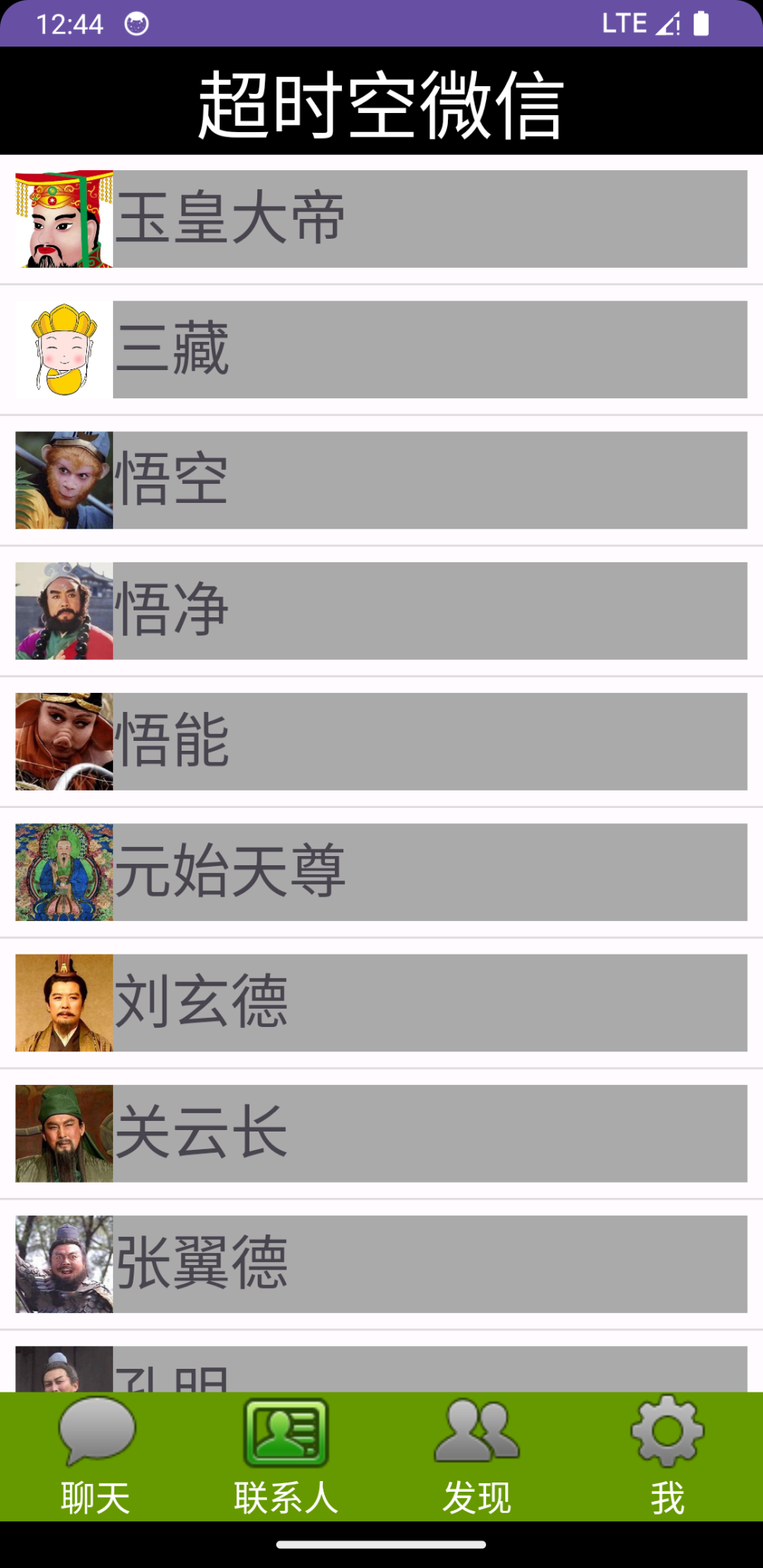
<?xml version="1.0" encoding="utf-8"?> <LinearLayout xmlns:android="http://schemas.android.com/apk/res/android" android:layout_width="match_parent" android:layout_height="wrap_content" android:background="@android:color/darker_gray" android:layout_margin="8dp" android:orientation="horizontal"> <!-- 这个是头像 --> <ImageView android:id="@+id/tv_img" android:layout_width="50dp" android:layout_height="50dp" android:textSize="30sp" /> <TextView android:id="@+id/tv_content" android:layout_width="wrap_content" android:layout_height="wrap_content" android:text="内容" android:textSize="30sp" /> </LinearLayout>
在ImageView中我们不用给出图片的路径,因为我们会在java文件中动态的设置他们
接下来创建一个RecyclerViewAdapter.java, 在Android中,RecyclerView是一个更强大和灵活的列表视图组件,用于显示大量数据,并支持动态添加、删除和刷新数据。
适配器(Adapter)负责将数据绑定到RecyclerView上。
定义RecyclerViewAdapter类:
这个类继承自RecyclerView.Adapter,它是用来将数据源(在这里是mList和mSrc)与RecyclerView控件进行绑定的。这个构造函数接受三个参数:context(上下文对象)、src(包含图片资源的列表)、和list(包含文本数据的列表)
1 public class RecyclerViewAdapter extends RecyclerView.Adapter<RecyclerViewAdapter.Myviewholder> { 2 private List<String> mList; 3 private List<Integer> mSrc; 4 private Context context; 5 public RecyclerViewAdapter(Context context, List<Integer> src, List<String> list) { 6 this.mSrc = src; 7 this.mList = list; 8 this.context=context; 9 }
实现onCreateViewHolder方法:
onCreateViewHolder方法负责创建并返回新的ViewHolder对象,它通过LayoutInflater将定义在R.layout.item中的布局实例化为一个View对象,并将其传递给Myviewholder类的构造函数
1 @NonNull 2 @Override 3 public Myviewholder onCreateViewHolder(@NonNull ViewGroup parent, int viewType){ 4 View view=(View)LayoutInflater.from(parent.getContext()).inflate(R.layout.item,parent,false); 5 Myviewholder myviewholder=new Myviewholder((view)); 6 return myviewholder; 7 }
实现onBindViewHolder方法:
onBindViewHolder方法用于将数据绑定到ViewHolder上,这里根据position参数获取对应位置的图片资源和文本数据,并设置到ViewHolder中的ImageView和TextView中
1 @Override 2 public void onBindViewHolder(@NonNull Myviewholder holder, int position) { 3 holder.tvimg.setImageResource(mSrc.get(position)); 4 holder.tvContent.setText(mList.get(position)); 5 position++; 6 }
实现getItemCount方法:
getItemCount方法返回数据源的大小,告诉RecyclerView有多少个数据需要显示
1 @Override 2 public int getItemCount() { 3 return mList.size(); 4 }
定义Myviewholder内部类:
这个内部类继承自RecyclerView.ViewHolder,它持有itemView的子视图的引用。在构造函数中,通过itemView.findViewById方法获取了R.id.tv_img和R.id.tv_content对应的ImageView和TextView对象
1 public class Myviewholder extends RecyclerView.ViewHolder{ 2 TextView tvContent; 3 ImageView tvimg; 4 public Myviewholder(@NonNull View itemView) { 5 super(itemView); 6 tvimg=itemView.findViewById((R.id.tv_img)); 7 tvContent=itemView.findViewById(R.id.tv_content); 8 } 9 }
然后创建一个fragment来初始化一些数据并用我们上面自定义的adapter来显示我们的列表数据
1 public View onCreateView(LayoutInflater inflater, ViewGroup container, Bundle savedInstanceState){ 2 View view= inflater.inflate(R.layout.activity_recycler_view, container, false); 3 context = view.getContext(); 4 InitData(); 5 RecyclerView recyclerView = view.findViewById(R.id.recyclerview); 6 RecyclerViewAdapter adapter = new RecyclerViewAdapter(context, mSrc, mList); 7 recyclerView.setAdapter(adapter); 8 LinearLayoutManager manager = new LinearLayoutManager(context); 9 manager.setOrientation(LinearLayoutManager.VERTICAL); 10 recyclerView.setLayoutManager(manager); 11 recyclerView.addItemDecoration(new DividerItemDecoration(context,LinearLayoutManager.VERTICAL )); 12 return view; 13 }
最后编写MainActivity.java来完成界面转换,底部按钮变化等逻辑
1 package com.example.test; 2 3 import androidx.appcompat.app.AppCompatActivity; 4 import androidx.fragment.app.Fragment; 5 import androidx.fragment.app.FragmentManager; 6 7 import android.view.View; 8 import android.os.Bundle; 9 import android.widget.LinearLayout; 10 import android.widget.ImageButton; 11 12 13 public class MainActivity extends AppCompatActivity implements View.OnClickListener { 14 private LinearLayout linearLayout1, linearLayout2, linearLayout3, linearLayout4; 15 Fragment fragment1,fragment2,fragment3,fragment4; 16 ImageButton img1, img2, img3, img4; 17 FragmentManager manager; 18 int transaction; 19 20 @Override 21 protected void onCreate(Bundle savedInstanceState) { 22 super.onCreate(savedInstanceState); 23 setContentView(R.layout.mainlayout); 24 25 linearLayout1 = findViewById(R.id.chat); 26 linearLayout2 = findViewById(R.id.people); 27 linearLayout3 = findViewById(R.id.moment); 28 linearLayout4 = findViewById(R.id.settings); 29 30 //这些图片参数用来实现被点击是底部tab图标的变化 31 img1 = findViewById(R.id.button1); 32 img2 = findViewById(R.id.button2); 33 img3 = findViewById(R.id.button3); 34 img4 = findViewById(R.id.button4); 35 36 manager = getSupportFragmentManager(); 37 38 fragment1 = new Fragment1(); 39 fragment2 = new settingFragment(); 40 fragment3 = new Fragment3(); 41 fragment4 = new Fragment4(); 42 43 inital(); 44 fragmentHide(); 45 showfragment(fragment1); 46 img1.setImageResource(R.drawable.tab_weixin_pressed); 47 48 linearLayout1.setOnClickListener(this); 49 linearLayout2.setOnClickListener(this); 50 linearLayout3.setOnClickListener(this); 51 linearLayout4.setOnClickListener(this); 52 } 53 54 public void onClick(View view) { 55 /* 56 每次遇到点击事件时,首先消除以前操作留下的fragmen和imagebutton 57 然后在修改对应的img和fragment 58 */ 59 fragmentHide(); 60 if (view.getId() == R.id.chat) { 61 showfragment(fragment1); 62 img1.setImageResource(R.drawable.tab_weixin_pressed); 63 } else if (view.getId() == R.id.people) { 64 showfragment(fragment2); 65 img2.setImageResource(R.drawable.tab_address_pressed); 66 } else if (view.getId() == R.id.moment) { 67 showfragment(fragment3); 68 img3.setImageResource(R.drawable.tab_find_frd_pressed); 69 } else if (view.getId() == R.id.settings) { 70 showfragment(fragment4); 71 img4.setImageResource(R.drawable.tab_settings_pressed); 72 } 73 } 74 75 private void showfragment(Fragment fragment) { 76 transaction=manager.beginTransaction() 77 .show(fragment) 78 .commit(); 79 } 80 81 //初始化容器内的元素 82 public void inital(){ 83 transaction=manager.beginTransaction() 84 .add(R.id.fragmentContainerView,fragment1) 85 .add(R.id.fragmentContainerView,fragment2) 86 .add(R.id.fragmentContainerView,fragment3) 87 .add(R.id.fragmentContainerView,fragment4) 88 .commit(); 89 } 90 91 //初始化ui显示,每次程序启动时自动打开第一个fragment,并且点亮第一个icon 92 public void fragmentHide(){ 93 img1.setImageResource(R.drawable.tab_weixin_normal); 94 img2.setImageResource(R.drawable.tab_address_normal); 95 img3.setImageResource(R.drawable.tab_find_frd_normal); 96 img4.setImageResource(R.drawable.tab_settings_normal); 97 transaction=manager.beginTransaction() 98 .hide(fragment1) 99 .hide(fragment2) 100 .hide(fragment3) 101 .hide(fragment4) 102 .commit(); 103 } 104 }
在这段代码中,linearLayout1, linearLayout2, linearLayout3, linearLayout4,这些变量会检测用户是否点击,一旦出现点击事件,程序便会根据点击的实际情况来改变mainlayout(onclick方法)中androidx.fragment.app.FragmentContainerView的元素,以达到界面互相切换的目的,同时imagebutton变量也会根据点击来变化(onclick方法),当某个tab处于激活状态是,该tab对应的按钮就会自动
亮起,其他按钮熄灭。文章来源:https://www.toymoban.com/news/detail-710724.html
到了这里,关于【移动开发学习】 Android Studio 编写一个简单的微信界面的文章就介绍完了。如果您还想了解更多内容,请在右上角搜索TOY模板网以前的文章或继续浏览下面的相关文章,希望大家以后多多支持TOY模板网!