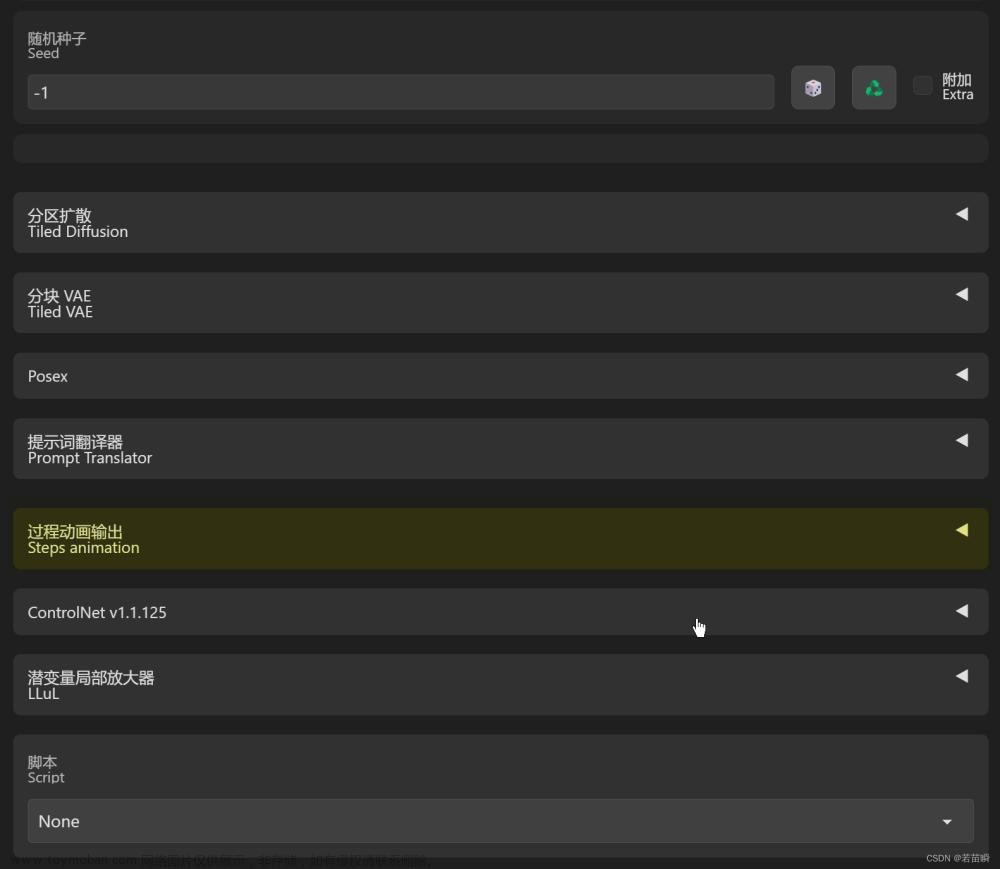Stable-diffusion的webui界面使用比较方便,但是它的api文档比较简陋,很多功能需要去看源码,所以在这里记录下主要的调用方法
相关文档
官方文档:https://github.com/AUTOMATIC1111/stable-diffusion-webui/wiki/API
运行方式
# 1. 首先需要在webui-user.bat中给COMMANDLINE_ARGS添加--api参数
# 2. 启动命令中需要添加nowebui
python launch.py --nowebui
然后使用http://ip:port/docs即可查看官方文档,需要替换ip:port为自己的地址才能看到,官方文档中有执行按钮可以执行example,能简单的看下返回效果
## -- api调用示例代码 -- ##
import json
import base64
import requests
# 发送请求
def submit_post(url: str, data: dict):
return requests.post(url, data=json.dumps(data))
# 解码并保存图片
def save_encoded_image(b64_image: str, output_path: str):
with open(output_path, 'wb') as image_file:
image_file.write(base64.b64decode(b64_image))
if __name__ == '__main__':
txt2img_url = r'http://127.0.0.1:8085/sdapi/v1/txt2img'
data = {'prompt': 'a dog wearing a hat',
'negative_prompt': '',
'sampler_index': 'DPM++ SDE',
'seed': 1234,
'steps': 20,
'width': 512,
'height': 512,
'cfg_scale': 8}
response = submit_post(txt2img_url, data)
save_image_path = r'./result/tmp.png'
save_encoded_image(response.json()['images'][0], save_image_path)
/sdapi/v1/txt2img接口scripts参数列表,以xyz plot为例,可以直接复制到官方文档的测试窗口中查看一下效果
{
"enable_hr": false,
"denoising_strength": 0,
"firstphase_width": 0,
"firstphase_height": 0,
"hr_scale": 2,
"hr_upscaler": "",
"hr_second_pass_steps": 0,
"hr_resize_x": 0,
"hr_resize_y": 0,
"hr_sampler_name": "",
"hr_prompt": "",
"hr_negative_prompt": "",
"prompt": "cute girl with short brown hair in black t-shirt in animation style",
"styles": [
""
],
"seed": -1,
"subseed": -1,
"subseed_strength": 0,
"seed_resize_from_h": -1,
"seed_resize_from_w": -1,
"sampler_name": "Euler a",
"batch_size": 1,
"n_iter": 1,
"steps": 50,
"cfg_scale": 7,
"width": 512,
"height": 512,
"restore_faces": false,
"tiling": false,
"do_not_save_samples": false,
"do_not_save_grid": false,
"negative_prompt": "",
"eta": 0,
"s_min_uncond": 0,
"s_churn": 0,
"s_tmax": 0,
"s_tmin": 0,
"s_noise": 1,
"override_settings": {},
"override_settings_restore_afterwards": true,
"script_args": [4,"20,30",[],9,"Euler a, LMS",[],0,"",[],"True","False","False","False",0], # xyz plot参数
"sampler_index": "Euler",
"script_name": "X/Y/Z Plot",
"send_images": true,
"save_images": false,
"alwayson_scripts": {}
}
第三方开源库(推荐)
https://github.com/mix1009/sdwebuiapi文章来源:https://www.toymoban.com/news/detail-711532.html
这个开源库是webui官方推荐的,就是简单的给官方的api套了个壳,而且还提供了scripts参数的使用方式。虽然这个库已经很久没有更新了,很多issue也没有解决,但不妨碍我们参考它的函数使用方式。我们在使用的时候可以直接import webuiapi,也可以参照他们的实现方式来直接调用官方接口。文章来源地址https://www.toymoban.com/news/detail-711532.html
import webuiapi
from PIL import Image
# create API client with custom host, port
api = webuiapi.WebUIApi(host='127.0.0.1', port=8085)
XYZPlotAvailableTxt2ImgScripts = [...] # 根据脚本参数自行增加调整xyz轴可选择的参数内容
# 省略部分参数定义
...
# 参数与官方文档的txt2img完全一致,参照上文参数文档
result = api.txt2img(
prompt="cute girl with short brown hair in black t-shirt in animation style",
seed=1003,
script_name="X/Y/Z Plot",
script_args=[
# index,对应xyz轴每个变量在滚动条中的索引数
XYZPlotAvailableTxt2ImgScripts.index(XAxisType),
# 选择的对应坐标轴的变量值
XAxisValues,
# 变量值下拉列表,webui库更新的1.16之后,新增的参数,必填,不然无法执行生图操作
[],
XYZPlotAvailableTxt2ImgScripts.index(YAxisType),
YAxisValues,
["model_6.safetensors","model_16.safetensors"],
XYZPlotAvailableTxt2ImgScripts.index(ZAxisType),
ZAxisValues,
[],
drawLegend,
includeLoneImages,
includeSubGrids,
noFixedSeeds,
marginSize,
]
)
# save image with jpg format
img = result.image
img.save("./result/output2.jpg", quality=90) 到了这里,关于Stable-diffusion WebUI API调用方法的文章就介绍完了。如果您还想了解更多内容,请在右上角搜索TOY模板网以前的文章或继续浏览下面的相关文章,希望大家以后多多支持TOY模板网!