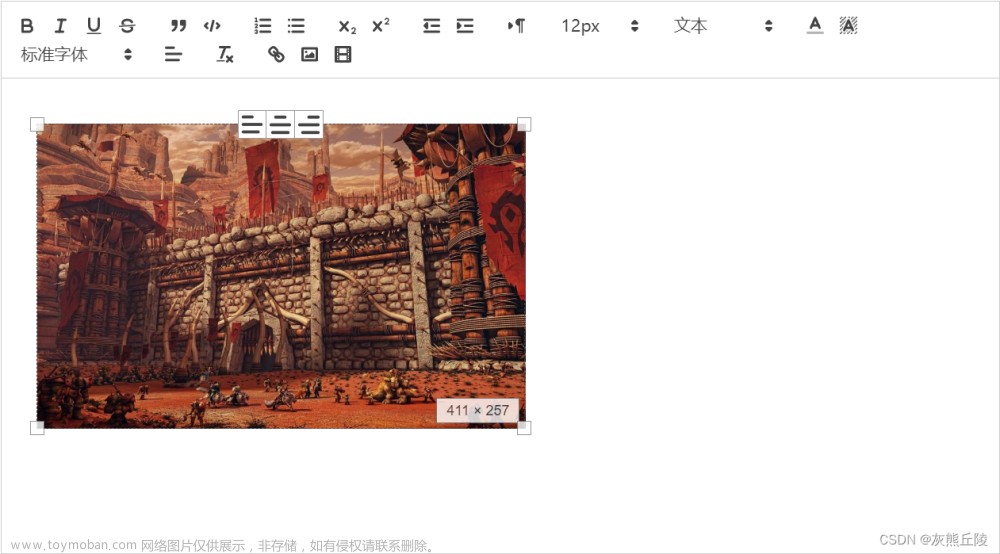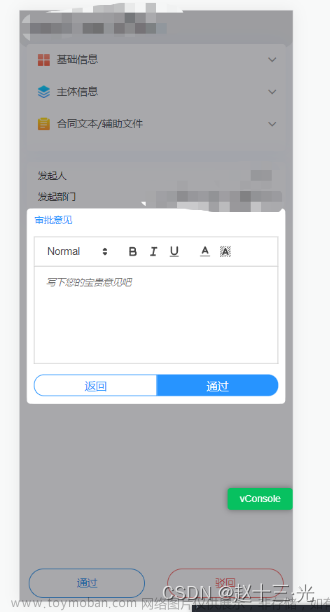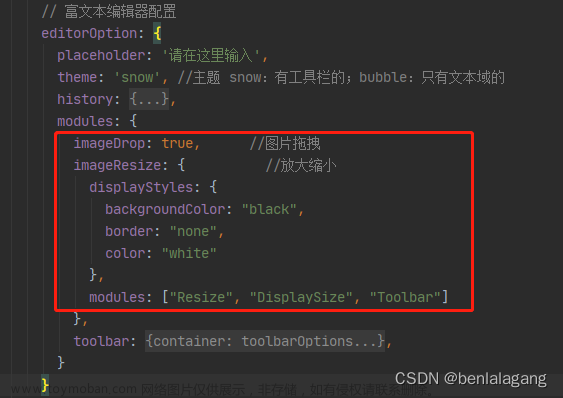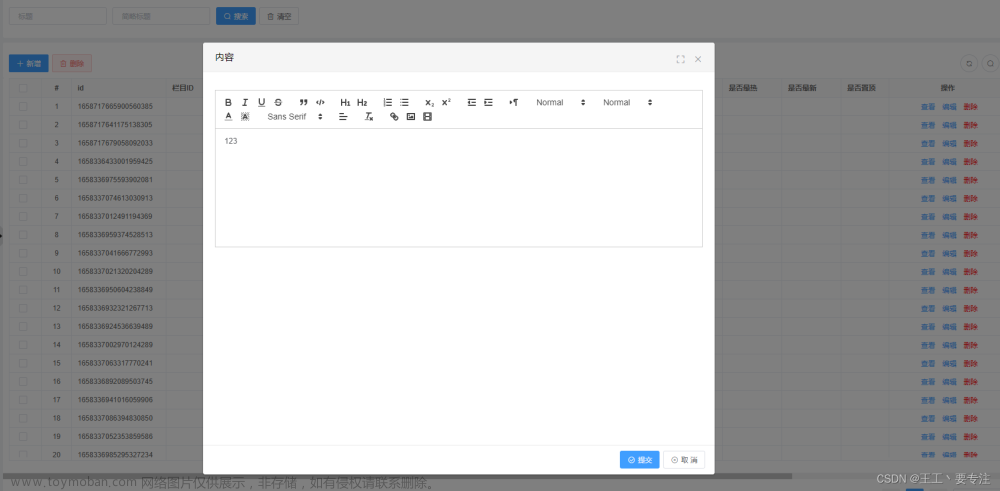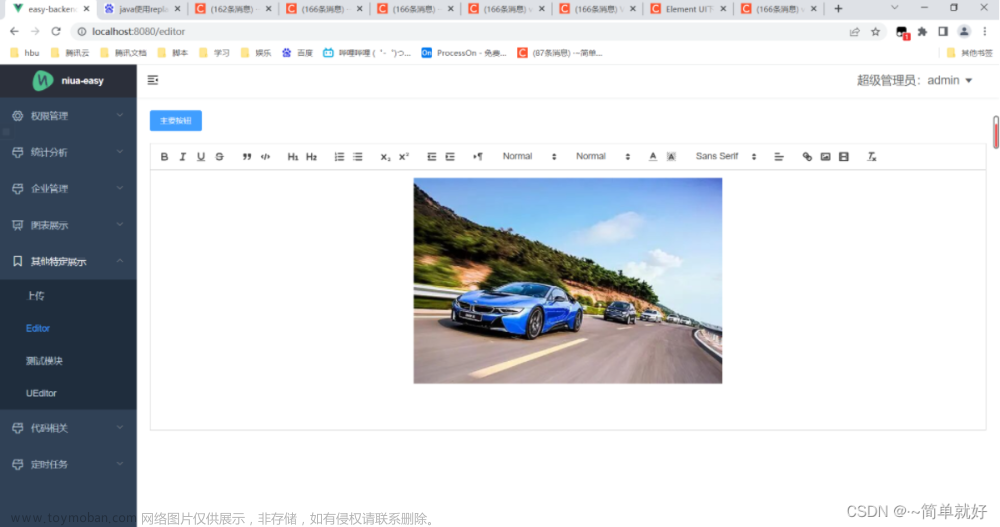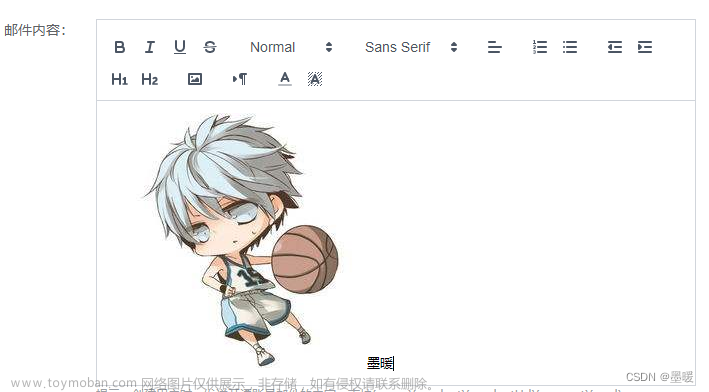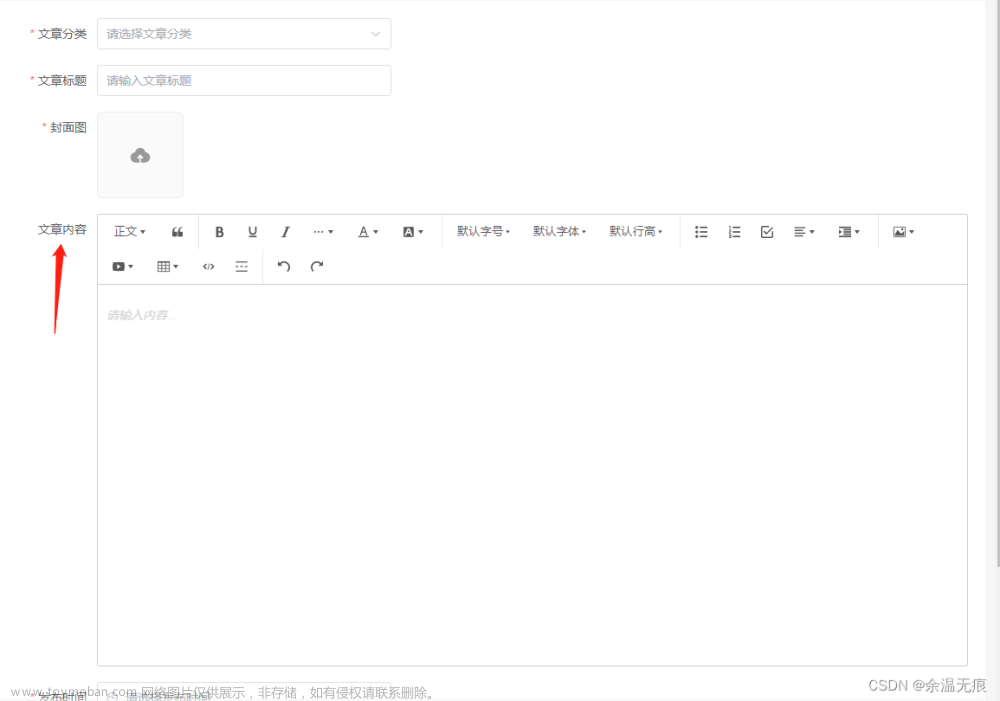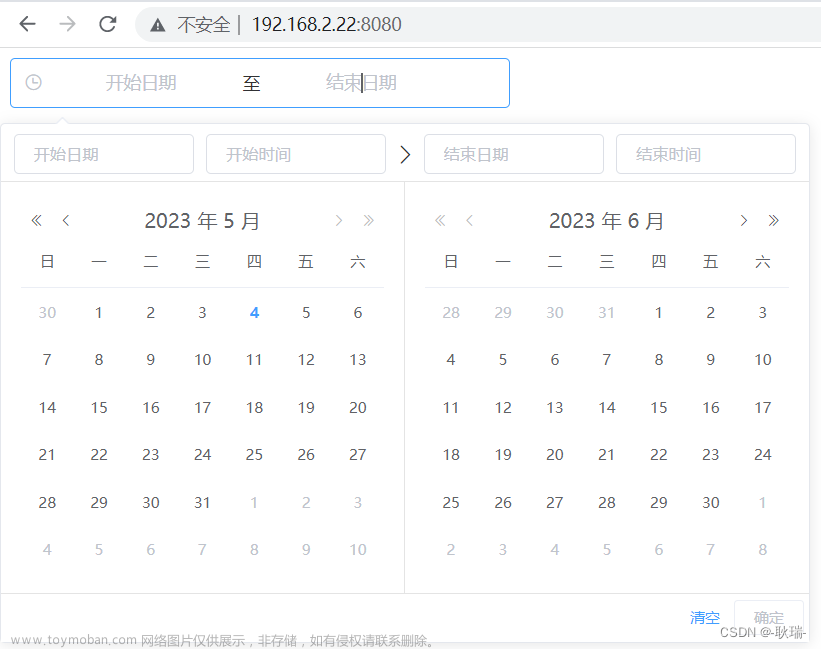如果你们有问题,可以发评论提问,我看见一定回复!!!!!
一、基本使用
1、下载vue-quill-editor组件
npm install vue-quill-editor -S
2、引入· 富文本组件
- 方式一:全局引入 (在 main.js文件中)
import Vue from 'vue'
import VueQuillEditor from 'vue-quill-editor'
import 'quill/dist/quill.core.css'
import 'quill/dist/quill.snow.css'
import 'quill/dist/quill.bubble.css'
Vue.use(VueQuillEditor)
- 方式二:按需引入 (在单个组件中引用)
import { quillEditor } from 'vue-quill-editor'
export default {
components: {
quillEditor
}
}
3、工具栏相关配置
const toolbarOptions = [
["bold", "italic", "underline", "strike"], // 加粗 斜体 下划线 删除线
["blockquote", "code-block", "formula"], // 引用 代码块 插入公式
[{ header: 1 }, { header: 2 }], // 1、2 级标题
[{ list: "ordered" }, { list: "bullet" }], // 有序、无序列表
[{ script: "sub" }, { script: "super" }], // 上标/下标
[{ indent: "-1" }, { indent: "+1" }], // 缩进
[{ direction: "rtl" }], // 文本方向
[{ size: [false,"14px","16px","18px","20px","22px","26px","28px","30p,] }], // 字体大小
[{ header: [1, 2, 3, 4, 5,6, false] }], // 标题
[{ color: [] }, { background: [] }], // 字体颜色、字体背景颜色
[{ font: ["SimSun","SimHei","Microsoft-YaHei","KaiTi","FangSong","Arial","Times-New-Roman","sans-serif",] }], // 字体种类
[{ align: [] }], // 对齐方式
["clean"], // 清除文本格式
["link", "image", "video", "report"], // 链接、图片、视频、自定义行为
];
4、设置工具栏中文提示
setTitleConfig() {
// toolbar标题
const titleConfig = [
{ Choice: '.ql-insertMetric', title: '跳转配置' },
{ Choice: '.ql-bold', title: '加粗' },
{ Choice: '.ql-italic', title: '斜体' },
{ Choice: '.ql-underline', title: '下划线' },
{ Choice: '.ql-header', title: '段落格式' },
{ Choice: '.ql-strike', title: '删除线' },
{ Choice: '.ql-blockquote', title: '块引用' },
{ Choice: '.ql-code', title: '插入代码' },
{ Choice: '.ql-code-block', title: '插入代码段' },
{ Choice: '.ql-font', title: '字体' },
{ Choice: '.ql-size', title: '字体大小' },
{ Choice: '.ql-list[value="ordered"]', title: '编号列表' },
{ Choice: '.ql-list[value="bullet"]', title: '项目列表' },
{ Choice: '.ql-direction', title: '文本方向' },
{ Choice: '.ql-header[value="1"]', title: 'h1' },
{ Choice: '.ql-header[value="2"]', title: 'h2' },
{ Choice: '.ql-align', title: '对齐方式' },
{ Choice: '.ql-color', title: '字体颜色' },
{ Choice: '.ql-background', title: '背景颜色' },
{ Choice: '.ql-image', title: '图像' },
{ Choice: '.ql-video', title: '视频' },
{ Choice: '.ql-link', title: '添加链接' },
{ Choice: '.ql-formula', title: '插入公式' },
{ Choice: '.ql-clean', title: '清除字体格式' },
{ Choice: '.ql-script[value="sub"]', title: '下标' },
{ Choice: '.ql-script[value="super"]', title: '上标' },
{ Choice: '.ql-indent[value="-1"]', title: '向左缩进' },
{ Choice: '.ql-indent[value="+1"]', title: '向右缩进' },
{ Choice: '.ql-header .ql-picker-label', title: '标题大小' },
{ Choice: '.ql-header .ql-picker-item[data-value="1"]', title: '标题一' },
{ Choice: '.ql-header .ql-picker-item[data-value="2"]', title: '标题二' },
{ Choice: '.ql-header .ql-picker-item[data-value="3"]', title: '标题三' },
{ Choice: '.ql-header .ql-picker-item[data-value="4"]', title: '标题四' },
{ Choice: '.ql-header .ql-picker-item[data-value="5"]', title: '标题五' },
{ Choice: '.ql-header .ql-picker-item[data-value="6"]', title: '标题六' },
{ Choice: '.ql-header .ql-picker-item:last-child', title: '标准' },
{ Choice: '.ql-size .ql-picker-item[data-value="small"]', title: '小号' },
{ Choice: '.ql-size .ql-picker-item[data-value="large"]', title: '大号' },
{ Choice: '.ql-size .ql-picker-item[data-value="huge"]', title: '超大号' },
{ Choice: '.ql-size .ql-picker-item:nth-child(2)', title: '标准' },
{ Choice: '.ql-align .ql-picker-item:first-child', title: '居左对齐' },
{ Choice: '.ql-align .ql-picker-item[data-value="center"]', title: '居中对齐' },
{ Choice: '.ql-align .ql-picker-item[data-value="right"]', title: '居右对齐' },
{ Choice: '.ql-align .ql-picker-item[data-value="justify"]', title: '两端对齐' }
];
for (const item of titleConfig) {
const tip = document.querySelector(".quill-editor " + item.Choice);
if (!tip) continue;
tip.setAttribute("title", item.title);
}
},
// 使用
mounted() {
this.$nextTick(() => {
this.setTitleConfig();
});
},
5、修改vue-quill-editor字体及字号
- 修改字体和字号
import { Quill } from "vue-quill-editor";
import 'quill/dist/quill.core.css'
import 'quill/dist/quill.snow.css'
import 'quill/dist/quill.bubble.css'
//自定义样式一定要在原插件css下面引入
import "@/assets/css/quillEditor.css";
// 自定义字体大小
var sizes = [false,"14px","16px","18px","20px","22px","26px","28px","30px",];
var Size = Quill.import("formats/size");
Size.whitelist = sizes;
// 自定义字体
var fonts = ["SimSun","SimHei","Microsoft-YaHei","KaiTi","FangSong","Arial","Times-New-Roman","sans-serif",];
var Font = Quill.import("formats/font");
Font.whitelist = fonts;
Quill.register(Font, true);
- 在assets/css文件夹下创建css文件quillEditor.css
/* 字体风格 */
.ql-snow .ql-picker.ql-font .ql-picker-label[data-value="SimSun"]::before,
.ql-snow .ql-picker.ql-font .ql-picker-item[data-value="SimSun"]::before {
content: "宋体";
font-family: "SimSun";
}
.ql-snow .ql-picker.ql-font .ql-picker-label[data-value="SimHei"]::before,
.ql-snow .ql-picker.ql-font .ql-picker-item[data-value="SimHei"]::before {
content: "黑体";
font-family: "SimHei";
}
.ql-snow
.ql-picker.ql-font
.ql-picker-label[data-value="Microsoft-YaHei"]::before,
.ql-snow
.ql-picker.ql-font
.ql-picker-item[data-value="Microsoft-YaHei"]::before {
content: "微软雅黑";
font-family: "Microsoft YaHei";
}
.ql-snow .ql-picker.ql-font .ql-picker-label[data-value="KaiTi"]::before,
.ql-snow .ql-picker.ql-font .ql-picker-item[data-value="KaiTi"]::before {
content: "楷体";
font-family: "KaiTi";
}
.ql-snow .ql-picker.ql-font .ql-picker-label[data-value="FangSong"]::before,
.ql-snow .ql-picker.ql-font .ql-picker-item[data-value="FangSong"]::before {
content: "仿宋";
font-family: "FangSong";
}
.ql-snow .ql-picker.ql-font .ql-picker-label[data-value="Arial"]::before,
.ql-snow .ql-picker.ql-font .ql-picker-item[data-value="Arial"]::before {
content: "Arial";
font-family: "Arial";
}
.ql-snow
.ql-picker.ql-font
.ql-picker-label[data-value="Times-New-Roman"]::before,
.ql-snow
.ql-picker.ql-font
.ql-picker-item[data-value="Times-New-Roman"]::before {
content: "Times New Roman";
font-family: "Times New Roman";
}
.ql-snow .ql-picker.ql-font .ql-picker-label[data-value="sans-serif"]::before,
.ql-snow .ql-picker.ql-font .ql-picker-item[data-value="sans-serif"]::before {
content: "sans-serif";
font-family: "sans-serif";
}
.ql-font-SimSun { font-family: "SimSun"; }
.ql-font-SimHei { font-family: "SimHei"; }
.ql-font-Microsoft-YaHei { font-family: "Microsoft YaHei"; }
.ql-font-KaiTi { font-family: "KaiTi"; }
.ql-font-FangSong { font-family: "FangSong"; }
.ql-font-Arial { font-family: "Arial"; }
.ql-font-Times-New-Roman { font-family: "Times New Roman"; }
.ql-font-sans-serif { font-family: "sans-serif"; }
/* 字体大小 */
.ql-snow .ql-picker.ql-size .ql-picker-label::before { content: "字体大小"; }
.ql-snow .ql-picker.ql-size .ql-picker-item::before { content: "常规"; }
.ql-snow .ql-picker.ql-size .ql-picker-label[data-value="14px"]::before,
.ql-snow .ql-picker.ql-size .ql-picker-item[data-value="14px"]::before {
content: "14px";
font-size: 14px;
}
.ql-size-14px { font-size: 14px; }
.ql-snow .ql-picker.ql-size .ql-picker-label[data-value="16px"]::before,
.ql-snow .ql-picker.ql-size .ql-picker-item[data-value="16px"]::before {
content: "16px";
font-size: 16px;
}
.ql-size-16px { font-size: 16px; }
.ql-snow .ql-picker.ql-size .ql-picker-label[data-value="18px"]::before,
.ql-snow .ql-picker.ql-size .ql-picker-item[data-value="18px"]::before {
content: "18px";
font-size: 18px;
}
.ql-size-18px { font-size: 18px; }
.ql-snow .ql-picker.ql-size .ql-picker-label[data-value="20px"]::before,
.ql-snow .ql-picker.ql-size .ql-picker-item[data-value="20px"]::before {
content: "20px";
font-size: 20px;
}
.ql-size-20px { font-size: 20px; }
.ql-snow .ql-picker.ql-size .ql-picker-label[data-value="22px"]::before,
.ql-snow .ql-picker.ql-size .ql-picker-item[data-value="22px"]::before {
content: "22px";
font-size: 22px;
}
.ql-size-22px { font-size: 22px; }
.ql-snow .ql-picker.ql-size .ql-picker-label[data-value="26px"]::before,
.ql-snow .ql-picker.ql-size .ql-picker-item[data-value="26px"]::before {
content: "26px";
font-size: 26px;
}
.ql-size-26px { font-size: 26px; }
.ql-snow .ql-picker.ql-size .ql-picker-label[data-value="28px"]::before,
.ql-snow .ql-picker.ql-size .ql-picker-item[data-value="28px"]::before {
content: "28px";
font-size: 28px;
}
.ql-size-28px { font-size: 28px; }
.ql-snow .ql-picker.ql-size .ql-picker-label[data-value="30px"]::before,
.ql-snow .ql-picker.ql-size .ql-picker-item[data-value="30px"]::before {
content: "30px";
font-size: 30px;
}
.ql-size-30px { font-size: 30px; }
/* 段落大小 */
.ql-snow .ql-picker.ql-header .ql-picker-item[data-value="1"]::before {
content: "标题1";
}
.ql-snow .ql-picker.ql-header .ql-picker-item[data-value="2"]::before {
content: "标题2";
}
.ql-snow .ql-picker.ql-header .ql-picker-item[data-value="3"]::before {
content: "标题3";
}
.ql-snow .ql-picker.ql-header .ql-picker-item[data-value="4"]::before {
content: "标题4";
}
.ql-snow .ql-picker.ql-header .ql-picker-item[data-value="5"]::before {
content: "标题5";
}
.ql-snow .ql-picker.ql-header .ql-picker-item::before {
content: "常规";
}
.ql-snow .ql-picker.ql-header .ql-picker-label::before {
content: "标题大小";
}
/* 默认设置 */
.ql-snow .ql-editor { font-size: 14px; }
/* 查看样式 */
.view-editor .ql-toolbar { display: none; }
.view-editor .ql-container.ql-snow { border: 0; }
.view-editor .ql-container.ql-snow .ql-editor { padding: 0; }
/* 编辑样式 */
.edit-editor .ql-toolbar { display: block; }
.edit-editor .ql-container.ql-snow {
border: 1px solid #ccc;
min-height: inherit;
}
/* 自定义toobar样式设计 --- 根据情况设计 */
/* 工作汇报弹窗 */
.ql-snow.ql-toolbar .ql-formats .ql-report {
background: url("@/assets/logo.png") no-repeat;
background-size: contain;
display: inline-block;
height: 18px;
margin: 3px 5px;
width: 28px;
}
6、在页面中使用组件
- 基本使用quill-editor
<quill-editor
v-model="content"
ref="myQuillEditor"
:options="editorOption"
@blur="onEditorBlur($event)"
@focus="onEditorFocus($event)"
@change="onEditorChange($event)"
@ready="onEditorReady($event)">
</quill-editor>
<script>
import { quillEditor } from "vue-quill-editor";
import "quill/dist/quill.core.css";
import "quill/dist/quill.snow.css";
import "quill/dist/quill.bubble.css";
// 导入自定义样式 一定要在原插件css下面引入 (看上面修改字体字号)
import "@/assets/css/quillEditor.css";
// 导入修改字体及字号 工具栏相关配置 设置工具栏中文提示(详细内容看下边)
import { titleConfig, toolbarOptions } from "@/assets/js/quillEditor";
export default {
components: {
quillEditor,
},
data() {
return {
content: ``, //双向数据绑定数据
editorOption: {
modules: {
toolbar: {
container: toolbarOptions, //工具栏相关配置
handlers: {
image: function (value) {
if (value) {
alert("上传图片");
// 调用element的图片上传组件
document.querySelector(".avatar-uploader input").click();
} else {
this.quill.format("image", false);
}
},
},
},
},
placeholder: "请输入正文....",
theme: "snow", //主题 snow:有工具栏的;bubble:只有文本域的
},
};
},
methods: {
// 失去焦点事件
onEditorBlur(quill) {
console.log('editor blur!', quill)
},
// 获得焦点事件
onEditorFocus(quill) {
console.log('editor focus!', quill)
},
// 准备富文本编辑器
onEditorReady(quill) {
console.log('editor ready!', quill)
},
// 内容改变事件
onEditorChange({ quill, html, text }) {
console.log("内容改变事件", quill, html, text);
this.content = html;
},
//设置工具栏中文提示
setTitleConfig() {
for (const item of titleConfig) {
const tip = document.querySelector(".quill-editor " + item.Choice);
if (!tip) continue;
tip.setAttribute("title", item.title);
// 更改提示信息的内容
}
},
},
mounted() {
this.$nextTick(() => {
this.setTitleConfig();
});
},
};
</script>
- 在assets/js文件夹下创建js文件quillEditor.js
import { Quill } from "vue-quill-editor";
// 自定义字体大小
const sizes = [false,"14px","16px","18px","20px","22px","26px","28px","30px",];
const Size = Quill.import("formats/size");
Size.whitelist = sizes;
// 自定义字体
const fonts = ["SimSun","SimHei","Microsoft-YaHei","KaiTi","FangSong","Arial","Times-New-Roman","sans-serif",];
var Font = Quill.import("formats/font");
Font.whitelist = fonts;
Quill.register(Font, true);
// 工具栏相关配置
export const toolbarOptions = [
["bold", "italic", "underline", "strike"], // 加粗 斜体 下划线 删除线
["blockquote", "code-block", "formula"], // 引用 代码块
[{ header: 1 }, { header: 2 }], // 1、2 级标题
[{ list: "ordered" }, { list: "bullet" }], // 有序、无序列表
[{ script: "sub" }, { script: "super" }], // 上标/下标
[{ indent: "-1" }, { indent: "+1" }], // 缩进
[{ direction: "rtl" }], // 文本方向
[{ size: sizes }], // 字体大小
[{ header: [1, 2, 3, 4, 5, false] }], // 标题
[{ color: [] }, { background: [] }], // 字体颜色、字体背景颜色
[{ font: fonts }], // 字体种类
[{ align: [] }], // 对齐方式
["clean"], // 清除文本格式
["link", "image", "video", "report"], // 链接、图片、视频、自定义行为
];
// 设置工具栏中文提示
export const titleConfig = [
{ Choice: ".ql-insertMetric", title: "跳转配置" },
{ Choice: ".ql-bold", title: "加粗" },
{ Choice: ".ql-italic", title: "斜体" },
{ Choice: ".ql-underline", title: "下划线" },
{ Choice: ".ql-header", title: "段落格式" },
{ Choice: ".ql-strike", title: "删除线" },
{ Choice: ".ql-blockquote", title: "块引用" },
{ Choice: ".ql-code", title: "插入代码" },
{ Choice: ".ql-code-block", title: "插入代码段" },
{ Choice: ".ql-font", title: "字体" },
{ Choice: '.ql-list[value="ordered"]', title: "编号列表" },
{ Choice: '.ql-list[value="bullet"]', title: "项目列表" },
{ Choice: ".ql-direction", title: "文本方向" },
{ Choice: '.ql-header[value="1"]', title: "h1" },
{ Choice: '.ql-header[value="2"]', title: "h2" },
{ Choice: ".ql-align", title: "对齐方式" },
{ Choice: ".ql-color", title: "字体颜色" },
{ Choice: ".ql-background", title: "背景颜色" },
{ Choice: ".ql-image", title: "图像" },
{ Choice: ".ql-video", title: "视频" },
{ Choice: ".ql-link", title: "添加链接" },
{ Choice: ".ql-formula", title: "插入公式" },
{ Choice: ".ql-clean", title: "清除字体格式" },
{ Choice: '.ql-script[value="sub"]', title: "下标" },
{ Choice: '.ql-script[value="super"]', title: "上标" },
{ Choice: '.ql-indent[value="-1"]', title: "向左缩进" },
{ Choice: '.ql-indent[value="+1"]', title: "向右缩进" },
{ Choice: ".ql-size .ql-picker-item:nth-child(2)", title: "标准" },
{ Choice: ".ql-align .ql-picker-item:first-child", title: "居左对齐" },
{Choice: '.ql-align .ql-picker-item[data-value="center"]',title: "居中对齐",},
{Choice: '.ql-align .ql-picker-item[data-value="right"]',title: "居右对齐",},
{Choice: '.ql-align .ql-picker-item[data-value="justify"]',title: "两端对齐",},
];
二、扩展使用
1、上传图片 - 支持图片拖拽和放大缩小
-
安装依赖包,包含编辑器包,拖拽包,缩放包
npm i quill-image-drop-module -S // 拖拽插件 npm i quill-image-resize-module -S // 放大缩小插件 -
在组件里引入使用:
import { Quill } from "vue-quill-editor"; import resizeImage from 'quill-image-resize-module' // 图片缩放组件引用 import { ImageDrop } from 'quill-image-drop-module'; // 图片拖动组件引用 Quill.register('modules/imageDrop', ImageDrop); // 注册 Quill.register('modules/resizeImage ', resizeImage ) // 注册 -
设置editorOption对象
// 富文本编辑器配置 editorOption: { modules: { imageDrop: true, // 图片拖拽 imageResize: { // 放大缩小 displayStyles: { backgroundColor: "black", border: "none", color: "white" }, modules: ["Resize", "DisplaySize", "Toolbar"] }, toolbar: { container: toolbarOptions, //工具栏 handlers: { } }, } } -
当按照按照以上步骤正确的引入各种插件后,会显示以下报错:

-
出现这个错误的原因是:插件需要配置webpack支持。文章来源:https://www.toymoban.com/news/detail-713993.html
-
修改根目录下的vue.config.js文件(需要重新运行一下项目)文章来源地址https://www.toymoban.com/news/detail-713993.html
const { defineConfig } = require("@vue/cli-service"); const webpack = require("webpack"); module.exports = defineConfig({ transpileDependencies: true, configureWebpack: { plugins: [ new webpack.ProvidePlugin({ "window.Quill": "quill/dist/quill.js", Quill: "quill/dist/quill.js", }), ], }, });
2、上传图片 - 图片动态上传到服务器
- 组件内调用element的upload组件和vue-quill-editor编辑器
<template> <div class="home"> <!-- 图片上传组件辅助--> <el-upload class="avatar-uploader" :action="uploadUrl" name="files" :show-file-list="false" :on-success="uploadSuccess" > </el-upload> <!--富文本编辑器组件--> <quill-editor v-model="content" ref="myQuillEditor" :options="editorOption" @change="onEditorChange($event)" > </quill-editor> </div> </template> - 配置editorOption对象(定义富文本编辑器内的图片上传按钮点击事件,当点击上传图片图标时,触发 upoad 组件的图片上传事件)
uploadUrl: "#######", // 服务器上传地址 content: ``, //双向数据绑定数据 editorOption: { modules: { toolbar: { container: toolbarOptions, //工具栏 handlers: { image: function (value) { if (value) { alert("上传图片"); // 调用element的图片上传组件 document.querySelector(".avatar-uploader input").click(); } else { this.quill.format("image", false); } }, } }, } } - methods中,完善 upload图片上传成功事件。图片上传成功后,把图片加载到富文本编辑器内
methods: { // 内容改变事件 onEditorChange({ quill, html, text }) { console.log("内容改变事件", quill, html, text); this.content = html; }, uploadSuccess(res) { console.log(res, "上传图片"); // 获取富文本组件实例 let quill = this.$refs.myQuillEditor.quill; // 如果上传成功 if (res) { // 获取光标所在位置 let length = quill.getSelection().index; // 插入图片,res为服务器返回的图片链接地址 quill.insertEmbed(length, "image", res.data[0].servicePath); // 调整光标到最后 quill.setSelection(length + 1); } else { // 提示信息,需引入Message this.$message.error("图片插入失败!"); } }, },
3、上传视频 - 视频动态上传到服务器
- 组件内调用element的upload组件和vue-quill-editor编辑器
<template> <div class="home"> <!-- 视频上传组件辅助 --> <el-dialog :close-on-click-modal="false" width="50%" style="margin-top: 1px" title="视频上传" :visible.sync="videoForm.show" append-to-body > <el-tabs v-model="videoForm.activeName"> <el-tab-pane label="添加视频链接" name="first"> <el-input v-model="videoForm.videoLink" placeholder="请输入视频链接" clearable ></el-input> <el-button type="primary" size="small" style="margin: 20px 0px 0px 0px" @click="insertVideoLink(videoForm.videoLink)" >确认 </el-button> </el-tab-pane> <el-tab-pane label="本地视频上传" name="second"> <el-upload v-loading="loading" style="text-align: center" drag :action="uploadUrl" accept="video/*" name="files" :before-upload="onBeforeUploadVideo" :on-success="onSuccessVideo" :on-error="onErrorVideo" :multiple="false" > <i class="el-icon-upload"></i> <div class="el-upload__text"> 将文件拖到此处,或<em>点击上传</em> </div> <div class="el-upload__tip" slot="tip"> 只能上传MP4文件,且不超过10M </div> </el-upload> </el-tab-pane> </el-tabs> </el-dialog> <!--富文本编辑器组件--> <quill-editor v-model="content" ref="myQuillEditor" :options="editorOption" @change="onEditorChange($event)" > </quill-editor> </div> </template> - 配置editorOption对象(定义富文本编辑器内的视频上传按钮点击事件,当点击上传视频图标时,触发 upoad 组件的视频上传事件)
loading: false, // 加载loading // 视频上传变量 videoForm: { show: false, // 显示插入视频链接弹框的标识 videoLink: "", activeName: "first", }, uploadUrl: "#######", // 服务器上传地址 content: ``, //双向数据绑定数据 editorOption: { modules: { toolbar: { container: toolbarOptions, //工具栏 handlers: { video: () => { // 覆盖默认的上传视频,点击视频图标,显示弹窗 this.videoForm.show = true; }, } }, } } - methods中,完善 upload视频上传成功事件。视频上传成功后,把视频加载到富文本编辑器内
methods: { hideLoading() { this.loading = false; }, // 内容改变事件 onEditorChange({ quill, html, text }) { console.log("内容改变事件", quill, html, text); this.content = html; }, insertVideoLink(videoLink) { if (!videoLink) return this.$message.error("视频地址不能为空!"); this.videoForm.show = false; let quill = this.$refs["myQuillEditor"].quill; // 获取富文本 let range = quill.getSelection(); // 获取光标位置:当编辑器中没有输入文本时,这里获取到的 range 为 null let index = range ? range.index : 0; // 在光标所在位置 插入视频 quill.insertEmbed(index, "video", videoLink); // 调整光标到最后 quill.setSelection(index + 1); }, // el-文件上传组件 onBeforeUploadVideo(file) { this.loading = true; let acceptArr = ["video/mp4"]; const isVideo = acceptArr.includes(file.type); const isLt1M = file.size / 1024 / 1024 < 10; if (!isVideo) { this.hideLoading(); this.$message.error("只能上传mp4格式文件!"); } if (!isLt1M) { this.hideLoading(); this.$message.error(`上传文件大小不能超过 10MB!`); } return isLt1M && isVideo; }, // 文件上传成功时的钩子 onSuccessVideo(res) { this.hideLoading(); if (res.code === 200) { this.insertVideoLink(res.data[0].servicePath); } else { this.$message.error(res.message); } }, // 文件上传失败时的钩子 onErrorVideo() { this.hideLoading(); this.$message.error("上传失败"); }, }
4、上传视频 - 修改视频 <iframe> 标签为 <video>
- vue-quill-editor 默认是以 iframe 保存的。在assets/js文件夹下创建js文件quillVideo.js
import { Quill } from "vue-quill-editor"; // 源码中是import直接倒入,这里要用Quill.import引入 const BlockEmbed = Quill.import("blots/block/embed"); const Link = Quill.import("formats/link"); const ATTRIBUTES = ["height", "width"]; class Video extends BlockEmbed { static create(value) { const node = super.create(value); // 添加video标签所需的属性 node.setAttribute("controls", "controls"); node.setAttribute("type", "video/mp4"); node.setAttribute("src", this.sanitize(value)); return node; } static formats(domNode) { return ATTRIBUTES.reduce((formats, attribute) => { if (domNode.hasAttribute(attribute)) { formats[attribute] = domNode.getAttribute(attribute); } return formats; }, {}); } static sanitize(url) { return Link.sanitize(url); } static value(domNode) { return domNode.getAttribute("src"); } format(name, value) { if (ATTRIBUTES.indexOf(name) > -1) { if (value) { this.domNode.setAttribute(name, value); } else { this.domNode.removeAttribute(name); } } else { super.format(name, value); } } html() { const { video } = this.value(); return `<a href="${video}">${video}</a>`; } } Video.blotName = "video"; // 这里不用改,楼主不用iframe,直接替换掉原来,如果需要也可以保留原来的,这里用个新的blot Video.className = "ql-video"; Video.tagName = "video"; // 用video标签替换iframe export default Video; - 在页面中引入并注册
import { quillEditor, Quill } from "vue-quill-editor"; import "quill/dist/quill.core.css"; import "quill/dist/quill.snow.css"; import "quill/dist/quill.bubble.css"; // 这里引入修改的video模块并注册 import Video from "../assets/js/quillVideo"; Quill.register(Video, true);
到了这里,关于Vue +vue-quill-editor+ Element UI使用富文本编辑器,上传图片,上传视频的文章就介绍完了。如果您还想了解更多内容,请在右上角搜索TOY模板网以前的文章或继续浏览下面的相关文章,希望大家以后多多支持TOY模板网!