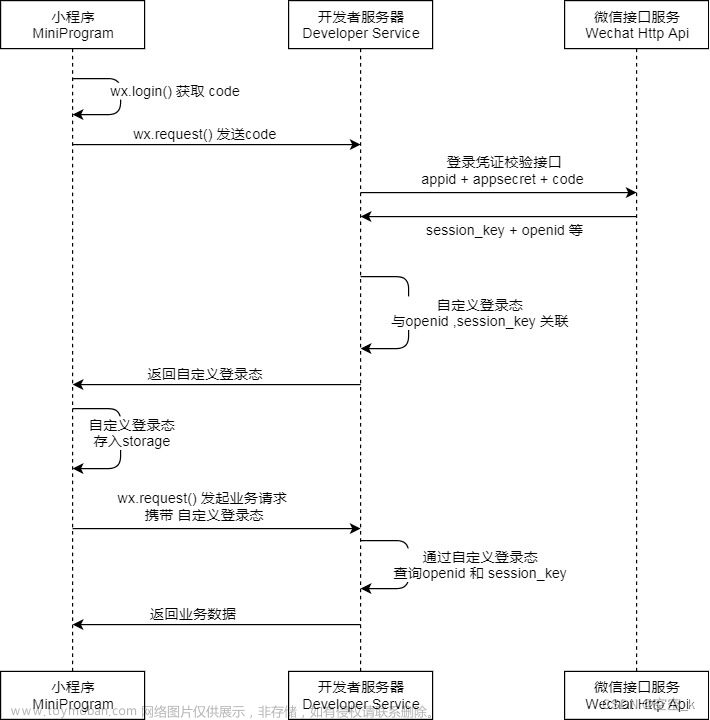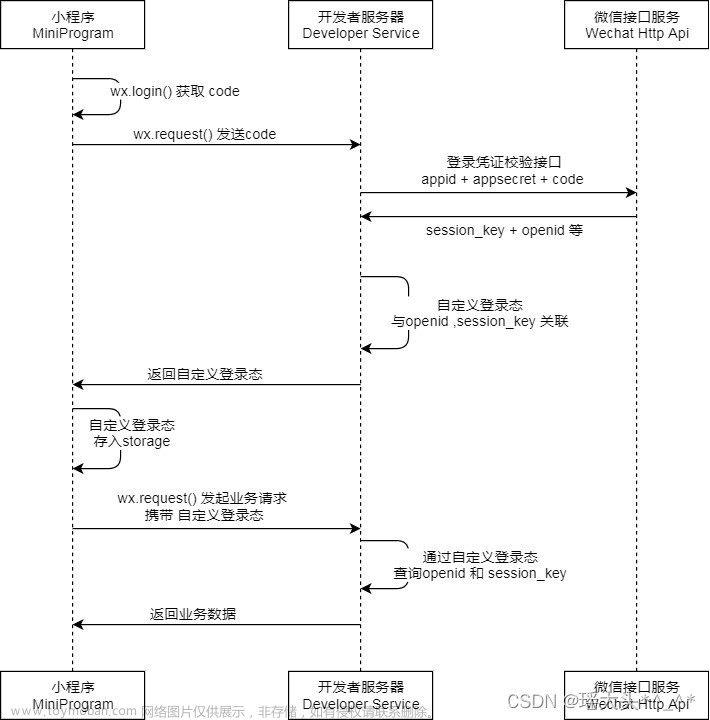前言:
本篇博客使用结合了SpringMVC,mybatis,maven,小程序,如果不熟悉使用可以翻看我之前的博客,以便大家可以更好的学习!!!
一,会议OA首页数据的后台交互
这是我们今天完成后的效果:

1.1启动开发工具,导入后台
导入框架:

配置maven

注意数据库的名称:

启动
1.2导入数据表


1.3前台页面的编码(小程序端)
根据图片加载去定义会议信息

二,会议状态,会议人数转换
2.1显示会议
连接后台的url

list
2.2自定义公共类,方便调用
在/utils/util.js中定义

导入utils,再调用封装的request

index.js
// index.js
// 获取应用实例
const app = getApp()
const api = require("../../config/api")
const utils = require("../../utils/util")
Page({
data: {
"images":[
{
"img": "https://cdn-we-retail.ym.tencent.com/tsr/home/v2/banner1.png",
"text": "1"
},
{
"img": "https://cdn-we-retail.ym.tencent.com/tsr/home/v2/banner2.png",
"text": "2"
},
{
"img": "https://cdn-we-retail.ym.tencent.com/tsr/home/v2/banner3.png",
"text": "3"
},
{
"img": "https://cdn-we-retail.ym.tencent.com/tsr/home/v2/banner4.png",
"text": "4"
},
{
"img": "https://cdn-we-retail.ym.tencent.com/tsr/home/v2/banner5.png",
"text": "5"
},
{
"img": "https://cdn-we-retail.ym.tencent.com/tsr/home/v2/banner6.png",
"text": "6"
}
],
"lists": [
]
},
// 事件处理函数
bindViewTap() {
wx.navigateTo({
url: '../logs/logs'
})
},
loadmeetinfos(){
let that=this;
utils.request(api.IndexUrl).then(res=>{
that.setData({
lists:res.data.infoList
})
});
// let that=this;
// wx.request({
// url: api.IndexUrl,
// dataType: 'json',
// success(res) {
// console.log(res)
// that.setData({
// lists:res.data.data.infoList
// })
// }
// })
},
loadSwiperImgs(){
let that=this;
wx.request({
url: api.SwiperImgs,
dataType: 'json',
success(res) {
console.log(res)
that.setData({
imgSrcs:res.data.images
})
}
})
}
,
onLoad() {
if (wx.getUserProfile) {
this.setData({
canIUseGetUserProfile: true
})
}
this.loadSwiperImgs();
this.loadmeetinfos();
},
getUserProfile(e) {
// 推荐使用wx.getUserProfile获取用户信息,开发者每次通过该接口获取用户个人信息均需用户确认,开发者妥善保管用户快速填写的头像昵称,避免重复弹窗
wx.getUserProfile({
desc: '展示用户信息', // 声明获取用户个人信息后的用途,后续会展示在弹窗中,请谨慎填写
success: (res) => {
console.log(res)
this.setData({
userInfo: res.userInfo,
hasUserInfo: true
})
}
})
},
getUserInfo(e) {
// 不推荐使用getUserInfo获取用户信息,预计自2021年4月13日起,getUserInfo将不再弹出弹窗,并直接返回匿名的用户个人信息
console.log(e)
this.setData({
userInfo: e.detail.userInfo,
hasUserInfo: true
})
}
})
2.3wxs的使用
访问官网:创建自定义的wxs

comm.wxs
function getStateName(state){
if(state==1){
return "待审核"
}else if(state==2){
return "审核"
}
else if(state==3){
return "审核失败"
}
else if(state==4){
return "其他"
}
}
function getnum(canyuzhe,liexizhe,zhuchiren){
var person = canyuzhe+','+liexizhe+","+zhuchiren+"";
return person.split(",").length;
}
function formatDate(ts, option) {
var date = getDate(ts)
var year = date.getFullYear()
var month = date.getMonth() + 1
var day = date.getDate()
var week = date.getDay()
var hour = date.getHours()
var minute = date.getMinutes()
var second = date.getSeconds()
//获取 年月日
if (option == 'YY-MM-DD') return [year, month, day].map(formatNumber).join('-')
//获取 年月
if (option == 'YY-MM') return [year, month].map(formatNumber).join('-')
//获取 年
if (option == 'YY') return [year].map(formatNumber).toString()
//获取 月
if (option == 'MM') return [mont].map(formatNumber).toString()
//获取 日
if (option == 'DD') return [day].map(formatNumber).toString()
//获取 年月日 周一 至 周日
if (option == 'YY-MM-DD Week') return [year, month, day].map(formatNumber).join('-') + ' ' + getWeek(week)
//获取 月日 周一 至 周日
if (option == 'MM-DD Week') return [month, day].map(formatNumber).join('-') + ' ' + getWeek(week)
//获取 周一 至 周日
if (option == 'Week') return getWeek(week)
//获取 时分秒
if (option == 'hh-mm-ss') return [hour, minute, second].map(formatNumber).join(':')
//获取 时分
if (option == 'hh-mm') return [hour, minute].map(formatNumber).join(':')
//获取 分秒
if (option == 'mm-dd') return [minute, second].map(formatNumber).join(':')
//获取 时
if (option == 'hh') return [hour].map(formatNumber).toString()
//获取 分
if (option == 'mm') return [minute].map(formatNumber).toString()
//获取 秒
if (option == 'ss') return [second].map(formatNumber).toString()
//默认 时分秒 年月日
return [year, month, day].map(formatNumber).join('-') + ' ' + [hour, minute, second].map(formatNumber).join(':')
}
function formatNumber(n) {
n = n.toString()
return n[1] ? n : '0' + n
}
function getWeek(n) {
switch(n) {
case 1:
return '星期一'
case 2:
return '星期二'
case 3:
return '星期三'
case 4:
return '星期四'
case 5:
return '星期五'
case 6:
return '星期六'
case 7:
return '星期日'
}
}
module.exports = {
getStateName: getStateName,
getnum: getnum,
formatDate: formatDate,
getWeek: getWeek
};index.wxml文章来源:https://www.toymoban.com/news/detail-714612.html
<!--index.wxml-->
<view class="myswiper">
<swiper indicator-dots="true" autoplay="true">
<block wx:for="{{images}}" wx:key="{{text}}">
<swiper-item>
<image src="{{item.img}}"></image>
</swiper-item>
</block>
</swiper>
</view>
<!-- 导入tools的路径 -->
<wxs src="/utils/comm.wxs" module="tools" ></wxs>
<view class="mobi-title">
<text class="mobi-icon"></text>
<text>会议信息</text>
</view>
<block wx:for-items="{{lists}}" wx:for-item="item" wx:key="item.id">
<view class="list" data-id="{{item.id}}">
<view class="list-img">
<image class="video-img" mode="scaleToFill" src="{{item.image !=null ? item.image : '/static/persons/水果1.png'}}"></image>
</view>
<view class="list-detail">
<view class="list-title"><text>{{item.title}}</text></view>
<view class="list-tag">
<view class="state">{{tools.getStateName(item.state)}}</view>
<view class="join"><text class="list-num">{{tools.getnum(item.canyuzhe,item.liexizhe,item.zhuchiren)}}</text>人报名</view>
</view>
<view class="list-info"><text>{{item.address}}</text>|<text>{{tools.formatDate(item.starttime)}}</text></view>
</view>
</view>
</block>
<view class="section bottom-line">
<text>到底啦</text>
</view> 效果: 文章来源地址https://www.toymoban.com/news/detail-714612.html
文章来源地址https://www.toymoban.com/news/detail-714612.html
到了这里,关于微信小程序之会议OA首页数据交互,会议状态,会议人数转换,会议室交互,WXS的使用的文章就介绍完了。如果您还想了解更多内容,请在右上角搜索TOY模板网以前的文章或继续浏览下面的相关文章,希望大家以后多多支持TOY模板网!