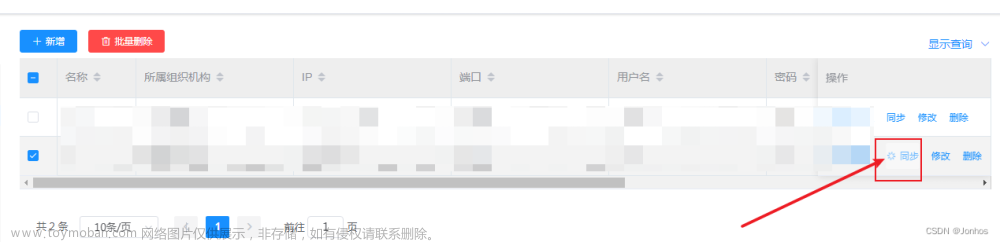0 效果

1 添加自定义指令
新建目录src/directive/el-table
在el-table目录下新建文件adaptive.js
import { addResizeListener, removeResizeListener } from 'element-ui/src/utils/resize-event'
// 设置表格高度
const doResize = async(el, binding, vnode) => {
// 获取表格Dom对象
const { componentInstance: $table } = await vnode
// 获取调用传递过来的数据
const { value } = binding
if (!$table.height) {
throw new Error(`el-$table must set the height. Such as height='100px'`)
}
// 获取距底部距离(用于展示页码等信息)
const bottomOffset = (value && value.bottomOffset) || 90
if (!$table) return
// 计算列表高度并设置
const height = window.innerHeight - el.getBoundingClientRect().top - bottomOffset
$table.layout.setHeight(height)
$table.doLayout()
}
export default {
// 初始化设置
bind(el, binding, vnode) {
// 设置resize监听方法
el.resizeListener = async() => {
await doResize(el, binding, vnode)
}
// 绑定监听方法到addResizeListener
addResizeListener(window.document.body, el.resizeListener)
},
// 绑定默认高度
async inserted(el, binding, vnode) {
await doResize(el, binding, vnode)
},
// 销毁时设置
unbind(el) {
// 移除resize监听
removeResizeListener(el, el.resizeListener)
}
}
在el-table目录下新建index.js
import adaptive from './adaptive'
const install = function(Vue) {
// 绑定v-adaptive指令
Vue.directive('adaptive', adaptive)
}
if (window.Vue) {
window['adaptive'] = adaptive
// eslint-disable-next-line no-undef
Vue.use(install)
}
adaptive.install = install
export default adaptive
2 引入
2.1 单个vue文件引入
在所需使用的vue页面中引入
import adaptive from ‘…/…/…/src/directive/el-table’
2.2 全局引入
在main.js中引入 文章来源:https://www.toymoban.com/news/detail-714628.html
文章来源:https://www.toymoban.com/news/detail-714628.html
3 使用
在el-table标签中添加属性
v-adaptive:自定义指令,bottomOffset 代表距离底部的距离
height:高度属性,100无具体意义,仅为初始值,不可省略 文章来源地址https://www.toymoban.com/news/detail-714628.html
文章来源地址https://www.toymoban.com/news/detail-714628.html
到了这里,关于el-table添加固定高度height后高度自适应的文章就介绍完了。如果您还想了解更多内容,请在右上角搜索TOY模板网以前的文章或继续浏览下面的相关文章,希望大家以后多多支持TOY模板网!