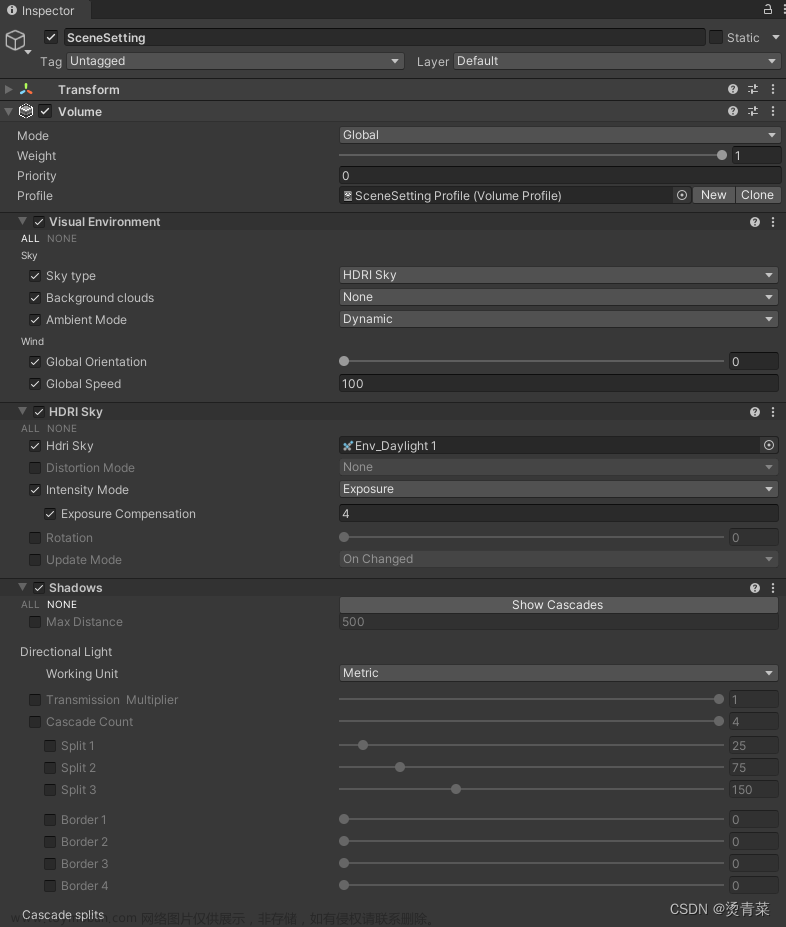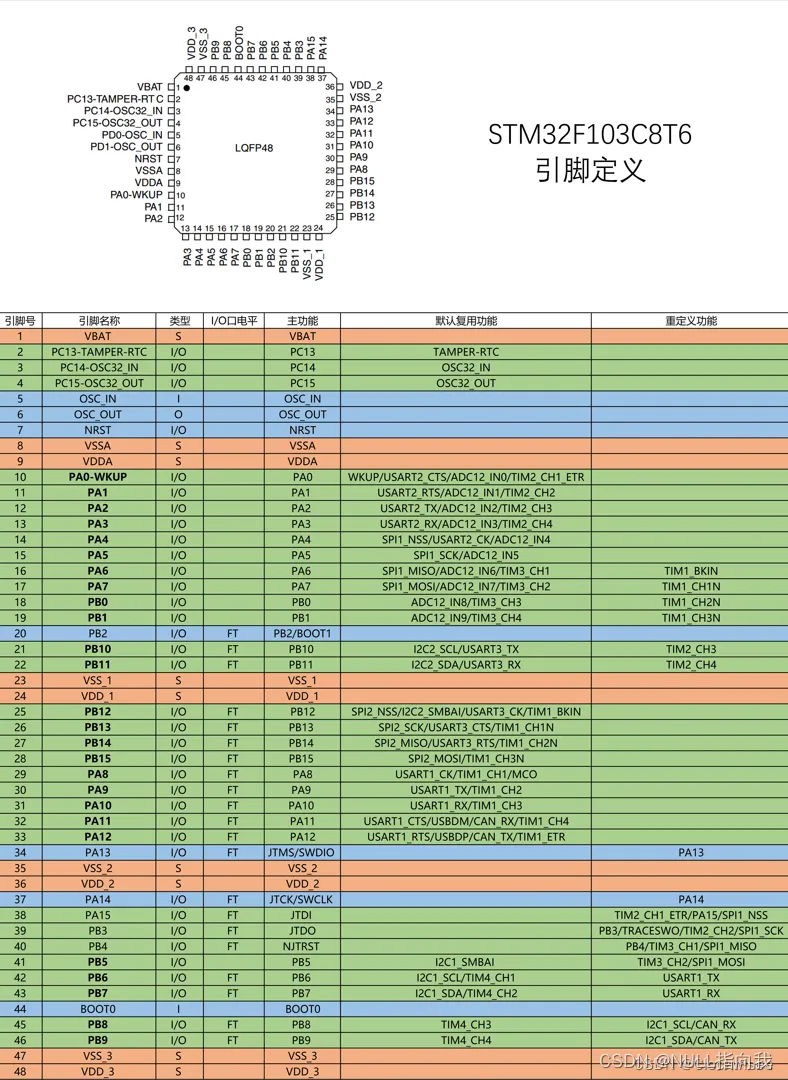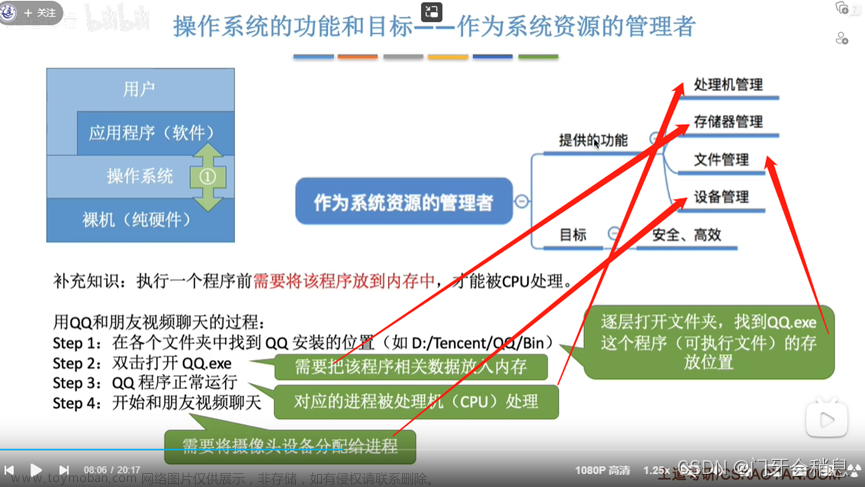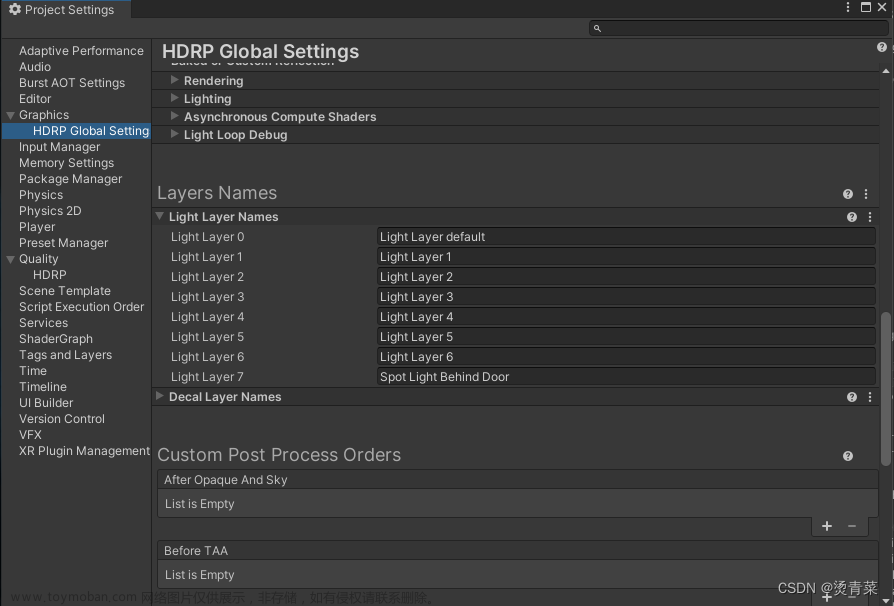在新版本的Unity中实装了一套新的输入系统,这个输入系统十分方便,可以“记录”在不同场景下的各个输入按键,并且兼顾键盘、手柄等等不同的输入系统。
添加新输入系统:
1.Edit->Project Settings

选择Player,将Active Input Handing修改为Input System Package(New)。
保存,等待Unity重启。
2.Windows->Package Manger,添加Input System

在添加了新输入系统后,在工程里右键找到最下方的Input Action,即可添加一个新输入系统。

1. Action Maps相当于一个对不同场景输入的分类。
例如,在Action Maps中新建一个Gameplay,专门用于操控人物移动和其他人物相关的输入。
同时再添加一个UI,专门用于UI的各项输入。
这样就可以将不同的输入分门别类,相当方便。
2.Actions就是实现的效果所绑定的按键。
例如,我想用WASD实现移动的功能。首先需要将在Actions中添加一个Actions list:Move(点击最上面的加号)。将右边的Action Properties修改:Action Type = Value;Control Type = Vector2。之后右键Move,自动添加上下移动键。(不清楚原理)

实际使用的时候不需要我们自己一个个绑定,可以直接用Unity自带的按键绑定。
首先我们需要在人物中添加一个组件:Player Input。

选择Create Actions。

Unity已经自动为我们添加好了各项基本的按键绑定。
接着移除该组件。

点击Apply,Unity就会自动为我们生成这个Input类。
接着就可以为人物添加脚本,通过新输入系统来控制人物的移动。
using System.Collections;
using System.Collections.Generic;
using UnityEngine;
using UnityEngine.InputSystem;
public class PlayerControl : MonoBehaviour
{
public PlayerInputControl inputControl;
public Vector2 inputDirection;
private void Awake()
{
inputControl = new PlayerInputControl(); //实例化一个PlayerInputConrol类
}
private void OnEnable() //组件开启,输入系统随之开启
{
inputControl.Enable();
}
private void OnDisable() //组件关闭,输入系统随之关闭
{
inputControl.Disable();
}
private void Update()
{
inputDirection = inputControl.Gameplay.Move.ReadValue<Vector2>();
//读取键盘输入的Vector2值
}
}
通过这样的代码就可以读取方向向量了。
在代码中,可以通过+=符号为各个Action添加函数方法。例如我想添加一个跳跃的函数方法。我先在Input System中绑定一下跳跃键space。

之后在代码的Awake中添加函数方法。
private void Awake()
{
inputControl = new PlayerInputControl();
inputControl.Gameplay.Jump.started += jump;
}
private void jump(InputAction.CallbackContext obj)
{
throw new NotImplementedException();
}started指Jump绑定的按键按下触发相应的函数方法。
这句代码的意思是,当系统检查到space按下后,执行jump函数方法。
也可以使用匿名函数的形式。
private void Awake()
{
inputControl = new PlayerInputControl();
inputControl.Gameplay.Jump.started += jump =>
{
//函数方法
};
}此时jump可以修改为任意名称,且可以重复。
=>即为匿名函数符号。大体意义为将右边的值返回给左边(如果有值且左边是个变量)。
例如int x =>x*x;就是将x的平方赋值给x。
尾声:
通过一些特定的代码可以增强代码的刻度性。
1.[Header("名称")]
这段代码中的名称会出现在Unity编辑器中,方便我们阅读.
例如
[Header("基本参数")]
public Vector2 inputDirection;返回Unity编辑器

基本参数出现在代码组件中了。
2.region区域
使用这个代码可以自主定义可折叠的代码段,使得代码更加简洁。

 文章来源:https://www.toymoban.com/news/detail-716334.html
文章来源:https://www.toymoban.com/news/detail-716334.html
文章来源地址https://www.toymoban.com/news/detail-716334.html
到了这里,关于【Unity学习笔记】新输入系统的基本功能的文章就介绍完了。如果您还想了解更多内容,请在右上角搜索TOY模板网以前的文章或继续浏览下面的相关文章,希望大家以后多多支持TOY模板网!