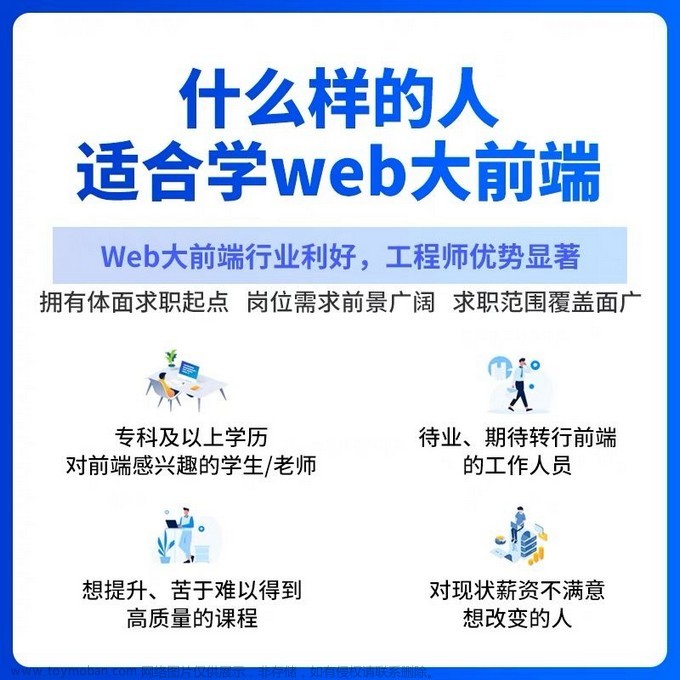允许使用鼠标移动元素。
如需了解更多有关 draggable 交互的细节,请查看 API 文档 可拖拽小部件(Draggable Widget)。
默认功能
在任意的 DOM 元素上启用 draggable 功能。通过鼠标点击并在视区中拖动来移动 draggable 对象。
<!doctype html>
<html lang="en">
<head>
<meta charset="utf-8">
<title>jQuery UI 拖动(Draggable) - 默认功能</title>
<link rel="stylesheet" href="//code.jquery.com/ui/1.10.4/themes/smoothness/jquery-ui.css">
<script src="//code.jquery.com/jquery-1.9.1.js"></script>
<script src="//code.jquery.com/ui/1.10.4/jquery-ui.js"></script>
<link rel="stylesheet" href="http://jqueryui.com/resources/demos/style.css">
<style>
#draggable { width: 150px; height: 150px; padding: 0.5em; }
</style>
<script>
$(function() {
$( "#draggable" ).draggable();
});
</script>
</head>
<body>
<div id="draggable" class="ui-widget-content">
<p>请拖动我!</p>
</div>
</body>
</html>
自动滚动
当 draggable 移动到视区外时自动滚动文档。设置 scroll 选项为 true 来启用自动滚动,当滚动触发时进行微调,滚动速度是通过 scrollSensitivity 和 scrollSpeed 选项设置的。
<!doctype html>
<html lang="en">
<head>
<meta charset="utf-8">
<title>jQuery UI 拖动(Draggable) - 自动滚动</title>
<link rel="stylesheet" href="//code.jquery.com/ui/1.10.4/themes/smoothness/jquery-ui.css">
<script src="//code.jquery.com/jquery-1.9.1.js"></script>
<script src="//code.jquery.com/ui/1.10.4/jquery-ui.js"></script>
<link rel="stylesheet" href="http://jqueryui.com/resources/demos/style.css">
<style>
#draggable, #draggable2, #draggable3 { width: 100px; height: 100px; padding: 0.5em; float: left; margin: 0 10px 10px 0; }
</style>
<script>
$(function() {
$( "#draggable" ).draggable({ scroll: true });
$( "#draggable2" ).draggable({ scroll: true, scrollSensitivity: 100 });
$( "#draggable3" ).draggable({ scroll: true, scrollSpeed: 100 });
});
</script>
</head>
<body>
<div id="draggable" class="ui-widget-content">
<p>Scroll 设置为 true,默认设置</p>
</div>
<div id="draggable2" class="ui-widget-content">
<p>scrollSensitivity 设置为 100</p>
</div>
<div id="draggable3" class="ui-widget-content">
<p>scrollSpeed 设置为 100</p>
</div>
<div style="height: 5000px; width: 1px;"></div>
</body>
</html>
约束运动
通过定义 draggable 区域的边界来约束每个 draggable 的运动。设置 axis 选项来限制 draggable 的路径为 x 轴或者 y 轴,或者使用 containment 选项来指定一个父级的 DOM 元素或者一个 jQuery 选择器,比如 'document.'。
<!doctype html>
<html lang="en">
<head>
<meta charset="utf-8">
<title>jQuery UI 拖动(Draggable) - 约束运动</title>
<link rel="stylesheet" href="//code.jquery.com/ui/1.10.4/themes/smoothness/jquery-ui.css">
<script src="//code.jquery.com/jquery-1.9.1.js"></script>
<script src="//code.jquery.com/ui/1.10.4/jquery-ui.js"></script>
<link rel="stylesheet" href="http://jqueryui.com/resources/demos/style.css">
<style>
.draggable { width: 90px; height: 90px; padding: 0.5em; float: left; margin: 0 10px 10px 0; }
#draggable, #draggable2 { margin-bottom:20px; }
#draggable { cursor: n-resize; }
#draggable2 { cursor: e-resize; }
#containment-wrapper { width: 95%; height:150px; border:2px solid #ccc; padding: 10px; }
h3 { clear: left; }
</style>
<script>
$(function() {
$( "#draggable" ).draggable({ axis: "y" });
$( "#draggable2" ).draggable({ axis: "x" });
$( "#draggable3" ).draggable({ containment: "#containment-wrapper", scroll: false });
$( "#draggable5" ).draggable({ containment: "parent" });
});
</script>
</head>
<body>
<h3>沿着轴约束运动:</h3>
<div id="draggable" class="draggable ui-widget-content">
<p>只能垂直拖拽</p>
</div>
<div id="draggable2" class="draggable ui-widget-content">
<p>只能水平拖拽</p>
</div>
<h3>或者在另一个 DOM 元素中约束运动:</h3>
<div id="containment-wrapper">
<div id="draggable3" class="draggable ui-widget-content">
<p>我被约束在盒子里</p>
</div>
<div class="draggable ui-widget-content">
<p id="draggable5" class="ui-widget-header">我被约束在父元素内</p>
</div>
</div>
</body>
</html>
光标样式
当拖拽对象时定位光标。默认情况下,光标是出现在被拖拽对象的中间。使用 cursorAt 选项来指定相对于 draggable 的另一个位置(指定一个相对于 top、right、bottom、left 的像素值)。通过提供一个带有有效的 CSS 光标值的 cursor 选项,来自定义光标的外观。有效的 CSS 光标值包括:default、move、pointer、crosshair,等等。
<!doctype html>
<html lang="en">
<head>
<meta charset="utf-8">
<title>jQuery UI 拖动(Draggable) - 光标样式</title>
<link rel="stylesheet" href="//code.jquery.com/ui/1.10.4/themes/smoothness/jquery-ui.css">
<script src="//code.jquery.com/jquery-1.9.1.js"></script>
<script src="//code.jquery.com/ui/1.10.4/jquery-ui.js"></script>
<link rel="stylesheet" href="http://jqueryui.com/resources/demos/style.css">
<style>
#draggable, #draggable2, #draggable3 { width: 100px; height: 100px; padding: 0.5em; float: left; margin: 0 10px 10px 0; }
</style>
<script>
$(function() {
$( "#draggable" ).draggable({ cursor: "move", cursorAt: { top: 56, left: 56 } });
$( "#draggable2" ).draggable({ cursor: "crosshair", cursorAt: { top: -5, left: -5 } });
$( "#draggable3" ).draggable({ cursorAt: { bottom: 0 } });
});
</script>
</head>
<body>
<div id="draggable" class="ui-widget-content">
<p>我总是在中间(相对于鼠标)</p>
</div>
<div id="draggable2" class="ui-widget-content">
<p>我的光标是在 left -5 和 top -5</p>
</div>
<div id="draggable3" class="ui-widget-content">
<p>我的光标位置只控制了 'bottom' 值</p>
</div>
</body>
</html>
延迟开始
通过 delay 选项设置延迟开始拖拽的毫秒数。通过 distance 选项设置光标被按下且拖拽指定像素后才允许拖拽。
<!doctype html>
<html lang="en">
<head>
<meta charset="utf-8">
<title>jQuery UI 拖动(Draggable) - 延迟开始</title>
<link rel="stylesheet" href="//code.jquery.com/ui/1.10.4/themes/smoothness/jquery-ui.css">
<script src="//code.jquery.com/jquery-1.9.1.js"></script>
<script src="//code.jquery.com/ui/1.10.4/jquery-ui.js"></script>
<link rel="stylesheet" href="http://jqueryui.com/resources/demos/style.css">
<style>
#draggable, #draggable2 { width: 120px; height: 120px; padding: 0.5em; float: left; margin: 0 10px 10px 0; }
</style>
<script>
$(function() {
$( "#draggable" ).draggable({ distance: 20 });
$( "#draggable2" ).draggable({ delay: 1000 });
$( ".ui-draggable" ).disableSelection();
});
</script>
</head>
<body>
<div id="draggable" class="ui-widget-content">
<p>只有把我拖拽了 20 像素后,拖拽才开始</p>
</div>
<div id="draggable2" class="ui-widget-content">
<p>不管 distance 是多少,您都必须拖拽并等待 1000ms 后拖拽才开始</p>
</div>
</body>
</html>
事件
draggable 上的 start、drag 和 stop 事件。拖拽开始时触发 start 事件,拖拽期间触发 drag 事件,拖拽停止时触发 stop 事件。
<!doctype html>
<html lang="en">
<head>
<meta charset="utf-8">
<title>jQuery UI 拖动(Draggable) - 事件</title>
<link rel="stylesheet" href="//code.jquery.com/ui/1.10.4/themes/smoothness/jquery-ui.css">
<script src="//code.jquery.com/jquery-1.9.1.js"></script>
<script src="//code.jquery.com/ui/1.10.4/jquery-ui.js"></script>
<link rel="stylesheet" href="http://jqueryui.com/resources/demos/style.css">
<style>
#draggable { width: 16em; padding: 0 1em; }
#draggable ul li { margin: 1em 0; padding: 0.5em 0; } * html #draggable ul li { height: 1%; }
#draggable ul li span.ui-icon { float: left; }
#draggable ul li span.count { font-weight: bold; }
</style>
<script>
$(function() {
var $start_counter = $( "#event-start" ),
$drag_counter = $( "#event-drag" ),
$stop_counter = $( "#event-stop" ),
counts = [ 0, 0, 0 ];
$( "#draggable" ).draggable({
start: function() {
counts[ 0 ]++;
updateCounterStatus( $start_counter, counts[ 0 ] );
},
drag: function() {
counts[ 1 ]++;
updateCounterStatus( $drag_counter, counts[ 1 ] );
},
stop: function() {
counts[ 2 ]++;
updateCounterStatus( $stop_counter, counts[ 2 ] );
}
});
function updateCounterStatus( $event_counter, new_count ) {
// 首先更新视觉状态...
if ( !$event_counter.hasClass( "ui-state-hover" ) ) {
$event_counter.addClass( "ui-state-hover" )
.siblings().removeClass( "ui-state-hover" );
}
// ...然后更新数字
$( "span.count", $event_counter ).text( new_count );
}
});
</script>
</head>
<body>
<div id="draggable" class="ui-widget ui-widget-content">
<p>请拖拽我,触发一连串的事件。</p>
<ul class="ui-helper-reset">
<li id="event-start" class="ui-state-default ui-corner-all"><span class="ui-icon ui-icon-play"></span>"start" 被调用 <span class="count">0</span>x</li>
<li id="event-drag" class="ui-state-default ui-corner-all"><span class="ui-icon ui-icon-arrow-4"></span>"drag" 被调用 <span class="count">0</span>x</li>
<li id="event-stop" class="ui-state-default ui-corner-all"><span class="ui-icon ui-icon-stop"></span>"stop" 被调用 <span class="count">0</span>x</li>
</ul>
</div>
</body>
</html>
Handles
只有当光标在 draggable 上指定部分时才允许拖拽。使用 handle 选项来指定用于拖拽对象的元素(或元素组)的 jQuery 选择器。
或者当光标在 draggable 内指定元素(或元素组)上时不允许拖拽。使用 cancel 选项来指定取消拖拽功能的 jQuery 选择器。
<!doctype html>
<html lang="en">
<head>
<meta charset="utf-8">
<title>jQuery UI 拖动(Draggable) - Handles</title>
<link rel="stylesheet" href="//code.jquery.com/ui/1.10.4/themes/smoothness/jquery-ui.css">
<script src="//code.jquery.com/jquery-1.9.1.js"></script>
<script src="//code.jquery.com/ui/1.10.4/jquery-ui.js"></script>
<link rel="stylesheet" href="http://jqueryui.com/resources/demos/style.css">
<style>
#draggable, #draggable2 { width: 100px; height: 100px; padding: 0.5em; float: left; margin: 0 10px 10px 0; }
#draggable p { cursor: move; }
</style>
<script>
$(function() {
$( "#draggable" ).draggable({ handle: "p" });
$( "#draggable2" ).draggable({ cancel: "p.ui-widget-header" });
$( "div, p" ).disableSelection();
});
</script>
</head>
<body>
<div id="draggable" class="ui-widget-content">
<p class="ui-widget-header">您只可以在这个范围内拖拽我</p>
</div>
<div id="draggable2" class="ui-widget-content">
<p>您可以把我向四周拖拽…</p>
<p class="ui-widget-header">…但是您不可以在这个范围内拖拽我</p>
</div>
</body>
</html>
还原位置
当带有布尔值 revert 选项的 draggable 停止拖拽时,返回 draggable(或它的助手)到原始位置。
<!doctype html>
<html lang="en">
<head>
<meta charset="utf-8">
<title>jQuery UI 拖动(Draggable) - 还原位置</title>
<link rel="stylesheet" href="//code.jquery.com/ui/1.10.4/themes/smoothness/jquery-ui.css">
<script src="//code.jquery.com/jquery-1.9.1.js"></script>
<script src="//code.jquery.com/ui/1.10.4/jquery-ui.js"></script>
<link rel="stylesheet" href="http://jqueryui.com/resources/demos/style.css">
<style>
#draggable, #draggable2 { width: 100px; height: 100px; padding: 0.5em; float: left; margin: 0 10px 10px 0; }
</style>
<script>
$(function() {
$( "#draggable" ).draggable({ revert: true });
$( "#draggable2" ).draggable({ revert: true, helper: "clone" });
});
</script>
</head>
<body>
<div id="draggable" class="ui-widget-content">
<p>还原</p>
</div>
<div id="draggable2" class="ui-widget-content">
<p>还原助手</p>
</div>
</body>
</html>
对齐到元素或网格
对齐 draggable 到 DOM 元素的内部或外部边界。使用 snap、snapMode(inner, outer, both)和 snapTolerance(当调用对齐时,draggable 与元素之间的距离,以像素为单位)选项。
或者对齐 draggable 到网格。通过 grid 选项设置网格单元的尺寸(以像素为单位的高度或宽度)。
<!doctype html>
<html lang="en">
<head>
<meta charset="utf-8">
<title>jQuery UI 拖动(Draggable) - 对齐到元素或网格</title>
<link rel="stylesheet" href="//code.jquery.com/ui/1.10.4/themes/smoothness/jquery-ui.css">
<script src="//code.jquery.com/jquery-1.9.1.js"></script>
<script src="//code.jquery.com/ui/1.10.4/jquery-ui.js"></script>
<link rel="stylesheet" href="http://jqueryui.com/resources/demos/style.css">
<style>
.draggable { width: 90px; height: 80px; padding: 5px; float: left; margin: 0 10px 10px 0; font-size: .9em; }
.ui-widget-header p, .ui-widget-content p { margin: 0; }
#snaptarget { height: 140px; }
</style>
<script>
$(function() {
$( "#draggable" ).draggable({ snap: true });
$( "#draggable2" ).draggable({ snap: ".ui-widget-header" });
$( "#draggable3" ).draggable({ snap: ".ui-widget-header", snapMode: "outer" });
$( "#draggable4" ).draggable({ grid: [ 20, 20 ] });
$( "#draggable5" ).draggable({ grid: [ 80, 80 ] });
});
</script>
</head>
<body>
<div id="snaptarget" class="ui-widget-header">
<p>我是对齐目标</p>
</div>
<br style="clear:both">
<div id="draggable" class="draggable ui-widget-content">
<p>默认(snap: true),对齐到所有其他的 draggable 元素</p>
</div>
<div id="draggable2" class="draggable ui-widget-content">
<p>我只对齐到大盒子</p>
</div>
<div id="draggable3" class="draggable ui-widget-content">
<p>我只对齐到大盒子的外边缘</p>
</div>
<div id="draggable4" class="draggable ui-widget-content">
<p>我对齐到一个 20 x 20 网格</p>
</div>
<div id="draggable5" class="draggable ui-widget-content">
<p>我对齐到一个 80 x 80 网格</p>
</div>
</body>
</html>
视觉反馈
给用户提供反馈,就像以助手方式拖拽对象一样。helper 选项接受值 'original'(用光标移动 draggable 对象),'clone'(用光标移动 draggable 的副本),或者一个返回 DOM 元素的函数(该元素在拖拽期间显示在光标附近)。通过 opacity 选项控制助手的透明度。
为了区别哪一个 draggable 正在被拖拽,让在运动中的 draggable 保持最前。如果正在拖拽,使用 zIndex 选项来设置助手的高度 z-index,或者使用 stack 选项来确保当停止拖拽时,最后一个被拖拽的项目总是出现在同组其他项目的上面。文章来源:https://www.toymoban.com/news/detail-717356.html
<!doctype html>
<html lang="en">
<head>
<meta charset="utf-8">
<title>jQuery UI 拖动(Draggable) - 视觉反馈</title>
<link rel="stylesheet" href="//code.jquery.com/ui/1.10.4/themes/smoothness/jquery-ui.css">
<script src="//code.jquery.com/jquery-1.9.1.js"></script>
<script src="//code.jquery.com/ui/1.10.4/jquery-ui.js"></script>
<link rel="stylesheet" href="http://jqueryui.com/resources/demos/style.css">
<style>
#draggable, #draggable2, #draggable3, #set div { width: 90px; height: 90px; padding: 0.5em; float: left; margin: 0 10px 10px 0; }
#draggable, #draggable2, #draggable3 { margin-bottom:20px; }
#set { clear:both; float:left; width: 368px; height: 120px; }
p { clear:both; margin:0; padding:1em 0; }
</style>
<script>
$(function() {
$( "#draggable" ).draggable({ helper: "original" });
$( "#draggable2" ).draggable({ opacity: 0.7, helper: "clone" });
$( "#draggable3" ).draggable({
cursor: "move",
cursorAt: { top: -12, left: -20 },
helper: function( event ) {
return $( "<div class='ui-widget-header'>I'm a custom helper</div>" );
}
});
$( "#set div" ).draggable({ stack: "#set div" });
});
</script>
</head>
<body>
<h3 class="docs">助手:</h3>
<div id="draggable" class="ui-widget-content">
<p>原始的</p>
</div>
<div id="draggable2" class="ui-widget-content">
<p>半透明的克隆</p>
</div>
<div id="draggable3" class="ui-widget-content">
<p>自定义助手(与 cursorAt 结合)</p>
</div>
<h3 class="docs">堆叠:</h3>
<div id="set">
<div class="ui-widget-content">
<p>我们是 draggables..</p>
</div>
<div class="ui-widget-content">
<p>..它的 z-index 是自动控制的..</p>
</div>
<div class="ui-widget-content">
<p>..带有 stack 选项。</p>
</div>
</div>
</body>
</html>
jQuery UI Draggable + Sortable
Draggable 与 Sortable 的无缝交互。文章来源地址https://www.toymoban.com/news/detail-717356.html
<!doctype html>
<html lang="en">
<head>
<meta charset="utf-8">
<title>jQuery UI 拖动(Draggable) + 排序(Sortable)</title>
<link rel="stylesheet" href="//code.jquery.com/ui/1.10.4/themes/smoothness/jquery-ui.css">
<script src="//code.jquery.com/jquery-1.9.1.js"></script>
<script src="//code.jquery.com/ui/1.10.4/jquery-ui.js"></script>
<link rel="stylesheet" href="http://jqueryui.com/resources/demos/style.css">
<style>
ul { list-style-type: none; margin: 0; padding: 0; margin-bottom: 10px; }
li { margin: 5px; padding: 5px; width: 150px; }
</style>
<script>
$(function() {
$( "#sortable" ).sortable({
revert: true
});
$( "#draggable" ).draggable({
connectToSortable: "#sortable",
helper: "clone",
revert: "invalid"
});
$( "ul, li" ).disableSelection();
});
</script>
</head>
<body>
<ul>
<li id="draggable" class="ui-state-highlight">请拖拽我</li>
</ul>
<ul id="sortable">
<li class="ui-state-default">Item 1</li>
<li class="ui-state-default">Item 2</li>
<li class="ui-state-default">Item 3</li>
<li class="ui-state-default">Item 4</li>
<li class="ui-state-default">Item 5</li>
</ul>
</body>
</html>
到了这里,关于jQuery UI 实例 - 拖动(Draggable)的文章就介绍完了。如果您还想了解更多内容,请在右上角搜索TOY模板网以前的文章或继续浏览下面的相关文章,希望大家以后多多支持TOY模板网!