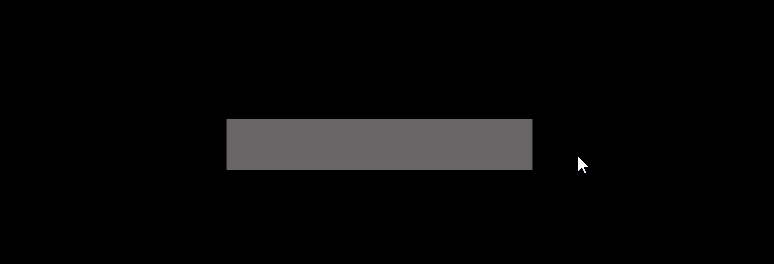1 前言
本文将实现 cvs 表格数据与 UI Toolkit 元素的动态绑定。
如果读者对 UI Toolkit 不是太了解,可以参考以下内容。
- UI Toolkit简介
- UI Toolkit容器
- UI Toolkit元素
- UI Toolkit样式选择器
- UI Toolkit自定义元素
本文完整资源见→UI Toolkit数据动态绑定。
2 数据动态绑定案例
2.1 UI 搭建
样式和 UI 层级结构如下。

MainLayout.xml
<ui:UXML xmlns:ui="UnityEngine.UIElements" xmlns:uie="UnityEditor.UIElements" xsi="http://www.w3.org/2001/XMLSchema-instance" engine="UnityEngine.UIElements" editor="UnityEditor.UIElements" noNamespaceSchemaLocation="../../../../UIElementsSchema/UIElements.xsd" editor-extension-mode="False">
<Style src="project://database/Assets/Role/View/StyleSheets/RoleStyle.uss?fileID=7433441132597879392&guid=d93d80f270ec5014c90e97cc8c404d1f&type=3#RoleStyle" />
<ui:VisualElement name="Background" style="flex-grow: 1; background-image: url('project://database/Assets/Role/Img/Background_Sky.png?fileID=2800000&guid=02ebb0e77ccd96143911134d6e39e1db&type=3#Background_Sky'); padding-left: 4%; padding-right: 4%; padding-top: 4%; padding-bottom: 4%; -unity-background-scale-mode: scale-and-crop;">
<ui:Label text="Game Role" display-tooltip-when-elided="true" name="TitleLab" style="height: 10%; margin-bottom: 1%; -unity-text-align: middle-left; font-size: 100px; -unity-font-style: italic; color: rgb(34, 34, 34);" />
<ui:VisualElement name="Body" style="flex-grow: 1; flex-direction: row;">
<ui:VisualElement name="RoleTemplate" style="flex-basis: 25%; margin-left: 10px; margin-right: 10px; margin-top: 10px; margin-bottom: 10px; background-color: rgba(0, 0, 0, 0.2); border-top-left-radius: 10px; border-bottom-left-radius: 10px; border-top-right-radius: 10px; border-bottom-right-radius: 10px;">
<ui:VisualElement name="Image" style="flex-basis: 50%; margin-left: 5%; margin-right: 5%; margin-top: 5%; margin-bottom: 0; background-color: rgba(0, 0, 0, 0.39); border-top-left-radius: 10px; border-top-right-radius: 10px; background-image: url('project://database/Assets/Role/Img/Avatar_1.png?fileID=2800000&guid=95b3aee3bc9bae64f8b70aba356b50b1&type=3#Avatar_1'); -unity-background-scale-mode: scale-and-crop;" />
<ui:Label text="角色" display-tooltip-when-elided="true" name="NameLab" style="margin-left: 3%; margin-right: 3%; padding-left: 0; padding-right: 0; padding-top: 0; padding-bottom: 0; background-color: rgb(255, 96, 96); border-top-left-radius: 10px; border-bottom-left-radius: 10px; border-top-right-radius: 10px; border-bottom-right-radius: 10px; flex-shrink: 1; font-size: 35px; -unity-text-align: middle-center; color: rgb(255, 254, 254);" />
<ui:VisualElement name="Properties" style="flex-grow: 1; margin-left: 5%; margin-right: 5%; margin-top: 0; margin-bottom: 5%; background-color: rgba(0, 0, 0, 0.39); border-bottom-right-radius: 10px; border-bottom-left-radius: 10px;">
<ui:VisualElement name="Property" style="flex-direction: row; margin-left: 5px; margin-right: 5px; margin-top: 5px; margin-bottom: 5px; flex-grow: 0; justify-content: center;">
<ui:Label text="等级" display-tooltip-when-elided="true" name="Name" style="flex-basis: 50%; flex-shrink: 1; background-color: rgb(185, 251, 192); border-top-left-radius: 10px; border-bottom-left-radius: 10px; padding-left: 0; padding-right: 0; padding-top: 0; padding-bottom: 0;" />
<ui:Label text="1" display-tooltip-when-elided="true" name="Value" style="flex-basis: 50%; flex-shrink: 1; background-color: rgb(255, 200, 200); border-top-right-radius: 10px; border-bottom-right-radius: 10px; padding-left: 0; padding-right: 0; padding-top: 0; padding-bottom: 0;" />
</ui:VisualElement>
<ui:VisualElement name="Property" style="flex-direction: row; margin-left: 5px; margin-right: 5px; margin-top: 5px; margin-bottom: 5px; flex-grow: 0; justify-content: center;">
<ui:Label text="行动力" display-tooltip-when-elided="true" name="Name" style="flex-basis: 50%; flex-shrink: 1; background-color: rgb(185, 251, 192); border-top-left-radius: 10px; border-bottom-left-radius: 10px; padding-left: 0; padding-right: 0; padding-top: 0; padding-bottom: 0;" />
<ui:Label text="1" display-tooltip-when-elided="true" name="Value" style="flex-basis: 50%; flex-shrink: 1; background-color: rgb(255, 200, 200); border-top-right-radius: 10px; border-bottom-right-radius: 10px; padding-left: 0; padding-right: 0; padding-top: 0; padding-bottom: 0;" />
</ui:VisualElement>
<ui:VisualElement name="Property" style="flex-direction: row; margin-left: 5px; margin-right: 5px; margin-top: 5px; margin-bottom: 5px; flex-grow: 0; justify-content: center;">
<ui:Label text="最大HP" display-tooltip-when-elided="true" name="Name" style="flex-basis: 50%; flex-shrink: 1; background-color: rgb(185, 251, 192); border-top-left-radius: 10px; border-bottom-left-radius: 10px; padding-left: 0; padding-right: 0; padding-top: 0; padding-bottom: 0;" />
<ui:Label text="1" display-tooltip-when-elided="true" name="Value" style="flex-basis: 50%; flex-shrink: 1; background-color: rgb(255, 200, 200); border-top-right-radius: 10px; border-bottom-right-radius: 10px; padding-left: 0; padding-right: 0; padding-top: 0; padding-bottom: 0;" />
</ui:VisualElement>
<ui:VisualElement name="Property" style="flex-direction: row; margin-left: 5px; margin-right: 5px; margin-top: 5px; margin-bottom: 5px; flex-grow: 0; justify-content: center;">
<ui:Label text="最大MP" display-tooltip-when-elided="true" name="Name" style="flex-basis: 50%; flex-shrink: 1; background-color: rgb(185, 251, 192); border-top-left-radius: 10px; border-bottom-left-radius: 10px; padding-left: 0; padding-right: 0; padding-top: 0; padding-bottom: 0;" />
<ui:Label text="1" display-tooltip-when-elided="true" name="Value" style="flex-basis: 50%; flex-shrink: 1; background-color: rgb(255, 200, 200); border-top-right-radius: 10px; border-bottom-right-radius: 10px; padding-left: 0; padding-right: 0; padding-top: 0; padding-bottom: 0;" />
</ui:VisualElement>
<ui:VisualElement name="Property" style="flex-direction: row; margin-left: 5px; margin-right: 5px; margin-top: 5px; margin-bottom: 5px; flex-grow: 0; justify-content: center;">
<ui:Label text="攻击力" display-tooltip-when-elided="true" name="Name" style="flex-basis: 50%; flex-shrink: 1; background-color: rgb(185, 251, 192); border-top-left-radius: 10px; border-bottom-left-radius: 10px; padding-left: 0; padding-right: 0; padding-top: 0; padding-bottom: 0;" />
<ui:Label text="1" display-tooltip-when-elided="true" name="Value" style="flex-basis: 50%; flex-shrink: 1; background-color: rgb(255, 200, 200); border-top-right-radius: 10px; border-bottom-right-radius: 10px; padding-left: 0; padding-right: 0; padding-top: 0; padding-bottom: 0;" />
</ui:VisualElement>
<ui:VisualElement name="Property" style="flex-direction: row; margin-left: 5px; margin-right: 5px; margin-top: 5px; margin-bottom: 5px; flex-grow: 0; justify-content: center;">
<ui:Label text="防御力" display-tooltip-when-elided="true" name="Name" style="flex-basis: 50%; flex-shrink: 1; background-color: rgb(185, 251, 192); border-top-left-radius: 10px; border-bottom-left-radius: 10px; padding-left: 0; padding-right: 0; padding-top: 0; padding-bottom: 0;" />
<ui:Label text="1" display-tooltip-when-elided="true" name="Value" style="flex-basis: 50%; flex-shrink: 1; background-color: rgb(255, 200, 200); border-top-right-radius: 10px; border-bottom-right-radius: 10px; padding-left: 0; padding-right: 0; padding-top: 0; padding-bottom: 0;" />
</ui:VisualElement>
</ui:VisualElement>
</ui:VisualElement>
</ui:VisualElement>
</ui:VisualElement>
</ui:UXML>RoleStyle.uss
#RoleTemplate:hover {
transition-duration: 0.1s;
translate: 0 -20px;
border-left-width: 5px;
border-right-width: 5px;
border-top-width: 5px;
border-bottom-width: 5px;
border-left-color: rgb(248, 242, 242);
border-right-color: rgb(248, 242, 242);
border-top-color: rgb(248, 242, 242);
border-bottom-color: rgb(248, 242, 242);
}
#Property Label {
font-size: 25px;
color: rgba(0, 0, 0, 255);
-unity-text-align: middle-center;
-unity-font-style: bold;
}显示效果如下。

2.2 创建模板
在 Hierarchy 窗口选中 RoleTemplate 元素,右键弹出菜单,选择 Create Template,选择 Resources 目录下保存 RoleTemplate.uxml,修改 Grow 为 1。

RoleTemplate.xml
<ui:UXML xmlns:ui="UnityEngine.UIElements" xmlns:uie="UnityEditor.UIElements" editor-extension-mode="False">
<ui:VisualElement name="RoleTemplate" style="flex-basis: 25%; margin-left: 10px; margin-right: 10px; margin-top: 10px; margin-bottom: 10px; background-color: rgba(0, 0, 0, 0.2); border-top-left-radius: 10px; border-bottom-left-radius: 10px; border-top-right-radius: 10px; border-bottom-right-radius: 10px; flex-grow: 1;">
<ui:VisualElement name="Image" style="flex-basis: 50%; margin-left: 5%; margin-right: 5%; margin-top: 5%; margin-bottom: 0; background-color: rgba(0, 0, 0, 0.39); border-top-left-radius: 10px; border-top-right-radius: 10px; background-image: url('project://database/Assets/Role/Img/Avatar_1.png?fileID=2800000&guid=95b3aee3bc9bae64f8b70aba356b50b1&type=3#Avatar_1'); -unity-background-scale-mode: scale-and-crop;" />
<ui:Label text="角色" display-tooltip-when-elided="true" name="NameLab" style="margin-left: 3%; margin-right: 3%; padding-left: 0; padding-right: 0; padding-top: 0; padding-bottom: 0; background-color: rgb(255, 96, 96); border-top-left-radius: 10px; border-bottom-left-radius: 10px; border-top-right-radius: 10px; border-bottom-right-radius: 10px; flex-shrink: 1; font-size: 35px; -unity-text-align: middle-center; color: rgb(255, 254, 254);" />
<ui:VisualElement name="Properties" style="flex-grow: 1; margin-left: 5%; margin-right: 5%; margin-top: 0; margin-bottom: 5%; background-color: rgba(0, 0, 0, 0.39); border-bottom-right-radius: 10px; border-bottom-left-radius: 10px;">
<ui:VisualElement name="Property" style="flex-direction: row; margin-left: 5px; margin-right: 5px; margin-top: 5px; margin-bottom: 5px; flex-grow: 0; justify-content: center;">
<ui:Label text="等级" display-tooltip-when-elided="true" name="Name" style="flex-basis: 50%; flex-shrink: 1; background-color: rgb(185, 251, 192); border-top-left-radius: 10px; border-bottom-left-radius: 10px; padding-left: 0; padding-right: 0; padding-top: 0; padding-bottom: 0;" />
<ui:Label text="1" display-tooltip-when-elided="true" name="Value" style="flex-basis: 50%; flex-shrink: 1; background-color: rgb(255, 200, 200); border-top-right-radius: 10px; border-bottom-right-radius: 10px; padding-left: 0; padding-right: 0; padding-top: 0; padding-bottom: 0;" />
</ui:VisualElement>
<ui:VisualElement name="Property" style="flex-direction: row; margin-left: 5px; margin-right: 5px; margin-top: 5px; margin-bottom: 5px; flex-grow: 0; justify-content: center;">
<ui:Label text="行动力" display-tooltip-when-elided="true" name="Name" style="flex-basis: 50%; flex-shrink: 1; background-color: rgb(185, 251, 192); border-top-left-radius: 10px; border-bottom-left-radius: 10px; padding-left: 0; padding-right: 0; padding-top: 0; padding-bottom: 0;" />
<ui:Label text="1" display-tooltip-when-elided="true" name="Value" style="flex-basis: 50%; flex-shrink: 1; background-color: rgb(255, 200, 200); border-top-right-radius: 10px; border-bottom-right-radius: 10px; padding-left: 0; padding-right: 0; padding-top: 0; padding-bottom: 0;" />
</ui:VisualElement>
<ui:VisualElement name="Property" style="flex-direction: row; margin-left: 5px; margin-right: 5px; margin-top: 5px; margin-bottom: 5px; flex-grow: 0; justify-content: center;">
<ui:Label text="最大HP" display-tooltip-when-elided="true" name="Name" style="flex-basis: 50%; flex-shrink: 1; background-color: rgb(185, 251, 192); border-top-left-radius: 10px; border-bottom-left-radius: 10px; padding-left: 0; padding-right: 0; padding-top: 0; padding-bottom: 0;" />
<ui:Label text="1" display-tooltip-when-elided="true" name="Value" style="flex-basis: 50%; flex-shrink: 1; background-color: rgb(255, 200, 200); border-top-right-radius: 10px; border-bottom-right-radius: 10px; padding-left: 0; padding-right: 0; padding-top: 0; padding-bottom: 0;" />
</ui:VisualElement>
<ui:VisualElement name="Property" style="flex-direction: row; margin-left: 5px; margin-right: 5px; margin-top: 5px; margin-bottom: 5px; flex-grow: 0; justify-content: center;">
<ui:Label text="最大MP" display-tooltip-when-elided="true" name="Name" style="flex-basis: 50%; flex-shrink: 1; background-color: rgb(185, 251, 192); border-top-left-radius: 10px; border-bottom-left-radius: 10px; padding-left: 0; padding-right: 0; padding-top: 0; padding-bottom: 0;" />
<ui:Label text="1" display-tooltip-when-elided="true" name="Value" style="flex-basis: 50%; flex-shrink: 1; background-color: rgb(255, 200, 200); border-top-right-radius: 10px; border-bottom-right-radius: 10px; padding-left: 0; padding-right: 0; padding-top: 0; padding-bottom: 0;" />
</ui:VisualElement>
<ui:VisualElement name="Property" style="flex-direction: row; margin-left: 5px; margin-right: 5px; margin-top: 5px; margin-bottom: 5px; flex-grow: 0; justify-content: center;">
<ui:Label text="攻击力" display-tooltip-when-elided="true" name="Name" style="flex-basis: 50%; flex-shrink: 1; background-color: rgb(185, 251, 192); border-top-left-radius: 10px; border-bottom-left-radius: 10px; padding-left: 0; padding-right: 0; padding-top: 0; padding-bottom: 0;" />
<ui:Label text="1" display-tooltip-when-elided="true" name="Value" style="flex-basis: 50%; flex-shrink: 1; background-color: rgb(255, 200, 200); border-top-right-radius: 10px; border-bottom-right-radius: 10px; padding-left: 0; padding-right: 0; padding-top: 0; padding-bottom: 0;" />
</ui:VisualElement>
<ui:VisualElement name="Property" style="flex-direction: row; margin-left: 5px; margin-right: 5px; margin-top: 5px; margin-bottom: 5px; flex-grow: 0; justify-content: center;">
<ui:Label text="防御力" display-tooltip-when-elided="true" name="Name" style="flex-basis: 50%; flex-shrink: 1; background-color: rgb(185, 251, 192); border-top-left-radius: 10px; border-bottom-left-radius: 10px; padding-left: 0; padding-right: 0; padding-top: 0; padding-bottom: 0;" />
<ui:Label text="1" display-tooltip-when-elided="true" name="Value" style="flex-basis: 50%; flex-shrink: 1; background-color: rgb(255, 200, 200); border-top-right-radius: 10px; border-bottom-right-radius: 10px; padding-left: 0; padding-right: 0; padding-top: 0; padding-bottom: 0;" />
</ui:VisualElement>
</ui:VisualElement>
</ui:VisualElement>
</ui:UXML>保存模板后,删除 Hierarchy 窗口中的 RoleTemplate 元素,后面会通过脚本加载 RoleTemplate。
2.3 自定义元素
RoleView.cs
using System.Collections.Generic;
using UnityEngine;
using UnityEngine.UIElements;
public class RoleView : VisualElement {
// 便于在UI Builder中导入自定义UI, 需要有无参构造函数
public new class UxmlFactory : UxmlFactory<RoleView> {}
private TemplateContainer container; // 模板容器
private List<VisualElement> properties; // 角色属性
public RoleView() {
container = Resources.Load<VisualTreeAsset>("RoleTemplate").Instantiate();
container.style.flexGrow = 1;
hierarchy.Add(container);
properties = container.Query("Property").ToList();
}
public RoleView(RoleData roleData) : this() {
userData = roleData;
UpdateRoleData();
container.RegisterCallback<MouseDownEvent>(OnClick);
}
private void OnClick(MouseDownEvent mouseDownEvent) { // 单击角色模板回调函数
RoleData roleData = (RoleData) userData;
if (mouseDownEvent.button == 0) { // 按下鼠标左键
roleData.RoleLevel++;
} else if (mouseDownEvent.button == 1) { // 按下鼠标右键
roleData.RoleLevel--;
}
UpdateRoleData();
}
private void UpdateRoleData() { // 更新角色数据
RoleData roleData = (RoleData) userData;
container.Q<VisualElement>("Image").style.backgroundImage = roleData.RoleImage;
container.Q<Label>("NameLab").text = roleData.RoleName;
SetProperty(properties[0], roleData.RoleLevel);
SetProperty(properties[1], roleData.LevelData.initiative);
SetProperty(properties[2], roleData.LevelData.maxHp);
SetProperty(properties[3], roleData.LevelData.maxMp);
SetProperty(properties[4], roleData.LevelData.attack);
SetProperty(properties[5], roleData.LevelData.defense);
}
private void SetProperty(VisualElement property, int value) { // 更新角色属性
property.Q<Label>("Value").text = value.ToString();
}
}2.4 自定义数据
LevelData.cs
public class LevelData { // 等级属性数据
public int initiative; // 主动权(行动力/速度)
public int maxHp; // 最大生命值
public int maxMp; // 最大魔法值
public int attack; // 攻击力
public int defense; // 防御力
}RoleData.cs
using System.Collections.Generic;
using UnityEngine;
[CreateAssetMenu(menuName = ("RoleData"), fileName = ("RoleData_"))]
public class RoleData : ScriptableObject { // 角色属性数据
private const int roleMaxLevel = 10; // 最大等级
[SerializeField]
private TextAsset levelDataFile; // 等级数据csv文件
[SerializeField]
private Texture2D roleImage; // 角色头像
[SerializeField]
private string roleName; // 角色名
[SerializeField, Range(1, roleMaxLevel)]
private int roleStartLevel = 1; // 角色开始等级
[SerializeField]
private List<LevelData> levelDatas; // 等级数据
private int roleLevel; // 角色当前等级
public Texture2D RoleImage => roleImage; // 获取角色头像
public string RoleName => roleName; // 获取角色名
public int RoleLevel { // 获取/设置角色等级
get => roleLevel;
set {
if (roleLevel == value || value < 1 || value > roleMaxLevel) {
return;
}
roleLevel = value;
}
}
public LevelData LevelData => levelDatas[roleLevel - 1]; // 获取角色等级数据
private void OnEnable() {
roleLevel = roleStartLevel;
}
private void OnValidate() {
if (levelDataFile == null) {
return;
}
if (levelDatas == null) {
levelDatas = new List<LevelData>();
}
levelDatas.Clear();
string[] textInLines = levelDataFile.text.Split('\n');
for (int i = 1; i < textInLines.Length; i++) {
string[] statsValues = textInLines[i].Split(",");
LevelData levelData = new LevelData();
levelData.initiative = int.Parse(statsValues[0]);
levelData.maxHp = int.Parse(statsValues[1]);
levelData.maxMp = int.Parse(statsValues[2]);
levelData.attack = int.Parse(statsValues[3]);
levelData.defense = int.Parse(statsValues[4]);
levelDatas.Add(levelData);
}
}
}编译后,在 Assets 窗口右键,依次选择【Create→RoleData】,创建 4 个对象,对应 4 个角色的配置,分别重命名为 RoleData_1.asset、RoleData_2.asset、RoleData_3.asset、RoleData_4.asset。

选中 ScriptableObject 配置文件后,在 Inspector 窗口配置角色属性。

其中 LevelDataFile 是角色每个等级的属性 cvs 表,内容如下。

2.5 元素加载
RoleLoader.cs
using System.Collections.Generic;
using UnityEngine;
using UnityEngine.UIElements;
public class RoleLoader : MonoBehaviour {
[SerializeField]
private List<RoleData> roleDatas; // 角色数据
private VisualElement root; // 根容器
private void Awake() {
root = GetComponent<UIDocument>().rootVisualElement;
var bodyContainer = root.Q("Body");
bodyContainer.Clear();
for(int i = 0; i < roleDatas.Count; i++) {
RoleView roleView = new RoleView(roleDatas[i]);
roleView.style.flexBasis = Length.Percent(25.0f);
bodyContainer.Add(roleView);
}
}
}说明:RoleLoader 脚本组件挂在 UIDocument 对象上,并且需要将 RoleData_1.asset、RoleData_2.asset、RoleData_3.asset、RoleData_4.asset 赋给 RoleDatas,如下。

2.6 运行效果
运行效果如下,单击卡片,角色的等级会升 1 级,等级属性也会按照 cvs 表格中的策略数据同步更新。文章来源:https://www.toymoban.com/news/detail-719772.html
 文章来源地址https://www.toymoban.com/news/detail-719772.html
文章来源地址https://www.toymoban.com/news/detail-719772.html
到了这里,关于【Unity3D】UI Toolkit数据动态绑定的文章就介绍完了。如果您还想了解更多内容,请在右上角搜索TOY模板网以前的文章或继续浏览下面的相关文章,希望大家以后多多支持TOY模板网!