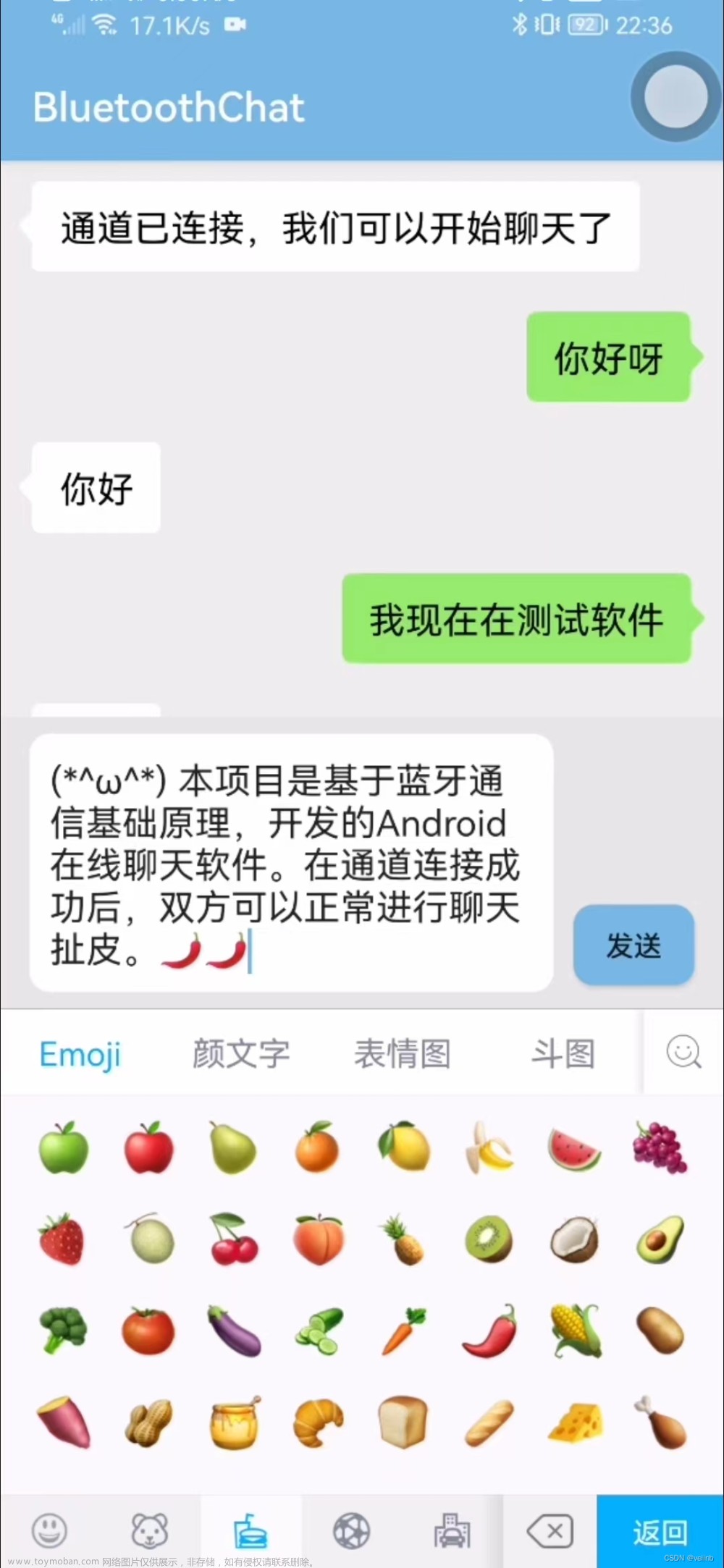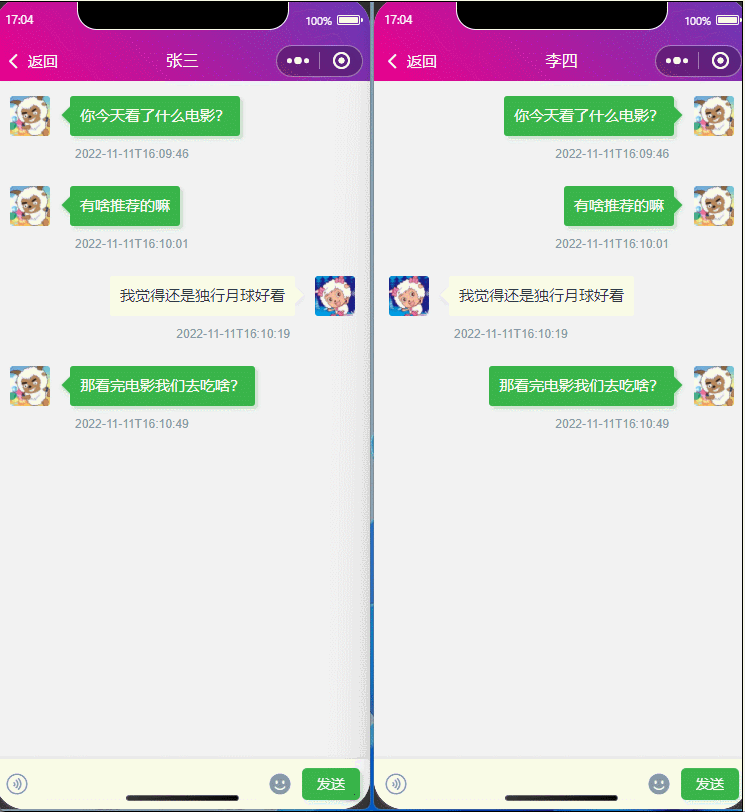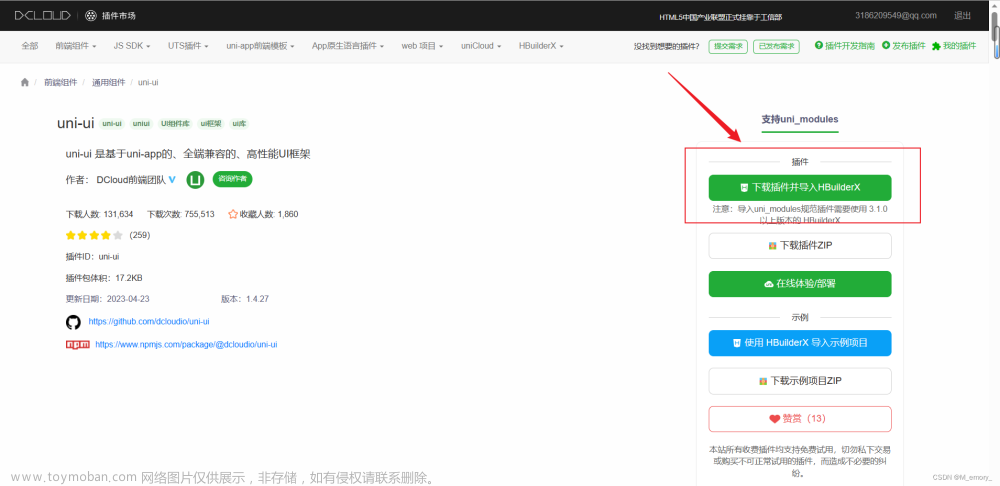最近项目上用到了聊天的功能,下面来分享一下关于websocket,键盘弹出等问题,避免别的朋友踩坑。
先给大家看看效果图

接着进入正文了!!!!!
一、需要注意的几个点
1.scroll-view的高度
先看看整体的页面布局

system.windowHeight : 页面总高度
totalHeight:顶部导航栏高度
sendHeight:底部输入框高度 (设置样式的时候自己设置的)
keyboardHeight:键盘高度(键盘没有弹出的时候为0)
uni.getSystemInfo({
success: res => {
this.system = res
}
})
// #ifdef MP-WEIXIN
//获取胶囊信息
this.menu = uni.getMenuButtonBoundingClientRect()
//计算组件高度
this.statusBarHeight = this.system.statusBarHeight //状态栏高度
this.navigatorHeight = (this.menu.top - this.system.statusBarHeight) * 2 + this.menu.height //导航栏高度
this.totalHeight = this.statusBarHeight + this.navigatorHeight //总高度
// 保存到全局
this.$store.state.totalHeight = this.totalHeight
this.$store.state.system = this.system
// #endif
// #ifdef APP
this.statusBarHeight = this.system.statusBarHeight //状态栏高度
this.navigatorHeight = this.system.statusBarHeight + 45 //导航栏高度
this.totalHeight = this.navigatorHeight //总高度
// 保存到全局
this.$store.state.totalHeight = this.totalHeight
this.$store.state.system = this.system
// #endif这里需要注意的是scroll-view没有高度就和view差不多,scroll-into-view属性就不生效。
2.键盘弹起时,使页面向上移动,顶部导航栏不动
使用textarea原生的键盘弹起时,页面向上移是这样的

解决后的图片:

是不是看着顺眼多了
首先的话需要在页面加载的时候监听一下键盘的高度
listenerKeyboardHeight() {
this.listener = (res) => {
console.log("键盘高度", res.height)
this.keyboardHeight = res.height
this.$nextTick(() => {
this.scrollToBottom()
})
}
uni.onKeyboardHeightChange(this.listener)
}当键盘弹出的时候,将scroll-view的高度减去键盘高度,底部发送框向上移动‘键盘高度’的px
底部的发送框一般都是position: fixed;来定位的,将bottom属性变一下就行了
<view class="information-box lky-flex-items-center" :style="{bottom: bottom+'px'}">
<view style="margin-right: 20rpx; width: 100%">
<u--textarea :confirmType="null" v-model="value" placeholder="请输入" height="40rpx" :showConfirmBar="false"
:placeholderStyle="placeholderStyle" @focus="textfocus" :adjustPosition="false" />
</view>
<image src="@/static/images/chat/icon_attachment.svg" class="icon" v-if="isUploadFile" @click="openFile" />
<image src="@/static/images/chat/icon_send.svg" class="icon" @click="send" />
</view>3.定位到底部
先再来看看我们的页面布局

最后一条是用于定位到底部的
<!-- 用于定位到底部 -->
<view id="last-msg-item" style="height: 1px;"></view>方法:
// 定位到底部
scrollToBottom() {
this.$nextTick(() => {
this.scrollIntoView = "last-msg-item"
// 清空,为下一次定位做准备
this.$nextTick(() => {
this.scrollIntoView = ""
})
})
},二、websocket代码
这是封装的一个mixin类
import {
socket
} from "@/common/mixin/socket.js"
//引入方法
export default {
mixins: [socket],
}socket.js文章来源:https://www.toymoban.com/news/detail-720077.html
export const socket = {
data() {
return {
// socket是否开启
socketOpen: false,
// 定时器
timer: null,
// 链接
surl: `websocket链接`,
// 底部id用于定位到底部
scrollIntoView: "",
// 键盘高度
keyboardHeight: 0,
// 监听键盘高度的方法
listener: null
}
},
onLoad(option) {
// 开启键盘高度监听
this.listenerKeyboardHeight()
// socket初始化
this.init()
// 定时器,定时判断socket有没有掉线
this.timer = setInterval(() => {
this.isSocketConnct()
}, 2000)
},
beforeDestroy() {
// 关闭定时器
clearInterval(this.timer)
// 关闭键盘高度监听
uni.offKeyboardHeightChange(this.listener)
// 关闭Socket
this.closeSocket()
},
methods: {
// 发送消息
sendSocketMessage(msg) {
console.log("发送消息", msg);
let that = this
if (this.socketOpen) {
uni.sendSocketMessage({
data: msg,
success: (res) => {
setTimeout(() => {
// json转对象
let param = JSON.parse(msg)
that.sendMessageHandle(param)
}, 300)
},
fail(err) {
// 发送失败处理
}
});
} else {
// Socket没有开启,重新连接并重新发送消息
this.init()
setTimeout(() => {
this.sendSocketMessage(msg)
},300)
}
},
// 判断是否连接
isSocketConnct() {
if (!this.socketOpen) {
console.log("WebSocket 再次连接!");
this.init()
}
},
// 初始化
init() {
this.connect()
this.openSocket()
this.onclose()
this.onSocketMessage()
},
// 建立连接
connect() {
console.log(this.surl);
uni.connectSocket({
url: this.surl,
method: 'GET'
});
},
// 监听关闭
onclose() {
let that = this
uni.onSocketClose((res) => {
that.socketOpen = false
console.log('WebSocket 已关闭!');
});
},
// 关闭
closeSocket() {
uni.closeSocket();
},
// 打开Soceket
openSocket() {
let that = this
uni.onSocketOpen((res) => {
that.socketOpen = true
console.log('WebSocket连接已打开!');
});
},
// 接收事件
onSocketMessage() {
let that = this
uni.onSocketMessage((res) => {
let obj = JSON.parse(res.data)
console.log("接收事件", obj);
this.onMessageHandle(obj)
});
},
// 接收到事件后处理的方法(可自己重写)
onMessageHandle(obj) {
// 根据自己业务逻辑重写
},
// 发送消息后处理的方法(可自己重写)
sendMessageHandle(msg) {
// 根据自己业务逻辑重写
},
// 定位到底部
scrollToBottom() {
this.$nextTick(() => {
this.scrollIntoView = "last-msg-item"
this.$nextTick(() => {
this.scrollIntoView = ""
})
})
},
// 开启键盘高度的监听
listenerKeyboardHeight() {
this.listener = (res) => {
console.log("键盘高度", res.height)
this.keyboardHeight = res.height
this.$nextTick(() => {
this.scrollToBottom()
})
}
uni.onKeyboardHeightChange(this.listener)
}
}
}直接引入就可以使用啦 , 接下来说说几个可能用到的方法,在自己的页面直接用就可以啦文章来源地址https://www.toymoban.com/news/detail-720077.html
// 发送消息方法
send(value) {
// 自定义消息体
let param = {
"type": 1,
"content": value,
}
// 对象转json
let m = JSON.stringify(param)
this.sendSocketMessage(m)
}, // 接收到事件后处理的方法(可自己重写)
onMessageHandle(obj) {
// obj 接收到的事件对象
},
// 发送消息后处理的方法(可自己重写)
sendMessageHandle(msg) {
// msg 发送的消息对象
}三、页面布局代码
<template>
<view>
<!-- 自定义顶部导航栏 用原生的话下面scroll-view应该可以不用减去导航栏的高度的-->
<u-navbar :placeholder='true' :autoBack='true' leftIconSize='40rpx'>
<view class="navbar-title" slot="center">{{navbarTitle}}</view>
</u-navbar>
<scroll-view
scroll-y="true"
class="content-box" id="chat"
:style="{'height':system.windowHeight - totalHeight - sendHeight - keyboardHeight+'px' }"
:scroll-into-view='scrollIntoView'>
<lky-gap size='40' />
<view id="msglistview"></view>
<view id="last-msg-item" style="height: 1px;"></view>
</scroll-view>
<lky-send
@send="send"
:is-upload-file="false"
@imageSend="imageSend"
@fileSend="fileSend"
:bottom-copy='keyboardHeight'></lky-send>
</view>
</template>
<script>
import {
mapState
} from 'vuex'
import {
socket
} from "@/common/mixin/socket.js"
import LkySend from "../component/lky-p-send/lky-p-send.vue"
export default {
components: {
},
mixins: [socket],
data() {
return {
src: '',
// 聊天记录列表
messageList: [],
// socket链接,如果在socket.js中改了的话就不用写这个了
surl: ``,
};
},
// 我的高度存在vuex的
computed: mapState([
"totalHeight", "system", "sendHeight"
]),
onLoad(option) {
// 获取聊天记录
this.messageList = uni.getStorageSync(`messageList_${this.$store.state.userInfo.id}`) || []
console.log("缓存中的聊天记录", this.messageList);
this.scrollToBottom()
},
methods: {
send(value) {
let param = {
"type": 1,
"content": value,
}
let m = JSON.stringify(param)
this.sendSocketMessage(m)
},
// 预览图片
imageClick(url) {
uni.previewImage({
urls: [
url
]
})
},
// 发送图片
imageSend(url) {
let param = {
"type": 3,
"text": "",
"url": url,
"userId": this.$store.state.userInfo.id
}
let m = JSON.stringify(param)
this.sendSocketMessage(m)
},
// 发送文件
fileSend(url, name) {
let param = {
"type": 4,
"text": name,
"url": url,
"userId": this.$store.state.userInfo.id
}
let m = JSON.stringify(param)
this.sendSocketMessage(m)
},
// 打开文件
openFile(item) {
uni.downloadFile({
url: item.url,
success: (res) => {
var filePath = res.tempFilePath;
uni.openDocument({
filePath: filePath,
showMenu: true,
success: function(res) {}
});
}
});
},
// 接收到事件后处理的方法(可自己重写)
onMessageHandle(obj) {
//根据业务逻辑重写
// obj接收到的事件
},
// 发送消息后处理的方法(可自己重写)
sendMessageHandle(msg) {
//根据业务逻辑重写
// msg 发送的消息
},
}
}
</script>
<style lang="scss">
body {
box-sizing: border-box;
padding: 0 ;
background-color: $lky-hui-bg ;
}
</style>
<style lang="scss" scoped>
.content-box {
padding: 0 28rpx;
box-sizing: border-box;
height: auto;
z-index: -1;
overflow: hidden;
}
</style>到这里一个聊天的功能就结束了 ,这应该已经很详细了,其余的自己根据自己的业务逻辑和ui进行调整就行了!
最后有什么不足的地方也请各位指正优化一下
结束!
到了这里,关于uniapp+websocket聊天功能实现(超详细!!附代码,可直接复用)的文章就介绍完了。如果您还想了解更多内容,请在右上角搜索TOY模板网以前的文章或继续浏览下面的相关文章,希望大家以后多多支持TOY模板网!