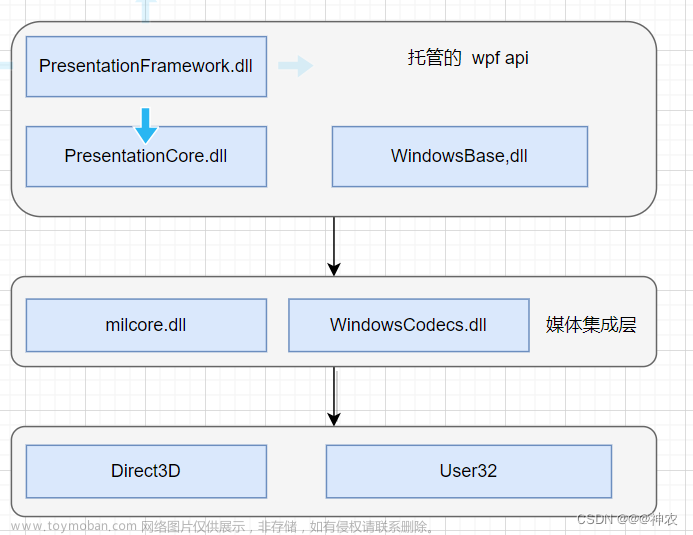前提:
Avalonia版本11.0.0
1.配置文件
1.1 添加配置文件

1.2 读取配置文件
添加System.Configuration.ConfigurationManager

using Avalonia.Controls;
using System.Configuration;
namespace AvaloniaApplication7.Views
{
public partial class MainWindow : Window
{
public MainWindow()
{
InitializeComponent();
// 读取配置项
var DBOption = ConfigurationManager.AppSettings["DBOption"];
}
}
}2.样式
2.1 添加样式文件至Assets文件夹下

<Styles xmlns="https://github.com/avaloniaui"
xmlns:x="http://schemas.microsoft.com/winfx/2006/xaml">
<Design.PreviewWith>
</Design.PreviewWith>
<Style Selector="TextBlock">
<Setter Property="Foreground" Value="White" />
<Setter Property="FontSize" Value="16" />
<Setter Property="FontWeight" Value="Normal"/>
</Style>
</Styles>
2.2 引用样式
打开App.axaml文件,添加<StyleInclude Source="你要用的样式文件.axaml"/>,添加后该样式在整个应用生效。
<Application.Styles>
<FluentTheme />
<StyleInclude Source="/Assets/Styles/CommonStyles.axaml"/>
</Application.Styles>3.资源文件
3.1 添加资源文件

<ResourceDictionary xmlns="https://github.com/avaloniaui"
xmlns:x="http://schemas.microsoft.com/winfx/2006/xaml">
<SolidColorBrush x:Key="WindowDefaultBackground">#336699</SolidColorBrush>
<!--Disabled颜色-->
<Color x:Key="DisabledColor">#545454</Color>
<Brush x:Key="EditWordColor">#FFFFFA</Brush>
<Brush x:Key="ComboBoxBackground">#003366</Brush>
<Brush x:Key="ComboBoxPopupBackground">#003366</Brush>
<SolidColorBrush x:Key="GridColor1">#003e62</SolidColorBrush>
<!--表头背景色-->
<SolidColorBrush x:Key="ColumnHeaderBackground">#666699</SolidColorBrush>
<!--行背景色-->
<SolidColorBrush x:Key="RowBackground">#111B59</SolidColorBrush>
<!--Grid背景色-->
<Brush x:Key="GridBackground">#06173E</Brush>
<!--Grid背景色-->
<Brush x:Key="GridBackground1">#111B59</Brush>
<SolidColorBrush x:Key="SystemControlBackgroundAltHighBrush">#1f497d</SolidColorBrush>
<!--Memu的下级Popup背景色-->
<SolidColorBrush x:Key="MenuFlyoutBackground">#052350</SolidColorBrush>
<!--默认字体-->
<FontFamily x:Key="DefaultFontFamily">Microsoft YaHei</FontFamily>
</ResourceDictionary>3.2 引用资源文件
打开App.axaml文件,添加<MergeResourceInclude Source="你要用的样式文件.axaml"/>,添加后该样式在整个应用生效。
<Application.Resources>
<ResourceDictionary>
<ResourceDictionary.MergedDictionaries>
<MergeResourceInclude Source="/Assets/CommonResource.axaml" />
</ResourceDictionary.MergedDictionaries>
</ResourceDictionary>
</Application.Resources>3.3 使用资源
<Style Selector="TextBox">
<Setter Property="Margin" Value="0 -10 0 10" />
<Setter Property="FontFamily" Value="{StaticResource DefaultFontFamily}" />
</Style>4. 项目启动页面
打开App.axaml.cs文件文章来源:https://www.toymoban.com/news/detail-726200.html
 文章来源地址https://www.toymoban.com/news/detail-726200.html
文章来源地址https://www.toymoban.com/news/detail-726200.html
到了这里,关于WPF向Avalonia迁移(三、项目结构)的文章就介绍完了。如果您还想了解更多内容,请在右上角搜索TOY模板网以前的文章或继续浏览下面的相关文章,希望大家以后多多支持TOY模板网!