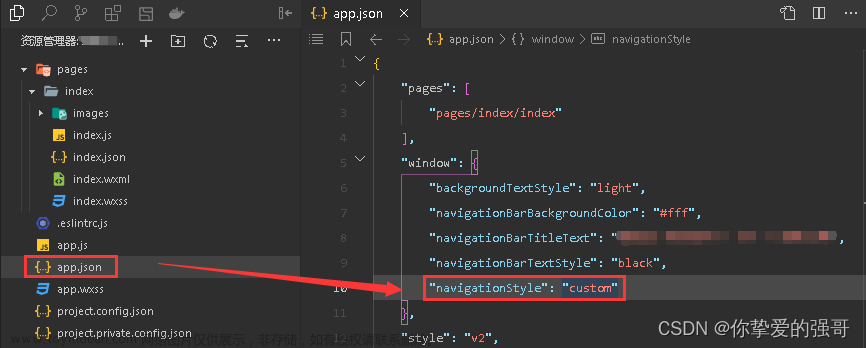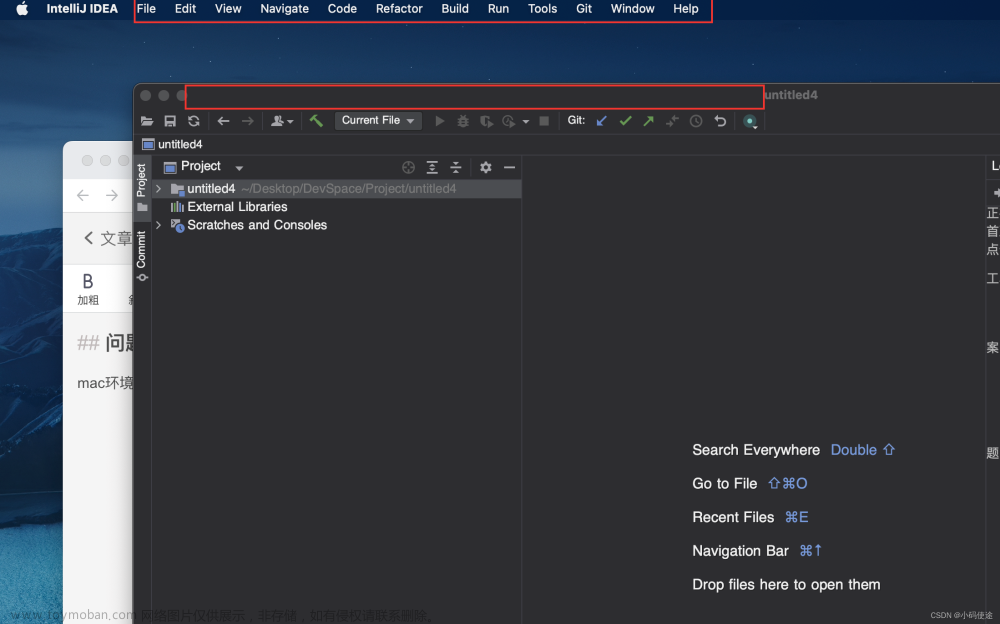1、顶部标题栏的隐藏:
在我们的project工程下,找到“values”文件夹下的“themes.xml”或“styles.xml”文件(文件位置一致,后者优先级更高),然后把以下代码
<style name="Theme.Intelligent_agriculture" parent="Theme.MaterialComponents.DayNight.DarkActionBar">修改为:
<style name="Theme.Intelligent_agriculture" parent="Theme.MaterialComponents.DayNight.NoActionBar">
//只需要把DarkActionBar修改成NoActionBar
//至于其他代码,保持原来即可2、顶部标题栏的显示:
只需要把上述的过程反过来即可
“themes.xml”文件位置,如下图:

结果图如下:


3、顶部标题栏的标题修改:
首先,先打开“manifests”文件夹下的“AndroidManifest.xml”文件,设置主启动界面的label标签
<application
android:allowBackup="true"
android:icon="@mipmap/ic_launcher"
android:label="智慧农业管理"
android:roundIcon="@mipmap/ic_launcher_round"
android:supportsRtl="true"
android:theme="@style/Theme.Intelligent_agriculture">
<activity
android:name=".new_farming"
android:exported="false"
android:label="农事记录">
</activity>
<activity
android:name=".MainActivity"
android:exported="true" //标志为主启动界面
android:label="智慧农业管理">
<intent-filter>
<action android:name="android.intent.action.MAIN" />
<category android:name="android.intent.category.LAUNCHER" />
</intent-filter>
</activity>
</application>
//通过:label标签修改
//如果主启动界面没有设置label标签,则APP的名称为application标签的label
//非主启动的Activity没有设置label标签的情况下,默认显示为APP的名称“AndroidManifest.xml”文件位置,如下图:文章来源:https://www.toymoban.com/news/detail-726776.html
 文章来源地址https://www.toymoban.com/news/detail-726776.html
文章来源地址https://www.toymoban.com/news/detail-726776.html
到了这里,关于[Android Studio] 顶部标题栏的隐藏和显示、标题修改的文章就介绍完了。如果您还想了解更多内容,请在右上角搜索TOY模板网以前的文章或继续浏览下面的相关文章,希望大家以后多多支持TOY模板网!