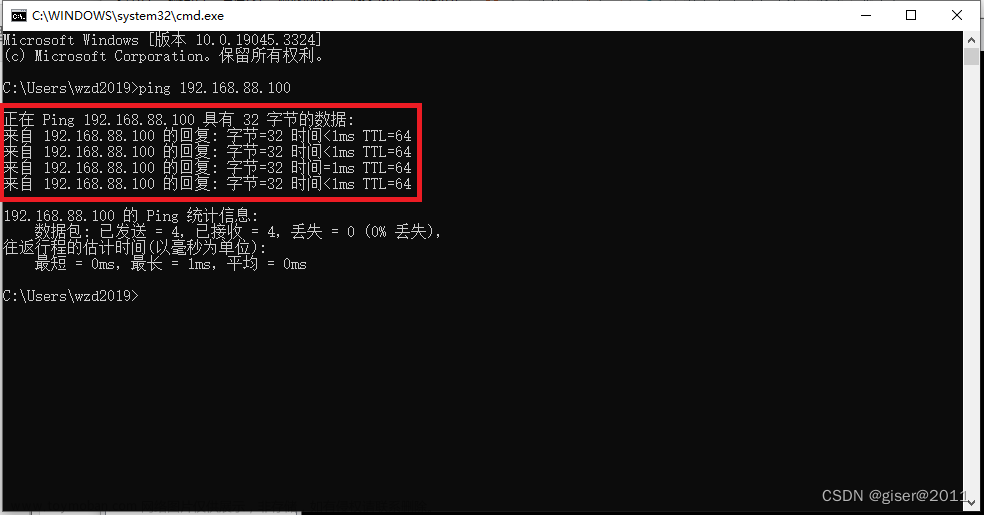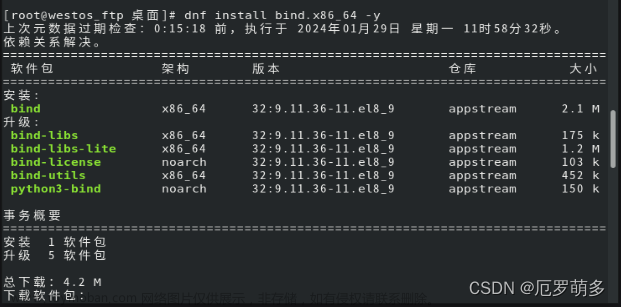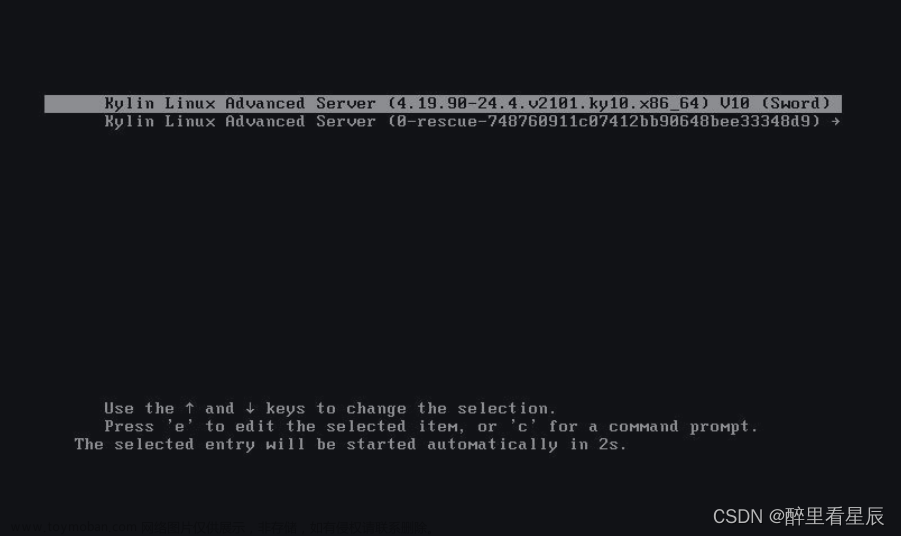- 使用cat命令加行号显示文件/etc/issue的内容。
[root@localhost example]# cat -n /etc/issue
1 \S
2 Kernel \r on an \m
3
2.使用more命令查看文件/etc/man_db.conf的内容。
[root@localhost example]# more /etc/man_db.conf\
3使用less命令查看文件/etc/man_db.conf的内容。
[root@localhost example]# less /etc/man_db.conf(进入文件查看)
4使用head命令查看文件/etc/man_db.conf前15行的内容。
[root@localhost example]# head -n -15 /etc/man_db.conf
5将/usr/bin/passwd中的内容使用ASCII方式输出。
[root@localhost example]# od -t c /usr/bin/passwd
6将当前目录设为/root.
[root@localhost example]# cd
7执行 echo pwd>>pwd.sh命令,了解命令产生的结果。
将内容(pwd)追加到文件末尾
8查看文件pwd.sh的权限。
[root@localhost ~]# ls -l pwd.sh
-rw-r--r--. 1 root root 4 9月 25 21:06 pwd.sh
9执行./pwd.sh,能否执行,为什么?
[root@localhost ~]# ./pwd.sh
bash: ./pwd.sh: 权限不够
10将pwd.sh文件权限为可执行,再重新执行./pwd.sh。
[root@localhost ~]# chmod u+x pwd.sh
[root@localhost ~]# ./pwd.sh
/root
11新建用户user1,user2,user3。
[root@localhost ~]# useradd user1
[root@localhost ~]# useradd user2
[root@localhost ~]# useradd user3
12在/tmp下新建文件夹test。
[root@localhost ~]# mkdir /tmp/test
13查看test文件夹的权限是多少?
[root@localhost ~]# cd /tmp
[root@localhost tmp]# ls -l test
总用量 0
14修改test文件夹的权限为777。
[root@localhost tmp]# chmod 777 test
15分别使用user1、user2和user3在/tmp/test下新建文件:用户名.txt
[root@localhost ~]# su user1
[user1@localhost root]$ touch /tmp/test/user1.txt
[user1@localhost root]$ exit
exit
[root@localhost ~]# su user2
[user2@localhost root]$ touch /tmp/test/user2.txt
[user2@localhost root]$ exit
exit
[root@localhost ~]# su user3
[user3@localhost root]$ touch /tmp/test/user3.txt
[user3@localhost root]$ exit
Exit
16以user1身份看能否删除user2和user3的文件?
[user1@localhost root]$ rm /tmp/test/user2.txt /tmp/test/user3.txt
rm:是否删除有写保护的普通空文件 "/tmp/test/user2.txt"?y
17如何保证每个用户都可以在/tmp/test中新建文件,但只能删除自己的文件而不能删除别人的文件?
只需要设置其他用户对此目录具有rwxt的权限即可。设置方法为: chmod o+rwxt test
18修改/tmp/test的权限为1777
[root@localhost ~]# chmod 1777 /tmp/test
19验证user1、user2和user3都可以在/tmp/test下新建、修改、删除自己的文件
[root@localhost ~]# su user2
[user2@localhost root]$ touch /tmp/test/user2.txt
[user2@localhost root]$ exit
exit
[root@localhost ~]# su user3
[user3@localhost root]$ touch /tmp/test/user3.txt
[user3@localhost root]$ exit
Exit
20以user1身份看能否删除user2和user3的文件?
[user1@localhost root]$ rm /tmp/test/user2.txt /tmp/test/user3.txt
rm:是否删除有写保护的普通空文件 "/tmp/test/user2.txt"?y
rm: 无法删除"/tmp/test/user2.txt": 不允许的操作
rm:是否删除有写保护的普通空文件 "/tmp/test/user3.txt"?y文章来源:https://www.toymoban.com/news/detail-730403.html
rm: 无法删除"/tmp/test/user3.txt": 不允许的操作文章来源地址https://www.toymoban.com/news/detail-730403.html
到了这里,关于Linux操作系统作业的文章就介绍完了。如果您还想了解更多内容,请在右上角搜索TOY模板网以前的文章或继续浏览下面的相关文章,希望大家以后多多支持TOY模板网!