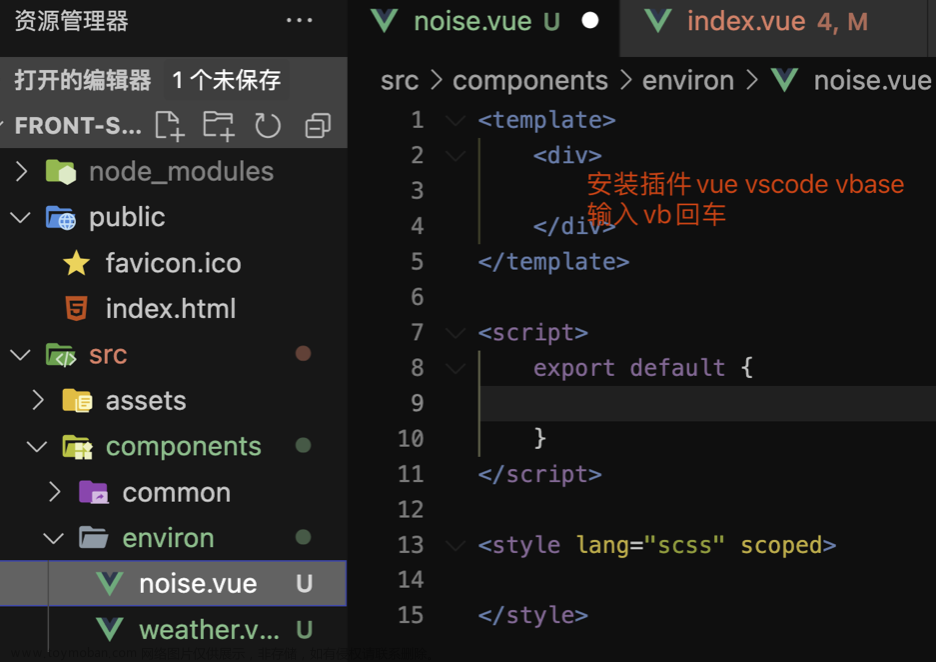事情是这样子的,最近在写Vue3相关的代码,就想着能不能让GPT辅助我写代码,于是,我就先写了一个中文的prompt
Prompt1: 使用vue3写一个用户登录的页面
分割线内部是GPT的回答:
使用 Vue 3 来创建一个用户登录页面需要涉及到多个方面,比如 Vue 组件、数据绑定、事件处理等。下面我会给出一个简单的例子来展示如何实现这个功能。
首先,你需要确保你已经安装了 Vue CLI,如果没有,请参照 Vue 官方文档 进行安装。
- 创建一个新的 Vue 项目:
vue create login-project
选择默认设置或按需配置,然后进入项目目录:
cd login-project
-
创建登录组件 (
Login.vue):
在src/components目录下创建一个新的文件,命名为Login.vue。
<template>
<div>
<h2>Login</h2>
<form @submit.prevent="handleLogin">
<div>
<label for="username">Username:</label>
<input v-model="username" id="username" type="text" required />
</div>
<div>
<label for="password">Password:</label>
<input v-model="password" id="password" type="password" required />
</div>
<button type="submit">Login</button>
</form>
</div>
</template>
<script>
export default {
data() {
return {
username: '',
password: ''
};
},
methods: {
handleLogin() {
if (this.username && this.password) {
// 这里可以发送请求到服务器进行验证
console.log("Username:", this.username);
console.log("Password:", this.password);
}
}
}
};
</script>
<style scoped>
/* 可以添加一些简单的样式 */
</style>
-
在主组件中使用登录组件:
打开src/App.vue并引入刚刚创建的登录组件。
<template>
<div id="app">
<Login />
</div>
</template>
<script>
import Login from './components/Login.vue';
export default {
components: {
Login
}
};
</script>
-
运行项目:
在命令行中输入以下命令运行项目:
npm run serve
现在你应该可以在浏览器中看到登录页面,并尝试输入用户名和密码。
请注意,这只是一个基础的登录页面实现,实际应用中,你可能还需要添加错误处理、表单验证、与后端服务器的交互等功能。
这个回答最大的问题是它的script部分与我预期不同,我希望是如下的风格形式,
<script setup>
import { ref } from 'vue'
const count = ref(0)
</script>
<template>
<button @click="count++">Count is: {{ count }}</button>
</template>
<style scoped>
button {
font-weight: bold;
}
</style>
因此,我就问GPT上述代码是什么风格。
GPT的的回答如下:
你给出的代码使用的是 Vue 3 的 Composition API 与 <script setup> 的组合。这是 Vue 3 引入的一种更加简洁、声明式的方式来使用 Composition API。
来简单解释一下这段代码:
-
<script setup>: 这是一个特殊的<script>标签,表示你将在其中使用 Composition API 的setup()函数特性。通过<script setup>,你可以直接在组件顶级范围中声明响应性引用、计算属性、函数等,而不需要显式定义setup()函数。 -
import { ref } from 'vue': 这从 Vue 导入了ref函数,它用于创建一个响应性引用。 -
const count = ref(0): 这创建了一个响应性引用count,并初始化其值为0。使用 Composition API,你通常会使用ref或reactive来创建响应性数据。 -
<template>: 这部分定义了组件的模板。当按钮被点击时,count的值会增加,点击事件是通过@click="count++"实现的。同时,按钮上显示的文字也会随着count的变化而实时更新。 -
<style scoped>: 这里定义了组件的样式,并使用了scoped属性,这意味着这些样式只会应用于当前组件,不会影响到其他组件。
总的来说,你展示的代码风格是 Vue 3 的 Composition API 配合 <script setup> 语法糖使用的风格。这种风格为 Vue 组件提供了更加简洁和灵活的方式来组织和管理响应性逻辑。
于是我改进了我的prompt,
Prompt2: 请使用Vue 3 的 Composition API 与 <script setup> 的组合,编写用户登录的组件
GPT的回答如下
当然可以。以下是使用 Vue 3 的 Composition API 和 <script setup> 来创建用户登录组件的示例代码:
<template>
<div>
<h2>Login</h2>
<form @submit.prevent="handleLogin">
<div>
<label for="username">Username:</label>
<input v-model="username" id="username" type="text" required />
</div>
<div>
<label for="password">Password:</label>
<input v-model="password" id="password" type="password" required />
</div>
<button type="submit">Login</button>
</form>
</div>
</template>
<script setup>
import { ref } from 'vue';
const username = ref('');
const password = ref('');
const handleLogin = () => {
if (username.value && password.value) {
// 这里可以发送请求到服务器进行验证
console.log("Username:", username.value);
console.log("Password:", password.value);
}
};
</script>
<style scoped>
/* 你可以按需添加一些简单的样式 */
</style>
这里有几点需要注意:
- 使用了
<script setup>,所以我们可以直接在组件的顶层范围声明变量、函数等。 - 当使用
ref在模板中绑定时,不需要.value。但在 JavaScript 代码中引用ref值时需要使用.value。 - 在
handleLogin函数中,使用了.value来访问username和password的值。
此示例为基础版本,真实的登录流程应包含错误处理、表单验证、与服务器的交互等。
但是问题来了,我希望的顺序是 script, template, style,因此我又改进了我的Prompt
Promp3: 请使用Vue 3 的 Composition API 与 <script setup> 的组合,编写用户登录的组件, 请按照script, template, style的顺序
如下是GPT的回答,还没等他回答结束,我就发现不对劲了,它的顺序不对啊!

经过一波修改,我得到了如下的Prompt,并且表现还不错,5次中有四次按照我的要求来,但是依旧有一次不按照我的要求来。
Create a Vue 3 Single File Component (SFC) for "user login". only code, no explain, Structure it as follows:
<script setup lang="ts">
...
</script>
<template>
...
</template>
<style lang="sass">
...
</style>
我很难受,就去群里去吐槽,然后群里的朋友给了提高输出质量的3个技巧
1:定义角色,比如指定它是高级前端开发人员;
2:明确你的要求,越详细越好,可以正向描述,也可以反向要求,比如让他不要输出什么;
3:提供1-2两个示例输出。
按照这个技巧,我写了新的Prompt,如下
Create a Vue 3 Single File Component (SFC) for "user login".
The first section is <script setup lang="ts"> </script>, followed by the <template> </template> section , and finally, the <style lang="sass"> </style> section. for example
```vue
<script setup>
import { ref } from 'vue'
const count = ref(0)
</script>
<template>
<button @click="count++">Count is: {{ count }}</button>
</template>
<style scoped>
button {
font-weight: bold;
}
</style>
\```
新的Prompt,我先说明我要求的顺序,然后给了一个案例,在4.0中测试良好,几乎没出错。但是在3.5中,就没对过。
感想:我终于明白了什么叫做“语言模型,每次都是输出他认为概率最大的一个”。因为template的顺序是vue2时代的主流,显然互联网上占据主导的代码都是template的风格,因此GPT3.5的偏见太深了,几乎不可能被纠正。
当然,如果使用的是API,还是有可能纠正的,
import os
import openai
openai.api_key = "API KEY"
completion = openai.ChatCompletion.create(
model="gpt-3.5-turbo",
messages=[
{"role": "system", "content": """You are a professional front-end developer, please help uesrto create a Vue 3 Single File Component (SFC) Component
The first section is <script setup lang="ts"> </script>, followed by the <template> </template> section , and finally, the <style lang="sass"> </style> section.
"""},
{"role": "user", "content": "help me create counter component!"},
{"role": "assistant", "content":"""```vue
<script setup>
import { ref } from 'vue'
const count = ref(0)
</script>
<template>
<button @click="count++">Count is: {{ count }}</button>
</template>
<style scoped>
button {
font-weight: bold;
}
</style>
```"""},
{"role": "user", "content": "help me write a user login component"},
{"role": "assistant", "content": "```vue\n<template>\n <div class=\"login-container\">\n ```"},
{"role": "user", "content": "you are in wrong order"}
]
)
print(completion.choices[0].message["content"])
如下是GPT的输出内容,他会直接开始道歉,然后按照正确的顺序给你来。文章来源:https://www.toymoban.com/news/detail-730790.html
Apologies for the confusion. Here’s the correct order for creating a user login component:文章来源地址https://www.toymoban.com/news/detail-730790.html
<script setup lang="ts">
import { ref } from 'vue'
const username = ref('')
const password = ref('')
const loggedIn = ref(false)
const login = () => {
// Add your login logic here
if (username.value === 'admin' && password.value === 'password') {
loggedIn.value = true
} else {
loggedIn.value = false
// Show error message or perform any other login failed action
console.log('Login failed')
}
}
const logout = () => {
// Add your logout logic here
loggedIn.value = false
username.value = ''
password.value = ''
}
</script>
<template>
<div class="login-container">
<h2>Login</h2>
<form @submit.prevent="login">
<label for="username">Username</label>
<input v-model="username" type="text" id="username" required>
<label for="password">Password</label>
<input v-model="password" type="password" id="password" required>
<button type="submit">Login</button>
</form>
<div v-if="loggedIn">
<h3>Welcome, {{ username }}</h3>
<button @click="logout">Logout</button>
</div>
</div>
</template>
<style lang="sass" scoped>
/* Add your custom styles here */
.login-container {
max-width: 400px;
margin: 0 auto;
}
form {
display: grid;
gap: 1rem;
}
label {
font-weight: bold;
}
button {
background-color: #007bff;
color: #fff;
padding: 0.5rem 1rem;
border: none;
cursor: pointer;
}
</style>
到了这里,关于让GPT替我写vue3代码,看的我血压升高的文章就介绍完了。如果您还想了解更多内容,请在右上角搜索TOY模板网以前的文章或继续浏览下面的相关文章,希望大家以后多多支持TOY模板网!