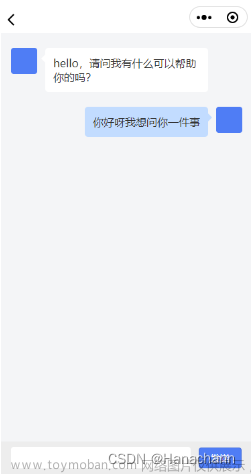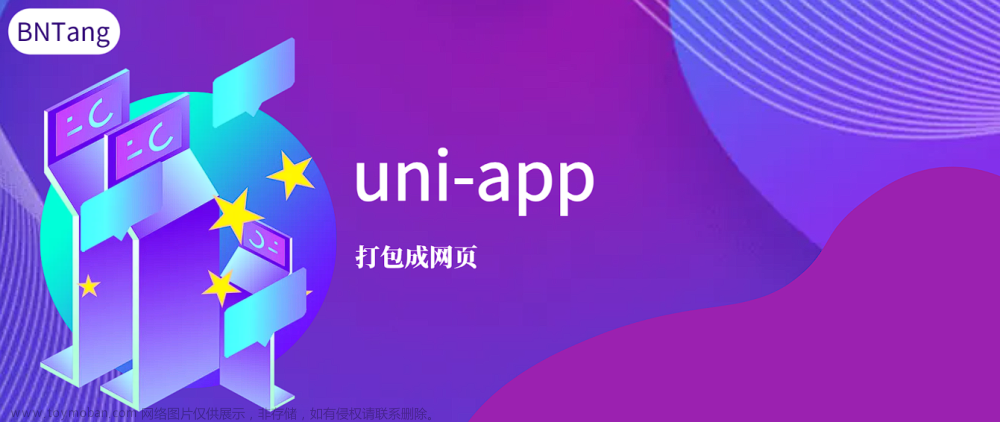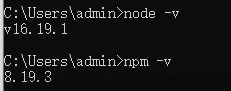录音功能需要使用到uniapp官方文档里面的API
模版区
<template>
<view>
<button @tap="startRecord">开始录音</button>
<button @tap="endRecord">停止录音</button>
<button @tap="playVoice">播放录音</button>
</view>
</template>
js
const recorderManager = uni.getRecorderManager();
const innerAudioContext = uni.createInnerAudioContext();
innerAudioContext.autoplay = true;
export default {
data() {
return {
text: 'uni-app',
voicePath: ''
}
},
onLoad() {
let self = this;
recorderManager.onStop(function (res) {
console.log('recorder stop' + JSON.stringify(res));
self.voicePath = res.tempFilePath;
});
},
methods: {
startRecord() {
console.log('开始录音');
recorderManager.start();
},
endRecord() {
console.log('录音结束');
recorderManager.stop();
},
playVoice() {
console.log('播放录音');
if (this.voicePath) {
innerAudioContext.src = this.voicePath;
innerAudioContext.play();
}
}
}
}
现在就是可以进行一个简单的录音,暂停以及播放,再根据需求进行更改即可文章来源:https://www.toymoban.com/news/detail-730815.html
还有需要注意的就是在进行真机调试的时候需要判断用户是否打开了录音权限文章来源地址https://www.toymoban.com/news/detail-730815.html
uni.authorize({
scope: 'scope.record',
success() {
recorderManager.start({
format: 'mp3'
});
t.getTimeInterval();
uni.setInnerAudioOption({
obeyMuteSwitch: false
})
},
fail() {
uni.showModal({
content: '检测到您没打开录音功能权限,是否去设置打开?',
confirmText: "确认",
cancelText: '取消',
success(res) {
recorderManager.start();
t.time = setInterval(this.timer, 50)
}
})
}
})
到了这里,关于uniapp录音功能的文章就介绍完了。如果您还想了解更多内容,请在右上角搜索TOY模板网以前的文章或继续浏览下面的相关文章,希望大家以后多多支持TOY模板网!