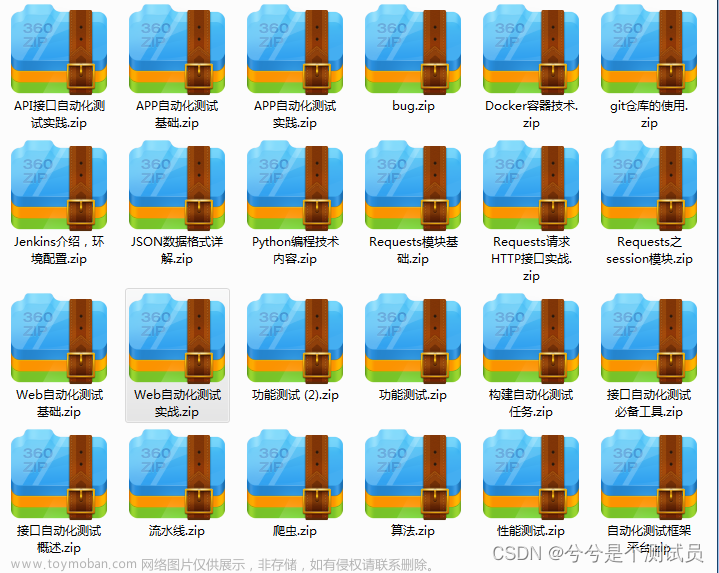一、启动测试机或者Android模拟器(Genymotion俗称世界上最快的模拟器,可自行百度安装)

二、启动Appium(Appium环境安装可自行百度)

三、安装应用到Genymotion上,如下图我安装一个计算机的小应用,包名为CalcTest.apk
安装步骤:(基于Android SDK已经配置好了环境变量,可自行百度)
1、Win + R
2、CMD
3、adb devices --检查操作,列出存在的设置名称
4、adb install F:\Appium\CalcTest.apk --正式安装App
测试apk下载地址:https://files.cnblogs.com/files/yyym/CalcTest.apk

如下图:192.168.229.101:5555就是我刚开启的Genymotion虚拟机

四、安装成功之后回到Genymotiong可以看到已经安装成功了

打开该应用,可以看到实际是个简单的计算器

五、打开Eclipse创建Maven项目并使用uiautomatorviewer工具(Android SDK工具包自带的)进行基本元素定位操作,元素定位方式前面我们已经详细讲解过了。
1、打开Android SDK可找到路径:android-sdks\tools如下(获取App包名可反编译:aapt dump badging apk路径)
2、打开uiautomatorviewr.bat
 3、编写基本代码如下仅供参考:
3、编写基本代码如下仅供参考:
package appium_demo;
import java.net.MalformedURLException;
import java.net.URL;
import java.util.concurrent.TimeUnit;
import org.openqa.selenium.By;
import org.openqa.selenium.remote.DesiredCapabilities;
import io.appium.java_client.android.AndroidDriver;
/** * @author 李小卫 E-mail:yyymlxw@163.com @date 创建时间2018年2月11日上午10:10:02 */
public class calc_demo {
public static void main(String[] args) throws MalformedURLException {
AndroidDriver driver;
DesiredCapabilities des = new DesiredCapabilities();
// des.setCapability("automationName", "Appium");//Selendroid //自动化的模式选择
// des.setCapability("app", "C:\\software\\CalcTest.apk");//配置待测试的apk的路径
// des.setCapability("browserName", "chrome"); //h5
des.setCapability("platformName", "Android");//平台名称
des.setCapability("platformVersion", "4.4");//手机操作系统版本
des.setCapability("udid", "192.168.229.101:5555");//连接的物理设备的唯一设备标识
des.setCapability("deviceName", "S4");//使用的手机类型或模拟器类型 UDID
des.setCapability("appPackage", "com.sky.jisuanji");//App安装后的包名,注意与原来的CalcTest.apk不一样
des.setCapability("appActivity", ".JisuanjizixieActivity");//app测试人员常常要获取activity,进行相关测试,后续会讲到
des.setCapability("unicodeKeyboard", "True");//支持中文输入
des.setCapability("resetKeyboard", "True");//支持中文输入
des.setCapability("newCommandTimeout", "10");//没有新命令时的超时时间设置
des.setCapability("nosign", "True");//跳过检查和对应用进行 debug 签名的步骤
driver = new AndroidDriver(new URL("http://127.0.0.1:4723/wd/hub"), des);//虚拟机默认地址
driver.manage().timeouts().implicitlyWait(10, TimeUnit.SECONDS);//设置超时等待时间,默认250ms
driver.findElement(By.id("com.android.calculator2:id/digit1")).click();//定位'1'
driver.findElement(By.id("com.android.calculator2:id/plus")).click();//定位'+'
driver.findElement(By.id("com.android.calculator2:id/digit6")).click();//定位'6'
driver.findElement(By.id("com.android.calculator2:id/equal")).click();//定位'='
}
} 六、使用TestNG编写正式测试用例并开始执行测试了
package appium_operate;
import java.net.MalformedURLException;
import java.net.URL;
import java.util.concurrent.TimeUnit;
import org.openqa.selenium.By;
import org.openqa.selenium.remote.DesiredCapabilities;
import org.testng.Assert;
import org.testng.annotations.BeforeTest;
import org.testng.annotations.DataProvider;
import org.testng.annotations.Test;
import io.appium.java_client.android.AndroidDriver;
/** * @author 李小卫 E-mail:yyymlxw@163.com @date 创建时间2018年2月11日上午10:30:02 */
public class CalcTest {
AndroidDriver driver;
@BeforeTest
public void setUp() throws MalformedURLException{
DesiredCapabilities des = new DesiredCapabilities();
// des.setCapability("app", "c:\\");
des.setCapability("platformName", "Android");
des.setCapability("platformVersion", "4.4");
des.setCapability("udid", "192.168.43.101:5555");
des.setCapability("deviceName", "s4");
des.setCapability("appPackage", "com.android.calculator2");//com.android.contacts
des.setCapability("appActivity", ".Calculator");//.activities.PeopleActivity
des.setCapability("unicodeKeyboard", "True");
des.setCapability("resetKeyboard", "True");
des.setCapability("newCommandTimeout", "15");
des.setCapability("nosign", "True");
driver = new AndroidDriver(new URL("http://127.0.0.1:4723/wd/hub"),des);
driver.manage().timeouts().implicitlyWait(10, TimeUnit.SECONDS);
}
@Test(enabled = false)
public void add() {
driver.findElement(By.xpath("//android.widget.Button[@text='5']")).click();
driver.findElement(By.xpath("//android.widget.Button[@text='+']")).click();
driver.findElement(By.xpath("//android.widget.Button[@text='8']")).click();
driver.findElement(By.xpath("//android.widget.Button[@text='=']")).click();
String value = driver.findElement(By.xpath("//android.widget.EditText[@class='android.widget.EditText']")).getAttribute("text");
Assert.assertEquals(value, "13");
}
@Test(enabled = false)
public void sub() {
driver.findElement(By.xpath("//android.widget.Button[@text='1']")).click();
driver.findElement(By.xpath("//android.widget.Button[@text='0']")).click();
driver.findElement(By.xpath("//android.widget.Button[@text='-']")).click();
driver.findElement(By.xpath("//android.widget.Button[@text='8']")).click();
driver.findElement(By.xpath("//android.widget.Button[@text='=']")).click();
String value = driver.findElement(By.xpath("//android.widget.EditText[@class='android.widget.EditText']")).getAttribute("text");
Assert.assertEquals(value, "2");
}
@Test(enabled = false)
public void mul() {
driver.findElement(By.xpath("//android.widget.Button[@text='5']")).click();
driver.findElement(By.xpath("//android.widget.Button[@text='×']")).click();
driver.findElement(By.xpath("//android.widget.Button[@text='8']")).click();
driver.findElement(By.xpath("//android.widget.Button[@text='=']")).click();
String value = driver.findElement(By.xpath("//android.widget.EditText[@class='android.widget.EditText']")).getAttribute("text");
Assert.assertEquals(value, "40");
}
@DataProvider(name="testdata")
public Object[][] getData(){
return new Object[][]{{"20","80","100","+"},{"90","3","270","×"},{"6","2","3","÷"}};
}
@Test(dataProvider = "testdata")
public void calcTestcase(String num1,String num2,String result,String calcType){
for(char num:num1.toCharArray()){
driver.findElement(By.xpath("//android.widget.Button[@text='"+String.valueOf(num)+"']")).click();
}
driver.findElement(By.xpath("//android.widget.Button[@text='"+calcType+"']")).click();
for(char num:num2.toCharArray()){
driver.findElement(By.xpath("//android.widget.Button[@text='"+String.valueOf(num)+"']")).click();
}
driver.findElement(By.xpath("//android.widget.Button[@text='=']")).click();
String value = driver.findElement(By.xpath("//android.widget.EditText[@class='android.widget.EditText']")).getAttribute("text");
Assert.assertEquals(value, result);
}
}下面是配套学习资料,对于做【软件测试】的朋友来说应该是最全面最完整的备战仓库,这个仓库也陪伴我走过了最艰难的路程,希望也能帮助到你!

 文章来源:https://www.toymoban.com/news/detail-731165.html
文章来源:https://www.toymoban.com/news/detail-731165.html
文章来源地址https://www.toymoban.com/news/detail-731165.html
到了这里,关于Java + Selenium + Appium自动化测试的文章就介绍完了。如果您还想了解更多内容,请在右上角搜索TOY模板网以前的文章或继续浏览下面的相关文章,希望大家以后多多支持TOY模板网!