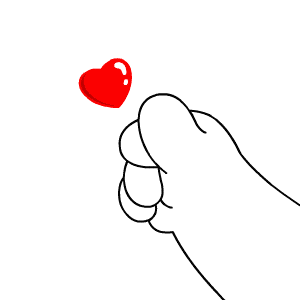参考资料
1、Qt Creator快速入门_第三版__霍亚飞编著
2、《Qt+OpenCV显示图片(Mat转QImage然后显示在QLabel上)》
输出材料
https://gitee.com/hiyanyx/qt5.14-cpp_-empty_-project/tree/Study2023-section5/
git分支“Study2023-section5”
新增文件布局
新增ui类
c.cpp
c.h
c.ui
新增使用opencv读取图片的普通类
A.cpp
A.h

具体步骤
1.1 创建新增使用opencv读取图片的普通类
为了更加方便,可在QT 中添加普通类,这样会自动生成一些模板语句,方便使用。然后再A.h 在引入opencv 头文件#include <opencv2/opencv.hpp>。在成员中增加 图片路径成员image_name和 cv的图像数据结构Mat 的成员img1。以及增加了成员函数int test()
/*
* =========================== A.h ==========================
* CREATE --
* MODIFY --
* ----------------------------------------------------------
*/
#ifndef CLASS_A_H
#define CLASS_A_H
#include "innDebug.h"
#include <opencv2/opencv.hpp>
class A{
public:
A( int data_ ): data(data_){
debug::log( "class A: Constructor" );
}
~A(){
debug::log( "class A: Destructor" );
}
inline int get_data()const noexcept{
return this->data;
}
int test();
cv::Mat img1;
private:
int data;
std::string image_name = "/var/GPU1NFSshare/LaneDetection_End2End/DATASET/images/1.jpg";
};
void print_A_data( const A &a_ );
#endif
然后修改A.cpp 文件,撰写成员test()函数:用opencv 读取图片。
/*
* =========================== A.cpp ==========================
* CREATE --
* MODIFY --
* ----------------------------------------------------------
*/
#include "A.h"
#include "pch.h"
void print_A_data( const A &a_ ){
debug::log( "a.data = {}", a_.get_data() );
}
int A::test()
{
std::string image_name = "1.jpg";
//this pointer can distinguish same name var
debug::log(this->image_name);
this->img1 = cv::imread(this->image_name, -1);
if (!this->img1.data ) {
debug::log("fail to imread");
return -1;
}
else
{
//cv::imshow("source image", img1);
//cv::waitKey(1);
debug::log("success to imread");
}
return 1;
}

2.1 创建c.ui文件

进入可视化设计界面。默认情况中间的主设计区下已经有一个QMainWindow和QWidget的对象。我们需要将采集到图像显示到一个QLabel的部件上,从右侧的部件列表的“DisplayWidget”中选择“Label”部件拖动到中间.

1.2 创建c类

在c.cpp 中写下在c.ui 在显示图片的语句。主要是将Mat对象转为QImage对象并使用Qt显示出来的步骤如下:
1.将使用OpenCV imread函数加载一张图片
2.将Mat转为QImage
3.将QImage转为QPixmap
4.将QPixmap放到QLabel上并显示出来
首先导入头文件
#include <QImage>
#include "A.h"
然后在c.cpp 写
#include "c.h"
#include "ui_c.h"
c::c(QWidget *parent) :
QDialog(parent),
ui(new Ui::c)
{
ui->setupUi(this);
//初始化A类,实例化b
A b(0);
//在b中进行图片读取
b.test();
// Mat convert to QImage
QImage dst = QImage(b.img1.data,b.img1.cols,b.img1.rows,b.img1.step,QImage::Format_BGR888);
// 在ui中显示图像
ui->label->setPixmap(QPixmap::fromImage(dst));
}
c::~c()
{
delete ui;
}
补充讲解:ui文件是什么?
可以理解:ui 就是一种可以自动生成 h 头文件的可视化编程工具。与自己写QT 可视化界面代码的效果是一模一样的。
我们尝试使用代码写一个界面aboutme界面,而不用ui设计工具。
1、 头文件中引入
#include <QtWidgets/QPushButton>
#include <QMessageBox>
2、 在c类,设计abouteme 函数,申明函数QPushButton *about_button;,例如下列头函数的书写:
#ifndef MAINWINDOW_H
#define MAINWINDOW_H
#include <QMainWindow>
#include <QtWidgets/QPushButton>
#include <QMessageBox>
QT_BEGIN_NAMESPACE
namespace Ui { class MainWindow; }
QT_END_NAMESPACE
class MainWindow : public QMainWindow
{
Q_OBJECT
public:
MainWindow(QWidget *parent = nullptr);
~MainWindow();
private slots:
void aboutme();
private:
Ui::MainWindow *ui;
QPushButton *about_button;
};
#endif // MAINWINDOW_H
3、然后在cpp 中撰写详细代码
void MainWindow::aboutme(){
QMessageBox *about_message=new QMessageBox(this);
about_message->setWindowTitle("??");
about_message->setText("name yanyx\n"
"QQ \n"
"date");
about_message->exec();
}
4、在c 类引入button 按钮,并关联aboutme 函数文章来源:https://www.toymoban.com/news/detail-732629.html
MainWindow::MainWindow(QWidget *parent)
: QMainWindow(parent)
, ui(new Ui::MainWindow)
{
ui->setupUi(this);
// aboute me button
about_button=new QPushButton(this);
connect(about_button,SIGNAL(clicked()),this,SLOT(aboutme()));
about_button->setText("about");
about_button->setGeometry(8,8,90,30);
}
效果:
 文章来源地址https://www.toymoban.com/news/detail-732629.html
文章来源地址https://www.toymoban.com/news/detail-732629.html
到了这里,关于【QT开发(5)】0919-QT里面新增ui类,新增使用opencv读取图片的普通类,在ui类中显示图片的文章就介绍完了。如果您还想了解更多内容,请在右上角搜索TOY模板网以前的文章或继续浏览下面的相关文章,希望大家以后多多支持TOY模板网!