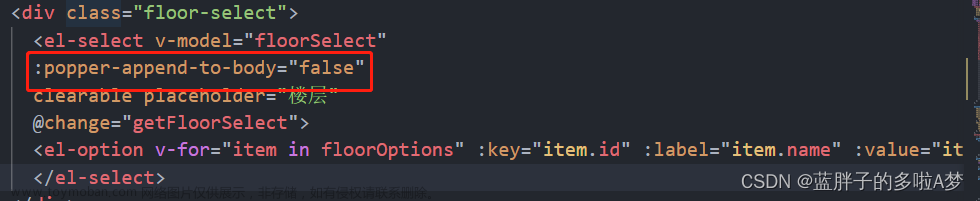element-ui 官方链接:
组件 | Elementhttps://element.eleme.cn/#/zh-CN/component/installation
el-select
<!-- 用户类型选择框 <template> 看情况使用 value选择框绑定的值 命名必须是value不能改 v-for="item in Options" options数据源来自于数据库 查询的对象数组包含id和roleName :key="item.id" 确保每个列表项都有唯一的id,这样就不会出现重复的元素: :label="item.roleName" 显示的内容 :value="item.id" 选项的值 --> <template> <el-select v-model="value" placeholder="请选择用户类型"> <el-option v-for="item in userTypeOptions" :key="item.id" :label="item.roleName" :value="item.id" > </el-option> </el-select> </template>userTypeOptions后端响应的对象数组数据
el-table 和 el-switch
<!-- max-height="420"设置表格最大宽度超过宽度会有滚动条 :data="tableData" 绑定的数组数据 style="width: 100%" 宽度继承父盒100%--> <el-table max-height="420" :data="tableData" stripe style="width: 100%"> <!-- 每一列 数组每一个元素对象(每一行)的属性 注意要与tableData的对象属性一致否则不显示 width="160"设置该列宽 --> <!-- 显示编号 别用数据库中的id代替 --> <el-table-column label="编号" width="140"> <template slot-scope="scope"> {{ scope.$index + 1 }} </template> </el-table-column> <el-table-column prop="userType" label="用户类型" width="160"> </el-table-column> <el-table-column prop="account" label="账号" width="160"> </el-table-column> <el-table-column prop="userName" label="用户名" width="160"> </el-table-column> <el-table-column prop="ctime" label="创建时间" width="160"> <!-- <template slot-scope="scope"> 将该列设置成模板 然后用一个方法去格式化时间 可用可不用 {{ formatDate(scope.row.createdTime) }} </template> --> </el-table-column> <el-table-column prop="createdUserId" label="创建人id" width="120"> </el-table-column> <el-table-column label="状态" width="100"> <!-- slot-scope是一个作用域属性 scope是作用域名字 使用该名字可以获取到该行表格的数据 --> <template slot-scope="scope1"> <!-- element-ui的开关组件 --> <!-- 绑定的开关状态1关0开 或者你绑定的值scope1.row.status该隐藏域的状态值 是布尔值 是true关false开也行 按需求来 @change="handleAuthority(scope1.row)监听处理行数据 当点击开关时scope1.row.status数据发生改变change事件会触发可以 在方法中做你想做的事 比如异步请求 --> <el-switch v-model="scope1.row.status" :active-value="1" active-color="#ff4949" :inactive-value="0" inactive-color="#13ce66" @change="handleAuthority(scope1.row)" > </el-switch> </template> </el-table-column> <el-table-column label="操作"> <!-- slot-scope是一个作用域属性 scope是作用域名字 使用该名字可以获取到该行表格的数据 --> <template slot-scope="scope2"> <el-button size="mini" @click="handleEdit(scope2.$index, scope2.row)" >编辑</el-button > <el-button size="mini" type="danger" @click="handleDelete(scope2.$index, scope2.row)" >删除</el-button > </template> </el-table-column> </el-table>表格中添加模板的作用域实现 异步处理
监听status的状态
//监听启用禁用按钮的状态 handleAuthority(row) { console.log(row); console.log(row.status); // 发送请求到后端来更新status值 const newStatus = row.status ? 1 : 0; // 反转status值 this.updateUserStatus(newStatus, row.id); },权限修改异步处理:
// //修改权限请求 updateUserStatus(authority, userId) { //开始发送修改请求 var url = `http://localhost:8080/qy/User/UpdateUserStatus/${authority}/${userId}`; var config = { headers: { //配置请求表头防止后端接收不到data中的参数 "Content-Type": "application/json", // 可以在这里添加其他的header配置 }, }; this.axios .get(url, config) .then((res) => { console.log("修改成功", res); }) .catch((rej) => { //请求失败捕获 console.log(rej); }); },
el-pagination 分页
<!-- 分页 @size-change处理 当前页条数的改变 @current-change处理 当前页的改变 :current-page="pageNo" 绑定当前页 :page-sizes="[7, 14, 21, 28]" 绑定每页条数 :page-size="pageSize" 绑定当前页条数 layout="total, sizes, prev, pager, next, jumper" 绑定布局 :total="total" 绑定总条数 --> <el-pagination @size-change="handleSizeChange" @current-change="handleCurrentChange" :current-page="pageNo" :page-sizes="[7, 14, 21, 28]" :page-size="pageSize" layout="total, sizes, prev, pager, next, jumper" :total="totalParam" > </el-pagination>几个监听函数与异步请求
methods: { //监听分页条数 handleSizeChange(val) { console.log(`每页 ${val} 条`); this.pageSize = val; this.selectUser(); }, //监听分页条数的改变 handleCurrentChange(val) { console.log(`当前页: ${val}`); this.pageNo = val; this.selectUser(); }, //用户表全查方法 selectUser() { console.log("查询"); var url = `http://localhost:8080/qy/User/select`; var userparam = { userType: this.value, userName: this.likeUserUserName, account: this.likeUserAccount, }; var pageParam = { pageNo: this.pageNo, pageSize: this.pageSize, }; var userDto = { pages: pageParam, users: userparam, }; userDto = JSON.stringify(userDto); var data = userDto; var config = { headers: { //配置请求表头防止后端接收不到data中的参数 "Content-Type": "application/json", // 可以在这里添加其他的header配置 }, }; this.axios .post(url, data, config) .then((res) => { console.log(res); //使用res.data.data 获取自己封装的对象中的数据 console.log("data", res.data.data); if (res.data.status == 200) { //将响应数据存进数组 this.tableData = res.data.data.pages; //修改后端传递的用户类型 // 使用forEach函数修改userType属性值 this.tableData.forEach((item) => { // eslint-disable-next-line no-prototype-builtins if (item.hasOwnProperty("userType")) { // 在这里修改userType的值,例如将其设置为新值4 item.userType = item.userType === 1 ? "系统管理员" : item.userType === 2 ? "挂号员" : "门诊医师"; } }); //接收数据库总条数 this.totalParam = res.data.data.total; } if (res.data.status == -1) { //用户未登录重定向到登录页面 this.$message.error(res.data.msg); this.$router.push("/login"); } }) .catch((rej) => { //请求失败捕获 console.log(rej); }); }, },axios实现发送异步请求文章来源:https://www.toymoban.com/news/detail-733630.html
el-dialog 弹窗
<!-- 修改用户弹窗 title="编辑用户" 弹窗主题 :visible.sync="dialogFormVisible" 弹窗是否显示 :model="editForm" 弹窗表单数据 :rules="rules" 表单验证规则 --> <el-dialog title="编辑用户" :visible.sync="dialogFormVisible"> <el-form :model="editForm"> <!-- 隐藏域 type="hidden" 隐藏input name="id" 绑定name v-model="editForm.id" 绑定表单id v-model="editForm.userName" 绑定表单用户名 autocomplete="off" 禁用浏览器自动填充敏感信息如:密码 --> <el-input type="hidden" name="id" v-model="editForm.id"></el-input> <el-form-item label="用户名"> <el-input v-model="editForm.userName" autocomplete="off"></el-input> </el-form-item> </el-form> <!-- 表单底部 @click="dialogFormVisible = false" 关闭弹窗 此变量控制弹窗显示与关闭 type="primary" icon="el-icon-search" 控制按钮的样式 两个属性都可以 --> <div slot="footer" class="dialog-footer"> <el-button @click="dialogFormVisible = false">取 消</el-button> <el-button type="primary" @click="submitForm">确 定</el-button> </div> </el-dialog> <!-- 删除用户弹窗 title="删除用户" 弹窗主题 :visible.sync="dialogFormVisible" 弹窗是否显示 --> <el-dialog title="删除用户" :visible.sync="dialogRemove" width="30%"> <span>确认要删除用户吗?</span> <!-- 表单底部 @click="dialogRemove = false" 关闭弹窗 此变量控制弹窗显示与关闭 type="primary" icon="el-icon-search" 控制按钮的样式 两个属性都可以 --> <span slot="footer" class="dialog-footer"> <el-button @click="dialogRemove = false">取 消</el-button> <el-button type="primary" @click="deleteSubmint">确 定</el-button> </span> </el-dialog>监听弹窗文章来源地址https://www.toymoban.com/news/detail-733630.html
//监听修改代码弹窗 handleEdit(index, row) { console.log(index, row); //将查询到的行数据显示到弹窗的表单里 默认显示 this.editForm = row; //显示对话框获取用户输入的信息 this.dialogFormVisible = true; }, //监听删除代码弹窗 handleDelete(index, row) { console.log(index, row); //将查询到的行数据显示到弹窗的表单里 默认显示 this.deleteForm = row; //显示对话框获取用户输入的信息 this.dialogRemove = true; },
到了这里,关于如何使用element-ui相关组件如:el-select,el-table,el-switch,el-pagination,el-dialog的文章就介绍完了。如果您还想了解更多内容,请在右上角搜索TOY模板网以前的文章或继续浏览下面的相关文章,希望大家以后多多支持TOY模板网!