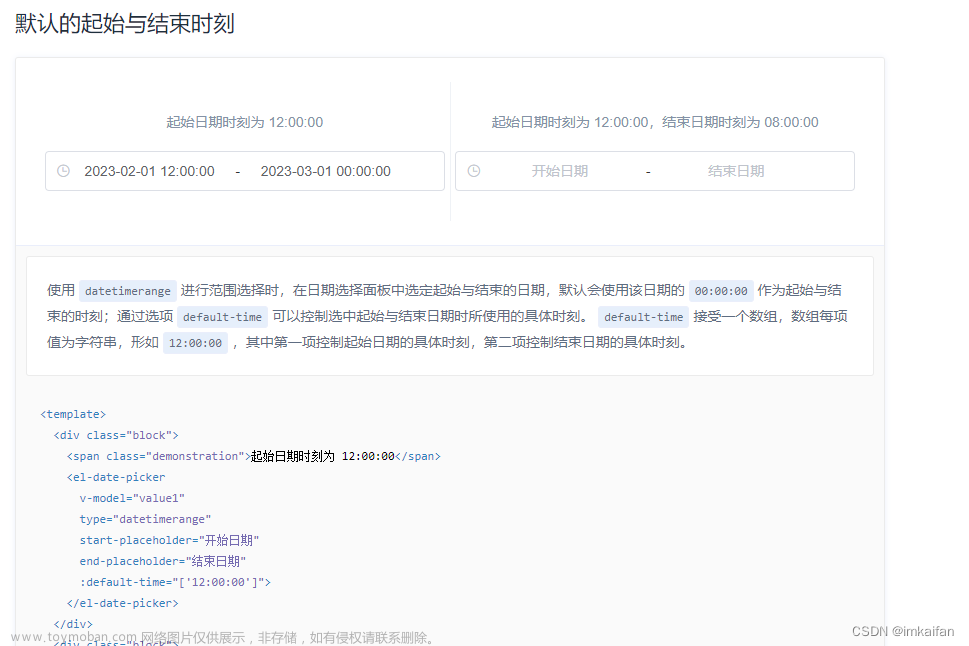calendar_date_picker2主要由两个小部件组成:
1、CalendarDatePicker2,此小部件仅包含日历 UI,并且每当用户点击不同的日期时就会发出事件。
2、CalendarDatePicker2WithActionButtons,此小部件包括日历 UI 和操作按钮(取消和确定)。仅当用户点击“确定”按钮时,此小部件才会发出更新的值。
特点:
- 扩展CalendarDatePicker允许
nullinitialDate - 高度可定制的用户界面
- 支持三种模式:单一、多重和范围
- 内置
showCalendarDatePicker2Dialog - 多语言支持
CalendarDatePicker2参数
| Argument | Type | Description |
|---|---|---|
| config | CalendarDatePicker2Config | Calendar UI related configurations (日历UI的相关配置) |
| value | List<DateTime?> | The selected [DateTime]s that the picker should display. (选择器应显示的所选日期) |
| onValueChanged | ValueChanged<List<DateTime?>>? | Called when the selected dates changed (当所选日期更改时的回调函数) |
| displayedMonthDate | DateTime? | Date to control calendar displayed month (控制日历显示月份的日期) |
| onDisplayedMonthChanged | ValueChanged<DateTime>? | The initially displayed view of the calendar picker (日历选取器的初始显示视图) |
CalendarDatePicker2Config的参数
| Option | Type | Description |
|---|---|---|
| calendarType | CalendarDatePicker2Type? | Calendar picker type, has 3 values: single, multi, range (日历选择器类型,有3个值:single、multi、range) |
| firstDate | DateTime? | The earliest allowable DateTime user can select (用户可以选择的最早允许的 DateTime) |
| lastDate | DateTime? | The latest allowable DateTime user can select (用户可以选择最新允许的DateTime) |
| currentDate | DateTime? | The DateTime representing today which will be outlined in calendar (用户当前选择的时间) |
| calendarViewMode | DatePickerMode? | The initially displayed view of the calendar picker (日历选择器最初显示的视图) |
| weekdayLabels | List<String>? | Custom weekday labels, should starts with Sunday (自定义工作日标签,应从星期日开始) |
| weekdayLabelTextStyle | TextStyle? | Custom text style for weekday labels (工作日标签的自定义文本样式) |
| firstDayOfWeek | int? | Index of the first day of week, where 0 points to Sunday, and 6 points to Saturday. (一周的第一天,0表示周日,6表示周六) |
| controlsHeight | double? | Custom height for calendar control toggle's height (日历控件切换高度的自定义高度) |
| lastMonthIcon | Widget? | Custom icon for last month button control (上个月按钮控件的自定义图标) |
| nextMonthIcon | Widget? | Custom icon for next month button control (下个月按钮控件的自定义图标) |
| controlsTextStyle | TextStyle? | Custom text style for calendar mode toggle control (日历模式切换控件的自定义文本样式) |
| dayTextStyle | TextStyle? | Custom text style for calendar day text (日历模式切换控件的自定义文本样式) |
| selectedDayTextStyle | TextStyle? | Custom text style for selected calendar day text (选定日历日文本的自定义文本样式) |
| selectedRangeDayTextStyle | TextStyle? | Custom text style for selected range calendar day(s) (选定范围日历日的自定义文本样式) |
| selectedDayHighlightColor | Color? | The highlight color selected day (所选日期的突出显示颜色) |
| selectedRangeHighlightColor | Color? | The highlight color for day(s) included in the selected range (所选范围内包含的日期的突出显示颜色) |
| disabledDayTextStyle | TextStyle? | Custom text style for disabled calendar day(s) (禁用日历日的自定义文本样式) |
| todayTextStyle | TextStyle? | Custom text style for current calendar day (当前日历日的自定义文本样式) |
| yearTextStyle | TextStyle? | Custom text style for years list (年份列表的自定义文本样式) |
| selectedYearTextStyle | TextStyle? | Custom text style for selected year (选定年份的自定义文本样式) |
| dayBorderRadius | BorderRadius? | Custom border radius for day indicator (日期指示器的自定义边框半径) |
| yearBorderRadius | BorderRadius? | Custom border radius for year indicator (年份指示器的自定义边框半径) |
| selectableDayPredicate | SelectableDayPredicate? | Function to provide full control over which dates in the calendar can be selected (提供对日历中可以选择的日期的完全控制的功能) |
| dayTextStylePredicate | CalendarDayTextStylePredicate? | Function to provide full control over calendar days text style (提供对日历日文本样式的完全控制的功能) |
| dayBuilder | CalendarDayBuilder? | Function to provide full control over day widget UI (构造日选择部件UI) |
| yearBuilder | CalendarYearBuilder? | Function to provide full control over year widget UI (构造年份选择部件UI) |
| disableModePicker | bool? | Flag to disable mode picker and hide the toggle icon (标记以禁用模式选择器并隐藏切换图标) |
| centerAlignModePicker | bool? | Flag to centralize year and month text label in controls (用于在控件中集中年份和月份文本标签的标志) |
| customModePickerIcon | Widget? | Custom icon for the mode picker button icon (模式选择器按钮图标的自定义图标) |
| modePickerTextHandler | CalendarModePickerTextHandler? | Function to control mode picker displayed text (控制模式选择器显示文本的函数) |
CalendarDatePicker2WithActionButtonsConfig 除上面的配置外还有其余9个额外的选项
| Option | Type | Description |
|---|---|---|
| gapBetweenCalendarAndButtons | double? | The gap between calendar and action buttons (日历和操作按钮之间的间隙) |
| cancelButtonTextStyle | TextStyle? | Text style for cancel button (取消按钮的文本样式) |
| cancelButton | Widget? | Custom cancel button (自定义取消按钮) |
| okButtonTextStyle | TextStyle? | Text style for ok button (确定按钮的文本样式) |
| okButton | Widget? | Custom ok button (自定义确定按钮) |
| openedFromDialog | bool? | Is the calendar opened from dialog (日历是从对话框打开的吗) |
| closeDialogOnCancelTapped | bool? | Close dialog after user taps the CANCEL button (用户点击取消按钮后关闭对话框?) |
| closeDialogOnOkTapped | bool? | Close dialog after user taps the OK button (用户点击确定按钮后关闭对话框?) |
| buttonPadding | EdgeInsets? | Custom wrapping padding for Ok & Cancel buttons (用于“确定”和“取消”按钮的自定义包装填充) |
使用步骤:
1、 添加依赖
dependencies:
calendar_date_picker2: ^0.5.2写在前面的_getValueText,用于修改日期格式
String _getValueText(CalendarDatePicker2Type datePickerType, List<DateTime?> values,) {
values = values.map((e) => e != null ? DateUtils.dateOnly(e) : null).toList();
var valueText = (values.isNotEmpty ? values[0] : null).toString().replaceAll('00:00:00.000', '');
if (datePickerType == CalendarDatePicker2Type.multi) {
valueText = values.isNotEmpty ? values.map((v) => v.toString().replaceAll('00:00:00.000', '')).join(', ') : 'null';
}
else if (datePickerType == CalendarDatePicker2Type.range) {
if (values.isNotEmpty) {
final startDate = values[0].toString().replaceAll('00:00:00.000', '');
final endDate = values.length > 1 ? values[1].toString().replaceAll('00:00:00.000', '') : 'null';
valueText = '$startDate to $endDate';
}
else {
return 'null';
}
}
return valueText;
}对话框模式
调用 showCalendarDatePicker2Dialog 其中包含的必选参数:dialogSize、config、context
//工作日文本样式
const dayTextStyle = TextStyle(color: Colors.black, fontWeight: FontWeight.w700);
//周末文本样式
final weekendTextStyle = TextStyle(color: Colors.grey[500], fontWeight: FontWeight.w600);
//与当前日期相同的日期
final anniversaryTextStyle = TextStyle(
color: Colors.red[400],
fontWeight: FontWeight.w700,
decoration: TextDecoration.underline,
);
final config = CalendarDatePicker2WithActionButtonsConfig(
//日文本样式
dayTextStyle: dayTextStyle,
//日期选择器类型——范围
calendarType: CalendarDatePicker2Type.range,
//所选日期的突出显示颜色
selectedDayHighlightColor: Colors.purple[800],
//用户点击取消按钮后关闭对话框
closeDialogOnCancelTapped: true,
//一周的第一天,0表示周日,6表示周六
firstDayOfWeek: 1,
//工作日标签的自定义文本样式
weekdayLabelTextStyle: const TextStyle(
color: Colors.black87,
fontWeight: FontWeight.bold,
),
//日历模式切换控件的自定义文本样式
controlsTextStyle: const TextStyle(
color: Colors.black,
fontSize: 15,
fontWeight: FontWeight.bold,
),
//用于在控件中集中年份和月份文本标签的标志
centerAlignModePicker: true,
//模式选择器按钮图标的自定义图标
customModePickerIcon: const SizedBox(),
//选定日历日文本的自定义文本样式
selectedDayTextStyle: dayTextStyle.copyWith(color: Colors.white),
//提供对日历日文本样式的完全控制的功能
dayTextStylePredicate: ({required date}) {
TextStyle? textStyle;
if (date.weekday == DateTime.saturday ||
date.weekday == DateTime.sunday) {
textStyle = weekendTextStyle;
}
/*if (DateUtils.isSameDay(date, DateTime(2021, 1, 25))) {
textStyle = anniversaryTextStyle;
}*/
if (DateUtils.isSameDay(date, DateTime.now())) {
textStyle = anniversaryTextStyle;
}
return textStyle;
},
//构造日部件UI
dayBuilder: ({required date, textStyle, decoration, isSelected, isDisabled, isToday,}) {
Widget? dayWidget;
if (date.day % 3 == 0 && date.day % 9 != 0) {
dayWidget = Container(
decoration: decoration,
child: Center(
child: Stack(
alignment: AlignmentDirectional.center,
children: [
Text(
MaterialLocalizations.of(context).formatDecimal(date.day),
style: textStyle,
),
Padding(
padding: const EdgeInsets.only(top: 27.5),
child: Container(
height: 4,
width: 4,
decoration: BoxDecoration(
borderRadius: BorderRadius.circular(5),
color: isSelected == true
? Colors.white
: Colors.grey[500],
),
),
),
],
),
),
);
}
return dayWidget;
},
//构造年份选择部件
yearBuilder: ({required year, decoration, isCurrentYear, isDisabled, isSelected, textStyle,}) {
return Center(
child: Container(
decoration: decoration,
height: 36,
width: 72,
child: Center(
child: Semantics(
selected: isSelected,
button: true,
child: Row(
mainAxisAlignment: MainAxisAlignment.center,
children: [
Text(
year.toString(),
style: textStyle,
),
if (isCurrentYear == true)
Container(
padding: const EdgeInsets.all(5),
margin: const EdgeInsets.only(left: 5),
decoration: const BoxDecoration(
shape: BoxShape.circle,
color: Colors.redAccent,
),
),
],
),
),
),
),
);
},
);
final selectDate=await showCalendarDatePicker2Dialog(
context: context,
config: config,
dialogSize: const Size(325, 400)
);
if (selectDate != null) {
var values=selectDate.map((e) => e!=null?e:null).toList();
values.forEach((element) {
print("values:${element}");
});
state.StartdateController.text=values[0].toString().replaceAll('00:00:00.000', '');
if(values.length>1){
state.EnddateController.text=values[1].toString().replaceAll('00:00:00.000', '');
}
else{
state.EnddateController.text=values[0].toString().replaceAll('00:00:00.000', '');
}
update();
}
单模式
List<DateTime?> _singleDatePickerValueWithDefaultValue = [DateTime.now(),];
//单模式
Widget _buildDefaultSingleDatePickerWithValue() {
final config = CalendarDatePicker2Config(
selectedDayHighlightColor: Colors.amber[900],
weekdayLabels: ['Sun', 'Mon', 'Tue', 'Wed', 'Thu', 'Fri', 'Sat'],
weekdayLabelTextStyle: const TextStyle(
color: Colors.black87,
fontWeight: FontWeight.bold,
),
firstDayOfWeek: 1,
controlsHeight: 50,
controlsTextStyle: const TextStyle(
color: Colors.black,
fontSize: 15,
fontWeight: FontWeight.bold,
),
dayTextStyle: const TextStyle(
color: Colors.amber,
fontWeight: FontWeight.bold,
),
disabledDayTextStyle: const TextStyle(
color: Colors.grey,
),
selectableDayPredicate: (day) => !day.difference(DateTime.now().subtract(const Duration(days: 3))).isNegative,
);
return Column(
mainAxisSize: MainAxisSize.min,
children: [
const SizedBox(height: 10),
const Text('Single Date Picker (With default value)'),
CalendarDatePicker2(
config: config,
value: _singleDatePickerValueWithDefaultValue,
onValueChanged: (dates) =>
setState(() => _singleDatePickerValueWithDefaultValue = dates),
),
const SizedBox(height: 10),
Row(
mainAxisSize: MainAxisSize.min,
children: [
const Text('Selection(s): '),
const SizedBox(width: 10),
Text(
_getValueText(
config.calendarType,
_singleDatePickerValueWithDefaultValue,
),
),
],
),
const SizedBox(height: 25),
],
);
}

多模式
List<DateTime?> _multiDatePickerValueWithDefaultValue = [
DateTime(today.year, today.month, 1),
DateTime(today.year, today.month, 5),
DateTime(today.year, today.month, 14),
DateTime(today.year, today.month, 17),
DateTime(today.year, today.month, 25),
];
//多模式
Widget _buildDefaultMultiDatePickerWithValue() {
final config = CalendarDatePicker2Config(
calendarType: CalendarDatePicker2Type.multi,
selectedDayHighlightColor: Colors.indigo,
);
return Column(
mainAxisSize: MainAxisSize.min,
children: [
const SizedBox(height: 10),
const Text('Multi Date Picker (With default value)'),
CalendarDatePicker2(
config: config,
value: _multiDatePickerValueWithDefaultValue,
onValueChanged: (dates) =>
setState(() => _multiDatePickerValueWithDefaultValue = dates),
),
const SizedBox(height: 10),
Wrap(
children: [
const Text('Selection(s): '),
const SizedBox(width: 10),
Text(
_getValueText(
config.calendarType,
_multiDatePickerValueWithDefaultValue,
),
overflow: TextOverflow.ellipsis,
maxLines: 1,
softWrap: false,
),
],
),
const SizedBox(height: 25),
],
);
}

范围模式
List<DateTime?> _rangeDatePickerValueWithDefaultValue = [
DateTime(1999, 5, 6),
DateTime(1999, 5, 21),
];
//范围模式
Widget _buildDefaultRangeDatePickerWithValue() {
final config = CalendarDatePicker2Config(
calendarType: CalendarDatePicker2Type.range,
selectedDayHighlightColor: Colors.teal[800],
weekdayLabelTextStyle: const TextStyle(
color: Colors.black87,
fontWeight: FontWeight.bold,
),
controlsTextStyle: const TextStyle(
color: Colors.black,
fontSize: 15,
fontWeight: FontWeight.bold,
),
);
return Column(
mainAxisSize: MainAxisSize.min,
children: [
const SizedBox(height: 10),
const Text('Range Date Picker (With default value)'),
CalendarDatePicker2(
config: config,
value: _rangeDatePickerValueWithDefaultValue,
onValueChanged: (dates) =>
setState(() => _rangeDatePickerValueWithDefaultValue = dates),
),
const SizedBox(height: 10),
Row(
mainAxisSize: MainAxisSize.min,
children: [
const Text('Selection(s): '),
const SizedBox(width: 10),
Text(
_getValueText(
config.calendarType,
_rangeDatePickerValueWithDefaultValue,
),
),
],
),
const SizedBox(height: 25),
],
);
}

按钮确认调用CalendarDatePicker2WithActionButtons,仅当用户点击“确定”按钮时,此小部件才会发出更新的值
List<DateTime?> _rangeDatePickerWithActionButtonsWithValue = [
DateTime.now(),
DateTime.now().add(const Duration(days: 5)),
];
//按钮确定
Widget _buildCalendarWithActionButtons() {
final config = CalendarDatePicker2WithActionButtonsConfig(
calendarType: CalendarDatePicker2Type.range,
disableModePicker: true,
);
return Column(
mainAxisSize: MainAxisSize.min,
children: [
const SizedBox(height: 10),
const Text('Date Picker With Action Buttons'),
CalendarDatePicker2WithActionButtons(
config: config,
value: _rangeDatePickerWithActionButtonsWithValue,
onValueChanged: (dates) => setState(
() => _rangeDatePickerWithActionButtonsWithValue = dates),
),
const SizedBox(height: 10),
Row(
mainAxisSize: MainAxisSize.min,
children: [
const Text('Selection(s): '),
const SizedBox(width: 10),
Flexible(
child: Text(
_getValueText(
config.calendarType,
_rangeDatePickerWithActionButtonsWithValue,
),
),
),
],
),
const SizedBox(height: 25),
],
);
}文章来源:https://www.toymoban.com/news/detail-733767.html
 文章来源地址https://www.toymoban.com/news/detail-733767.html
文章来源地址https://www.toymoban.com/news/detail-733767.html
原文:https://pub.dev/packages/calendar_date_picker2
到了这里,关于Flutter之日期选择器 calendar_date_picker2的文章就介绍完了。如果您还想了解更多内容,请在右上角搜索TOY模板网以前的文章或继续浏览下面的相关文章,希望大家以后多多支持TOY模板网!