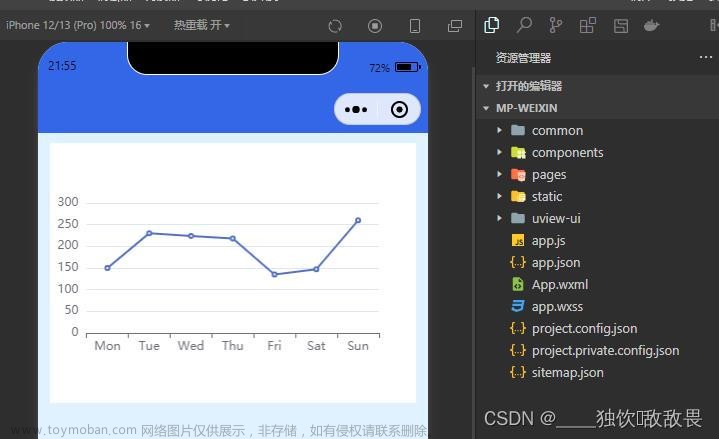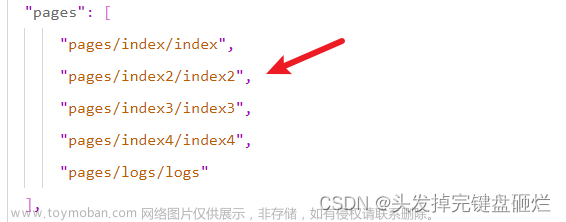第一步:引入echarts文件--此文件需要下载:
下载地址:点击此处进行下载echarts文件

点击Download ZIP下载压缩包,注意:e-canvas是我从完整的文件中剥离出来的有用的,不会影响项目。
第二步:把整个文件放入到小程序文件里。

第三步:在需要的组件中进行正确引入

在需要使用echarts的组件的js文件里需要引入
 。
。
第四步:案例实现
4-1:在index.js中
import * as echarts from '../../ec-canvas/echarts';
function initChart(canvas, width, height, dpr) {
const chart = echarts.init(canvas, null, {
width: width,
height: height,
devicePixelRatio: dpr // new
});
canvas.setChart(chart);
var option = {
label: {
normal: {
show: true
}
},
grid: {
containLabel: true,
x: 10, //左
y: 40, //上
x2: 10, //右
y2: 10, //下
borderWidth: 1,
},
legend:{
icon:'square',
data:['室内温度','室外温度'],
right:'10',
itemWidth: 15,//图标宽
itemHeight: 15,//图标高
itemGap: 13,//间距
textStyle:{
color:'#9FA0A3',
fontSize: 12,
},
},
tooltip: {
trigger: 'axis',
backgroundColor: 'rgba(255, 255, 255, 0.8)',
},
xAxis: {
type: 'category',
boundaryGap: false,
data: ['10:00', '10:15', '10:30', '10:45', '11:00'],
// show: false
},
yAxis: {
type: 'value',
min: 0,
max: 60,
interval: 15,
axisLabel: {
formatter: '{value}'
},
splitLine: {
lineStyle: {
type: 'dashed',
color:'#9FA0A3'
}
}
// show: false
},
series: [{
name: '室内温度',
type: 'line',
smooth: true,
data: [15, 16, 15, 17, 15, 16, 17],
itemStyle:{
normal:{
color:'#12A0FF'
}
}
}, {
name: '室外温度',
type: 'line',
smooth: true,
data: [30, 20, 30, 35, 30, 25, 38],
itemStyle:{
normal:{
color:'#D83D6C'
}
}
}, ]
};
chart.setOption(option);
return chart;
}
Page({
data: {
ec: {
onInit: initChart,
},
})4.2:在index.wxml中
<view>
<ec-canvas id="mychart-dom-line" canvas-id="mychart-line" ec="{{ ec }}"></ec-canvas>
</view>
最后结果文章来源:https://www.toymoban.com/news/detail-733960.html
 文章来源地址https://www.toymoban.com/news/detail-733960.html
文章来源地址https://www.toymoban.com/news/detail-733960.html
到了这里,关于小程序中使用echarts的相关配置以及折线图案例(简单易懂)的文章就介绍完了。如果您还想了解更多内容,请在右上角搜索TOY模板网以前的文章或继续浏览下面的相关文章,希望大家以后多多支持TOY模板网!