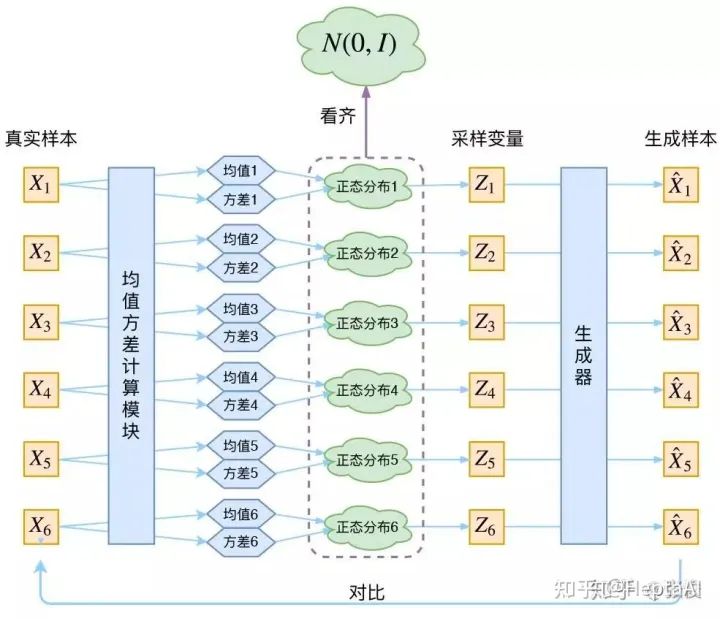前言
最近在研究diffusion模型,并对目前最火的stable-diffusion模型很感兴趣,又因为stable-diffusion是一种latent-diffusion模型,故尝试复现latent-diffusion model,并训练自己的LDM。
写这篇博客的出发点是因为,当我跟随github页面上的install教程进行安装的时候,遇到了很多问题,有些是因为网络问题,服务器无法直接下载国外服务器的资源;有些则是软件版本其实是错的,照着安装就是不对。
项目地址:latent-diffusion model
一、环境配置
我修改了以下项目中environment.yaml文件里的配置,这里请跟着我的步骤进行安装
我将environment.yaml文件中的配置提取了出来,防止直接安装yaml文件时出现网络错误,导致无法继续安装
1.创建requirement.txt文件
把下面的内容复制到requirement.txt文件里
albumentations==0.4.3
opencv-python==4.1.2.30
pudb==2019.2
imageio==2.9.0
imageio-ffmpeg==0.4.2
pytorch-lightning==1.4.2
omegaconf==2.1.1
test-tube>=0.7.5
streamlit>=0.73.1
einops==0.3.0
torch-fidelity==0.3.0
transformers==4.6.0
torchmetrics==0.6
kornia==0.5.10
six
-e git+https://github.com/CompVis/taming-transformers.git@master#egg=taming-transformers
-e git+https://github.com/openai/CLIP.git@main#egg=clip
-e .
2.提前从Github上下载好taming-transformers和clip
taming-transformers项目地址
clip项目地址
下载好后解压,然后将两个项目的文件夹名分别修改为taming-transformers和clip,然后把这两个文件夹复制到latent-diffusion项目下的src文件夹下(如果没有src文件夹,自己创建一个),如下图所示:
3.创建conda环境,并安装requirement.txt文件
执行下面命令创建ldm环境
conda create -n ldm python=3.8.5 # 创建新环境
conda activate ldm # 激活新环境
安装requirement.txt文件
pip install -r requirement.txt
Tips:1.为什么我没有提前安装torch,因为安装好requirement.txt后,会自动安装上torch2.0,而torch2.0在执行代码时会报错,版本是错误的,因此我手动将其删除,再重新安装低版本的torch2.如果按照LDM项目里的environment.yaml安装的话,会缺一些包,并且包的版本也是错的,进到导致代码执行报错。于是我Google好久找到了解决方法,以及合适的包。我已经将合适的包以及版本添加进了requirement.txt文件。如:
transformers升级为4.6.0版本,添加torchmetrics=0.6 (解决Bug的Answer)
添加kornia=0.5.10 (torch和kornia的对应关系),
添加six包。
照着安装你们就不用再走一遍弯路了。
删除toch2.0
pip uninstall torch
4.安装torch 1.8
不要跟着environment.yaml里的torch版本安装,安装完执行代码依然会报错,cudatookit11.0 就是会出错,要用cudatookit11.1。执行下面命令安装
pip install torch==1.8.1+cu111 torchvision==0.9.1+cu111 torchaudio==0.8.1 -f https://download.pytorch.org/whl/torch_stable.html
5.本地下载Bert模型权重,修改加载Bert的代码
因为国内的服务器大多数是无法直接访问huggingface网站的,进而导致无法联网下载模型,因而被迫只能先将模型下载到本地,然后再上传至服务器。
在这里下载bert-base-uncased的权重,只需要下载如图方块所示的文件即可:
将这三个文件放在一个文件夹内,然后你可以将文件夹上传到服务器上LDM项目下的models目录下,想要系统了解的可以参考这篇文章《huggingface transformers预训练模型如何下载至本地,并使用?》,如图:
然后修改LDM项目下ldm/modules/encoders/modules.py这个文件
对应代码在第58行,修改from_pretrained的路径为本地路径,注意是权重文件对应文件夹名
class BERTTokenizer(AbstractEncoder):
""" Uses a pretrained BERT tokenizer by huggingface. Vocab size: 30522 (?)"""
def __init__(self, device="cuda", vq_interface=True, max_length=77):
super().__init__()
from transformers import BertTokenizerFast # TODO: add to reuquirements
# self.tokenizer = BertTokenizerFast.from_pretrained("bert-base-uncased")
# 需要提前从huggingface上把模型文件下载到本地,然后进行本地加载,否则会出现联网错误的问题,导致模型无法下载
self.tokenizer = BertTokenizerFast.from_pretrained("models/bert") # 加载本地文件
self.device = device
self.vq_interface = vq_interface
self.max_length = max_length
6.测试环境
测试Text-to-Image任务如果模型文件你无法在服务器上直接下载,请在本地单独下载,然后再上传至服务器
# 下载预训练权重(5.7GB):
mkdir -p models/ldm/text2img-large/
wget -O models/ldm/text2img-large/model.ckpt https://ommer-lab.com/files/latent-diffusion/nitro/txt2img-f8-large/model.ckpt
# 执行脚本
python scripts/txt2img.py --prompt "a virus monster is playing guitar, oil on canvas" --ddim_eta 0.0 --n_samples 4 --n_iter 4 --scale 5.0 --ddim_steps 50
测试Inpainting任务
# 下载预训练权重
wget -O models/ldm/inpainting_big/last.ckpt https://heibox.uni-heidelberg.de/f/4d9ac7ea40c64582b7c9/?dl=1
# 执行脚本
python scripts/inpaint.py --indir data/inpainting_examples/ --outdir outputs/inpainting_results
如果生成了对应图片,说明环境配置成功
二、训练自己的LDM模型
1.在ImageNet数据集上训练LDM
(1)下载ImageNet2012数据集
训练集 ILSVRC2012_img_train.tar 137.74GB
http://academictorrents.com/download/a306397ccf9c2ead27155983c254227c0fd938e2.torrent
验证集 ILSVRC2012_img_val.tar 6.28 GB
http://academictorrents.com/download/5d6d0df7ed81efd49ca99ea4737e0ae5e3a5f2e5.torrent
原文链接
下载好后,将train和val的tar压缩包上传至Linux服务器,train和val的目录分别为:~/.cache/autoencoders/data/ILSVRC2012_train~/.cache/autoencoders/data/ILSVRC2012_validation
如果没有这个目录手动创建一下,如下图:

Tips:
1.上面我的目录里不止有tar压缩包还有别的文件,是因为我用LDM代码运行后解压过tar文件了,自动生成了好多文件,正常情况下ILSVRC2012_train目录下 只会存在ILSVRC2012_img_train.tar这一个文件。
(2)训练Autoencoder
LDM的训练时分两步进行的,首先训练Autoencoder用于将输入的图像Encoder编码到Latent Space,经过DDIM过程后在将Latent Space解码Decoder回图像。
当环境都配置好后,执行下面代码即可训练Autoencoder
CUDA_VISIBLE_DEVICES=0 python main.py --base configs/autoencoder/autoencoder_kl_32x32x4.yaml -t --gpus 0,
"""
CUDA_VISIBLE_DEVICES和--gpus的GPU id号要一致
如果想要多卡训练,命令如下:
CUDA_VISIBLE_DEVICES=0,1 python main.py --base configs/autoencoder/autoencoder_kl_32x32x4.yaml -t --gpus 0,1
"""
LDM仓库中,作者只提供了训练 KL-regularized autoencoder 的config文件,对于训练 VQ-regularized autoencoder请参考taming-transformers
解释一下LDM仓库中符号的含义:
autoencoder_kl_8x8x64(f=32, d=64),f=32表示下采样因子,d表示什么含义,我暂时还没搞明白,大家可以告送我,或者等我搞明白了我再补充上
(3)训练LDM
这篇文章《Stable Diffusion 图像生成 攻略二》提到,训练AE和LDM的数据集和配置最好都一样,以避免出错
因为LDM仓库中并未提供在ImageNet数据集上使用KL-regularized训练LDM的config文件,因此,我根据理解自己创建了一个config文件imagenet-ldm-kl-8.yaml,如下:
model:
base_learning_rate: 5.0e-5 # set to target_lr by starting main.py with '--scale_lr False'
target: ldm.models.diffusion.ddpm.LatentDiffusion
params:
linear_start: 0.0015
linear_end: 0.0155
num_timesteps_cond: 1
log_every_t: 200
timesteps: 1000
loss_type: l1
first_stage_key: "image"
cond_stage_key: "image"
image_size: 32
channels: 4
cond_stage_trainable: False
concat_mode: False
scale_by_std: True
monitor: 'val/loss_simple_ema'
scheduler_config: # 10000 warmup steps
target: ldm.lr_scheduler.LambdaLinearScheduler
params:
warm_up_steps: [10000]
cycle_lengths: [10000000000000]
f_start: [1.e-6]
f_max: [1.]
f_min: [ 1.]
unet_config:
target: ldm.modules.diffusionmodules.openaimodel.UNetModel
params:
image_size: 32
in_channels: 4
out_channels: 4
model_channels: 192
attention_resolutions: [ 1, 2, 4, 8 ] # 32, 16, 8, 4
num_res_blocks: 2
channel_mult: [ 1,2,2,4,4 ] # 32, 16, 8, 4, 2
num_heads: 8
use_scale_shift_norm: True
resblock_updown: True
first_stage_config:
target: ldm.models.autoencoder.AutoencoderKL
params:
embed_dim: 4
monitor: "val/rec_loss"
ckpt_path: "models/first_stage_models/kl-f8/model.ckpt" # 修改为自己训练好的Autoencoder模型文件所在路径
ddconfig:
double_z: True
z_channels: 4
resolution: 256
in_channels: 3
out_ch: 3
ch: 128
ch_mult: [ 1,2,4,4 ] # num_down = len(ch_mult)-1
num_res_blocks: 2
attn_resolutions: [ ]
dropout: 0.0
lossconfig:
target: torch.nn.Identity
cond_stage_config: "__is_unconditional__"
data:
target: main.DataModuleFromConfig
params:
batch_size: 64
num_workers: 12
wrap: false
train:
target: ldm.data.imagenet.ImageNetTrain
params:
config:
size: 256
validation:
target: ldm.data.imagenet.ImageNetValidation
params:
config:
size: 256
lightning:
callbacks:
image_logger:
target: main.ImageLogger
params:
batch_frequency: 5000
max_images: 8
increase_log_steps: False
trainer:
benchmark: True

创建好config文件后,执行下面代码开始LDM训练:文章来源:https://www.toymoban.com/news/detail-735580.html
CUDA_VISIBLE_DEVICES=0 python main.py --base configs/latent-diffusion/imagenet-ldm-kl-8.yaml -t --gpus 0,
2.训练自定义数据集
应该是鸽了,改做三维重建了~~~文章来源地址https://www.toymoban.com/news/detail-735580.html
到了这里,关于latent-diffusion model环境配置,这可能是你能够找到的最细的博客了的文章就介绍完了。如果您还想了解更多内容,请在右上角搜索TOY模板网以前的文章或继续浏览下面的相关文章,希望大家以后多多支持TOY模板网!