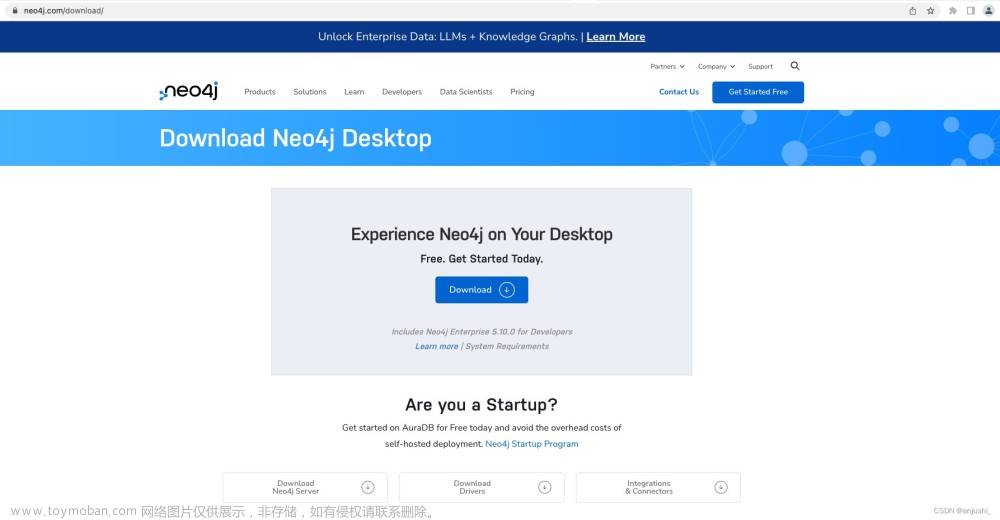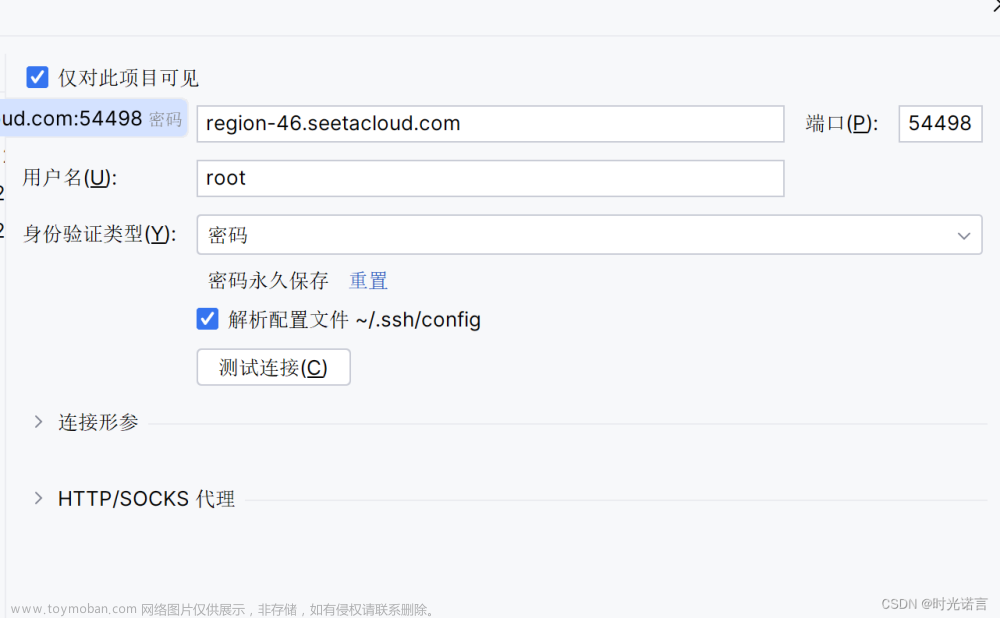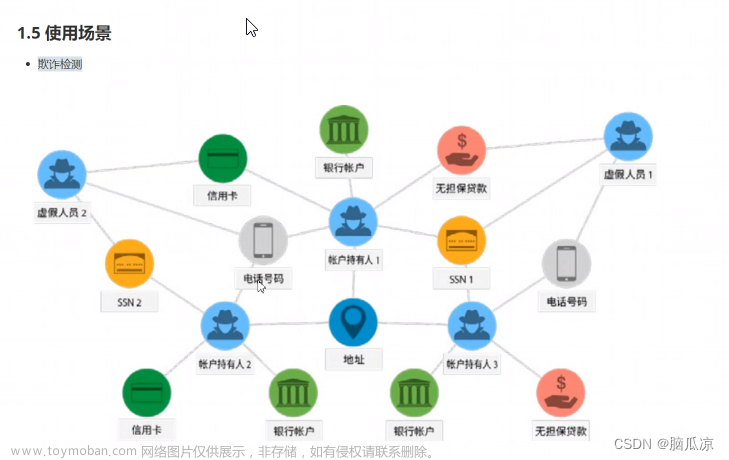Vue2下使用neovis.js实现neo4j知识图谱可视化
neovis.js安装下载
// 下载依赖
npm install -save neovis.js
在vue中导入
// 依赖导入
import NeoVis from 'neovis.js';
知识图谱展示: 文章来源:https://www.toymoban.com/news/detail-736205.html
文章来源:https://www.toymoban.com/news/detail-736205.html
vue项目代码
// 依赖导入
<template>
<el-row class="MainArea">
<el-col :span="24" class="Mainleft" v-loading="fullscreenLoading">
<div class="left" id="viz1" ref="viz1"></div>
<el-divider></el-divider>
<div>
请输入查询语句: <textarea rows="4" cols=50 id="cypher"></textarea><br>
<el-button type="success" id="reload" @click="submit">提交</el-button>
<el-button type="warning" id="stabilize" @click="stabilize">锁定</el-button>
</div>
</el-col>
</el-row>
</template>
<script>
import NeoVis from 'neovis.js';
export default {
data() {
return {
viz: {},
SQL: "MATCH p=()-->() RETURN p limit 100", //写自己的Cypher
driver: null,
cypherkeyword: false,
graphtable: false,
records: [],
clearAll: false,
currentGraph: {
nodes: {},
links: {},
},
nodeMap: {},
network: '',
fullscreenLoading: false
}
},
created() {
},
mounted() {
this.draw();
},
watch: {
SQL: {
handler(newData) {
this.draw();
},
immediate: true,
deep: true
},
},
methods: {
draw(sql) {
// this.canvas = document.getElementById("js-canvas");
var viz1 = this.$refs.viz1;
var viz;
console.log(viz1);
var config = {
container_id: "viz1",
server_url: "bolt://localhost:7687", //一般是这个
server_user: "neo4j", //默认neo4j
server_password: "123456", //写自己的密码
labels: {
"名称": {caption: "name", community: "#b8ff54", size: 200, font: {size: 35, color: "#d9960e",},}, //根据自己的来
"属性": {caption: "value", community: "#c61625", size: 200, font: {size: 35, color: "#901540",},}, //根据自己的来
},
relationships: {
// "待遇政策": { thickness: 1, caption: true, font: { size: 15, color: "#606266", }, },
},
arrows: true,
initial_cypher: this.SQL,
};
viz = new NeoVis(config);
viz._container = viz1;
viz.render();
},
queryInfo() {
// this.basePolicyDeviationList()
},
submit() {
const cypher = $("#cypher").val();
if (cypher.length > 3) {
this.viz.renderWithCypher(cypher);
} else {
console.log("reload");
this.viz.reload();
}
},
stabilize() {
this.viz.stabilize();
},
}
}
</script>
<style scoped>
.LayOutBody {
width: 100%;
height: 100%;
border: 10px solid #EAECEF;
}
/* 头部搜索条件 */
.SearchHeader {
height: 82px;
border-bottom: 8px solid #EAECEF;
background: #ffffff;
padding: 9px 22px;
}
/* 主体部分 */
.MainArea {
height: 600px;
border-bottom: 10px solid #EAECEF;
background: #EAECEF;
}
.Mainleft {
/* width: 66%; */
height: 100%;
background: #ffffff;
}
.Vis {
position: relative;
}
.menu {
/*这个样式不写,右键弹框会一直显示在画布的左下角*/
position: absolute;
background: rgba(3, 3, 3, 0.6);
border-radius: 5px;
left: -99999px;
top: -999999px;
color: #fff;
padding: 5px;
}
.LayOutBody {
overflow-x: visible !important;
}
.headerTop {
display: flex;
justify-content: space-between;
}
.el-header,
.el-footer {
background-color: #B3C0D1;
color: #333;
text-align: center;
line-height: 60px;
}
.el-aside {
background-color: #D3DCE6;
color: #333;
text-align: center;
line-height: 200px;
}
.el-main {
background-color: #E9EEF3;
color: #333;
text-align: center;
line-height: 160px;
}
body > .el-container {
margin-bottom: 90px;
}
.el-container:nth-child(5) .el-aside,
.el-container:nth-child(6) .el-aside {
line-height: 260px;
}
.el-container:nth-child(7) .el-aside {
line-height: 320px;
}
.WordExplains {
display: flex;
justify-content: left;
font-size: 0.8rem;
}
.Wordname {
white-space: nowrap;
}
.WordContent {
margin-left: 5px;
}
.left {
width: 100%;
height: 100%;
/* margin-bottom: 1.5vh; */
border-top: 1px solid rgb(212, 212, 212);
border-bottom: 1px solid rgb(202, 202, 202);
background-color: #fff;
/* padding: 0 10px 0 10px; */
overflow: hidden;
}
.myDiv {
width: 800px;
height: 800px;
}
textarea {
border: 1px solid lightgray;
margin: 5px;
border-radius: 5px;
}
#viz {
width: 100%;
height: 80%;
border: 1px solid #f1f3f4;
font: 22pt arial;
}
input {
border: 1px solid #ccc;
}
</style>
但目前查询功能还有BUG,不能使用,有大佬的话请教一下文章来源地址https://www.toymoban.com/news/detail-736205.html
到了这里,关于Vue2下使用neovis.js实现neo4j知识图谱可视化的文章就介绍完了。如果您还想了解更多内容,请在右上角搜索TOY模板网以前的文章或继续浏览下面的相关文章,希望大家以后多多支持TOY模板网!