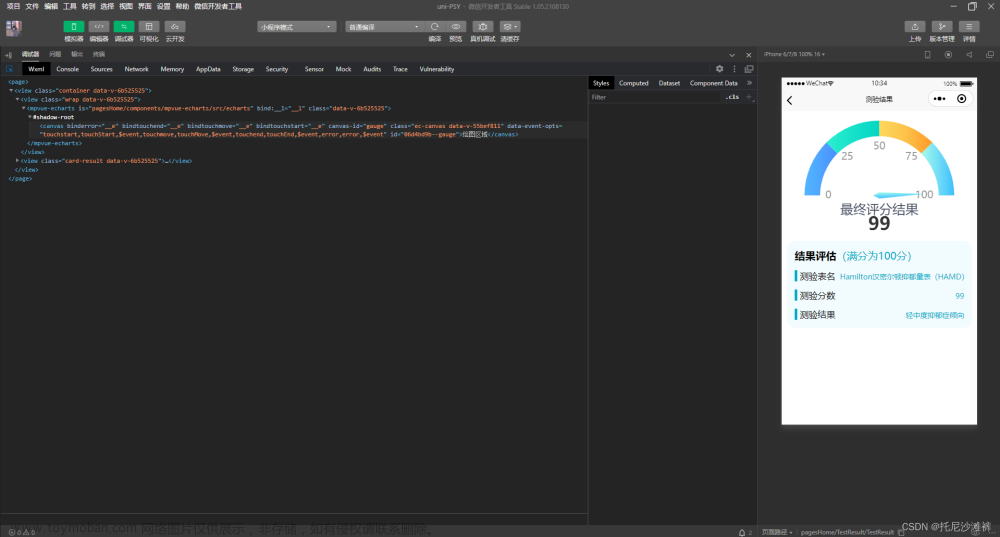前言
接上文:uniapp 微信小程序使用echarts,这篇文章目的为使用uniapp时提供一个同时兼容H5和小程序的echarts组件,在使用时尽量减少心智负担。
一、修改 ec-canvas组件
首先修改uniapp 微信小程序使用echarts中的ec-canvas组件,将initChart方法置于该组件内部,而不是存在于业务组件中。
1.1 在ec-canvas组件methods中定义一个initChart方法
methods: {
initChart(canvas, width, height, dpr) {
const chartInstance = echarts.init(canvas, null, {
width,
height,
devicePixelRatio: dpr // 像素
})
canvas.setChart(this.chartInstance)
chartInstance.setOption(this.ec.option || {})
return chartInstance
}
}
1.2 用initChart全局替换this.ec.onInit
- 修改
initByOldWay和initByNewWay两个方法
methods: {
initByOldWay(callback) {
//...其余逻辑
else if ( this.ec ) {
this.chart = this.initChart(
canvas,
res.width,
res.height,
canvasDpr
)
}
//...其余逻辑
},
initByNewWay(callback) {
//...其余逻辑
else if (this.ec) {
this.chart = this.initChart(
canvas,
canvasWidth,
canvasHeight,
canvasDpr
)
}
//...其余逻辑
}
}
1.3 监听数据变化
- 阅读
initChart方法,可知我们现在的图表数据是从props中的ec来的,ec是个对象,有一个option的键。对这个option监听即可:
注:这里没必要使用深度监听,外部组件使用时,如果图表数据的值有变化,直接将有变化的部分直接赋值给option即可,而不是通过option.xxx去修改数据。
如果想要通过option.xxx去修改数据,那么就需要深度监听了。文章来源:https://www.toymoban.com/news/detail-736872.html
export default {
//...其余代码
watch: {
"ec.option"(val) {
if(!this.chart) return
this.chart.setOption(val)
}
},
//...其余代码
}
1.4 ec-canvas完整代码参考
<template>
<uni-shadow-root class="ec-canvas-ec-canvas">
<canvas
v-if="isUseNewCanvas"
type="2d"
class="ec-canvas"
:canvas-id="canvasId"
@init="init"
@touchstart="touchStart"
@touchmove="touchMove"
@touchend="touchEnd"
>
</canvas>
<canvas
v-else
class="ec-canvas"
:canvas-id="canvasId"
@init="init"
@touchstart="touchStart"
@touchmove="touchMove"
@touchend="touchEnd"
>
</canvas>
</uni-shadow-root>
</template>
<script>
import WxCanvas from './wx-canvas'
import * as echarts from './echarts.min.js'
let ctx
function compareVersion(v1, v2) {
v1 = v1.split('.')
v2 = v2.split('.')
const len = Math.max(v1.length, v2.length)
while (v1.length < len) {
v1.push('0')
}
while (v2.length < len) {
v2.push('0')
}
for (let i = 0; i < len; i++) {
const num1 = parseInt(v1[i])
const num2 = parseInt(v2[i])
if (num1 > num2) {
return 1
} else if (num1 < num2) {
return -1
}
}
return 0
}
function wrapTouch(event) {
for (let i = 0; i < event.touches.length; ++i) {
const touch = event.touches[i]
touch.offsetX = touch.x
touch.offsetY = touch.y
}
return event
}
export default {
props: {
canvasId: {
type: String,
value: 'ec-canvas',
},
ec: {
type: Object,
},
forceUseOldCanvas: {
type: Boolean,
value: false,
},
},
data() {
return {
isUseNewCanvas: false,
}
},
watch: {
"ec.option"(val) {
if(!this.chart) return
this.chart.setOption(val)
}
},
onReady: function () {
// Disable prograssive because drawImage doesn't support DOM as parameter
// See https://developers.weixin.qq.com/miniprogram/dev/api/canvas/CanvasContext.drawImage.html
echarts.registerPreprocessor((option) => {
if (option && option.series) {
if (option.series.length > 0) {
option.series.forEach((series) => {
series.progressive = 0
})
} else if (typeof option.series === 'object') {
option.series.progressive = 0
}
}
})
if (!this.ec) {
console.warn(
'组件需绑定 ec 变量,例:<ec-canvas id="mychart-dom-bar" ' +
'canvas-id="mychart-bar" ec="{{ ec }}"></ec-canvas>'
)
return
}
if (!this.ec.lazyLoad) {
this.init()
}
},
methods: {
init: async function (callback) {
const version = wx.getSystemInfoSync().SDKVersion
const canUseNewCanvas = compareVersion(version, '2.9.0') >= 0
const forceUseOldCanvas = this.forceUseOldCanvas
const isUseNewCanvas = canUseNewCanvas && !forceUseOldCanvas
this.isUseNewCanvas = isUseNewCanvas
if (forceUseOldCanvas && canUseNewCanvas) {
console.warn('开发者强制使用旧canvas,建议关闭')
}
await this.$nextTick()
if (isUseNewCanvas) {
// console.log('微信基础库版本大于2.9.0,开始使用<canvas type="2d"/>');
// 2.9.0 可以使用 <canvas type="2d"></canvas>
this.initByNewWay(callback)
} else {
const isValid = compareVersion(version, '1.9.91') >= 0
if (!isValid) {
console.error(
'微信基础库版本过低,需大于等于 1.9.91。' +
'参见:https://github.com/ecomfe/echarts-for-weixin' +
'#%E5%BE%AE%E4%BF%A1%E7%89%88%E6%9C%AC%E8%A6%81%E6%B1%82'
)
return
} else {
console.warn(
'建议将微信基础库调整大于等于2.9.0版本。升级后绘图将有更好性能'
)
this.initByOldWay(callback)
}
}
},
initChart(canvas, width, height, dpr) {
const chartInstance = echarts.init(canvas, null, {
width,
height,
devicePixelRatio: dpr // 像素
})
canvas.setChart(this.chartInstance)
chartInstance.setOption(this.ec.option || {})
return chartInstance
},
initByOldWay(callback) {
// 1.9.91 <= version < 2.9.0:原来的方式初始化
ctx = wx.createCanvasContext(this.canvasId, this)
const canvas = new WxCanvas(ctx, this.canvasId, false)
echarts.setCanvasCreator(() => {
return canvas
})
// const canvasDpr = wx.getSystemInfoSync().pixelRatio // 微信旧的canvas不能传入dpr
const canvasDpr = 1
var query = wx.createSelectorQuery().in(this)
query
.select('.ec-canvas')
.boundingClientRect((res) => {
if (typeof callback === 'function') {
this.chart = callback(canvas, res.width, res.height, canvasDpr)
} else if ( this.ec ) {
this.chart = this.initChart(
canvas,
res.width,
res.height,
canvasDpr
)
} else {
this.triggerEvent('init', {
canvas: canvas,
width: res.width,
height: res.height,
canvasDpr: canvasDpr, // 增加了dpr,可方便外面echarts.init
})
}
})
.exec()
},
initByNewWay(callback) {
// version >= 2.9.0:使用新的方式初始化
const query = wx.createSelectorQuery().in(this)
query
.select('.ec-canvas')
.fields({ node: true, size: true })
.exec((res) => {
const canvasNode = res[0].node
this.canvasNode = canvasNode
const canvasDpr = wx.getSystemInfoSync().pixelRatio
const canvasWidth = res[0].width
const canvasHeight = res[0].height
const ctx = canvasNode.getContext('2d')
const canvas = new WxCanvas(ctx, this.canvasId, true, canvasNode)
echarts.setCanvasCreator(() => {
return canvas
})
if (typeof callback === 'function') {
this.chart = callback(canvas, canvasWidth, canvasHeight, canvasDpr)
} else if (
this.ec
) {
this.chart = this.initChart(
canvas,
canvasWidth,
canvasHeight,
canvasDpr
)
} else {
this.triggerEvent('init', {
canvas: canvas,
width: canvasWidth,
height: canvasHeight,
dpr: canvasDpr,
})
}
})
},
canvasToTempFilePath(opt) {
if (this.isUseNewCanvas) {
// 新版
const query = wx.createSelectorQuery().in(this)
query
.select('.ec-canvas')
.fields({ node: true, size: true })
.exec((res) => {
const canvasNode = res[0].node
opt.canvas = canvasNode
wx.canvasToTempFilePath(opt)
})
} else {
// 旧的
if (!opt.canvasId) {
opt.canvasId = this.canvasId
}
ctx.draw(true, () => {
wx.canvasToTempFilePath(opt, this)
})
}
},
touchStart(e) {
if (this.chart && e.touches.length > 0) {
var touch = e.touches[0]
var handler = this.chart.getZr().handler
handler.dispatch('mousedown', {
zrX: touch.x,
zrY: touch.y,
preventDefault: () => {},
stopImmediatePropagation: () => {},
stopPropagation: () => {},
})
handler.dispatch('mousemove', {
zrX: touch.x,
zrY: touch.y,
preventDefault: () => {},
stopImmediatePropagation: () => {},
stopPropagation: () => {},
})
handler.processGesture(wrapTouch(e), 'start')
}
},
touchMove(e) {
if (this.chart && e.touches.length > 0) {
var touch = e.touches[0]
var handler = this.chart.getZr().handler
handler.dispatch('mousemove', {
zrX: touch.x,
zrY: touch.y,
preventDefault: () => {},
stopImmediatePropagation: () => {},
stopPropagation: () => {},
})
handler.processGesture(wrapTouch(e), 'change')
}
},
touchEnd(e) {
if (this.chart) {
const touch = e.changedTouches ? e.changedTouches[0] : {}
var handler = this.chart.getZr().handler
handler.dispatch('mouseup', {
zrX: touch.x,
zrY: touch.y,
preventDefault: () => {},
stopImmediatePropagation: () => {},
stopPropagation: () => {},
})
handler.dispatch('click', {
zrX: touch.x,
zrY: touch.y,
preventDefault: () => {},
stopImmediatePropagation: () => {},
stopPropagation: () => {},
})
handler.processGesture(wrapTouch(e), 'end')
}
},
},
}
</script>
<style scoped>
.ec-canvas {
width: 100%;
height: 100%;
}
</style>
二、H5 echarts组件
- 其实就是平时正常使用echarts,取名为
ec-h5,直接上代码:
<template>
<view class="h5-chart-container" :id="id"></view>
</template>
<script>
import * as echarts from './echarts.min.js'
export default {
props: {
id: {
type: String,
default: 'ec-h5-id'
},
option: {
type: Object,
default: () => {}
}
},
watch: {
option(val) {
if(!this.chart) return
this.chart.setOption(val)
}
},
data() {
return {}
},
mounted() {
this.initChart()
},
methods: {
initChart() {
const chartDom = document.getElementById(this.id)
this.chart = echarts.init(chartDom)
this.chart.setOption(this.option)
}
}
}
</script>
<style scoped>
.h5-chart-container {
height: 100%;
width: 100%;
}
</style>
三、供外部调用的组件
外部调用组件 uni-chart代码
- 取名为
uni-chart,通过条件编译的方式,由这个组件判断是微信还是H5。
<template>
<!-- #ifdef MP-WEIXIN -->
<ec-canvas :ec="{option}" :canvasId="id" />
<!-- #endif -->
<!-- #ifdef H5 -->
<ec-h5 :option="option" :id="id" />
<!-- #endif -->
</template>
<script>
import ecCanvas from './ec-canvas.vue';
import ecH5 from './ec-h5.vue'
export default {
props: {
id: {
type: String,
default: 'uni-chart-id'
},
option: {
type: Object,
default: () => {}
}
},
components: {
ecCanvas,
ecH5
},
}
</script>
使用uni-chart
- 参考:
<template>
<view class="parent-container">
<uni-chart class="my-chart" :option="option" />
</view>
</template>
<script>
import uniChart from './components/uni-chart.vue'
export default {
components: {
uniChart,
},
data() {
return {
option: {
xAxis: {
type: 'category',
data: ['Mon', 'Tue', 'Wed', 'Thu', 'Fri', 'Sat', 'Sun'],
},
yAxis: {
type: 'value',
},
series: [
{
data: [120, 200, 150, 80, 70, 110, 130],
type: 'bar',
},
],
},
}
},
mounted() {
// 动态更新图表数据
setTimeout(() => {
this.option = {
series: [
{
data: [12, 20, 15, 8, 7, 11, 13],
color: ['red']
},
],
}
}, 2000)
},
}
</script>
<style scoped>
.parent-container {
height: 100vh;
}
.my-chart {
height: 600rpx;
}
</style>
碎碎念:微信小程序主包限制有2MB,所以这个组件不好放于根目录下的components,这样会被打到主包里,所以创个分包,将图表相关的业务组件都丢到这个分包去,这样最好。
分包也能有static文件夹,但是我丢进去之后,uni还是会重复打包,导致分包什么都没有,就有2MB大小。文章来源地址https://www.toymoban.com/news/detail-736872.html
到了这里,关于uniapp echarts 适配H5与微信小程序的文章就介绍完了。如果您还想了解更多内容,请在右上角搜索TOY模板网以前的文章或继续浏览下面的相关文章,希望大家以后多多支持TOY模板网!