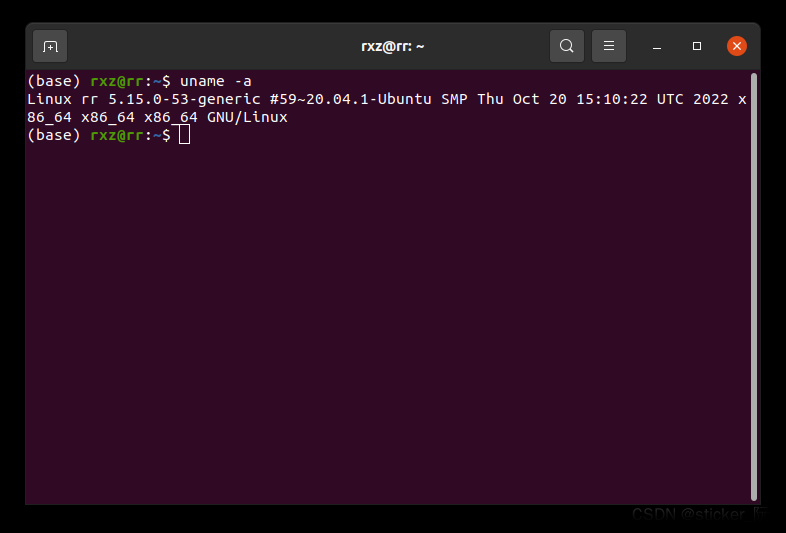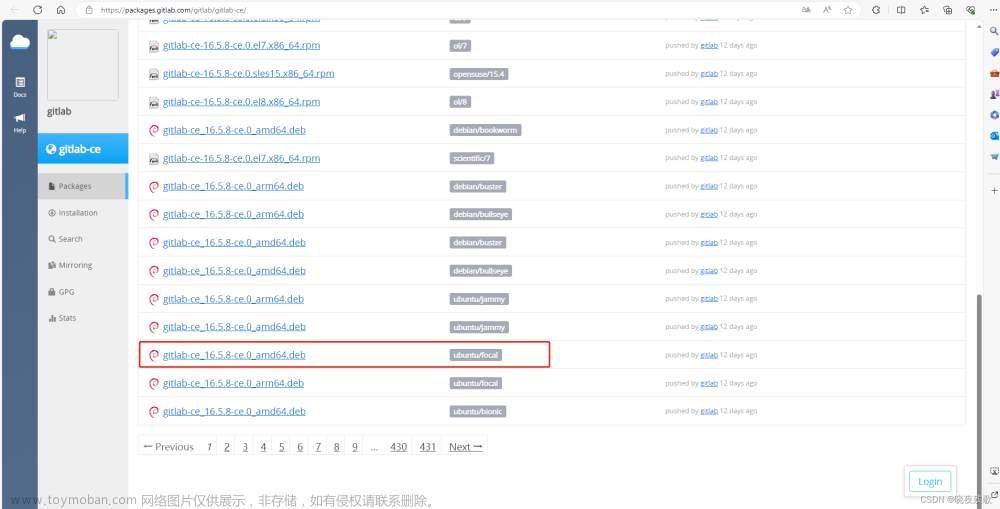前言:
作为一名运维,对文件系统,网络,文件共享,内存,CPU,以及一些应用服务及监控相关的知识需要
了解。今天是自己第一次搭建FTP(以前用过smb,windows共享,FTP,也自己搭建了SMB,但是FTP是
自己第一次搭建)
经过了解,linux的smb在历史上被攻破过,ftp没有相关的传闻,但是不敢肯定没有“0day”
漏洞。
在NFS,Samba,FTP等网络文件共享协议中,FTP是当前共享文件中运用最广泛的。
常见的FTP产品有:vsftp;proftp;wu-ftp,pureftp。他们没有什么区别。选择自己习
惯使用的一款即可。
本文选择vsftp来做一些ftp文件共享方面的使用习惯记录。仅供参考。
在生产环境中使用,一定要注意对ftp用户进行最小权限的授权。ftp的配置也要进行限制。
(- _ ^)
vsftp的安装
sudo apt-get install vsftpd
创建ftp的用户文件夹及文件存放文件夹
cd /home
sudo mkdir bankdata
cd bankdata
sudo mkdir bankexcel bankresult
添加用户账号,指定用户目录及登录bash
sudo useradd bankdata-d /home/bankdata/ -s /bin/bash
设置用户密码
sudo passwd bankdata
修改ftp配置文件
本配置主要是限制了用户只能在自己的家目录及子目录中,不允许串门到其它任何地方文章来源地址https://www.toymoban.com/news/detail-737489.html
# Example config file /etc/vsftpd.conf
#
# The default compiled in settings are fairly paranoid. This sample file
# loosens things up a bit, to make the ftp daemon more usable.
# Please see vsftpd.conf.5 for all compiled in defaults.
#
# READ THIS: This example file is NOT an exhaustive list of vsftpd options.
# Please read the vsftpd.conf.5 manual page to get a full idea of vsftpd's
# capabilities.
#
#
# Run standalone? vsftpd can run either from an inetd or as a standalone
# daemon started from an initscript.
listen=NO
#
# This directive enables listening on IPv6 sockets. By default, listening
# on the IPv6 "any" address (::) will accept connections from both IPv6
# and IPv4 clients. It is not necessary to listen on *both* IPv4 and IPv6
# sockets. If you want that (perhaps because you want to listen on specific
# addresses) then you must run two copies of vsftpd with two configuration
# files.
listen_ipv6=YES
#
# Allow anonymous FTP? (Disabled by default).
anonymous_enable=NO
#
# Uncomment this to allow local users to log in.
local_enable=YES
#
# Uncomment this to enable any form of FTP write command.
write_enable=YES
#
# Default umask for local users is 077. You may wish to change this to 022,
# if your users expect that (022 is used by most other ftpd's)
local_umask=022
#
# Uncomment this to allow the anonymous FTP user to upload files. This only
# has an effect if the above global write enable is activated. Also, you will
# obviously need to create a directory writable by the FTP user.
#anon_upload_enable=YES
#
# Uncomment this if you want the anonymous FTP user to be able to create
# new directories.
#anon_mkdir_write_enable=YES
#
# Activate directory messages - messages given to remote users when they
# go into a certain directory.
dirmessage_enable=YES
#
# If enabled, vsftpd will display directory listings with the time
# in your local time zone. The default is to display GMT. The
# times returned by the MDTM FTP command are also affected by this
# option.
use_localtime=YES
#
# Activate logging of uploads/downloads.
xferlog_enable=YES
#
# Make sure PORT transfer connections originate from port 20 (ftp-data).
connect_from_port_20=YES
#
# If you want, you can arrange for uploaded anonymous files to be owned by
# a different user. Note! Using "root" for uploaded files is not
# recommended!
#chown_uploads=YES
#chown_username=whoever
#
# You may override where the log file goes if you like. The default is shown
# below.
#xferlog_file=/var/log/vsftpd.log
#
# If you want, you can have your log file in standard ftpd xferlog format.
# Note that the default log file location is /var/log/xferlog in this case.
#xferlog_std_format=YES
#
# You may change the default value for timing out an idle session.
#idle_session_timeout=600
#
# You may change the default value for timing out a data connection.
#data_connection_timeout=120
#
# It is recommended that you define on your system a unique user which the
# ftp server can use as a totally isolated and unprivileged user.
#nopriv_user=ftpsecure
#
# Enable this and the server will recognise asynchronous ABOR requests. Not
# recommended for security (the code is non-trivial). Not enabling it,
# however, may confuse older FTP clients.
#async_abor_enable=YES
#
# By default the server will pretend to allow ASCII mode but in fact ignore
# the request. Turn on the below options to have the server actually do ASCII
# mangling on files when in ASCII mode.
# Beware that on some FTP servers, ASCII support allows a denial of service
# attack (DoS) via the command "SIZE /big/file" in ASCII mode. vsftpd
# predicted this attack and has always been safe, reporting the size of the
# raw file.
# ASCII mangling is a horrible feature of the protocol.
#ascii_upload_enable=YES
#ascii_download_enable=YES
#
# You may fully customise the login banner string:
#ftpd_banner=Welcome to blah FTP service.
#
# You may specify a file of disallowed anonymous e-mail addresses. Apparently
# useful for combatting certain DoS attacks.
#deny_email_enable=YES
# (default follows)
#banned_email_file=/etc/vsftpd.banned_emails
#
# You may restrict local users to their home directories. See the FAQ for
# the possible risks in this before using chroot_local_user or
# chroot_list_enable below.
chroot_local_user=YES
#
# You may specify an explicit list of local users to chroot() to their home
# directory. If chroot_local_user is YES, then this list becomes a list of
# users to NOT chroot().
# (Warning! chroot'ing can be very dangerous. If using chroot, make sure that
# the user does not have write access to the top level directory within the
# chroot)
#chroot_local_user=YES
#chroot_list_enable=YES
# (default follows)
#chroot_list_file=/etc/vsftpd.chroot_list
#
# You may activate the "-R" option to the builtin ls. This is disabled by
# default to avoid remote users being able to cause excessive I/O on large
# sites. However, some broken FTP clients such as "ncftp" and "mirror" assume
# the presence of the "-R" option, so there is a strong case for enabling it.
#ls_recurse_enable=YES
#
# Customization
#
# Some of vsftpd's settings don't fit the filesystem layout by
# default.
#
# This option should be the name of a directory which is empty. Also, the
# directory should not be writable by the ftp user. This directory is used
# as a secure chroot() jail at times vsftpd does not require filesystem
# access.
secure_chroot_dir=/var/run/vsftpd/empty
#
# This string is the name of the PAM service vsftpd will use.
pam_service_name=vsftpd
#
# This option specifies the location of the RSA certificate to use for SSL
# encrypted connections.
rsa_cert_file=/etc/ssl/certs/ssl-cert-snakeoil.pem
rsa_private_key_file=/etc/ssl/private/ssl-cert-snakeoil.key
ssl_enable=NO
#
# Uncomment this to indicate that vsftpd use a utf8 filesystem.
#utf8_filesystem=YES
服务的重启,启动,停止
sudo service vsftpd restart
sudo systemctl start vsftpd
sudo systemctl stop vsftpd
注意事项
常见的错误:FTP连接时出现“227 Entering Passive Mode”
客户端的主动与被动模式有一些区别,可能会因为一些防火墙策略导致传输数据失败。需要注意选择客户端的“主动”
或者“被动” 模式
常用命令
客户端连接服务端成功后,直接输入“help”, 如下:
ftp:/> help
ascii set ascii transfer type
bin set binary transfer type
binary set binary transfer type
cd change remote working directory
cdup change remote working directory to parent directory
delete delete remote file
dir list contents of remote directory
exit terminate ftp session and exit
get receive file
help print local help information
lcd change local working directory
ldir list contents of local directory
lls list contents of local directory
lpwd print working directory on local machine
ls list contents of remote directory
mget get multiple files
mkdir make directory on the remote machine
mput put multiple files
mv rename file
passive toggle pasive transfer mode
put send one file
quit terminate ftp session and exit
quote send arbitrary ftp command
rename rename file
rm delete remote file
rmdir remove directory on the remote machine
user send new user information
ftp:/>
文章来源:https://www.toymoban.com/news/detail-737489.html
到了这里,关于ubuntu20.04.6使用FTP-及相关安全配置的文章就介绍完了。如果您还想了解更多内容,请在右上角搜索TOY模板网以前的文章或继续浏览下面的相关文章,希望大家以后多多支持TOY模板网!