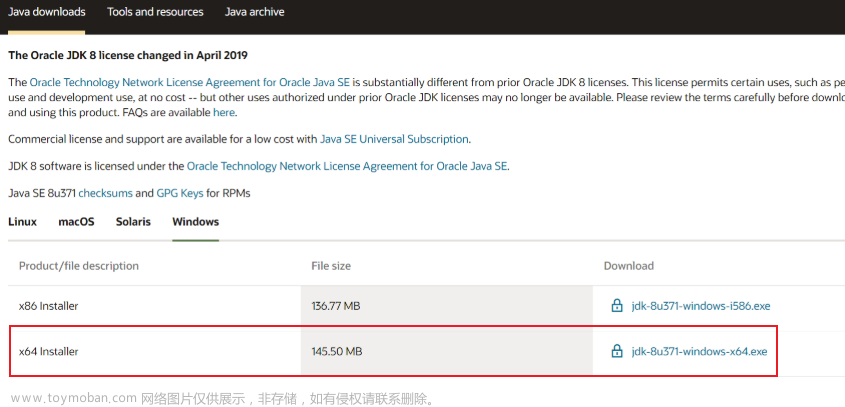目录
一、创建maven项目
二、完善代码结构
三、引入依赖和插件
四、启动tomcat,运行项目
(1)点击添加配置
(2)点击左上角的加号,选择maven
(3)输入运行命令
五、验证
一、创建maven项目
使用原型创建
二、完善代码结构
三、引入依赖和插件
<!--依赖 --> <dependencies> <dependency> <groupId>junit</groupId> <artifactId>junit</artifactId> <version>4.11</version> <scope>test</scope> </dependency> <!-- jsp --> <dependency> <groupId>javax.servlet.jsp</groupId> <artifactId>jsp-api</artifactId> <version>2.2</version> <scope>provided</scope> </dependency> <!-- servlet --> <dependency> <groupId>javax.servlet</groupId> <artifactId>javax.servlet-api</artifactId> <version>3.0.1</version> <scope>provided</scope> </dependency> </dependencies><!--插件--> <build> <plugins> <!-- tomcat插件 --> <plugin> <groupId>org.apache.tomcat.maven</groupId> <artifactId>tomcat7-maven-plugin</artifactId> <version>2.1</version> <configuration> <port>8080</port> <path>/</path> <uriEncoding>UTF-8</uriEncoding> <server>tomcat7</server> </configuration> </plugin> </plugins> </build>
四、启动tomcat,运行项目
(1)点击添加配置

(2)点击左上角的加号,选择maven

(3)输入运行命令

五、验证
输入网址:http://localhost:8080/index.jsp文章来源:https://www.toymoban.com/news/detail-738547.html
 文章来源地址https://www.toymoban.com/news/detail-738547.html
文章来源地址https://www.toymoban.com/news/detail-738547.html
到了这里,关于如何在idea中使用maven搭建tomcat环境的文章就介绍完了。如果您还想了解更多内容,请在右上角搜索TOY模板网以前的文章或继续浏览下面的相关文章,希望大家以后多多支持TOY模板网!



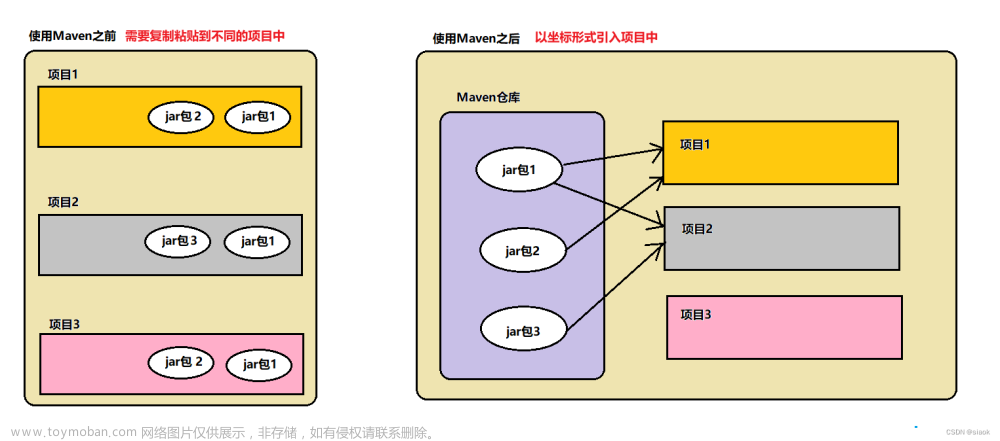

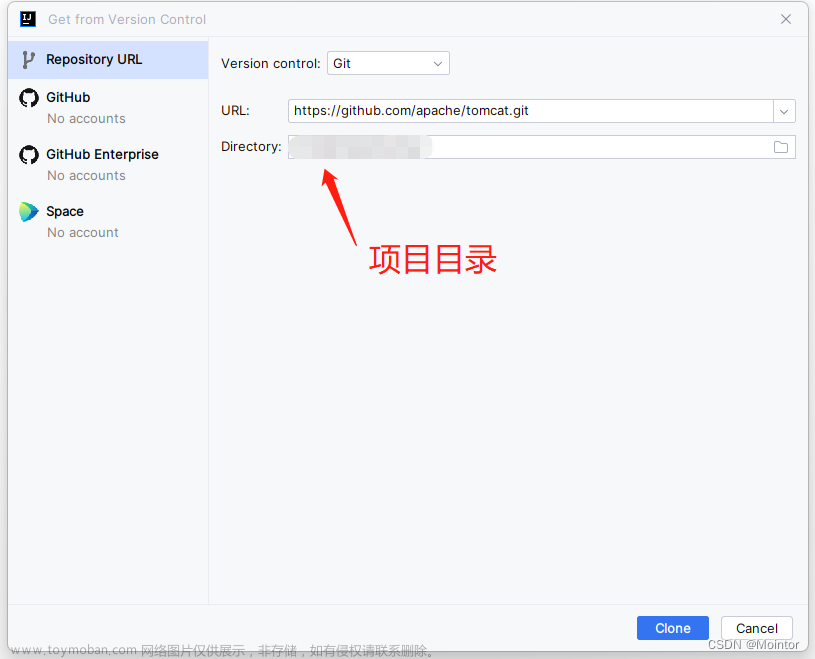


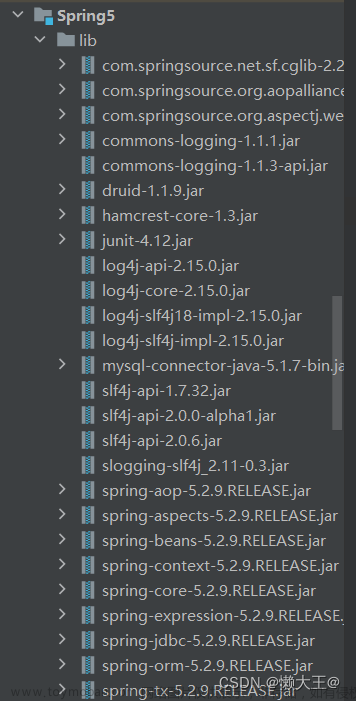


![【Linux】- Linux下搭建Java环境[IDEA,JDK8,Tomcat]](https://imgs.yssmx.com/Uploads/2024/02/704267-1.jpeg)