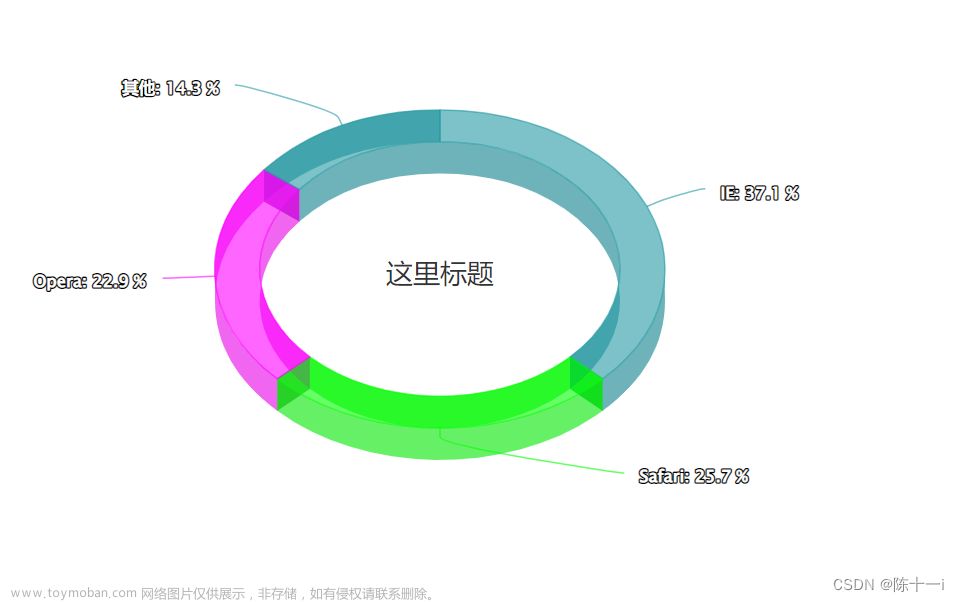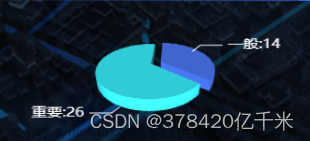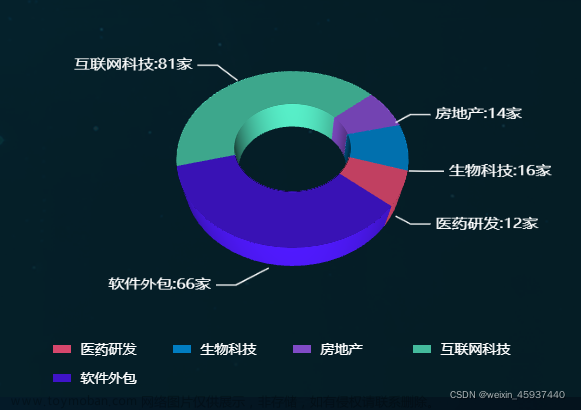功能
- 可以进行消费项增删
- 消费额大于500会标红
- 消费金额合计
- 饼图展示消费项

代码
<!DOCTYPE html>
<html lang="en">
<head>
<meta charset="UTF-8" />
<meta name="viewport" content="width=device-width, initial-scale=1.0" />
<title>Document</title>
<!-- CSS only -->
<link rel="stylesheet" href="https://cdn.jsdelivr.net/npm/bootstrap@5.1.3/dist/css/bootstrap.min.css" />
<style>
.red {
color: red !important;
}
.search {
width: 300px;
margin: 20px 0;
}
.my-form {
display: flex;
margin: 20px 0;
}
.my-form input {
flex: 1;
margin-right: 20px;
}
.table> :not(:first-child) {
border-top: none;
}
.contain {
display: flex;
padding: 10px;
}
.list-box {
flex: 1;
padding: 0 30px;
}
.list-box a {
text-decoration: none;
}
.echarts-box {
width: 600px;
height: 400px;
padding: 30px;
margin: 0 auto;
border: 1px solid #ccc;
}
tfoot {
font-weight: bold;
}
@media screen and (max-width: 1000px) {
.contain {
flex-wrap: wrap;
}
.list-box {
width: 100%;
}
.echarts-box {
margin-top: 30px;
}
}
</style>
</head>
<body>
<div id="app">
<div class="contain">
<!-- 左侧列表 -->
<div class="list-box">
<!-- 添加资产 -->
<form class="my-form">
<input type="text" class="form-control" placeholder="消费名称" v-model="name" />
<input type="text" class="form-control" placeholder="消费价格" v-model="price" />
<button type="button" class="btn btn-primary" @click="add">添加账单</button>
</form>
<table class="table table-hover">
<thead>
<tr>
<th>编号</th>
<th>消费名称</th>
<th>消费价格</th>
<th>操作</th>
</tr>
</thead>
<tbody>
<tr v-for="(item,index) in bills" :key="item.id">
<td>{{index+1}}</td>
<td>{{item.name}}</td>
<td :class="{ red:item.price>500}">{{item.price}}</td>
<td><a href="javascript:;" @click="del(item.id)">删除</a></td>
</tr>
</tbody>
<tfoot>
<tr>
<td colspan="4">消费总计: {{totalPrice}}</td>
</tr>
</tfoot>
</table>
</div>
<!-- 右侧图表 -->
<div class="echarts-box" id="main"></div>
</div>
</div>
<script src="https://cdn.jsdelivr.net/npm/echarts@5.4.0/dist/echarts.min.js"></script>
<script src="https://cdn.jsdelivr.net/npm/vue@2/dist/vue.js"></script>
<script src="https://cdn.jsdelivr.net/npm/axios/dist/axios.min.js"></script>
<script>
/**
* 接口文档地址:
* https://www.apifox.cn/apidoc/shared-24459455-ebb1-4fdc-8df8-0aff8dc317a8/api-53371058
*
* 功能需求:
* 1. 基本渲染
* 2. 添加功能
* 3. 删除功能
* 4. 饼图渲染
*/
const app = new Vue({
el: '#app',
data: {
bills: [],
name: '',
price: '',
},
created() {
this.getBill()
},
mounted() {
this.myChart = echarts.init(document.getElementById('main'));
this.myChart.setOption({
title: {
text: '消费明细',
left: 'center'
},
tooltip: {
trigger: 'item'
},
legend: {
orient: 'vertical',
left: 'left'
},
data: [],
series: [
{
name: '消费账单',
type: 'pie',
radius: '50%',
emphasis: {
itemStyle: {
shadowBlur: 10,
shadowOffsetX: 0,
shadowColor: 'rgba(0, 0, 0, 0.5)'
}
}
}
]
})
},
computed: {
totalPrice() {
return this.bills.reduce((sum, item) => sum + item.price, 0)
}
},
methods: {
async getBill() {
const res = await axios.get("https://applet-base-api-t.itheima.net/bill", {
params: {
creator: '小黑'
}
})
this.bills = res.data.data
this.myChart.setOption({
series: [
{
data: this.bills.map(item => ({ value: item.price, name: item.name }))
}
]
})
},
async add() {
const res = await axios.post('https://applet-base-api-t.itheima.net/bill', {
creator: '小黑',
name: this.name,
price: this.price
})
this.name = '',
this.price = ''
this.getBill()
},
async del(id) {
const res = await axios.delete(`https://applet-base-api-t.itheima.net/bill/${id}`)
this.getBill()
}
}
})
</script>
</body>
</html>
文章来源地址https://www.toymoban.com/news/detail-739493.html
文章来源:https://www.toymoban.com/news/detail-739493.html
到了这里,关于Vue实现消费清单明细饼图展示的文章就介绍完了。如果您还想了解更多内容,请在右上角搜索TOY模板网以前的文章或继续浏览下面的相关文章,希望大家以后多多支持TOY模板网!