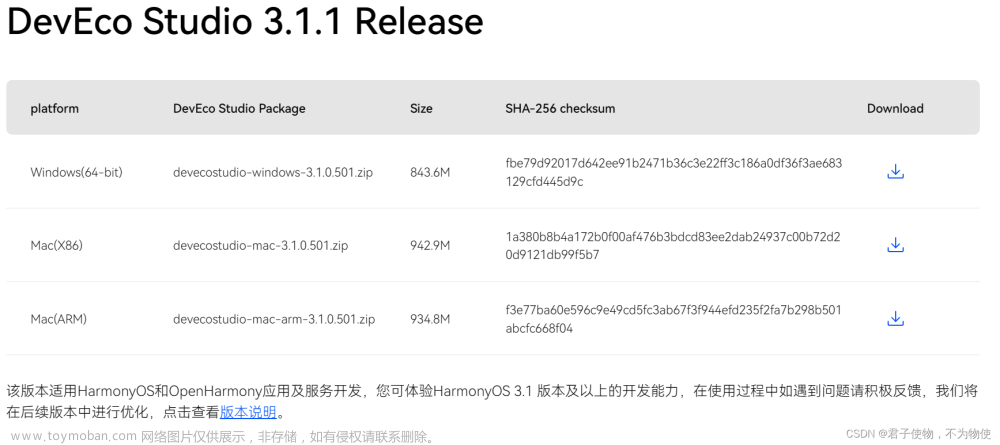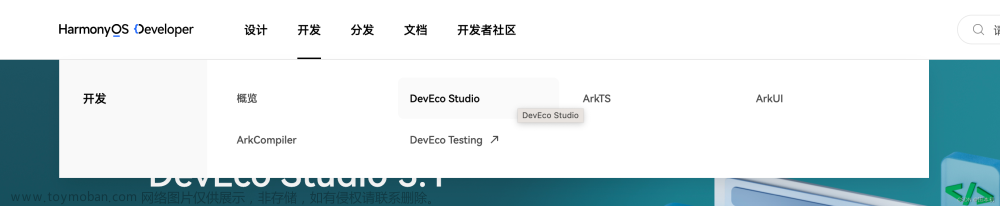一、创建项目



二、创建卡片



三、应用服务代码

Index.ets
@Entry
@Component
struct Index {
@State TITLE: string = 'OpenHarmony';
@State CONTEXT: string = '创新召见未来!';
build() {
Row() {
Column() {
Text(this.TITLE)
.fontSize(30)
.fontColor(0xFEFEFE)
.fontWeight(600)
Text(this.CONTEXT)
.fontSize(30)
.fontColor(0xFEFEFE)
.fontWeight(600)
.margin(20)
}
.width('100%')
}
.width('100%')
.height('100%')
.backgroundColor(0x42218c)
}
}
四、卡片代码
WidgetNewCard.ets
@Entry
@Component
struct WidgetNewCard {
/*
* The title.
*/
readonly TITLE: string = 'OpenHarmony';
readonly CONTEXT: string = '技术构建万物智联';
/*
* The action type.
*/
readonly ACTION_TYPE: string = 'router';
/*
* The ability name.
*/
readonly ABILITY_NAME: string = 'EntryAbility';
/*
* The message.
*/
readonly MESSAGE: string = 'add detail';
/*
* The with percentage setting.
*/
readonly FULL_WIDTH_PERCENT: string = '100%';
/*
* The height percentage setting.
*/
readonly FULL_HEIGHT_PERCENT: string = '100%';
build() {
Row() {
Column() {
Text(this.TITLE)
.fontSize(14)
.fontColor(0xFEFEFE)
.fontWeight(600)
Text(this.CONTEXT)
.fontSize(14)
.fontColor(0xFEFEFE)
.fontWeight(600)
}
.width(this.FULL_WIDTH_PERCENT)
}
.backgroundColor(0x42218c)
.height(this.FULL_HEIGHT_PERCENT)
.onClick(() => {
postCardAction(this, {
"action": this.ACTION_TYPE,
"abilityName": this.ABILITY_NAME,
"params": {
"message": this.MESSAGE
}
});
})
}
}
五、运行案例







六、案例卡片效果




注释说明:
现最新版的DevEco Studio中OpenHarmony项目在本目录下调整。将runtimeOS:””中间内容调为OpenHarmony即可。这种方式,不用开发板,通过预览器就可以查看项目样式效果。



完整项目代码地址:文章来源:https://www.toymoban.com/news/detail-745659.html
HarmonyOSAPP开发相关组件: 深圳市蛟龙腾飞网络科技有限公司 - Gitee.com文章来源地址https://www.toymoban.com/news/detail-745659.html
到了这里,关于基于DevEco Studio的OpenHarmony应用原子化服务(元服务)入门教程的文章就介绍完了。如果您还想了解更多内容,请在右上角搜索TOY模板网以前的文章或继续浏览下面的相关文章,希望大家以后多多支持TOY模板网!