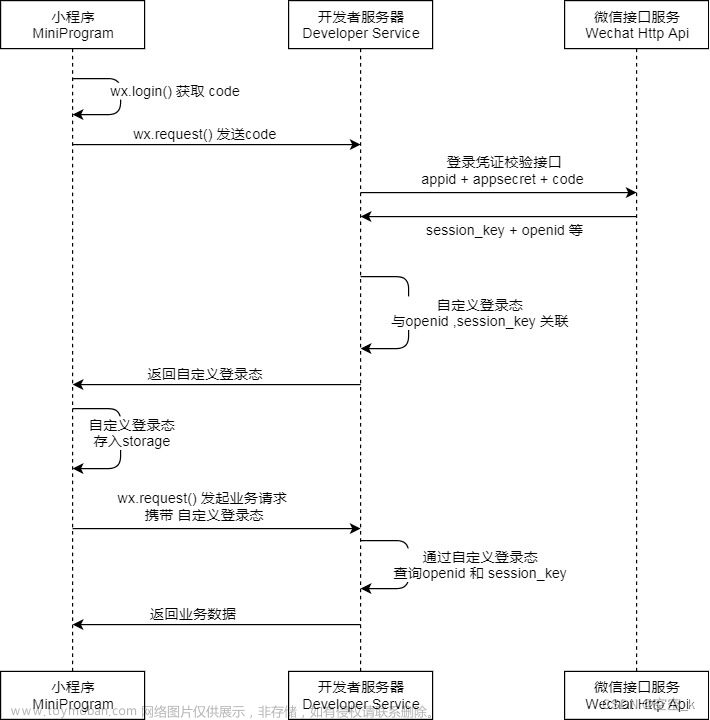⭐⭐ 小程序专栏:小程序开发专栏
⭐⭐ 个人主页:个人主页
目录
一.前言
二.小程序自定义组件及其使用
2.1 自定义组件的使用
三.使用自定义组件完成会议功能界面的实现
3.1 导航栏的实现
3.2 会议界面内容的实现
四.投票管理界面
五.个人中心
今天的分享就到这啦!!!
一.前言
继上一篇文章的首页搭建,今天来完成剩下的部分会议管理,投票管理及个人中心!!!
二.小程序自定义组件及其使用
官网:自定义组件 / 介绍 (qq.com)https://developers.weixin.qq.com/miniprogram/dev/framework/custom-component/
开发者可以将页面内的功能模块抽象成自定义组件,以便在不同的页面中重复使用;也可以将复杂的页面拆分成多个低耦合的模块,有助于代码维护。自定义组件在使用时与基础组件非常相似。
2.1 自定义组件的使用
右击新建一个文件夹,创建一个component文件,只有Windows10会报,windows7不会,我们只要添加一个设置即可:
"ignoreDevUnusedFiles": false,
"ignoreUploadUnusedFiles": false,

一个自定义组件由 json wxml wxss js 4个文件组成。要编写一个自定义组件,首先需要在 json 文件中进行自定义组件声明(将 component 字段设为 true 可将这一组文件设为自定义组件):
{
"component": true
}
在 wxss 文件中加入组件样式
<!-- 这是自定义组件的内部WXML结构 -->
<view class="inner">
{{innerText}}
</view>
<slot></slot>定义所需要的属性:

接着要在页面的 json 文件中进行引用组件。此时需要提供自定义组件文件路径:
{
"usingComponents": {
"tabs": "/components/tabs/tabs"
}
}效果:

三.使用自定义组件完成会议功能界面的实现
3.1 导航栏的实现
前端代码,写在了自定义组件中 tabs.wxml:
导航栏标题的判断选中的效果
<!-- 导航栏 -->
<view class="tabs">
<view class="tabs_title">
<view wx:for="{{tabList}}" wx:key="id" class="title_item {{index==tabIndex?'item_active':''}}" bindtap="handleItemTap" data-index="{{index}}">
<view style="margin-bottom:5rpx">{{item}}</view>
<view style="width:30px" class="{{index==tabIndex?'item_active1':''}}"></view>
</view>
</view>
<view class="tabs_content">
<slot></slot>
</view>
</view>导航栏的样式 tabs.wxss:
/* 导航栏样式 */
.tabs {
position: fixed;
top: 0;
width: 100%;
background-color: #fff;
z-index: 99;
border-bottom: 1px solid #efefef;
padding-bottom: 20rpx;
}
.tabs_title {
/* width: 400rpx; */
width: 90%;
display: flex;
font-size: 9pt;
padding: 0 20rpx;
}
.title_item {
color: #999;
padding: 15rpx 0;
display: flex;
flex: 1;
flex-flow: column nowrap;
justify-content: center;
align-items: center;
}
.item_active {
/* color:#ED8137; */
color: #000000;
font-size: 11pt;
font-weight: 800;
}
.item_active1 {
/* color:#ED8137; */
color: #000000;
font-size: 11pt;
font-weight: 800;
border-bottom: 6rpx solid #333;
border-radius: 2px;
}在js里面定义属性以及定义点击的事件 tabs.js:
/**
* 组件的属性列表
*/
properties: {
// 这里定义属性,属性值可以在组件使用时指定
tabList:Object
},
/**
* 组件的方法列表
*/
methods: {
// 导航栏的方法
handleItemTap(e){
// 获取索引下标
const {index} = e.currentTarget.dataset;
// 触发 父组件的事件
this.triggerEvent("tabsItemChange",{index})
this.setData({
tabIndex:index
})
}
}接着在会议文件夹中的前端中写入 list.wxml:
<tabs tabList="{{tabs}}" bindtabsItemChange="tabsItemChange">
</tabs>接着导入,在上篇文章就已经将所有的页面已经建好啦,现在只会写入代码即可在会议界面meeting的list.json导入:
"usingComponents": {
"tabs": "/components/tabs/tabs"
}最后加入一些假数据 list.js:
/**
* 页面的初始数据
*/
data: {
tabs:['已取消','进行中','已结束','全部会议'],
}效果:

3.2 会议界面内容的实现 metting
前端代码 list.wxml:
<!-- 设置与导航栏的间距 -->
<view style="height: 40px;"></view>
<block wx:for-items="{{lists}}" wx:for-item="item" wx:key="item.id">
<view class="list" data-id="{{item.id}}">
<view class="list-img">
<image class="video-img" mode="scaleToFill" src="{{item.image}}"></image>
</view>
<view class="list-detail">
<view class="list-title"><text>{{item.title}}</text></view>
<view class="list-tag">
<view class="state">{{item.state}}</view>
<view class="join"><text class="list-num">{{item.num}}</text>人报名</view>
</view>
<view class="list-info"><text>{{item.address}}</text>|<text>{{item.time}}</text></view>
</view>
</view>
</block>样式设置 list.wxss:
/* 会议样式 */
.mobi-title {
font-size: 12pt;
color: #777;
line-height: 110%;
font-weight: bold;
width: 100%;
padding: 15rpx;
background-color: #f3f3f3;
}
.mobi-icon {
padding: 0rpx 3rpx;
border-radius: 3rpx;
background-color: #ff7777;
position: relative;
margin-right: 10rpx;
}
/*list*/
.list {
display: flex;
flex-direction: row;
width: 100%;
padding: 0 20rpx 0 0;
border-top: 1px solid #eeeeee;
background-color: #fff;
margin-bottom: 5rpx;
/* border-radius: 20rpx;
box-shadow: 0px 0px 10px 6px rgba(0,0,0,0.1); */
}
.list-img {
display: flex;
margin: 10rpx 10rpx;
width: 150rpx;
height: 220rpx;
justify-content: center;
align-items: center;
}
.list-img .video-img {
width: 120rpx;
height: 120rpx;
}
.list-detail {
margin: 10rpx 10rpx;
display: flex;
flex-direction: column;
width: 600rpx;
height: 220rpx;
}
.list-title text {
font-size: 11pt;
color: #333;
font-weight: bold;
}
.list-detail .list-tag {
display: flex;
height: 70rpx;
}
.list-tag .state {
font-size: 9pt;
color: #81aaf7;
width: 120rpx;
border: 1px solid #93b9ff;
border-radius: 2px;
margin: 10rpx 0rpx;
display: flex;
justify-content: center;
align-items: center;
}
.list-tag .join {
font-size: 11pt;
color: #bbb;
margin-left: 20rpx;
display: flex;
justify-content: center;
align-items: center;
}
.list-tag .list-num {
font-size: 11pt;
color: #ff6666;
}
.list-info {
font-size: 9pt;
color: #bbb;
margin-top: 20rpx;
}
.bottom-line{
display: flex;
height: 60rpx;
justify-content: center;
align-items: center;
background-color: #f3f3f3;
}
.bottom-line text{
font-size: 9pt;
color: #666;
}导入后台假数据:
根据导航栏的不同状态,各自写了一个数组数据 list.js:
/**
* 页面的初始数据
*/
data: {
tabs:['已取消','进行中','已结束','全部会议'],
lists: [
{
'id': '1',
'image': '/static/persons/1.jpg',
'title': '对话产品总监 | 深圳·北京PM大会 【深度对话小米/京东/等产品总监】',
'num':'304',
'state':'进行中',
'time': '10月09日 17:59',
'address': '深圳市·南山区'
},
{
'id': '1',
'image': '/static/persons/2.jpg',
'title': 'AI WORLD 2016世界人工智能大会',
'num':'380',
'state':'进行中',
'time': '10月09日 17:39',
'address': '北京市·朝阳区'
},
{
'id': '1',
'image': '/static/persons/3.jpg',
'title': 'H100太空商业大会',
'num':'500',
'state':'已取消',
'time': '10月09日 17:31',
'address': '大连市'
},
{
'id': '1',
'image': '/static/persons/4.jpg',
'title': '报名年度盛事,大咖云集!2016凤凰国际论坛邀您“与世界对话”',
'num':'150',
'state':'进行中',
'time': '10月09日 17:21',
'address': '北京市·朝阳区'
},
{
'id': '1',
'image': '/static/persons/5.jpg',
'title': '新质生活 · 品质时代 2016消费升级创新大会',
'num':'217',
'state':'已结束',
'time': '10月09日 16:59',
'address': '北京市·朝阳区'
}
],
lists1: [
{
'id': '1',
'image': '/static/persons/1.jpg',
'title': '对话产品总监 | 深圳·北京PM大会 【深度对话小米/京东/等产品总监】',
'num':'304',
'state':'进行中',
'time': '10月09日 17:59',
'address': '深圳市·南山区'
},
{
'id': '1',
'image': '/static/persons/2.jpg',
'title': 'AI WORLD 2016世界人工智能大会',
'num':'380',
'state':'进行中',
'time': '10月09日 17:39',
'address': '北京市·朝阳区'
},
{
'id': '1',
'image': '/static/persons/3.jpg',
'title': 'H100太空商业大会',
'num':'500',
'state':'进行中',
'time': '10月09日 17:31',
'address': '大连市'
}
],
lists2: [
{
'id': '1',
'image': '/static/persons/1.jpg',
'title': '对话产品总监 | 深圳·北京PM大会 【深度对话小米/京东/等产品总监】',
'num':'304',
'state':'已结束',
'time': '10月09日 17:59',
'address': '深圳市·南山区'
},
{
'id': '1',
'image': '/static/persons/2.jpg',
'title': 'AI WORLD 2016世界人工智能大会',
'num':'380',
'state':'已结束',
'time': '10月09日 17:39',
'address': '北京市·朝阳区'
}
],
lists3: [
{
'id': '1',
'image': '/static/persons/1.jpg',
'title': '对话产品总监 | 深圳·北京PM大会 【深度对话小米/京东/等产品总监】',
'num':'304',
'state':'已取消',
'time': '10月09日 17:59',
'address': '深圳市·南山区'
},
{
'id': '1',
'image': '/static/persons/2.jpg',
'title': 'AI WORLD 2016世界人工智能大会',
'num':'380',
'state':'已取消',
'time': '10月09日 17:39',
'address': '北京市·朝阳区'
},
{
'id': '1',
'image': '/static/persons/3.jpg',
'title': 'H100太空商业大会',
'num':'500',
'state':'已取消',
'time': '10月09日 17:31',
'address': '大连市'
},
{
'id': '1',
'image': '/static/persons/4.jpg',
'title': '报名年度盛事,大咖云集!2016凤凰国际论坛邀您“与世界对话”',
'num':'150',
'state':'已取消',
'time': '10月09日 17:21',
'address': '北京市·朝阳区'
},
{
'id': '1',
'image': '/static/persons/5.jpg',
'title': '新质生活 · 品质时代 2016消费升级创新大会',
'num':'217',
'state':'已取消',
'time': '10月09日 16:59',
'address': '北京市·朝阳区'
}
]
},改变导航栏页面的数据,根据会议状态做一个简单判断 list.js:
// 导航栏改变事件,改变值
tabsItemChange(e){
let tolists;
if(e.detail.index==1){
tolists = this.data.lists1;
}else if(e.detail.index==2){
tolists = this.data.lists2;
}else if(e.detail.index==0){
tolists = this.data.lists3;
}else{
tolists = this.data.lists;
}
this.setData({
lists: tolists
})
},效果:

四.投票管理界面 vote
前端代码 :
<!-- 导航栏 -->
<tabs tabList="{{tabs}}" bindtabsItemChange="tabsItemChange">
</tabs>
<!-- 设置与导航栏的间距 -->
<view style="height: 40px;"></view>
<block wx:for-items="{{vote1}}" wx:for-item="item" wx:key="item.id">
<view class="list" data-id="{{item.id}}">
<view class="list-detail">
<view class="list-title"><text>{{item.title}}</text><text class="state">{{item.state}}</text> </view>
<view class="list-tag">
<view class="join"> 参与投票人数: <text class="list-num">{{item.sum}}</text></view>
<view class="join">已经投票人数: <text class="list-num">{{item.num}}</text></view>
</view>
<view class="list-info">投票截止时间: <text>{{item.time}}</text></view>
</view>
</view>
</block>
样式设计:
/* pages/vote/list/list.wxss */
/* 会议样式 */
/*list*/
.list {
display: flex;
flex-direction: row;
width: 100%;
padding: 0 20rpx 0 0;
border-top: 1px solid #cac7c7;
background-color: rgb(253, 244, 244);
margin-bottom: 5rpx;
}
.list-title{
color: rgb(219, 85, 23);
font-weight: 1000;
font-size: smaller;
display: flex;
margin: 20rpx 10rpx;
/* width: 300rpx;
height: 120rpx; */
/* justify-content: center; */
align-items: center;
}
.join{
font-size: smaller;
font-size: 11pt;
color: rgb(85, 79, 79);
margin-left: -300rpx;
display: flex;
justify-content: center;
/* align-items: center; */
}
.list-num{
font-weight: 680;
color: red;
}
.state {
font-size: 9pt;
color: #81aaf7;
width: 180rpx;
border: 1px solid #93b9ff;
border-radius: 2px;
margin: 10rpx 0rpx;
display: flex;
justify-content: center;
align-items: center;
}
.list-info {
font-size: 9pt;
color: rgb(17, 16, 16);
margin-top: 20rpx;
margin-left: 150px;
}
引入自定义标签:
{
"usingComponents": {
"tabs": "/components/tabs/tabs"
}
}定义一些假数据:
/**
* 页面的初始数据
*/
data: {
tabs:['待投票','历史投票','已投票'],
vote1: [
{
'id': '1',
'title': '【关于罢免张三的董事长职位】',
'sum':'16人',
'state':'还未进行投票',
'time': '10月09日 17:59',
'num': '10人'
},
{
'id': '1',
'title': '【世界人工智能大会是否上市】',
'sum':'20人',
'state':'还未进行投票',
'time': '10月09日 17:39',
'num': '7人'
},
{
'id': '1',
'title': '【H100太空商业大会是否召开】',
'sum':'24人',
'state':'还未进行投票',
'time': '10月09日 17:31',
'num': '21人'
},
{
'id': '1',
'title': '【关于李四的升职董事长的投票】',
'sum':'10人',
'state':'还未进行投票',
'time': '10月09日 17:21',
'num': '2人'
}
],
vote2: [
{
'id': '1',
'title': '【关于公司是否支持空降总监的会议】',
'sum':'23人',
'state':'同意',
'time': '10月09日 17:59',
'num': '23人'
},
{
'id': '1',
'title': '【2016世界人工智能大会是否召开】',
'sum':'23人',
'state':'不同意',
'time': '10月09日 17:39',
'num': '23人'
},
{
'id': '1',
'title': '【H100太空商业大会是否召开】',
'sum':'23人',
'state':'弃权',
'time': '10月09日 17:39',
'num': '23人'
}
],
vote3: [
{
'id': '1',
'title': '【关于王五的罢免的投票】',
'sum':'34人',
'state':'弃权',
'time': '10月09日 17:59',
'num': '31人'
},
{
'id': '1',
'title': '【2016世界人工智能大会的召开】',
'sum':'34人',
'state':'同意',
'time': '10月09日 17:59',
'num': '31人'
},{
'id': '1',
'title': '【关于王五的罢免的投票】',
'sum':'34人',
'state':' 不同意',
'time': '10月09日 17:59',
'num': '31人'
},
{
'id': '1',
'title': '【2016世界人工智能大会的召开】',
'sum':'34人',
'state':'同意',
'time': '10月09日 17:59',
'num': '31人'
},{
'id': '1',
'title': '【关于王五的罢免的投票】',
'sum':'34人',
'state':'同意',
'time': '10月09日 17:59',
'num': '31人'
},
{
'id': '1',
'title': '【世界人工智能大会的召开】',
'sum':'34人',
'state':'弃权',
'time': '10月09日 17:59',
'num': '31人'
}
]
},导航栏改变事件:
// 导航栏改变事件,改变值
tabsItemChange(e){
let tolists;
if(e.detail.index==0){
tolists = this.data.vote1;
}else if(e.detail.index==1){
tolists = this.data.vote2;
}else if(e.detail.index==2){
tolists = this.data.vote3;
}
this.setData({
vote1: tolists
})
},效果:

五.个人中心
前端代码 ucenter:
<view class="user">
<image class="user-img" src="/static/persons/jennie1.jpg"></image>
<view class="user-name">潇洒姿</view>
<view class="user-oper">修改</view>
</view>
<view class="info">
<view class="item1">
<image class="item-icon" src="/static/tabBar/sdk.png"></image>
<view class="item-title">我主持的会议</view>
<view class="item-num">10</view>
<view class="item-oper">></view>
</view>
<view class="item2">
<image class="item-icon" src="/static/tabBar/sdk.png"></image>
<view class="item-title">我参与的会议</view>
<view class="item-num">7</view>
<view class="item-oper">></view>
</view>
</view>
<view class="info">
<view class="item1">
<image class="item-icon" src="/static/tabBar/sdk.png"></image>
<view class="item-title">我发布的投票</view>
<view class="item-num">6</view>
<view class="item-oper">></view>
</view>
<view class="item2">
<image class="item-icon" src="/static/tabBar/sdk.png"></image>
<view class="item-title">我参与的投票</view>
<view class="item-num">8</view>
<view class="item-oper">></view>
</view>
</view>
<view class="info">
<view class="item1">
<image class="item-icon" src="/static/tabBar/sdk.png"></image>
<view class="item-title">消息</view>
<view class="item-num">1</view>
<view class="item-oper">></view>
</view>
<view class="item2">
<image class="item-icon" src="/static/tabBar/sdk.png"></image>
<view class="item-title">设置</view>
<view class="item-num">10</view>
<view class="item-oper">></view>
</view>
</view>
样式设计:
/* pages/ucenter/index/index.wxss */
.user{
display: flex;
align-items: center;
border-bottom: 8px solid rgb(236, 216, 219);
}
.user-img{
width: 75px;
height: 75px;
margin: 10px;
}
.user-name{
font-weight: 900;
margin: 0 200rpx 0 50rpx;
margin-left: 10px;
color: palevioletred;
}
.user-oper{
color: grey;
width: 40px;
margin-left: 10px;
}
.item-icon{
width: 34px;
height: 34px;
}
.item1,.item2{
padding: 5px;
display: flex;
align-items: center;
}
.item-title{
width: 550rpx;
}
.item-num{
color:rgb(231, 188, 217);
}
.item1{
border-bottom: 1px solid rgb(236, 216, 219);
}
.item2{
border-bottom: 5px solid rgb(236, 216, 219);
}
.item-oper{
font-weight: 800;
margin-left: 10px;
width: 20px;
color:rgb(100, 76, 84)
}效果:文章来源:https://www.toymoban.com/news/detail-745723.html
 文章来源地址https://www.toymoban.com/news/detail-745723.html
文章来源地址https://www.toymoban.com/news/detail-745723.html
今天的分享就到这啦!!!
到了这里,关于小程序之自定义组件 结合案例(会议OA的会议/投票管理及个人中心的搭建)详解 (4)的文章就介绍完了。如果您还想了解更多内容,请在右上角搜索TOY模板网以前的文章或继续浏览下面的相关文章,希望大家以后多多支持TOY模板网!