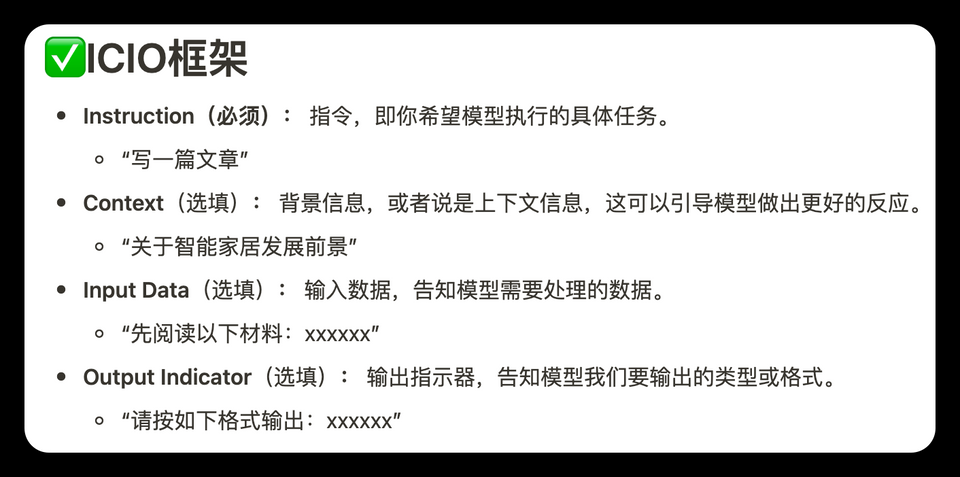前几天写了一篇文章【浅谈WPF之控件模板和数据模板】,有粉丝反馈说这两种模板容易弄混,不知道什么时候该用控件模块,什么时候该用数据模板,以及template和itemtemplate之间的关系等,今天专门写一篇文章,简述WPF中各种模板及其相互关系。仅供学习分享使用,如有不足之处,还请指正。

概述
在WPF中,一共有三种模板,分别如下:
- 控件模板ControlTemplate,用来指定控件的呈现样式。
- 数据模板DataTemplate,用来指定子项数据的呈现样式。
- 子控件模板ItemPanelTemplate,用来指定子项控件的布局样式。
模板与控件之间的关系
关于各个模板与控件之间的关系,如下图所示:

通过上图可以看出:
- Control拥有Template属性,是ControlTemplate类型,所有Control派生的子控件,都具有Template属性,都可以通过控件模板设置控件的样式。
- ContentControl拥有ContentTemplate属性,是DataTemplate类型,所有ContentControl派生的控件,都具有ContentTemplate属性,如Button,ListBoxItem,DataGridCell等。
- ItemsControl拥有ItemsTemplate属性,是DataTemplate类型,所有ItemsControl派生的控件,都具有ItemsTemplate属性,如ListBox,ComboBox,DataGrid,ListView等。
- ItemsControl拥有ItemsPanel属性,是ItemsPanelTemplate类型,所有ItemsControl派生的控件,都具有ItemsPanel属性,如ListBox,ComboBox,DataGrid,ListView等。
- Template,ContentTemplate,ItemsTemplate,ItemsPanel只是属性名称,而DataTemlate,ControlTemplate,ItemsPanelTemplate才是模板类型。
ControlTemplate控件模板详解
利用ControlTemplate可以彻底的颠覆控件的默认外观。<ControlTemplate>里面的内容就是视觉树VisualTree。
两个重要属性:
a)ContentPresenter
重定义控件模板,默认模板将会被覆盖,此时需要利用ContentPresenter,把原有模板的属性原封不动的投放到自定义模板中。
b)Triggers
触发器列表,里面包含一些触发器Trigger,我们可以定制这个触发器列表来使控件对外界的刺激发生反应,比如鼠标经过时文本变成粗体等。
控件模板示例
<Window x:Class="WpfApplication1.MainWindow"
xmlns="http://schemas.microsoft.com/winfx/2006/xaml/presentation"
xmlns:x="http://schemas.microsoft.com/winfx/2006/xaml"
xmlns:sys="clr-namespace:System;assembly=mscorlib"
Title="MainWindow" Height="350" Width="525">
<Window.Resources>
<ControlTemplate x:Key="rect" TargetType="{x:Type CheckBox}">
<ControlTemplate.Resources>
<SolidColorBrush x:Key="redBrush" Color="Red"/>
</ControlTemplate.Resources>
<StackPanel>
<Rectangle Name="breakRectangle" Stroke="Red" StrokeThickness="2" Width="20" Height="20">
<Rectangle.Fill>
<SolidColorBrush Color="White"/>
</Rectangle.Fill>
</Rectangle>
<ContentPresenter/>
</StackPanel>
<ControlTemplate.Triggers>
<Trigger Property="IsChecked" Value="True">
<Setter TargetName="breakRectangle" Property="Fill" Value="{StaticResource ResourceKey=redBrush}">
</Setter>
</Trigger>
</ControlTemplate.Triggers>
</ControlTemplate>
</Window.Resources>
<Canvas>
<CheckBox Template="{StaticResource ResourceKey=rect}" Content="我是CheckBox"/>
</Canvas>
</Window>注意:<ContentPresenter Margin="{TemplateBinding Padding}" /> 实现了将模板中的Margin绑定到原控件中的Padding上去。
将控件模板写到样式里面,如下所示:
<Style x:Key="cbx" TargetType="{x:Type CheckBox}">
<Setter Property="Template">
<Setter.Value>
<ControlTemplate TargetType="{x:Type CheckBox}">
<ControlTemplate.Resources>
<SolidColorBrush x:Key="redBrush" Color="Red"/>
</ControlTemplate.Resources>
<StackPanel>
<Rectangle Name="breakRectangle" Stroke="Red" StrokeThickness="2" Width="20" Height="20">
<Rectangle.Fill>
<SolidColorBrush Color="White"/>
</Rectangle.Fill>
</Rectangle>
<ContentPresenter/>
</StackPanel>
<ControlTemplate.Triggers>
<Trigger Property="IsChecked" Value="True">
<Setter TargetName="breakRectangle" Property="Fill" Value="{StaticResource ResourceKey=redBrush}">
</Setter>
</Trigger>
</ControlTemplate.Triggers>
</ControlTemplate>
</Setter.Value>
</Setter>
</Style>通过绑定样式资源,如下所示:
<CheckBox Style="{StaticResource ResourceKey=cbx}" Content="我是CheckBox"/>
c)ItemsPresenter
继承自ItemsControl的控件,有一个ItemsPanel属性作为集合元素承载容器。子元素ItemsPresenter负责呈现控件的任务。
只要把ItemsPresenter放在内部模板中,那么ItemsPresenter则会去检测父元素是否为集合控件,然后将ItemsPanel添加到其内部视觉树当中。
<Style x:Key="{x:Type ItemsControl}" TargetType="{x:Type ItemsControl}">
<Setter Property="Template">
<Setter.Value>
<ControlTemplate TargetType="{x:Type ItemsControl}">
<Border Background="{TemplateBinding Background}"
BorderBrush="{TemplateBinding BorderBrush}"
BorderThickness="{TemplateBinding BorderThickness}"
Padding="{TemplateBinding Padding}"
SnapsToDevicePixels="true">
<ItemsPresenter SnapsToDevicePixels="{TemplateBinding SnapsToDevicePixels}"/>
</Border>
</ControlTemplate>
</Setter.Value>
</Setter>
</Style>比较常见的继承自ItemsControl的控件,比如ComboBox,ContextMenu,ListBox,DataGrid,ListView等。
DataTemplate数据模板详解
数据模板定义了数据的显示方式,也就是数据对象的可视结构。主要是可以自定义控件的同时进行数据绑定。
<Window x:Class="WpfApplication1.MainWindow"
xmlns="http://schemas.microsoft.com/winfx/2006/xaml/presentation"
xmlns:x="http://schemas.microsoft.com/winfx/2006/xaml"
xmlns:sys="clr-namespace:System;assembly=mscorlib"
xmlns:src="clr-namespace:WpfApplication1"
Title="MainWindow" Height="350" Width="525">
<Window.Resources>
<ObjectDataProvider x:Key="personList" ObjectType="{x:Type src:PersonList}"/>
<DataTemplate x:Key="rect">
<Border Name="border" BorderBrush="Aqua" BorderThickness="1" Padding="5" Margin="5">
<StackPanel>
<StackPanel Orientation="Horizontal">
<TextBlock Text="{Binding Name}" Margin="5,0,0,0"/>
<TextBlock Text="{Binding Age}" Margin="5,0,0,0"/>
</StackPanel>
<StackPanel Orientation="Horizontal">
<TextBlock Text="{Binding Address}" Margin="5,0,0,0"/>
</StackPanel>
</StackPanel>
</Border>
</DataTemplate>
</Window.Resources>
<Grid>
<ListBox ItemsSource="{Binding Source={StaticResource ResourceKey=personList}}"
ItemTemplate="{StaticResource ResourceKey=rect}"></ListBox>
</Grid>
</Window>注意这里在调用时应该绑定的是 ItemTemplate 属性。
ItemPanelTemplate详解
首先我们要知道常见的条目控件有:ListBox,Menu,StatusBar等。
比如拿ListBox来说,ItemBox的ItemPanel其实是一个VisualizingStackPanel,就是说ListBox的每一项的排列方式是遵循StackPanel的
原则,也就是从上到下的排列方式。如果要实现从左到右排列:
<Window x:Class="WpfApplication1.MainWindow"
xmlns="http://schemas.microsoft.com/winfx/2006/xaml/presentation"
xmlns:x="http://schemas.microsoft.com/winfx/2006/xaml"
xmlns:sys="clr-namespace:System;assembly=mscorlib"
xmlns:src="clr-namespace:WpfApplication1"
Title="MainWindow" Height="350" Width="525">
<Window.Resources>
<ObjectDataProvider x:Key="personList" ObjectType="{x:Type src:PersonList}"/>
<DataTemplate x:Key="rect">
<Border Name="border" BorderBrush="Aqua" BorderThickness="1" Padding="5" Margin="5">
<StackPanel>
<StackPanel Orientation="Horizontal">
<TextBlock Text="{Binding Name}" Margin="5,0,0,0"/>
<TextBlock Text="{Binding Age}" Margin="5,0,0,0"/>
</StackPanel>
<StackPanel Orientation="Horizontal">
<TextBlock Text="{Binding Address}" Margin="5,0,0,0"/>
</StackPanel>
</StackPanel>
</Border>
</DataTemplate>
<ItemsPanelTemplate x:Key="items">
<StackPanel Orientation="Horizontal" VerticalAlignment="Center" HorizontalAlignment="Center"/>
</ItemsPanelTemplate>
</Window.Resources>
<Grid>
<ListBox ItemsSource="{Binding Source={StaticResource ResourceKey=personList}}"
ItemTemplate="{StaticResource ResourceKey=rect}" ItemsPanel="{StaticResource ResourceKey=items}"></ListBox>
</Grid>
</Window>也就是说,ItemsPanelTemplate可以用来定义集合控件的容器外观。
总结
1、Template
控件模板,是指整个控件的展示和布局。
如ComboBox,可分为文本区域,下拉按钮区域,Items的Popup区域。
Template就是管理这些位置的布局。
2、ItemsPresenter
可以简单理解为占位符,在样式中使用,标记着这个区域用来展示该控件的Items。
如:ComboBox的下拉列表的可选项。
但是,只负责显示,而不能管理如何显示,如果我们要内容横向排列,就要用到ItemsPanel。
3、ItemsPanel
管理Items的排列方式,如,ComboBox默认是竖直排列的,我们要横着排列,只需要定义ItemsPanel为WrapPanel,就可以了。
这时候Items的排列方式已经完成,如果还要让ComboBox的每个项都重写,比如,背景、图标等,就要用到ItemContainerStyle。
4、ItemContainerStyle
就是每个项的样式,自己重写,就可以定制出每个项的样式了。文章来源:https://www.toymoban.com/news/detail-747212.html
以上就是浅谈WPF之各种模板的全部内容。文章来源地址https://www.toymoban.com/news/detail-747212.html
到了这里,关于浅谈WPF之各种Template的文章就介绍完了。如果您还想了解更多内容,请在右上角搜索TOY模板网以前的文章或继续浏览下面的相关文章,希望大家以后多多支持TOY模板网!