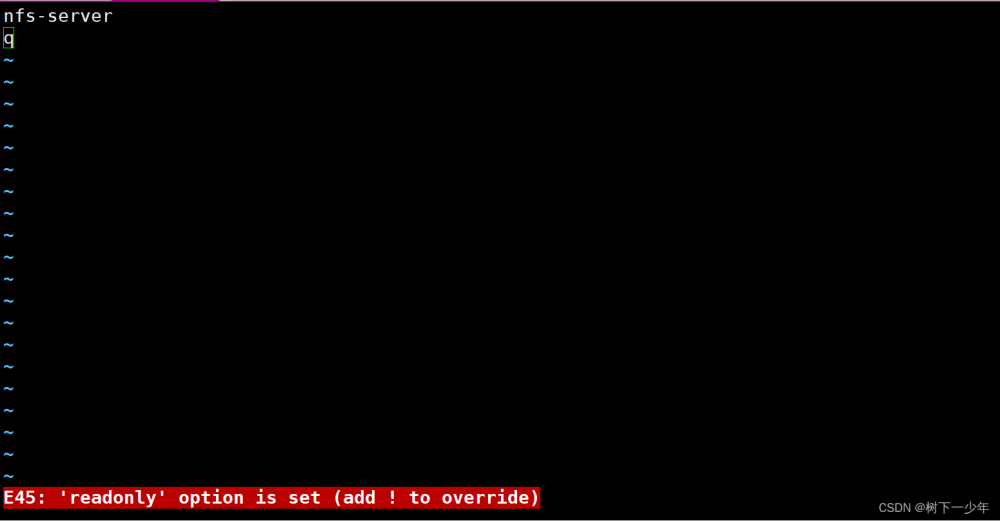1. 什么是NFS?
NFS就是Network File System的缩写,它最大的功能就是可以通过网络,让不同的机器、不同的操作系统可以共享彼此的文件。NFS服务器可以让PC将网络中的NFS服务器共享的目录挂载到本地端的文件系统中,而在本地端的系统中来看,那个远程主机的目录就好像是自己的一个磁盘分区一样,在使用上相当便利
2. NFS原理(略)
3. 部署
基本信息说明:服务器内核: CentOS Linux release 7.8.2003 (Core)NFS服务端ip: 172.27.57.39服务端共享目录: /dataNFS客户端ip: 172.27.57.33NFS客户端挂载点: /nfs
3.1 查看Linux系统版本
[root@Server]# cat /etc/redhat-release
CentOS Linux release 7.8.2003 (Core)
笔者使用的是Centos 7.8,不同内核的Linux服务器可能导致安装方式的些许差别.
3.2 服务器硬盘挂载
笔者在部署NFS时,硬盘尚未挂载.挂载过程放在另一篇博客。
3.3 服务端安装 NFS 服务及配置
3.3.1 检查服务器是否安装过 nfs-utils, rpcbind
[root@Servcice]# rpm -qa nfs-utils rpcbind
[root@]# # 执行结果为空,说明没有安装
3.3.2 安装 nfs-utils, rpcbind
[root@Servcice]# yum install -y nfs-utils rpcbind # 等待安装
[root@Servcice]# rpm -qa nfs-utils rpcbind # 检查,有执行结果,安装完毕
rpcbind-0.2.0-49.el7.x86_64
nfs-utils-1.3.0-0.68.el7.x86_64
3.3.3 创建共享文件目录并授权
[root@Servcice]# mkdir -p /data
[root@Servcice]# chown -R nfsnobody:nfsnobody /data # 变更文件夹拥有者
[root@Service]# chmod 766 /data # 授权
注意:共享文件夹 nfsnobody 用户一定要有 '执行' 权限,否则 3.3.4中,当配置 all_squash, no_root_squas 时,无法进入共享文件夹
3.3.4. 配置 NFS
[root@Servcice]# vim /etc/exports
# 以下是笔者添加的配置
配置结构语法: 共享的目录 主机名或IP(参数,参数)
/data 172.27.57.0/24(rw,sync,all_squash)
翻译: 将 /data 放到 172.27.57.1 - 172.27.57.255 的所有机器共享,并且权限为 读写
参数不写会使用默认配置。默认的共享选项是 sync,ro,root_squash,no_delay
配置参数了列表
ro 只读访问
rw 读写访问
sync 所有数据在请求时写入共享
async NFS在写入数据前可以相应请求
secure NFS通过1024以下的安全TCP/IP端口发送
insecure NFS通过1024以上的端口发送
wdelay 如果多个用户要写入NFS目录,则归组写入(默认)
no_wdelay 如果多个用户要写入NFS目录,则立即写入,当使用async时,无需此设置。
hide 在NFS共享目录中不共享其子目录
no_hide 共享NFS目录的子目录
subtree_check 如果共享/usr/bin之类的子目录时,强制NFS检查父目录的权限(默认)
no_subtree_check 和上面相对,不检查父目录权限
all_squash 共享文件的UID和GID映射匿名用户anonymous,适合公用目录。
no_all_squash 保留共享文件的UID和GID(默认)
root_squash root用户的所有请求映射成如anonymous用户一样的权限(默认)
no_root_squas root用户具有根目录的完全管理访问权限
anonuid=xxx 指定NFS服务器/etc/passwd文件中匿名用户的UID
anongid=xxx 指定NFS服务器/etc/passwd文件中匿名用户的GID
3.3.5 启动 NFS 服务
# 1. 启动 rpcbind 和 nfs 服务
[root@Servcice]# systemctl start rpcbind && systemctl start nfs
# 2. 查看状态
[root@Servcice]# systemctl statusrpcbind && systemctl status nfs
# 3. 查看相关端口
[root@Servcice]# rpcinfo -p localhost
program vers proto port service
100000 4 tcp 111 portmapper
100000 3 tcp 111 portmapper
100000 2 tcp 111 portmapper
100000 4 udp 111 portmapper
100000 3 udp 111 portmapper
100000 2 udp 111 portmapper
100024 1 udp 44503 status
100024 1 tcp 41945 status
100005 1 udp 20048 mountd
100005 1 tcp 20048 mountd
100005 2 udp 20048 mountd
100005 2 tcp 20048 mountd
100005 3 udp 20048 mountd
100005 3 tcp 20048 mountd
100003 3 tcp 2049 nfs
100003 4 tcp 2049 nfs
100227 3 tcp 2049 nfs_acl
100003 3 udp 2049 nfs
100003 4 udp 2049 nfs
100227 3 udp 2049 nfs_acl
100021 1 udp 59685 nlockmgr
100021 3 udp 59685 nlockmgr
100021 4 udp 59685 nlockmgr
100021 1 tcp 39281 nlockmgr
100021 3 tcp 39281 nlockmgr
100021 4 tcp 39281 nlockmgr
# 4. 查看服务端是否正确加载了设置的 /etc/exports 配置
[root@Servcice]# showmount -e localhost
Export list for localhost:
/data/share 172.27.57.0/24
# 5. 将 rpcbind , nfs 设置为开机自启
[root@Servcice]# systemctl enable rpcbind
[root@Servcice]# systemctl enable nfs
[root@Servcice]# reboot # 重启
3.4 客户端安装 NFS 服务
NFS 服务端需要安装 rpcbind 和 nfs-utils,客户端只需要安装 nfs-utils 即可。
3.4.1 客户端安装 nfs-utils
[root@Servcice]# rpm -qa nfs-utils # 执行结果为空
[root@Servcice]# yum install -y nfs-utils # 安装
[root@Servcice]# rpm -qa nfs-utils
nfs-utils-1.3.0-0.68.el7.x86_64
3.4.2 客户端挂载可能遇到的错误及解决方法
客户端在挂载网络共享盘时,可能遇到的错误:错误一: clnt_create: RPC: Port mapper failure - Unable to receive: errno 113 (No route to host)
[root@client] showmount -e 172.27.57.39
clnt_create: RPC: Port mapper failure - Unable to receive: errno 113 (No route to host)
此错误是由于 NFS 服务器防火墙导致解决方法:
-
服务端关闭防火墙(简单粗暴,但是不推荐)[root@Service]# systemctl stop firewalld -
服务端开放对应端口(892/tcp,111/udp)编辑/etc/sysconfig/nfs去掉端口MOUNTD_PORT=892前面的#,开放 892/tcp,111/udp[root@Service]# vim /etc/sysconfig/nfs # Port rpc.mountd should listen on. MOUNTD_PORT=892 # 放开 [root@Service]# firewall-cmd --zone=public --add-port=111/udp --permanent [root@Service]# firewall-cmd --zone=public --add-port=892/tcp --permanent [root@Service]# firewall-cmd --reload # 重启防火墙 [root@Service]# firewall-cmd --permanent --list-port # 查看开放端口 892/tcp 111/udp [root@Service]# systemctl restart rpcbind # 重启 rpcbind 服务 [root@Service]# systemctl restart nfs-server # 重启 nfs 服务注意: 111端口时 udp,不是 tcp, 笔者因为这个小问题,浪费了半天时间!!!
错误二:mount.nfs: No route to host
```
[root@Client ]# showmount -e 172.27.57.39
Export list for 172.27.57.39:
/data/share 172.27.57.0/24
[root@Client ]# mount -t nfs 172.27.57.39:/data /nfs
mount.nfs: No route to host
```
此错误是由于 NFS 服务器防火墙导致解决方法:
1. 服务端关闭防火墙(简单粗暴,但是不推荐)
2. 服务端开启 2049/tcp 端口
3.4.3 成功挂载及验证
再次挂载
[root@Client]# mount -t nfs 172.27.57.39:/data/ /nfs
[root@Client]# df -h
Filesystem Size Used Avail Use% Mounted on
devtmpfs 7.9G 0 7.9G 0% /dev
tmpfs 7.9G 8.0K 7.9G 1% /dev/shm
tmpfs 7.9G 418M 7.5G 6% /run
tmpfs 7.9G 0 7.9G 0% /sys/fs/cgroup
/dev/vda2 99G 2.2G 97G 3% /
/dev/vdb1 197G 62M 187G 1% /data
/dev/vda1 1014M 131M 884M 13% /boot
172.27.57.39:/data 493G 72M 467G 1% /nfs # 成功挂载
tmpfs 1.6G 0 1.6G 0% /run/user/1000
验证
在 NFS 服务端(Service)创建文件,看是否能在客户端(Client)看到,
在客户端(Client)创建文件,看是否能在服务端(Service)看到
3.4.4 设置开机自动挂载
修改/etc/fstab文件,添加 (172.27.57.39:/data /nfs nfs defaults 0 0)
[root@Service]# vim /etc/fstab
172.27.57.39:/data /nfs nfs defaults 0 0
4.命令整理
命令整理成一起,方便大家使用服务端:
1. 检查是否安装过
rpm -qa nfs-utils rpcbind
2. 安装 + 创建贡献文件夹 + 更改文件夹用户和组 + 给文件夹赋权限
yum install -y nfs-utils rpcbind && mkdir -p /data && chown -R nfsnobody:nfsnobody /data && chmod 766 /data
3. 修改配置(/etc/exports),添加 (/data 172.27.57.0/24(rw,sync,all_squash))
4. 编辑(/etc/sysconfig/nfs)去掉端口MOUNTD_PORT=892前面的#
5. 开启防火墙端口 + 重启防火墙 +
firewall-cmd --zone=public --add-port=111/udp --add-port=892/tcp --add-port=2049/tcp --permanent && firewall-cmd --reload && firewall-cmd --permanent --list-port
6. 启动 rpcbind nfs 服务 + 查看服务状态 + 设置开机自启
systemctl start rpcbind && systemctl start nfs && systemctl statusrpcbind && systemctl status nfs && systemctl enable rpcbind && systemctl enable nfs
7. 查看本地可挂载共享盘
showmount -e localhost
客户端:文章来源:https://www.toymoban.com/news/detail-751542.html
1. 检查是否安装 nfs-utils
rpm -qa nfs-utils
2. 安装 nfs-utils
yum install -y nfs-utils
3. 查看可挂载列表
showmount -e 172.27.57.39
4. 挂载
mount -t nfs 172.27.57.39:/data /nfs && df -h
5. 设置开机自动挂载
vim /etc/fstab
添加 (172.27.57.39:/data /nfs nfs defaults 0 0)
注意:成功挂载网络盘后,无论是客户端还是服务端,请重启服务器,看是否能正常工作文章来源地址https://www.toymoban.com/news/detail-751542.html
到了这里,关于Linux 安装 NFS 服务的文章就介绍完了。如果您还想了解更多内容,请在右上角搜索TOY模板网以前的文章或继续浏览下面的相关文章,希望大家以后多多支持TOY模板网!