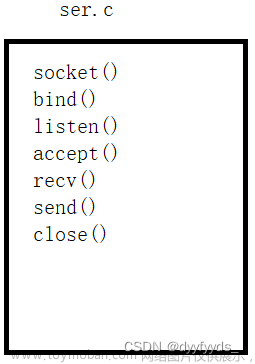实现步骤:
- 阅读API接口使用文档
- 使用okhttp 获取网络数据
- 使用 gson将json数据转为数据实体类
- 安装GsonFormatPlus插件
- 使用glide加载网络图片
- build.gradle下导入相关依赖
//数据解析
implementation 'com.google.code.gson:gson:2.8.9'
//图片加载
implementation 'com.github.bumptech.glide:glide:4.16.0'
//网络请求
implementation 'com.squareup.okhttp3:okhttp:4.11.0'
- AndroidManifest.xml 加入网络权限和 application节点下设置
<uses-permission android:name="android.permission.INTERNET" />
注意事项:在手机高版本中,需要在application节点下设置 android:networkSecurityConfig=“@xml/network_security_config”文章来源:https://www.toymoban.com/news/detail-751649.html
network_security_config.xml文件如下文章来源地址https://www.toymoban.com/news/detail-751649.html
<?xml version="1.0" encoding="utf-8"?>
<network-security-config xmlns:android="http://schemas.android.com/apk/res/android">
<base-config cleartextTrafficPermitted="true" />
</network-security-config>
- 编写activity_news.xml新闻主页面
<?xml version="1.0" encoding="utf-8"?>
<androidx.appcompat.widget.LinearLayoutCompat xmlns:android="http://schemas.android.com/apk/res/android"
xmlns:app="http://schemas.android.com/apk/res-auto"
xmlns:tools="http://schemas.android.com/tools"
android:layout_width="match_parent"
android:orientation="vertical"
android:layout_height="match_parent"
tools:context=".NewsActivity">
<androidx.appcompat.widget.Toolbar
android:layout_width="match_parent"
android:layout_height="wrap_content"
android:background="@color/teal_200"
app:titleTextColor="@color/white"
app:title="新闻列表"/>
<androidx.recyclerview.widget.RecyclerView
android:id="@+id/recyclerView"
android:layout_width="match_parent"
tools:listitem="@layout/new_item"
app:layoutManager="androidx.recyclerview.widget.LinearLayoutManager"
android:layout_height="wrap_content"/>
</androidx.appcompat.widget.LinearLayoutCompat>
- 根据网络返回数据编写NewsInfo实体类
public class NewsInfo {
private String reason;
private ResultBean result;
private Integer error_code;
public String getReason() {
return reason;
}
public void setReason(String reason) {
this.reason = reason;
}
public ResultBean getResult() {
return result;
}
public void setResult(ResultBean result) {
this.result = result;
}
public Integer getError_code() {
return error_code;
}
public void setError_code(Integer error_code) {
this.error_code = error_code;
}
public static class ResultBean {
private String stat;
private List<DataBean> data;
private String page;
private String pageSize;
public String getStat() {
return stat;
}
public void setStat(String stat) {
this.stat = stat;
}
public List<DataBean> getData() {
return data;
}
public void setData(List<DataBean> data) {
this.data = data;
}
public String getPage() {
return page;
}
public void setPage(String page) {
this.page = page;
}
public String getPageSize() {
return pageSize;
}
public void setPageSize(String pageSize) {
this.pageSize = pageSize;
}
public static class DataBean {
private String uniquekey;
private String title;
private String date;
private String category;
private String author_name;
private String url;
private String thumbnail_pic_s;
private String is_content;
private String thumbnail_pic_s02;
public String getUniquekey() {
return uniquekey;
}
public void setUniquekey(String uniquekey) {
this.uniquekey = uniquekey;
}
public String getTitle() {
return title;
}
public void setTitle(String title) {
this.title = title;
}
public String getDate() {
return date;
}
public void setDate(String date) {
this.date = date;
}
public String getCategory() {
return category;
}
public void setCategory(String category) {
this.category = category;
}
public String getAuthor_name() {
return author_name;
}
public void setAuthor_name(String author_name) {
this.author_name = author_name;
}
public String getUrl() {
return url;
}
public void setUrl(String url) {
this.url = url;
}
public String getThumbnail_pic_s() {
return thumbnail_pic_s;
}
public void setThumbnail_pic_s(String thumbnail_pic_s) {
this.thumbnail_pic_s = thumbnail_pic_s;
}
public String getIs_content() {
return is_content;
}
public void setIs_content(String is_content) {
this.is_content = is_content;
}
public String getThumbnail_pic_s02() {
return thumbnail_pic_s02;
}
public void setThumbnail_pic_s02(String thumbnail_pic_s02) {
this.thumbnail_pic_s02 = thumbnail_pic_s02;
}
}
}
}
- 创建新闻NewsListAdapter适配器
public class NewsListAdapter extends RecyclerView.Adapter<NewsListAdapter.MyHolder> {
private List<NewsInfo.ResultBean.DataBean> mDataBeanList = new ArrayList<>();
private Context mContext;
public NewsListAdapter(Context context) {
this.mContext = context;
}
/**
* 为adapter 设置数据源
*/
public void setListData(List<NewsInfo.ResultBean.DataBean> list) {
this.mDataBeanList = list;
//一定要调用
notifyDataSetChanged();
}
@NonNull
@Override
public MyHolder onCreateViewHolder(@NonNull ViewGroup parent, int viewType) {
//加载布局文件
View view = LayoutInflater.from(parent.getContext()).inflate(R.layout.new_item, null);
return new MyHolder(view);
}
@Override
public void onBindViewHolder(@NonNull MyHolder holder, int position) {
NewsInfo.ResultBean.DataBean dataBean = mDataBeanList.get(position);
//设置数据
holder.author_name.setText(dataBean.getAuthor_name());
holder.title.setText(dataBean.getTitle());
holder.date.setText(dataBean.getDate());
//加载图片
Glide.with(mContext).load(dataBean.getThumbnail_pic_s()).error(R.mipmap.img_error).into(holder.thumbnail_pic_s);
}
@Override
public int getItemCount() {
return mDataBeanList.size();
}
static class MyHolder extends RecyclerView.ViewHolder {
ImageView thumbnail_pic_s;
TextView title;
TextView author_name;
TextView date;
public MyHolder(@NonNull View itemView) {
super(itemView);
thumbnail_pic_s = itemView.findViewById(R.id.thumbnail_pic_s);
title = itemView.findViewById(R.id.title);
author_name = itemView.findViewById(R.id.author_name);
date = itemView.findViewById(R.id.date);
}
}
}
- 编写new_item.xml 新闻布局文件
<?xml version="1.0" encoding="utf-8"?>
<androidx.appcompat.widget.LinearLayoutCompat xmlns:android="http://schemas.android.com/apk/res/android"
android:layout_width="match_parent"
android:layout_height="wrap_content">
<androidx.appcompat.widget.LinearLayoutCompat
android:layout_width="match_parent"
android:layout_height="wrap_content"
android:layout_margin="10dp">
<ImageView
android:id="@+id/thumbnail_pic_s"
android:layout_width="90dp"
android:layout_height="100dp"
android:scaleType="centerCrop"
android:src="@mipmap/ic_launcher" />
<androidx.appcompat.widget.LinearLayoutCompat
android:layout_width="match_parent"
android:layout_height="match_parent"
android:layout_marginLeft="10dp"
android:orientation="vertical">
<TextView
android:id="@+id/title"
android:layout_width="wrap_content"
android:layout_height="wrap_content"
android:layout_marginTop="10dp"
android:text="静音车厢”绝非一劳永逸,考验仍在"
android:textColor="#333"
android:textSize="16sp"
android:singleLine="true"
android:textStyle="bold" />
<TextView
android:id="@+id/author_name"
android:layout_width="wrap_content"
android:layout_height="wrap_content"
android:layout_marginTop="10dp"
android:text="每日看点快看" />
<TextView
android:id="@+id/date"
android:layout_width="wrap_content"
android:layout_height="wrap_content"
android:layout_marginTop="10dp"
android:text="2023-10-17 08:34:00" />
</androidx.appcompat.widget.LinearLayoutCompat>
</androidx.appcompat.widget.LinearLayoutCompat>
</androidx.appcompat.widget.LinearLayoutCompat>
- 新闻NewsActivity实现过程
public class NewsActivity extends AppCompatActivity {
private static String URL = "http://v.juhe.cn/toutiao/index?key=b6527106fa4e66a226b5b923d2a8b711&type=yule";
private RecyclerView mRecyclerView;
private NewsListAdapter mNewsListAdapter;
private Handler mHandler = new Handler(Looper.getMainLooper()) {
@Override
public void handleMessage(@NonNull Message msg) {
if (msg.what == 100) {
String data = (String) msg.obj;
NewsInfo newsInfo = new Gson().fromJson(data, NewsInfo.class);
//刷新适配器
if (null!=mNewsListAdapter){
mNewsListAdapter.setListData(newsInfo.getResult().getData());
}
}
}
};
@Override
protected void onCreate(Bundle savedInstanceState) {
super.onCreate(savedInstanceState);
setContentView(R.layout.activity_news);
//初始化控件
mRecyclerView = findViewById(R.id.recyclerView);
//初始化适配器
mNewsListAdapter = new NewsListAdapter(NewsActivity.this);
//绑定适配器
mRecyclerView.setAdapter(mNewsListAdapter);
getHttpData();
}
private void getHttpData() {
//创建OkHttpClient对象
OkHttpClient okHttpClient = new OkHttpClient();
//构构造Request对象
Request request = new Request.Builder()
.url(URL)
.get()
.build();
//通过OkHttpClient和Request对象来构建Call对象
Call call = okHttpClient.newCall(request);
//通过Call对象的enqueue(Callback)方法来执行异步请求
call.enqueue(new Callback() {
@Override
public void onFailure(@NonNull Call call, @NonNull IOException e) {
Log.d("-------------", "onFailure: "+e.toString());
}
@Override
public void onResponse(@NonNull Call call, @NonNull Response response) throws IOException {
// Log.d("--------------", "onResponse: " + response.body().string());
String data = response.body().string();
Message message = new Message();
//指定一个标识符
message.what = 100;
message.obj = data;
mHandler.sendMessage(message);
}
});
}
}
- 最终效果

到了这里,关于Android网络编程,调用API获取网络数据的文章就介绍完了。如果您还想了解更多内容,请在右上角搜索TOY模板网以前的文章或继续浏览下面的相关文章,希望大家以后多多支持TOY模板网!