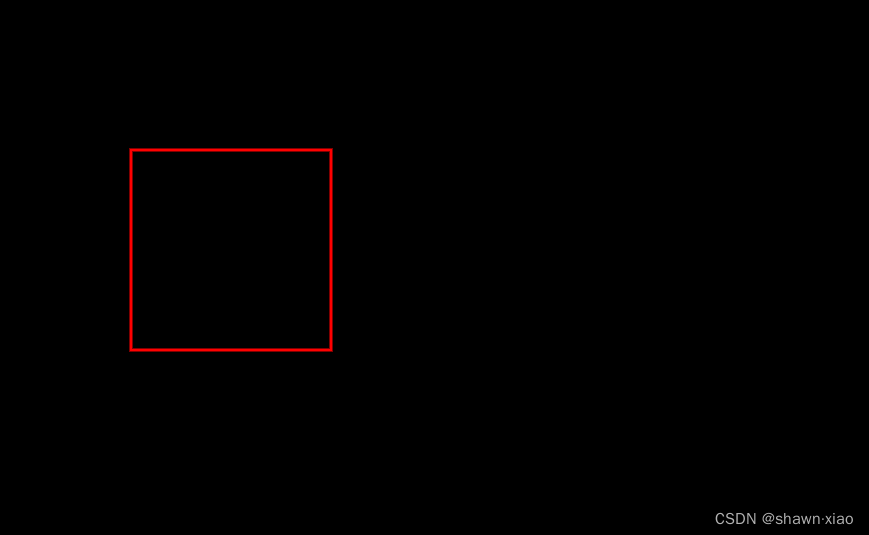一、前言
幸运转盘在很多app中都有,也有很多现实的例子,不过这个难度并不是如何让转盘转起来,真正的难度是如何统一个方向转动,且转到指定的目标区域(中奖概率从来不是随机的),当然还不能太假,需要有一定的位置偏移。
效果预览

二、逻辑实现
2.1 平分区域
由于圆周是360度,品分每个站preDegree,那么起点和终点
但是为了让X轴初始化时对准第一个区域的中心,我们做一下小偏移,逆时针旋转一下
//圆点起始角度 ,可以理解为index=0的起始角度,我们以index=0位参考点
float zeroStartDegree = 0 + -perDegree / 2;
float endStartDegree = 0 + perDegree / 2;
那么每个区域的起始角度如下
float startDegree = i* perDegree - perDegree / 2;
float endDegree = i * perDegree + perDegree / 2 ;2.2 画弧
很简单,不需要计算每个分区的大小,因为平分的是同一个大圆,因此Rect是大圆的范围,但也要记住 ,弧的起始角+绘制角度不能大于等于360,最大貌似是359.9998399
canvas.drawArc(rectF, startDegree, endDegree - startDegree, true, mDrawerPaint);2.3 文字绘制
由于Canvas.drawText不能设置角度,那么意味着不能直接绘制,需要做一定的角度转换,要么旋转Canvas坐标,要们旋转Path,这次我们选后者吧。
使用Path的原因是,他不仅具备矢量性质(不失真),而且还能转动文字的方向和从有到左绘制。
//计算出中心角度
float centerRadius = (float) Math.toRadians((startDegree + endDegree)/2F);
float measuredTextWidth = mDrawerPaint.measureText(item.text);
float measuredTextHeight = getTextHeight(mDrawerPaint,item.text);
float innerRadius = maxRadius - 2* measuredTextHeight;
float cx = (float) ((innerRadius - measuredTextHeight) * Math.cos(centerRadius));
float cy = (float) ((innerRadius - measuredTextHeight) * Math.sin(centerRadius));
double degreeOffset = Math.asin((measuredTextWidth/2F)/innerRadius);
float startX= (float) (innerRadius * Math.cos(centerRadius - degreeOffset));
float startY = (float) (innerRadius * Math.sin(centerRadius - degreeOffset));
float endX= (float) ((innerRadius) * Math.cos(centerRadius + degreeOffset));
float endY = (float) ((innerRadius) * Math.sin(centerRadius + degreeOffset));
path.reset();
path.moveTo(startX,startY);
path.lineTo(endX,endY);
//这里使用Path的原因是文本角度无法设置
canvas.drawTextOnPath(item.text,path,0,0,mDrawerPaint);2.4 核心逻辑
老板不会让中奖率随机的,万一你中大奖了,老板还得出钱或者花部门经费,因此,必须指定中奖物品,可以让你100%中奖,也能让你100%不中奖,要看老板心情,所以掘金的转盘你玩不玩都已经固定好你的胜率了。
计算出目标物品与初始角度的,注意时初始角度,而不是转过后的角度算起,为什么呢?原因是你按转过的角度计算复杂度就会提升,而从起始点计算,按照圆的三角函数定理,转一圈就能绕过你转动的角度 ,也就是 rotateDegree 最终会大于你当前的所停留的角度, 如果你在30度,那么要转到20度的位置,肯定不会倒转 需要 360 + 20,而360 +20大于30,所以,莫有必要从当前角度计算。
//圆点起始角度 ,可以理解为index=0的起始角度,我们以index=0位参考点
float zeroStartDegree = 0 + -perDegree / 2;
float endStartDegree = 0 + perDegree / 2;
//从圆点计算,要旋转的角度
float targetDegree = (perDegree * (index - 1) + perDegree / 2);
float rotateDegree = zeroStartDegree - targetDegree;算出来之后紧接着计算落点位置,这里需要随机一下,不然看着很假,样子还是要做的。
但是这里我们一气呵成:
【1】计算旋转速度,主要是防止逆时针旋转,其词转一下就到了,也不太真实,次数利用了三角函数定理
三角函数定理 n*360 + degree 和 degree三角函数值最终夹角是等价的
【2】旋转次数,这里我们用duration/speedTime,实际上还可以用圆周边长除以duration,也是可以的,当然也要加一定的倍数。
【3】计算出随机落点位置,不能骑线,也不能超过指定区域文章来源:https://www.toymoban.com/news/detail-753977.html
//防止逆时针旋转 (三角函数定理 n*360 + degree 和 degree最终夹角是等价的 )
while (rotateDegree < offsetDegree) {
rotateDegree += 360;
}
if (speedTime == 0) {
speedTime = 100L;
}
long count = duration / speedTime - 1; //计算额外旋转圈数
while (count >= 0) {
rotateDegree += 360; //三角函数定理 n*360 + degree 和 degree最终夹角是等价的
count--; //算出转多少圈
}
float targetStartDegree = rotateDegree - perDegree / 2;
float targetEndDegree = rotateDegree + perDegree / 2;
float currentOffsetDegree = offsetDegree;
// float targetOffsetDegree = (targetStartDegree + targetEndDegree)/2 ;
//让指针指向有一定的随机性
float targetOffsetDegree = (float) (targetStartDegree + (targetEndDegree - targetStartDegree) * Math.random());
2.5 全部代码
public class LuckWheelView extends View {
Path path = new Path();
private final DisplayMetrics mDM;
private TextPaint mArcPaint;
private TextPaint mDrawerPaint;
private int maxRadius;
private float perDegree;
private long duration = 5000L;
private List<Item> items = new ArrayList<>();
private RectF rectF = new RectF();
private float offsetDegree = 0;
private TimeInterpolator timeInterpolator = new AccelerateDecelerateInterpolator();
private long speedTime = 1000L; //旋转一圈需要多少时间
private ValueAnimator animator = null;
public LuckWheelView(Context context) {
this(context, null);
}
public LuckWheelView(Context context, AttributeSet attrs) {
this(context, attrs, 0);
}
public LuckWheelView(Context context, AttributeSet attrs, int defStyleAttr) {
super(context, attrs, defStyleAttr);
mDM = getResources().getDisplayMetrics();
initPaint();
}
public void setRotateIndex(int index) {
if (items == null || items.size() <= index) {
return;
}
//圆点起始角度 ,可以理解为index=0的起始角度,我们以index=0位参考点
float zeroStartDegree = 0 + -perDegree / 2;
float endStartDegree = 0 + perDegree / 2;
//从圆点计算,要旋转的角度
float targetDegree = (perDegree * (index - 1) + perDegree / 2);
float rotateDegree = zeroStartDegree - targetDegree;
//防止逆时针旋转 (三角函数定理 n*360 + degree 和 degree最终夹角是等价的 )
while (rotateDegree < offsetDegree) {
rotateDegree += 360;
}
if (speedTime == 0) {
speedTime = 100L;
}
long count = duration / speedTime - 1; //计算额外旋转圈数
while (count >= 0) {
rotateDegree += 360; //三角函数定理 n*360 + degree 和 degree最终夹角是等价的
count--;
}
float targetStartDegree = rotateDegree - perDegree / 2;
float targetEndDegree = rotateDegree + perDegree / 2;
float currentOffsetDegree = offsetDegree;
// float targetOffsetDegree = (targetStartDegree + targetEndDegree)/2 ;
//让指针指向有一定的随机性
float targetOffsetDegree = (float) (targetStartDegree + (targetEndDegree - targetStartDegree) * Math.random());
if (animator != null) {
animator.cancel();
}
//起点肯定要从当前角度算起,不然会闪一下回到原点
animator = ValueAnimator
.ofFloat(currentOffsetDegree, targetOffsetDegree)
.setDuration(duration);
animator.setInterpolator(timeInterpolator);
animator.addUpdateListener(new ValueAnimator.AnimatorUpdateListener() {
@Override
public void onAnimationUpdate(ValueAnimator animation) {
offsetDegree = (float) animation.getAnimatedValue();
postInvalidate();
}
});
animator.addListener(new AnimatorListenerAdapter() {
@Override
public void onAnimationEnd(Animator animation) {
super.onAnimationEnd(animation);
offsetDegree = offsetDegree % 360;
}
});
animator.start();
}
private void initPaint() {
// 实例化画笔并打开抗锯齿
mArcPaint = new TextPaint(Paint.ANTI_ALIAS_FLAG);
mArcPaint.setAntiAlias(true);
mArcPaint.setStyle(Paint.Style.STROKE);
mArcPaint.setStrokeCap(Paint.Cap.ROUND);
mDrawerPaint = new TextPaint(Paint.ANTI_ALIAS_FLAG);
mDrawerPaint.setAntiAlias(true);
mDrawerPaint.setStyle(Paint.Style.FILL);
mDrawerPaint.setStrokeCap(Paint.Cap.ROUND);
mDrawerPaint.setStrokeWidth(5);
mDrawerPaint.setTextSize(spTopx(14));
}
private float spTopx(float dp) {
return TypedValue.applyDimension(TypedValue.COMPLEX_UNIT_SP, dp, getResources().getDisplayMetrics());
}
@Override
protected void onMeasure(int widthMeasureSpec, int heightMeasureSpec) {
super.onMeasure(widthMeasureSpec, heightMeasureSpec);
int widthMode = MeasureSpec.getMode(widthMeasureSpec);
int widthSize = MeasureSpec.getSize(widthMeasureSpec);
if (widthMode != MeasureSpec.EXACTLY) {
widthSize = mDM.widthPixels / 2;
}
int heightMode = MeasureSpec.getMode(heightMeasureSpec);
int heightSize = MeasureSpec.getSize(heightMeasureSpec);
if (heightMode != MeasureSpec.EXACTLY) {
heightSize = widthSize / 2;
}
setMeasuredDimension(widthSize, heightSize);
}
@Override
protected void onDraw(Canvas canvas) {
super.onDraw(canvas);
int width = getWidth();
int height = getHeight();
if (width == 0 || height == 0 || items == null || items.size() <= 0) {
perDegree = 0;
return;
}
maxRadius = Math.min(width / 2, height / 2);
rectF.left = -maxRadius;
rectF.top = -maxRadius;
rectF.right = maxRadius;
rectF.bottom = maxRadius;
int size = items.size();
int saveCount = canvas.save();
canvas.translate(width * 1F / 2, height * 1F / 2); //平移坐标轴到view中心点
canvas.rotate(-90); //逆时针旋转坐标轴 90度
perDegree = 360 * 1F / size;
// rangeDegree = start ->end
// rangeDegree.start = perDegree/2 + (i-1) * perDegree;
// rangeDegree.end = perDegree/2 + (i) * perDegree;
for (int i = 0; i < size; i++) {
//由于我们让第一个区域的中心点对准x轴了,所以(i-1)意味着从y轴负方向顺时针转动
float startDegree = perDegree * (i - 1) + perDegree / 2 + offsetDegree;
float endDegree = i * perDegree + perDegree / 2 + offsetDegree;
Item item = items.get(i);
mDrawerPaint.setColor(item.color);
// double startDegreeRandians = Math.toRadians(startDegree); //x1
// float x = (float) (maxRadius * Math.cos(startDegreeRandians));
// float y = (float) (maxRadius * Math.sin(startDegreeRandians));
// canvas.drawLine(0,0,x,y,mDrawerPaint);
float centerRadius = (float) Math.toRadians((startDegree + endDegree)/2F);
float measuredTextWidth = mDrawerPaint.measureText(item.text);
float measuredTextHeight = getTextHeight(mDrawerPaint,item.text);
float innerRadius = maxRadius - 2* measuredTextHeight;
float cx = (float) ((innerRadius - measuredTextHeight) * Math.cos(centerRadius));
float cy = (float) ((innerRadius - measuredTextHeight) * Math.sin(centerRadius));
double degreeOffset = Math.asin((measuredTextWidth/2F)/innerRadius);
float startX= (float) (innerRadius * Math.cos(centerRadius - degreeOffset));
float startY = (float) (innerRadius * Math.sin(centerRadius - degreeOffset));
float endX= (float) ((innerRadius) * Math.cos(centerRadius + degreeOffset));
float endY = (float) ((innerRadius) * Math.sin(centerRadius + degreeOffset));
path.reset();
path.moveTo(startX,startY);
path.lineTo(endX,endY);
//这里使用Path的原因是文本角度无法设置
canvas.drawArc(rectF, startDegree, endDegree - startDegree, true, mDrawerPaint);
mDrawerPaint.setColor(Color.WHITE);
canvas.drawCircle(cx,cy,5,mDrawerPaint);
canvas.drawTextOnPath(item.text,path,0,0,mDrawerPaint);
}
canvas.drawLine(0, 0, maxRadius / 2F, 0, mDrawerPaint);
canvas.restoreToCount(saveCount);
}
Rect textBounds = new Rect();
//真实宽度 + 笔画上下两侧间隙(符合文本绘制基线)
private int getTextHeight(Paint paint,String text) {
paint.getTextBounds(text,0,text.length(),textBounds);
return textBounds.height();
}
public void setItems(List<Item> items) {
this.items.clear();
this.items.addAll(items);
invalidate();
}
public static class Item {
Object tag;
int color = Color.TRANSPARENT;
String text;
public Item(int color, String text) {
this.color = color;
this.text = text;
}
}
}2.6 使用方法
List<LuckWheelView.Item> items = new ArrayList<>();
items.add(new LuckWheelView.Item(argb(random.nextFloat(),random.nextFloat(),random.nextFloat()), "金元宝"));
items.add(new LuckWheelView.Item(argb(random.nextFloat(),random.nextFloat(),random.nextFloat()), "皮卡丘"));
items.add(new LuckWheelView.Item(argb(random.nextFloat(),random.nextFloat(),random.nextFloat()), "1元红包"));
items.add(new LuckWheelView.Item(argb(random.nextFloat(),random.nextFloat(),random.nextFloat()), "全球旅行"));
items.add(new LuckWheelView.Item(argb(random.nextFloat(),random.nextFloat(),random.nextFloat()), "K歌会员卡"));
items.add(new LuckWheelView.Item(argb(random.nextFloat(),random.nextFloat(),random.nextFloat()), "双肩包"));
loopView.setItems(items);
loopView.setOnClickListener(new View.OnClickListener() {
@Override
public void onClick(View v) {
int index = (int) (Math.random() * items.size());
Log.d("LuckWheelView", "setRotateIndex->" + items.get(index).text + ", index=" + index);
loopView.setRotateIndex(index);
}
});三、总结
本篇简单而快捷的实现了幸运转盘,难点主要是角度的转换,一定要分析出初始角度和目标位置的夹角这一个定性标准,其词作一些优化,就能实现幸运转盘效果。文章来源地址https://www.toymoban.com/news/detail-753977.html
到了这里,关于Android 幸运转盘实现逻辑的文章就介绍完了。如果您还想了解更多内容,请在右上角搜索TOY模板网以前的文章或继续浏览下面的相关文章,希望大家以后多多支持TOY模板网!