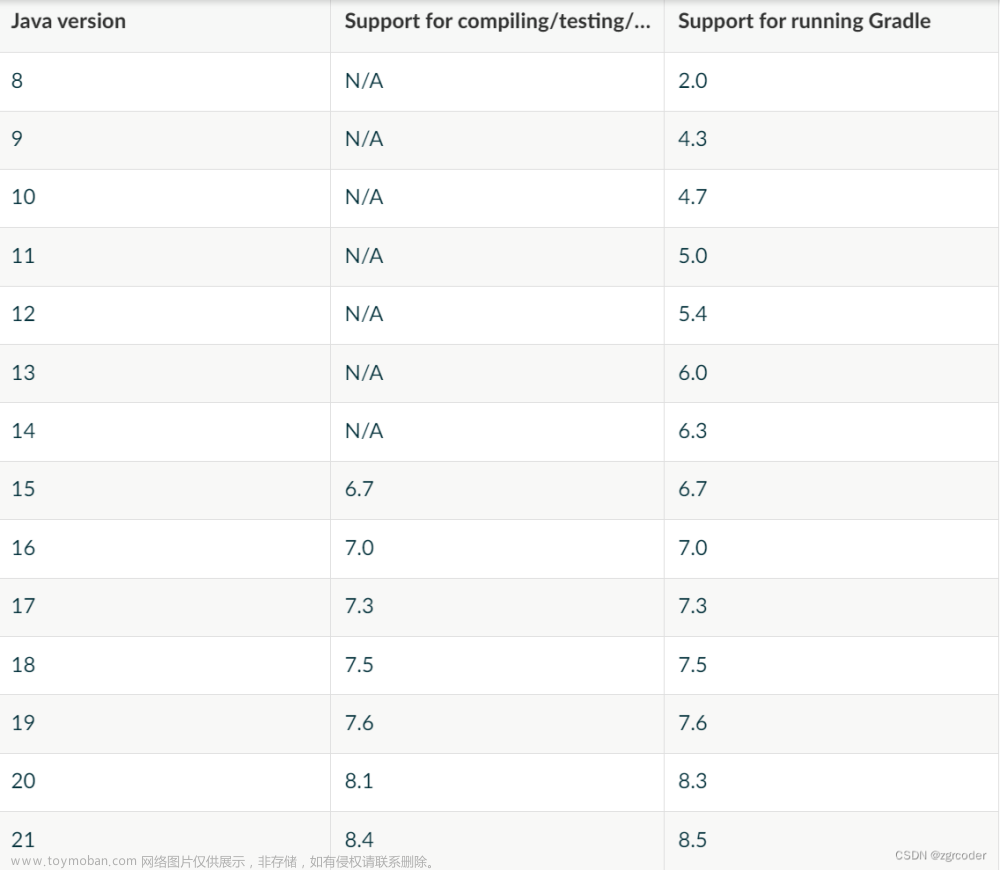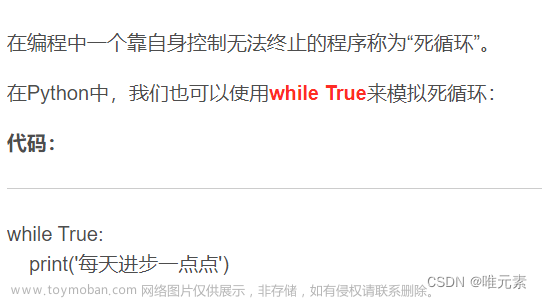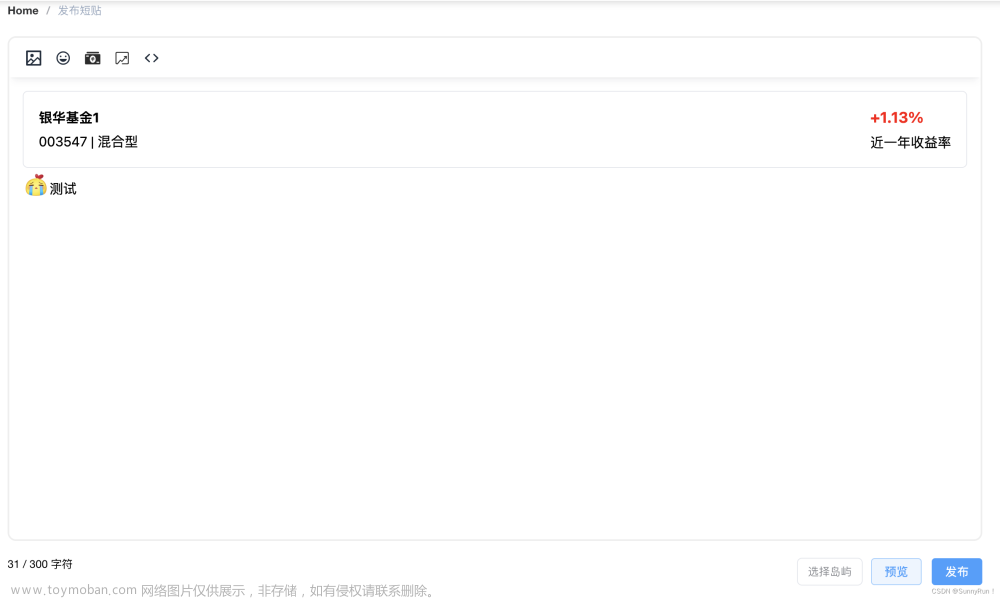网上大部分涉及tinymce插件开发的文章以4.x和5.x版本为主,而目前最新的6.x版很多老插件都无法正常加载或运行了。
基本流程:
本开发流程以一个包含checkbox组件的弹窗为例:
- 创建插件文件夹,例如
myplugin,文件夹中创建三个文件:index.js用于引导;plugin.js开发主文件;plugin.min.js已打包文件,选择tinymce.min.js时自动调用。 - 在
plugin.js文件中定义插件,使用 TinyMCE 的插件系统注册插件。 - 在插件中定义弹窗,使用 TinyMCE 的 UI 组件系统创建弹窗。
- 在弹窗中添加
checkbox和说明,使用 TinyMCE 的 UI 组件系统添加checkbox和说明。 - 在确定按钮事件处理函数中,根据
checkbox的值修改编辑器内的文本。 - 在 TinyMCE 配置中启用插件,使用 TinyMCE 的配置系统启用插件。

以下代码为Element-UI页面中调用自定义组件方法,本文的插件代码案例都以此为目标地。
// view/tinymcetest.vue
<template>
<div>
<Editor
:init="init"
/>
</div>
</template>
<script setup>
import Editor from "@tinymce/tinymce-vue"
import 'tinymce/tinymce'
...
import 'tinymce/plugins/myplugin'
const init = {
plugins: 'myplugin',
toolbar: 'myplugin',
mybold:true, //自定义参数
}
</script>
4.x和5.x版本通用代码:
如果你对这两个版本很熟悉了,那么可以直接忽略本小节。
tinymce.PluginManager.add('myplugin', function(editor) {
// Add a button that opens a window
// editor.addButton('myplugin', { // 4.x版
editor.ui.registry.addButton('myplugin', { // 5.x版
text: 'My Button',
onAction: function() {
// Open window
editor.windowManager.open({
title: 'My Plugin Window',
body: [
{
type: 'checkbox',
name: 'bold',
text: 'Bold',
checked: false
},{
type: 'checkbox',
name: 'italic',
text: 'Italic',
checked: true
}
],
onSubmit: function(e) {
// Get the values from the checkboxes
var bold = e.data.bold;
var italic = e.data.italic;
// Modify the text in the editor
var text = editor.selection.getContent({format: 'text'});
var style = '';
if (bold) {
style += 'font-weight: bold;';
}
if (italic) {
style += 'font-style: italic;';
}
editor.insertContent('<span style="' + style + '">' + text + '</span>');
}
});
}
});
});
这段代码实现了以下功能:
- 添加一个名为 “My Button” 的按钮。
- 点击按钮时打开一个名为 “My Plugin Window” 的弹窗。
- 弹窗中包含两个 checkbox,一个是 “Bold”,一个是 “Italic”。
- 点击确定按钮后,获取 checkbox 的值,并将选中的文本改为粗体或斜体(或两者都是)。
如果使用了 TinyMCE Vue 组件,则插件开发方式与上面给出的代码略有不同。具体而言,您需要使用 Vue 插件,而不是 TinyMCE 插件。这是因为 TinyMCE Vue 组件是通过 Vue 组件包装 TinyMCE 编辑器,并允许您使用 Vue 组件的形式与 TinyMCE 编辑器进行交互。
以下演示在 TinyMCE Vue 中实现该功能插件:
import Vue from 'vue'
const MyPlugin = {
install(editor, url) {
// editor.addButton('myplugin', { // 4.x版
editor.ui.registry.addButton('myplugin', { // 5.x版
text: 'My Button',
onAction: function() {
// Open window
editor.windowManager.open({
title: 'My Plugin Window',
body: [
{
type: 'checkbox',
name: 'bold',
text: 'Bold',
checked: false
},{
type: 'checkbox',
name: 'italic',
text: 'Italic',
checked: true
}
],
onSubmit: function(e) {
// Get the values from the checkboxes
var bold = e.data.bold;
var italic = e.data.italic;
// Modify the text in the editor
var text = editor.selection.getContent({format: 'text'});
var style = '';
if (bold) {
style += 'font-weight: bold;';
}
if (italic) {
style += 'font-style: italic;';
}
editor.insertContent('<span style="' + style + '">' + text + '</span>');
}
});
}
});
}
}
Vue.use(MyPlugin)
6.x和7.x版本案例分析与总结:
虽然整体思路还是差不多,但6.x以上版本中有很多规范、函数都变了,可能删除,可能修改,可能新增:
- 官方风格:在
plugin.js的立即执行函数(function(){...})中写一个具备注册按钮或菜单等功能的函数并且运行该函数; - 使用tinymce中的功能需要先加载对应模块
a)tinymce.util.Tools.resolve('tinymce.PluginManager')方法加载插件模块;
b)tinymce.PluginManager方式操作 ; - 弹窗配置中必须配置按钮参数
buttons;
buttons: [{
type: 'cancel',
name: 'cancel',
text: 'Cancel'
},{
type: 'submit',
name: 'save',
text: 'Save',
primary: true
}]
- 插件名如果是
myplugin,那么addButton()时候的按钮名也是myPlugin才能显示;
global.add('myplugin', editor => {
editor.ui.registry.addButton('myplugin', {});
});
- 在不同版本下,各种组件的属性可能有所差异,比如原来的
text,现在可能是label; - 获取组件值的方法为
.getData(),老版本使用.data; - 组件初始值(非默认值)需要在
initialData中给对应组件name赋值,而老版本则可能是使用诸如checked:true;
// checked为true,在打开面板的时候,对应的checkbox将会被选中
body: [{
type: "container",
items: [{
type: 'checkbox',
name: 'bold',
text: 'Bold',
checked:true
}]
// initialData中设置了初始值,那么在打开面板的时候,对应的checkbox将会被选中
body:{
type: 'panel',
items: [{
type: 'checkbox',
name: 'bold',
label: 'Bold'
}
]},
initialData:{
bold: true,
}
-
.options.get()或.getParam()函数从当前editor编辑器中获得参数,一般用于插件默认值或函数,在调用tinymce时的init参数中配置;.getParam(name: String, defaultVal: String, type: String): String按名称返回配置参数,其中包含了默认值。
但在 TinyMCE 6.0 中已弃用,虽然还能实现,但在 TinyMCE 7.0 中标记为删除,改用.options.get,具体实现看案例比较。
// Returns a specific config value from the currently active editor
const someval = tinymce.activeEditor.getParam('myvalue');
// Returns a specific config value from a specific editor instance by id
const someval2 = tinymce.get('my_editor').getParam('myvalue');
- 原来使用
getParam()的方法结合了注册默认值和获取当前值,但最新版本中已将这两个功能分开了。
// 4.x 5.x 6.x版方法
editor.getParam('mybold',true); //如果mybold参数不存在,则为true
// 6.x 7.x版方法
const registerOption = editor.options.register; // 注册默认值
registerOption('mybold', {
processor: 'boolean',
default: true
});
editor.options.get('mybold') // 获取当前值
按照官方风格写插件
// node_modules/tinymce/plugins/myplugin/plugin.js
(function () {
'use strict';
//Load plugin util
var global = tinymce.util.Tools.resolve('tinymce.PluginManager');
const MyPlugin = () => {
global.add('myplugin', editor => {
// get option and set default value 另一种获取init参数的方法,本案例使用6.0官方风格获取
/*const setting = {
bold: editor.getParam('mybold',false),
italic: editor.getParam('myitalic',false)
};*/
// reg option 注册默认值
editor.options.register('mybold', {
processor: 'boolean',
default: true
});
editor.options.register('myitalic', {
processor: 'boolean',
default: true
});
// Get option 获取当前值
const setting = {
bold: editor.options.get('mybold'),
italic: editor.options.get('myitalic')
};
// Add a button that opens a window
editor.ui.registry.addButton('myplugin', {
text: 'My Button',
onAction: function() {
// Open window
editor.windowManager.open({
title: 'My Plugin Window',
body:{
type: 'panel',
items: [{
type: 'checkbox',
name: 'bold',
label: 'Bold'
},{
type: 'checkbox',
name: 'italic',
label: 'Italic'
}
]},
buttons: [{
type: 'cancel',
name: 'cancel',
text: 'Cancel'
},{
type: 'submit',
name: 'save',
text: 'Save',
primary: true
}],
//Like [input:name=bold].checked=true;[input:name=italic].checked=false;
initialData:{
bold: setting.bold,
italic: setting.italic
},
onSubmit: e => {
// Get the values from the checkboxes
var bold = e.getData().bold;
var italic = e.getData().italic;
// Modify the text in the editor
var text = editor.selection.getContent({format: 'text'});
var style = '';
if (bold) {
style += 'font-weight: bold;';
}
if (italic) {
style += 'font-style: italic;';
}
editor.insertContent('<span style="' + style + '">' + text + '</span>');
// Close window
e.close();
}
});
}
});
});
};
// Run
MyPlugin();
})();
按照老版本代码修改插件
在老版本基础上修改了新版里对应的部分,下面的代码也可直接放于vue页面中,无需用import引用。
其中getParam()函数目前也可用在官方风格的插件中,但未来可能被禁用。
// node_modules/tinymce/plugins/myplugin/plugin.js
tinymce.PluginManager.add('myplugin', function(editor, url) {
// get option and set default value
const setting = {
bold: editor.getParam('mybold',false),
italic: editor.getParam('myitalic',false)
};
// Add a button that opens a window
editor.ui.registry.addButton('myplugin', {
text: 'My Button',
onAction: function() {
// Open window
editor.windowManager.open({
title: 'My Plugin Window',
body:{
type: 'panel',
items:[
{
type: 'checkbox',
name: 'bold',
label: 'Bold'
},
{
type: 'checkbox',
name: 'italic',
label: 'Italic'
}
]},
buttons: [{
type: 'cancel',
name: 'cancel',
text: 'Cancel'
},{
type: 'submit',
name: 'save',
text: 'Save',
primary: true
}],
//Like [input:name=bold].checked=true;[input:name=italic].checked=false;
initialData:{
bold: setting.bold,
italic: setting.italic
},
onSubmit: function(e) {
// Get the values from the checkboxes
var bold = e.getData().bold;
var italic = e.getData().italic;
// Modify the text in the editor
var text = editor.selection.getContent({format: 'text'});
var style = '';
if (bold) {
style += 'font-weight: bold;';
}
if (italic) {
style += 'font-style: italic;';
}
editor.insertContent('<span style="' + style + '">' + text + '</span>');
}
});
}
});
});
进阶学习
- icon
Icons Available for TinyMCE
TinyMCE 富文本编辑器 ━━ (Version: 5.0.4)内含icon对照表 - ui
打开链接后看左侧列表所在位置为Creating custom UI components
Creating custom dialogs - 参数注册、设置与删除
tinymce.EditorOptions - 弹窗布局和组件
Custom dialog body components - 修改弹窗当前配置状态(这里并非重置到初始配置,而是修改后的配置)
Interactive example using Redial
比如实现在弹窗中选中某个checkbox后,另一个checkbox也会选中,那么此时就要用到.redial(config)来重置弹窗中各组件、各状态等。
注意,目前版本只能将所有配置同时重置,而不能单独针对某一个组件进行重置。 - 弹窗互动
Interactive example using Redial
例如:所有dialog的改变都用onChange()统一监听
...
onSubmit: api => {
console.log('提交表单');
},
onChange: (dialogApi, details) => {
const data = dialogApi.getData();
console.log('是否选中粗体组件:'+data.mybold);
dialogApi.redial(config);
console.log('修改弹窗');
}
...
- Element-UI打包后仍旧为老插件,刷新也没用
找到node_modules\.vite\deps\_metadata.json文件,删除该下面部分后,重新打包即可。
"tinymce/plugins/myplugin": {
"src": "../../tinymce/plugins/myplugin/index.js",
"file": "tinymce_plugins_myplugin.js",
"fileHash": "1234567",
"needsInterop": true
}
仿复杂化官方代码
参考官方的插件代码书写,将上面写的代码再进一步复杂化~~看懂后,自己看官方插件也基本没问题了文章来源:https://www.toymoban.com/news/detail-755319.html
(function () {
'use strict';
//Load plugin util
var global = tinymce.util.Tools.resolve('tinymce.PluginManager');
// reg option
const register = editor => {
const registerOption = editor.options.register;
registerOption('mybold', {
processor: 'boolean',
default: true
});
registerOption('myitalic', {
processor: 'boolean',
default: true
});
};
// get option
const option = name => editor => editor.options.get(name);
const setting = {
bold: option('mybold'),
italic: option('myitalic')
};
const MyPlugin = () => {
global.add('myplugin', editor => {
// reg option
register(editor);
// Add a button that opens a window
editor.ui.registry.addButton('myplugin', {
text: 'My Button',
icon: 'bold',
onAction: function() {
let config = {
title: 'My Plugin Window',
body:{
type: 'panel',
items: [{
type: 'checkbox',
name: 'bold',
label: 'Bold'
},{
type: 'checkbox',
name: 'italic',
label: 'Italic'
}
]},
buttons: [{
type: 'cancel',
name: 'cancel',
text: 'Cancel'
},{
type: 'submit',
name: 'save',
text: 'Save',
primary: true
}],
//Like [input:name=bold].checked=true;[input:name=italic].checked=false;
initialData:{
bold: setting.bold(editor),
italic: setting.italic(editor),
},
onSubmit: e => {
// Get the values from the checkboxes
var bold = e.getData().bold;
var italic = e.getData().italic;
// Modify the text in the editor
var text = editor.selection.getContent({format: 'text'});
var style = '';
if (bold) {
style += 'font-weight: bold;';
}
if (italic) {
style += 'font-style: italic;';
}
editor.insertContent('<span style="' + style + '">' + text + '</span>');
// Close window
e.close();
},
onChange(dialogApi, details) => {
const data = dialogApi.getData();
// if bold is checked, then italic is checked too
if(data.bold){
config.initialData.italic = true;
dialogApi.redial(config);
}
}
};
// Open window
editor.windowManager.open(config);
}
});
});
};
// Run
MyPlugin();
})();
参考(其中提供的代码不一定适合tinymce6):
三种插件开发模式,带你玩废tinymce
tinymce系列(二) tinymce 插件开发
关于tinymce插件,开发的自由表单、病历插件
富文本插件tinymce.init()最全配置参数说明
Element-UI中调用tinymce6如何实现本地化加载,如何解决提示:This domain is not registered with TinyMCE Cloud,必须要api-key么?文章来源地址https://www.toymoban.com/news/detail-755319.html
到了这里,关于tinymce6插件开发(版本涉及4.x\5.x\6.x\7.x,案例以Element-UI中开发为蓝本)的文章就介绍完了。如果您还想了解更多内容,请在右上角搜索TOY模板网以前的文章或继续浏览下面的相关文章,希望大家以后多多支持TOY模板网!