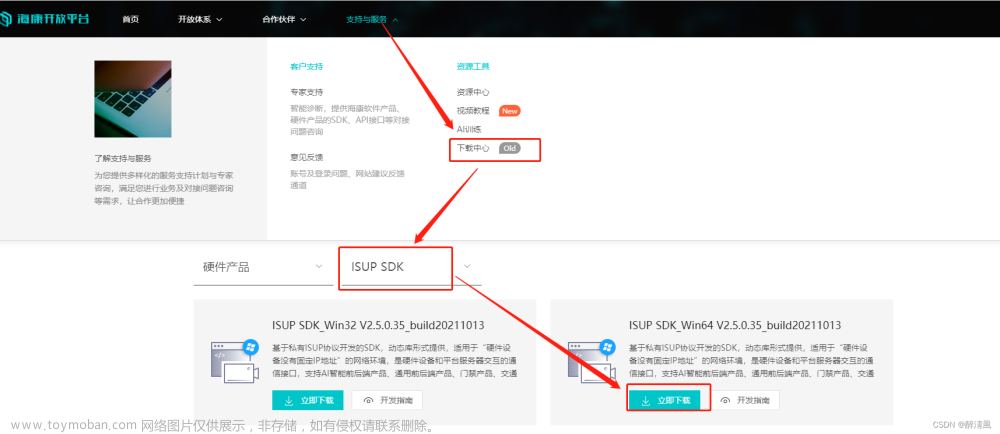效果图

一、实现步骤
1. 安装海康web插件
去海康威视官网上下载,官方不支持Mac,只支持Windows
https://open.hikvision.com/
2. 配置引入
在index.html引入js文件,安装包里面有
<script src="static/jquery-1.12.4.min.js"></script>
<script src="static/jsencrypt.min.js"></script>
<script src="static/jsWebControl-1.0.0.min.js"></script>
3. 兼容性
可兼容谷歌、火狐、360、edge
4. 代码实现
<template>
<div id="videoPlayerBox" ref="videoPlayerBox"
:style="{'width': width + 'px', 'height': height + 'px', 'top': top + 'px', 'left': left + 'px'}">
<div class="header">
<div class="el-dialog__title" @mousedown="onmousedown" @mouseleave="onmouseleave">
<!-- {{ monitorDeviceName }} -->
监控点
</div>
<span class="closeBtn" @click="handleClose">×</span>
</div>
<div class="topbutton">
<span class="topBtns" :class="playMode === 0 ? 'activeBtn' : ''" @click="previewClick">预览</span>
<span class="topBtns" :class="playMode === 1 ? 'activeBtn' : ''" @click="playBack">回放</span>
</div>
<div id="playBox" v-html="oWebControl === null ? playText : ''">
</div>
</div>
</template>
<script>
export default {
name: 'videoPlayer',
props: [
'videoVisible',
'monitorDeviceNo',
'monitorDeviceName'
],
data() {
return {
oWebControl: null,
pubKey: '', // 公钥
appkey: '',
secret: '',
ip: '',
port: '',
width: 700,
height: 400, // 弹框高度
playHeight: 360,
layout: '1x1',
left: '',
top: '',
buttonIDs: '0,16,256,257,515',
initCount: 0,
playMode: 0, // 0 预览 1回放
playText: '启动中。。。',
cameraIndexCode: this.monitorDeviceNo || '' // 监控点编号
}
},
methods: {
handleClose() {
if (this.oWebControl) {
this.oWebControl.JS_RequestInterface({
funcName: "stopAllPreview"
});
this.oWebControl.JS_HideWnd();
this.oWebControl.JS_Disconnect().then(
() => { // 断开与插件服务连接成功
},
() => { // 断开与插件服务连接失败
});
this.oWebControl = null;
}
this.$emit('close');
},
// 推送消息
cbIntegrationCallBack(oData) {
console.log(oData, '推送消息');
},
// RSA加密
setEncrypt (value) {
/* eslint-disable */
let encrypt = new JSEncrypt();
encrypt.setPublicKey(this.pubKey);
return encrypt.encrypt(value);
},
initPlugin(callback) {
/* eslint-disable */
let that = this;
this.oWebControl = new WebControl({
szPluginContainer: "playBox", // 指定容器id
iServicePortStart: 15900, // 指定起止端口号,建议使用该值
iServicePortEnd: 15909,
szClassId: "23BF3B0A-2C56-4D97-9C03-0CB103AA8F11", // 用于IE10使用ActiveX的clsid
cbConnectSuccess: function () { // 创建WebControl实例成功
that.oWebControl.JS_StartService("window", { // WebControl实例创建成功后需要启动服务
dllPath: "./VideoPluginConnect.dll" // 值"./VideoPluginConnect.dll"写死
}).then(function () { // 启动插件服务成功
that.oWebControl.JS_SetWindowControlCallback({ // 设置消息回调
cbIntegrationCallBack: that.cbIntegrationCallBack
});
that.oWebControl.JS_CreateWnd("playBox", that.width, that.playHeight).then(function () { // JS_CreateWnd创建视频播放窗口,宽高可设定
that.init(callback); // 创建播放实例成功后初始化
});
}, function () { // 启动插件服务失败
});
},
cbConnectError: function () { // 创建WebControl实例失败
that.oWebControl = null;
that.playText = '插件未启动,正在尝试启动,请稍候...';
WebControl.JS_WakeUp("VideoWebPlugin://"); // 程序未启动时执行error函数,采用wakeup来启动程序
that.initCount++;
if (that.initCount < 3) {
setTimeout(function () {
that.initPlugin();
}, 3000)
} else {
that.playText = '插件启动失败,请检查插件是否安装!<a target="_blank" style="color: #30a8ff;text-decoration: underline;" href="http://xx.com/VideoWebPlugin.zip">下载地址(软件大小:62.7MB)</a>';
}
},
cbConnectClose: function (bNormalClose) {
// 异常断开:bNormalClose = false
// JS_Disconnect正常断开:bNormalClose = true
console.log("cbConnectClose");
that.oWebControl = null;
}
});
},
// 获取公钥
getPubKey (callback) {
this.oWebControl.JS_RequestInterface({
funcName: "getRSAPubKey",
argument: JSON.stringify({
keyLength: 1024
})
}).then((oData) => {
if (oData.responseMsg.data) {
this.pubKey = oData.responseMsg.data;
callback()
}
})
},
init(callback) {
let that = this;
this.getPubKey(() => {
// 请自行修改以下变量值
let appkey = this.appkey; // 综合安防管理平台提供的appkey,必填
let secret = that.setEncrypt(this.secret);// 综合安防管理平台提供的secret,必填
let ip = this.ip; // 综合安防管理平台IP地址,必填
let playMode = this.playMode; // 初始播放模式:0-预览,1-回放
let port = 443; // 综合安防管理平台端口,若启用HTTPS协议,默认443
let snapDir = "D:\\SnapDir"; // 抓图存储路径
let videoDir = "D:\\VideoDir"; // 紧急录像或录像剪辑存储路径
let layout = this.layout; // playMode指定模式的布局
let enableHTTPS = 1; // 是否启用HTTPS协议与综合安防管理平台交互,是为1,否为0
let encryptedFields = 'secret'; // 加密字段,默认加密领域为secret
let showToolbar = 1; // 是否显示工具栏,0-不显示,非0-显示
let showSmart = 1; // 是否显示智能信息(如配置移动侦测后画面上的线框),0-不显示,非0-显示
let buttonIDs = this.buttonIDs; // 自定义工具条按钮
// /// 请自行修改以上变量值
that.oWebControl.JS_RequestInterface({
funcName: "init",
argument: JSON.stringify({
appkey: appkey, // API网关提供的appkey
secret: secret, // API网关提供的secret
ip: ip, // API网关IP地址
playMode: playMode, // 播放模式(决定显示预览还是回放界面)
port: port, // 端口
snapDir: snapDir, // 抓图存储路径
videoDir: videoDir, // 紧急录像或录像剪辑存储路径
layout: layout, // 布局
enableHTTPS: enableHTTPS, // 是否启用HTTPS协议
encryptedFields: encryptedFields, // 加密字段
showToolbar: showToolbar, // 是否显示工具栏
showSmart: showSmart, // 是否显示智能信息
buttonIDs: buttonIDs // 自定义工具条按钮
})
}).then((oData) => {
that.oWebControl.JS_Resize(that.width, that.playHeight); // 初始化后resize一次,规避firefox下首次显示窗口后插件窗口未与DIV窗口重合问题
if (callback) {
callback();
}
});
});
},
// 视频预览功能
previewClick() {
if (!this.oWebControl) {
return;
}
// 如果是回放,重新初始化
if (this.playMode === 1) {
this.playMode = 0;
this.oWebControl.JS_HideWnd();
this.initPlugin(() => {
this.previewVideo();
});
} else if (this.playMode === 0) {
this.previewVideo();
}
},
previewVideo() {
let cameraIndexCode = this.cameraIndexCode; // 获取输入的监控点编号值,必填
let streamMode = 0; // 主子码流标识:0-主码流,1-子码流
let transMode = 0; // 传输协议:0-UDP,1-TCP
let gpuMode = 0; // 是否启用GPU硬解,0-不启用,1-启用
let wndId = -1; // 播放窗口序号(在2x2以上布局下可指定播放窗口)
this.oWebControl.JS_RequestInterface({
funcName: "startPreview",
argument: JSON.stringify({
cameraIndexCode: cameraIndexCode.trim(), // 监控点编号
streamMode: streamMode, // 主子码流标识
transMode: transMode, // 传输协议
gpuMode: gpuMode, // 是否开启GPU硬解
wndId: wndId // 可指定播放窗口
})
})
},
// 回放
playBack() {
if (!this.oWebControl) {
return;
}
// 如果是预览
if (this.playMode === 0) {
this.playMode = 1;
this.oWebControl.JS_HideWnd();
this.initPlugin(() => {
this.backVideo();
});
} else if (this.playMode === 1) {
this.backVideo();
}
},
backVideo() {
let cameraIndexCode = this.cameraIndexCode;
// 前30天
let date = new Date(new Date().getTime() - 30 * 24 * 60 * 60 * 1000);
let month = date.getMonth() + 1 < 10 ? ('0' + (date.getMonth() + 1)) : (date.getMonth()+ 1);
// 开始时间当天00点
let str = date.getFullYear() + '/' + month + '/' + date.getDate() + ' 00:00:00'
let startTime = String(parseInt(new Date(str).getTime() / 1000) - 3 * 60 * 60);
let endTime = String(parseInt(date.getTime() / 1000));
this.oWebControl.JS_RequestInterface({
funcName: "startPlayback",
argument: JSON.stringify({
cameraIndexCode: cameraIndexCode.trim(), // 监控点编号
startTimeStamp: startTime, // 录像查询开始时间戳,单位:秒
endTimeStamp: endTime, // 录像查询结束时间戳,单位:秒
recordLocation: 1, // 录像存储类型 0-中心存储 1-设备存储
transMode: 0, // 传输协议 ,0-UDP 1-TCP
gpuMode: 0, // 是否开启 GPU 硬解,0-不开启 1-开启
wndId: -1 //可指定播放窗口
})
});
},
// 设置窗口裁剪,当因滚动条滚动导致窗口需要被遮住的情况下需要JS_CuttingPartWindow部分窗口
setWndCover() {
let iWidth = $(window).width();
let iHeight = $(window).height();
let oDivRect = $("#playBox").get(0).getBoundingClientRect();
let iCoverLeft = (oDivRect.left < 0) ? Math.abs(oDivRect.left) : 0;
let iCoverTop = (oDivRect.top < 0) ? Math.abs(oDivRect.top) : 0;
let iCoverRight = (oDivRect.right - iWidth > 0) ? Math.round(oDivRect.right - iWidth) : 0;
let iCoverBottom = (oDivRect.bottom - iHeight > 0) ? Math.round(oDivRect.bottom - iHeight) : 0;
iCoverLeft = (iCoverLeft > this.width) ? this.width : iCoverLeft;
iCoverTop = (iCoverTop > this.playHeight) ? this.playHeight : iCoverTop;
iCoverRight = (iCoverRight > this.width) ? this.width : iCoverRight;
iCoverBottom = (iCoverBottom > this.playHeight) ? this.playHeight : iCoverBottom;
this.oWebControl.JS_RepairPartWindow(0, 0, (this.width + 1), this.playHeight); // 多1个像素点防止还原后边界缺失一个像素条
if (iCoverLeft != 0) {
this.oWebControl.JS_CuttingPartWindow(0, 0, iCoverLeft, this.playHeight);
}
if (iCoverTop != 0) {
this.oWebControl.JS_CuttingPartWindow(0, 0, (this.width + 1), iCoverTop); // 多剪掉一个像素条,防止出现剪掉一部分窗口后出现一个像素条
}
if (iCoverRight != 0) {
this.oWebControl.JS_CuttingPartWindow(this.width - iCoverRight, 0, iCoverRight, this.playHeight);
}
if (iCoverBottom != 0) {
this.oWebControl.JS_CuttingPartWindow(0, this.playHeight - iCoverBottom, this.width, iCoverBottom);
}
},
// 拖拽窗口
onmousedown (e) {
let that = this;
let cWidth = document.body.clientWidth;
let cHeight = document.body.clientHeight;
this.$refs.videoPlayerBox.onmousemove = function (el) {
let ev = el || window.event;
ev.preventDefault();
// 解决点击标题窗口抖动的问题
if (Math.abs(ev.movementX) === 0 && Math.abs(ev.movementY) === 0) {
return;
}
that.left += ev.movementX;
that.top += ev.movementY;
// 顶部不能超出,左侧、右侧、底部可以超出一半
if (that.top < 0) {
that.top = 0;
}
if (that.top > (cHeight - that.height / 2)) {
that.top = cHeight - that.height / 2;
}
if (that.left < -that.width / 2) {
that.left = -that.width / 2;
}
if (that.left > (cWidth - that.width / 2)) {
that.left = (cWidth - that.width / 2);
}
that.oWebControl.JS_Resize(that.width, that.playHeight);
}
this.$refs.videoPlayerBox.onmouseup = function () {
this.onmousemove = null;
this.onmouseup = null;
}
// 阻止默认事件
if (e.preventDefault) {
e.preventDefault()
} else {
return false
}
},
onmouseleave(e) {
// 拖拽过快鼠标划出标题位置,重新拖拽是,鼠标还未移入标题,由于上一次的onmouseup方法没有执行,导致鼠标靠近弹框,弹框移动,解决方法,给onmousemove和onmouseup赋值为null
this.$refs.videoPlayerBox.onmousemove = null;
this.$refs.videoPlayerBox.onmouseup = null;
// 解决拖拽过快,播放器残影问题
this.oWebControl.JS_Resize(this.width, this.playHeight);
}
},
mounted() {
let hksystem = JSON.parse(sessionStorage.getItem('hksystem'));
this.appkey = hksystem.appKey;
this.secret = hksystem.appSecret;
this.ip = hksystem.host.split(':')[0];
this.port = hksystem.host.split(':')[1];
// 设置top left
let bodyW = document.body.clientWidth;
let bodyH = document.body.clientHeight;
this.left = bodyW / 2 - this.width / 2;
this.top = bodyH / 2 - this.height / 2;
this.initPlugin(() => {
this.previewVideo();
});
// 监听resize事件,使插件窗口尺寸跟随DIV窗口变化
$(window).resize(() => {
if (this.oWebControl != null) {
this.oWebControl.JS_Resize(this.width, this.playHeight);
this.setWndCover();
}
});
// 监听滚动条scroll事件,使插件窗口跟随浏览器滚动而移动
$(window).scroll(() => {
if (this.oWebControl != null) {
this.oWebControl.JS_Resize(this.width, this.playHeight);
this.setWndCover();
}
});
// 标签关闭
$(window).unload(() => {
if (this.oWebControl != null) {
this.oWebControl.JS_HideWnd(); // 先让窗口隐藏,规避可能的插件窗口滞后于浏览器消失问题
this.oWebControl.JS_Disconnect().then(
() => { // 断开与插件服务连接成功
},
() => { // 断开与插件服务连接失败
}
);
}
});
},
watch: {
monitorDeviceNo: {
handler(newV, oldV) {
this.cameraIndexCode = newV;
if (newV && this.playMode === 0) {
this.previewVideo();
} else if (newV && this.playMode === 1) {
this.backVideo();
}
}
}
}
}
</script>
<style lang="stylus" rel="stylesheet/stylus" scoped>
#videoPlayerBox
position fixed
z-index 4012
background-color #0D1F3A
.header
padding 10px 20px
background-color #142C50
position relative
.el-dialog__title
height 24px
text-align center
background-color #142C50
color #fff
font-size 14px
cursor pointer
.closeBtn
position absolute
top 10px
right 10px
padding 2px 4px
border 1px dotted #ccc
color #fff
font-size 18px
cursor pointer
&:hover
color #4BA2FF
.topbutton
height 26px
padding-top 6px
padding-left 14px
background-color #0D1F3A
cursor pointer
.topBtns
padding 0 12px 6px
border-bottom 1px solid #0D1F3A
color #fff
.activeBtn
color #4BA2FF
border-color #4BA2FF
#playBox
width 100%
height 360px
color red
</style>
5. 开发中遇到的问题及解决方法
- 创建实例失败时重新唤起插件
文档错误 oWebControl.JS_WakeUp("VideoWebPlugin://")
正确方法如下
WebControl.JS_WakeUp(“VideoWebPlugin://”); // 程序未启动时执行
-
弹框显示后直接进行预览,不需要再次点击
实现过程
先初始化 this.initPlugin()
再执行预览方法 this.previewVideo()
未能实现,因为初始化方法是异步的
解决方法,给初始化方法传递一个回调函数文章来源:https://www.toymoban.com/news/detail-757031.html
this.initPlugin(() => {
this.previewVideo();
});
- 多窗口实时预览实现,效果图如下

切换到2x2模式,监听父组件传递过来的监控点编号,调预览方法
watch: {
monitorDeviceNo: {
handler(newV, oldV) {
this.cameraIndexCode = newV;
if (newV && this.playMode === 0) {
this.previewVideo();
} else if (newV && this.playMode === 1) {
this.backVideo();
}
}
}
}
关闭弹框的是,需要调用停止所有预览的API文章来源地址https://www.toymoban.com/news/detail-757031.html
到了这里,关于海康威视的视频web端(vue开发)的实时预览、录像回放和页面拖拽的文章就介绍完了。如果您还想了解更多内容,请在右上角搜索TOY模板网以前的文章或继续浏览下面的相关文章,希望大家以后多多支持TOY模板网!