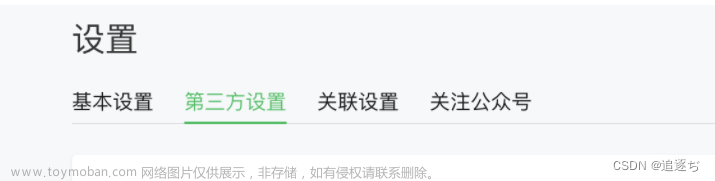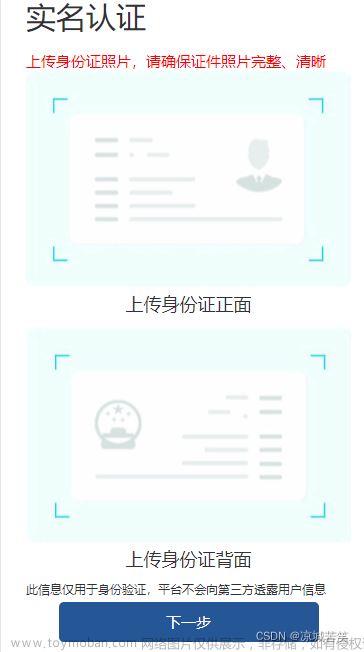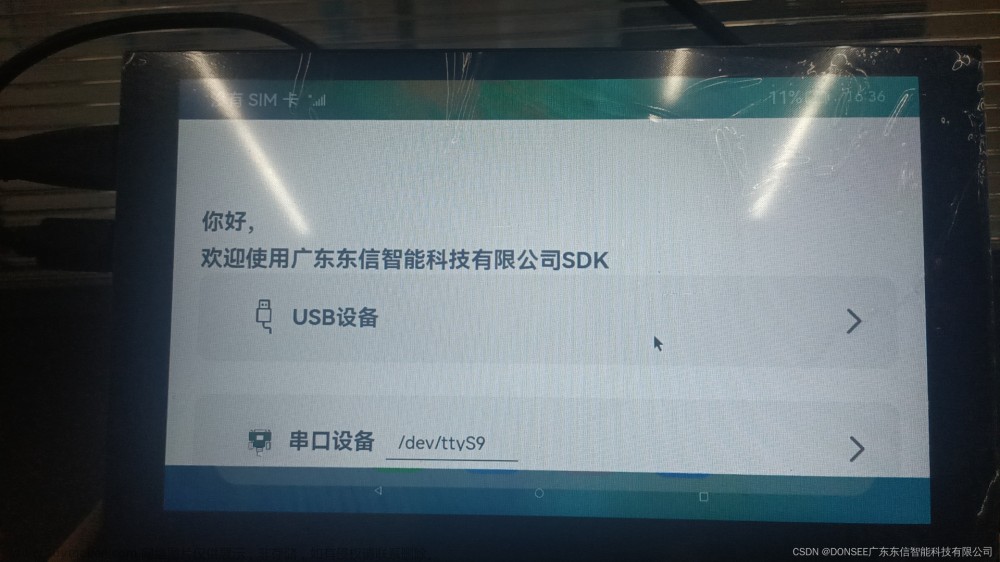使用前提:
已经在微信公众平台的用户隐私协议,已经选择配置“摄像头,录像”等权限
开发背景:客户需要使用带有拍摄边框的摄像头 ,微信小程序的方法无法支持,使用camera修改
身份证正反面:
<template>
<view :style="{ height: windowHeight + 'px' }">
<camera
mode="normal"
:device-position="devicePosition"
flash="off"
:style="{ height: cameraHeight + 'px' }"
>
<cover-view class="controls" style="width: 100%;height: 100%;">
<!-- 国徽面 -->
<cover-image
v-show="!idcardFrontSide"
class="w569-h828"
src="/static/images/index/camera_module_side.png"
/>
</cover-view>
<!-- 国徽面 -->
<cover-image
v-show="!idcardFrontSide"
class="w569-h828"
src="/static/images/index/camera_module_side.png"
/>
</cover-view>
</camera>
<view class="bottom font-36-fff">
<view class="wrap">
<view class="back" @click="switchBtn">切换</view>
<view @click="takePhoto">
<image class="w131-h131" src="/static/images/index/take_camera_btn_icon.png">
</image>
</view>
<view @click="chooseImage">
相册
</view>
</view>
</view>
</view>
</template>
<script>
export default {
data() {
return {
cameraContext: {},
windowHeight: '',
cameraHeight: '',
idcardFrontSide: true,
devicePosition: 'front',
};
},
onLoad(options) {
if(uni.createCameraContext) {
this.cameraContext = uni.createCameraContext()
}else {
// 如果希望用户在最新版本的客户端上体验您的小程序,可以这样子提示
uni.showModal({
title: '提示',
content: '当前微信版本过低,无法使用该功能,请升级到最新微信版本后重试。'
})
}
},
onShow() {
const systemInfo = uni.getSystemInfoSync()
this.windowHeight = systemInfo.windowHeight
this.cameraHeight = systemInfo.windowHeight - 80
},
methods: {
// 拍照
takePhoto() {
uni.showLoading({
title:'拍摄中'
})
this.cameraContext.takePhoto({
quality: 'high',
success: (res) => {
uni.showToast({
title:'拍照成功',
icon: 'none',
duration: 1200
})
},
fail: (err) => {
uni.showToast({
title:'拍照失败,请检查系统是否授权',
icon: 'none',
duration: 1200
})
}
})
},
// 从相册选取
chooseImage() {
uni.chooseImage({
count: 1,
sizeType: ['original', 'compressed'],
sourceType: ['album'],
success: (res) => {},
fail: (err) => {}
});
},
},
// 切换摄像头
switchBtn() {
if(this.devicePosition === 'back') {
this.devicePosition = 'front'
} else {
this.devicePosition = 'back'
}
},
}
</script>
<style lang="less" scoped>
.icon-w569-h828 {
width: 569rpx;
height: 828rpx;
}
.controls {
position: relative;
display: flex;
align-items: center;
justify-content: center;
}
.bottom {
width: 100%;
background-color: #000;
.wrap {
display: flex;
align-items: center;
justify-content: space-between;
height: 80px;
padding: 0 73rpx;
}
}
.w569-h828 {
width: 569rpx;
height: 828rpx;
}
.w131-h131 {
width: 131rpx;
height: 131rpx;
}
.font-36-fff {
font-size: 36rpx;
color: #fff;
}
</style>
人脸视频:
<template>
<!-- 第三步上传视频 -->
<view class="container background-color-474747" :style="{height: windowHeight + 'px'}">
<view class="video-wrap wpercent-100 text-align" :style="{height: takeVideoHeight + 'px'}" v-if="tipShow">
<view class="content-wrap">
<view class="font-36-fff font-weight">请保持声音清晰,话术完整,露出五官</view>
<view class="padding-top-20 font-36-fff font-weight">不符合以上要求,需重新拍摄</view>
<view class="padding-top-35 padding-bottom-30 font-24-FF2323 font-weight">点击下方按钮开始拍摄</view>
<image class="tips-icon" src="/static/images/index/take_video_tips.png"></image>
<text class="know" @click="startCenterCountDown">知道了</text>
</view>
</view>
<view class="video-wrap wpercent-100" v-if="cameraShow" >
<view v-if="!centerCountDownShow" class="number">{{ second }}s</view>
<camera
mode="normal"
class="wpercent-100"
:device-position="devicePosition"
:style="{height: takeVideoHeight + 'px'}">
<!-- 中间3,2,1倒计时 -->
<cover-view class="center-count-down-wrap" v-if="centerCountDownShow && centerCountDownValue != 4">
<cover-view :class="centerCountDownValue === '开始' ? 'center-count-down-start' : 'center-count-down'">{{ centerCountDownValue }}</cover-view>
</cover-view>
<!-- 正式拍照人面框 -->
<cover-image v-if="!centerCountDownShow" class="controls" src="/static/images/index/take_video_back.png"/>
<cover-view class="font-36-fff font-weight absolute-one-font" v-if="!centerCountDownShow">
正视镜头录制一段匀速朗读下方数字的视频
</cover-view>
<cover-view class="font-36-fff font-weight absolute-two-font" v-if="!centerCountDownShow">
1234
</cover-view>
</camera>
</view>
<transition name="fade" :duration="{ enter: 500, leave: 800 }">
<view class="bottom" v-if="showBottom">
<view class="wrap">
<view class="back" @click="backTwoStep">
<image class="w55-h49" src="/static/images/index/back_before_icon.png"></image>
</view>
<!-- 开始倒计时 -->
<view class="take" @click="startCenterCountDown" v-if="tipShow">
<image class="w100-h100" src="/static/images/index/take_btn_icon.png"></image>
</view>
<!-- 点击就暂停 -->
<view class="take" @click="stopRecord" v-if="cameraShow && !centerCountDownShow">
<image class="w100-h100" src="/static/images/index/take_btn_icon.png"></image>
</view>
<view class="switch" @click="switchCamera">
<image class="w69-h56" src="/static/images/index/switch_camera_icon.png"></image>
</view>
</view>
</view>
</transition>
</view>
</template>
<script>
export default {
data() {
return {
windowHeight: '',
takeVideoHeight: '',
tipShow: true,
showBottom: true,
centerCountDownShow: false,
cameraShow: false,
centerCountDownValue: 4,
cameraContext: {},
devicePosition: 'front',
second: 9,
setTimer: '',
};
},
onLoad() {
if(uni.createCameraContext) {
setTimeout(() => {
this.cameraContext = uni.createCameraContext();
},200)
}else {
// 如果希望用户在最新版本的客户端上体验您的小程序,可以这样子提示
uni.showModal({
title: '提示',
content: '当前微信版本过低,无法使用该功能,请升级到最新微信版本后重试。'
})
}
},
created() {
const systemInfo = uni.getSystemInfoSync()
this.windowHeight = systemInfo.windowHeight
this.computedHeight(80)
},
methods: {
// 计算height
computedHeight (number) {
const systemInfo = uni.getSystemInfoSync()
this.takeVideoHeight = systemInfo.windowHeight - number
},
// 开始倒计时 3,2,1,开始
startCenterCountDown () {
this.computedHeight(0)
this.setBoolean(false)
this.centerCountDown()
},
// 中间倒计时
centerCountDown() {
let promise = new Promise((resolve, reject) => {
let setTimer = setInterval(() => {
if(this.centerCountDownValue === 1) {
this.centerCountDownValue = '开始'
resolve(setTimer)
} else {
this.centerCountDownValue = this.centerCountDownValue - 1
}
if(this.centerCountDownValue === 2) { // this.cameraContext.startRecord 有延迟执行的问题,所以需要提前半秒执行
setTimeout(() => {
this.startRecord()
}, 1200)
}
}, 1000)
})
promise.then((setTimer) => {
clearInterval(setTimer)
this.computedHeight(80)
this.showBottom = true
this.centerCountDownShow = false
})
},
// 开始录像
startRecord() {
this.cameraContext.startRecord({
success: (res) => {
this.rightTopCountDown()
},
fail: (err) => {
uni.showToast({
title: '录像失败,请重试',
icon: 'none',
duration: 1200
})
}
})
},
// 右上角倒计时
rightTopCountDown() {
let promise = new Promise((resolve, reject) => {
this.setTimer = setInterval(() => {
this.second = this.second - 1
if (this.second <= 0) {
this.stopRecord()
resolve(this.setTimer)
}
}, 1000)
})
promise.then((setTimer) => {
clearInterval(setTimer)
this.second = 9
})
},
// 结束录像
stopRecord() {
uni.showToast({
title: '结束录像,正在处理视频',
icon: 'none',
duration: 10000
})
clearInterval(this.setTimer)
this.second = 9
this.showBottom = false
this.computedHeight(0)
this.cameraContext.stopRecord({
compressed: true,
success: (res) => {
uni.setStorageSync('taxCollectVideoPath',res.tempVideoPath)
setTimeout(() => {
this.stopRecordInitData()
}, 500)
},
fail: (err) => {
this.showBottom = true
this.computedHeight(80)
uni.showToast({
title: '操作失败,请重试',
icon: 'none',
duration: 1200
})
}
})
},
// 切换摄像头
switchCamera() {
if(this.devicePosition === 'back') {
this.devicePosition = 'front'
} else {
this.devicePosition = 'back'
}
},
// 结束录像之后 初始数据
stopRecordInitData () {
this.computedHeight(80)
this.setBoolean(true)
this.centerCountDownValue = 4
this.second = 9
},
// 设置 boolean
setBoolean(boolean) {
this.tipShow = boolean
this.showBottom = boolean
this.cameraShow = !boolean
this.centerCountDownShow = !boolean
},
}
}
</script>
<style lang="less" scoped>
.container {
position: relative;
.video-wrap {
position: relative;
.content-wrap {
position: absolute;
bottom: 150px;
width: 100%;
}
.padding-bottom-40 {
padding-bottom: 40rpx;
}
.tips-icon {
position: absolute;
left: 242rpx;
width: 96rpx;
height: 327rpx;
}
.know {
position: relative;
top: 210rpx;
left: 155rpx;
display: inline-block;
width: 199rpx;
height: 92rpx;
line-height: 92rpx;
text-align: center;
border: 3rpx dashed #fff;
border-radius: 5rpx;
font-size: 48rpx;
color: #fff;
}
.number {
position: absolute;
top: 15px;
right: 20px;
z-index: 11;
color: #fff;
width: 30px;
height: 30px;
background-color: #7a7a7a;
border-radius: 50%;
text-align: center;
line-height: 30px;
}
.center-count-down-wrap {
display: flex;
justify-content: center;
align-items: center;
width: 100%;
height: 100%;
}
.center-count-down {
font-size: 330rpx;
color: #fff;
font-weight: bold;
}
.center-count-down-start {
font-size: 220rpx;
color: #fff;
font-weight: bold;
}
}
.controls {
position: absolute;
bottom: 200rpx;
width: 100%;
height: 753rpx;
}
.absolute-one-font {
position: absolute;
left: 4.5%;
bottom: 130rpx;
}
.absolute-two-font {
position: absolute;
bottom: 30rpx;
left: 44%;
}
.bottom {
// position: fixed;
// bottom: 0;
width: 100%;
background-color: #000;
.wrap {
display: flex;
align-items: center;
justify-content: space-between;
height: 80px;
padding: 0 73rpx;
}
}
.fade-enter-active, .fade-leave-active {
transition: opacity .5s;
}
.fade-enter, .fade-leave-to /* .fade-leave-active below version 2.1.8 */ {
opacity: 0;
}
.background-color-474747 {
background-color: #474747;
}
.wpercent-100 {
width: 100%;
}
.text-align {
text-align: center;
}
.font-36-fff {
font-size: 36rpx;
color: #fff;
}
.font-weight {
font-weight: bold;
}
.w55-h49 {
width: 55rpx;
height: 49rpx;
}
.w100-h100 {
width: 100rpx;
height: 100rpx;
}
.w69-h56 {
width: 69rpx;
height: 56rpx;
}
}
</style>
效果图:
 文章来源:https://www.toymoban.com/news/detail-759520.html
文章来源:https://www.toymoban.com/news/detail-759520.html
 文章来源地址https://www.toymoban.com/news/detail-759520.html
文章来源地址https://www.toymoban.com/news/detail-759520.html
借鉴的是uniapp-components,记录一下如何使用
到了这里,关于uniapp 小程序 身份证 和人脸视频拍摄的文章就介绍完了。如果您还想了解更多内容,请在右上角搜索TOY模板网以前的文章或继续浏览下面的相关文章,希望大家以后多多支持TOY模板网!