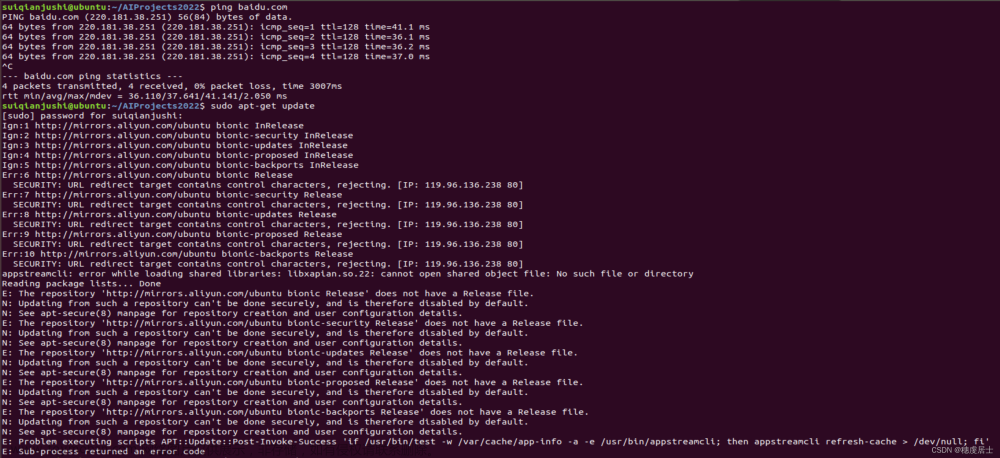Ubuntu执行sudo apt-get update报错E: Failed to fetch https://mirrors.aliyun.com/docker-ce/linux/ubuntu/dists/xenial/InRelease Unable to find expected entry ‘stable/source/Sources’ in Release file (Wrong sources.list entry or malformed file)
报错内容:
E: Failed to fetch https://mirrors.aliyun.com/docker-ce/linux/ubuntu/dists/xenial/InRelease Unable to find expected entry 'stable/source/Sources' in Release file (Wrong sources.list entry or malformed file)
W: Failed to fetch https://pkg.jenkins.io/debian-stable/binary/InRelease Could not resolve host: pkg.jenkins.io
W: Some index files failed to download. They have been ignored, or old ones used instead.
报错原因:
# 这个错误可能是由于源列表文件(/etc/apt/sources.list)中的条目不正确或文件格式不正确。
# 可以尝试使用以下命令备份源列表文件并创建一个新的源列表文件:
解决办法:
sudo cp /etc/apt/sources.list /etc/apt/sources.list.bak
sudo nano /etc/apt/sources.list
# 在编辑器中打开源列表文件后,将内容替换为以下内容(适用于 Ubuntu 16.04,根据版本自查源地址):
# 阿里云镜像源:
deb http://mirrors.aliyun.com/ubuntu/ xenial main restricted universe multiverse
deb http://mirrors.aliyun.com/ubuntu/ xenial-security main restricted universe multiverse
deb http://mirrors.aliyun.com/ubuntu/ xenial-updates main restricted universe multiverse
deb http://mirrors.aliyun.com/ubuntu/ xenial-backports main restricted universe multiverse
deb [arch=amd64] https://download.docker.com/linux/ubuntu xenial stable
deb https://pkg.jenkins.io/debian-stable binary/
# 清华大学镜像源:
deb https://mirrors.tuna.tsinghua.edu.cn/ubuntu/ xenial main restricted universe multiverse
deb https://mirrors.tuna.tsinghua.edu.cn/ubuntu/ xenial-updates main restricted universe multiverse
deb https://mirrors.tuna.tsinghua.edu.cn/ubuntu/ xenial-backports main restricted universe multiverse
deb https://mirrors.tuna.tsinghua.edu.cn/ubuntu/ xenial-security main restricted universe multiverse
deb [arch=amd64] https://download.docker.com/linux/ubuntu xenial stable
deb https://pkg.jenkins.io/debian-stable binary/
# 将其中之一添加到 `/etc/apt/sources.list` 文件中,
# 保存后运行 `sudo apt-get clean' 'sudo apt-get update` 命令,应该可以成功更新索引文件
sudo apt-get clean
sudo apt-get update
补充:文章来源:https://www.toymoban.com/news/detail-761134.html
如果还是没有办法解决问题,请按照下面步骤操作一遍文章来源地址https://www.toymoban.com/news/detail-761134.html
curl -fsSL https://download.docker.com/linux/ubuntu/gpg | sudo apt-key add -
sudo add-apt-repository "deb [arch=amd64] https://download.docker.com/linux/ubuntu $(lsb_release -cs) stable"
sudo apt-get clean
sudo apt-get update
到了这里,关于Ubuntu执行sudo apt-get update报错E: Failed to fetch https://mirrors.aliyun.com/docker-ce/linux/ubuntu/di的文章就介绍完了。如果您还想了解更多内容,请在右上角搜索TOY模板网以前的文章或继续浏览下面的相关文章,希望大家以后多多支持TOY模板网!