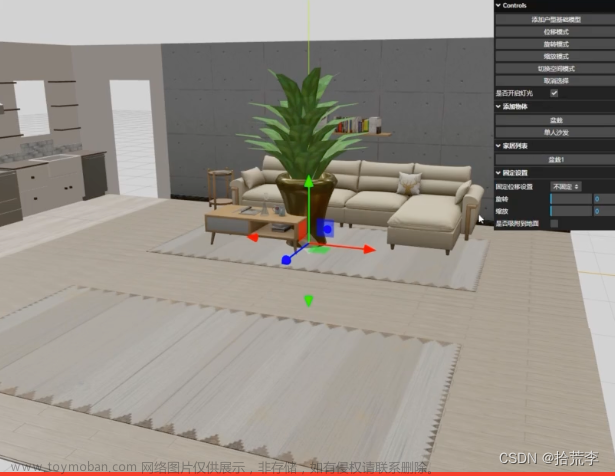之前文章其实也有涉及到这方面的内容,比如在ThreeJS-3D教学三:平移缩放+物体沿轨迹运动这篇中,通过获取轨迹点物体动起来,其它几篇文章也有旋转的效果,本篇我们来详细看下,另外加了tween.js知识点,tween可以很好的协助 three 做动画,与之相似的还有 gsap.js方法类似。
1、物体位移两种方式
mesh.position.set(x, y, z);
mesh.position.x = 10;
mesh.position.y = 10;
mesh.position.z = 10;
2、物体旋转两种方式
// 绕局部空间的轴旋转这个物体
mesh.rotateX = 0.1; // 以弧度为单位旋转的角度
mesh.rotateY = 0.1;
mesh.rotateZ = 0.1;
// 物体的局部旋转,以弧度来表示
mesh.rotation.x = MathUtils.degToRad(90)
// 在局部空间中绕着该物体的轴来旋转一个物体
mesh.rotateOnAxis(new Vector3(1,0,0), 3.14);
注意,这里设置的数值是弧度,需要和角度区分开
角度 转 弧度 THREE.MathUtils.degToRad(deg)
弧度 转 角度 THREE.MathUtils.radToDeg (rad)
弧度 = 角度 / 180 * Math.PI
角度 = 弧度 * 180 / Math.PI
π(弧度) = 180°(角度)
3、tween.js
Tween.js 是一个 过渡计算工具包 ,理论上来说只是一个工具包,可以用到各种需要有过渡效果的场景,一般情况下,需要通过环境里面提供的辅助时间工具来实现。比如在网页上就是使用 window 下的 requestAnimationFrame 方法,低端浏览器只能使用 setInterval 方法来配合了。
1)简单使用
例如:把一个元素的 x 坐标在 1秒内由100 增加到 200, 通过以下代码可以实现:
// 1. 定义元素
const position = { x: 100, y: 0 };
// 2. new 一个 Tween对象,构造参数传入需要变化的元素
const tween = new TWEEN.Tween(position);
// 3. 设置目标
tween.to({ x: 200 }, 1000);
// 4. 启动,通常情况下,2,3,4步一般习惯性写在一起,定义命名也省了
// 例如 new TWEEN.Tween(position).to({ x: 200 }, 1000).start();
tween.start();
// 5. (可选:)如果在变化过程中想自定义事件,则可以通过以下事件按需使用
tween1.onStart(() => {
console.log('onStart');
});
tween1.onStop(() => {
console.log('onStop');
});
tween1.onComplete(() => {
console.log('onComplete');
});
tween.onUpdate(function(pos) {
console.log(pos.x);
});
// 6. 设置 requestAnimationFrame,在方法里面调用全局的 `TWEEN.update()`
// 在这个方法里面也可以加入其它的代码:d3, threejs 里面经常会用到。
// 比如THREEJS里面用到的变化,如 `renderer.render(scene, camera);` 等
function animate() {
requestAnimationFrame(animate);
TWEEN.update();
}
// 6. 启动全局的 animate
animate();
2、连续型变化
一般情况下,设置起点和终点时两个数时,认为是连续型的,里面有无数的可能变化到的值(算上小数)。
连续型变化使用 easing 做为时间变化函数,默认使用的是 Liner 纯性过渡函数,easing过渡 的种类很多,每种还区分 IN, OUT, INOUT 算法。引用时 使用 TWEEN.Easing前缀,例如 :
tween.easing(TWEEN.Easing.Quadratic.Out)
目前内置的过渡函数下图:
3、主动控制
start([time]) , stop()
开始,结束,start 方法还接受一个时间参数,如果传了的话,就直接从传入的时间开始
update([time])
更新,会触发更新事件,如果有监听,则可以执行监听相关代码。
更新方法接受一个时间参数,如果传了的话,就更新到指定的时间
chain(tweenObject,[tweenObject])
如果是多个 Tween 对像 如果 tweenA 需要等到 tweenB 结束后,才能 start, 那么可以使用
tweenA.chain(tweenB);
//另外,chain方法也可以接收多个参数,如果 A对象 需要等待多个对像时,依次传入
tweenA.chain(tweenB, tweenC, tweenD);
repeat(number)
循环的次数,默认是 1 所以不定义的话,只过渡一次就没了,可以使用上面刚说的无限循环的方法,便只是一个对象无限循环时,就使用 :
tween.repeat(Infinity); //无限循环
tween.repeat(5); //循环5次
delay(time)
delay 是指延时多久才开始。比如以下代码:
tween.delay(1000);
tween.start();
虽然已经调用 start 了,但过渡动作要等 1秒 后才开始执行!
大致讲这些算是给大家一个初步的认知,感兴趣的可以自行查询文档,下面回到咱们本次的案例中,先看效果图:
代码如下:文章来源:https://www.toymoban.com/news/detail-761270.html
<!DOCTYPE html>
<html lang="en">
<head>
<meta charset="UTF-8">
<title>Title</title>
<style>
body {
width: 100%;
height: 100%;
}
* {
margin: 0;
padding: 0;
}
.label {
font-size: 20px;
color: #000;
font-weight: 700;
}
</style>
<script src="../tween.js/dist/tween.umd.js"></script>
</head>
<body>
<div id="container"></div>
<script type="importmap">
{
"imports": {
"three": "../three-155/build/three.module.js",
"three/addons/": "../three-155/examples/jsm/"
}
}
</script>
<script type="module">
import * as THREE from 'three';
import Stats from 'three/addons/libs/stats.module.js';
import { OrbitControls } from 'three/addons/controls/OrbitControls.js';
import { GPUStatsPanel } from 'three/addons/utils/GPUStatsPanel.js';
import { CSS2DRenderer, CSS2DObject } from 'three/addons/renderers/CSS2DRenderer.js';
let stats, labelRenderer, gpuPanel, colors = [], indices = [];
let camera, scene, renderer, controls, group1, mesh2, mesh3, mesh4;
const group = new THREE.Group();
let widthImg = 200;
let heightImg = 200;
let time = 0;
init();
initHelp();
initLight();
axesHelperWord();
animate();
// 添加平面
addPlane();
addBox1();
addBox2();
addBox3();
addBox4();
function addBox1() {
// BoxGeometry(width : Float, height : Float, depth : Float)
let geo1 = new THREE.BoxGeometry(6, 12, 8);
let material1 = new THREE.MeshLambertMaterial({
color: 0x2194ce * Math.random(),
side: THREE.DoubleSide,
vertexColors: false
});
// 以图形一边为中心旋转
let mesh1 = new THREE.Mesh(geo1, material1);
mesh1.position.x = -3;
mesh1.position.z = 4;
// 改变物体旋转的中心点 将物体放入new THREE.Group 组中,通过位移实现
// Group 的中心点在原点
group1 = new THREE.Group();
group1.position.x = 3;
group1.position.z = -4;
group1.add(mesh1);
scene.add(group1);
// 一个包围盒子的线框
scene.add(new THREE.BoxHelper(mesh1, 0xff0000));
}
function addBox2() {
let geo2 = new THREE.BoxGeometry(6, 12, 8);
let material2 = new THREE.MeshLambertMaterial({
color: 0x2194ce * Math.random(),
side: THREE.DoubleSide,
vertexColors: false
});
mesh2 = new THREE.Mesh(geo2, material2);
mesh2.position.z = 30;
scene.add(mesh2);
// 获取 物体的最大最小 区间
let box4 = new THREE.Box3().setFromObject(mesh2);
console.log(box4);
// 将物体的中心点 给到 mesh的位置
// box4.getCenter(mesh.position);
}
function addBox3() {
let geo3 = new THREE.BoxGeometry(10, 10, 5);
// geo.faces 废除
const colorsAttr = geo3.attributes.position.clone();
// 面将由顶点颜色着色
const color = new THREE.Color();
const n = 800, n2 = n / 2;
for (let i = 0; i < colorsAttr.count; i++) {
const x = Math.random() * n - n2;
const y = Math.random() * n - n2;
const z = Math.random() * n - n2;
const vx = ( x / n ) + 1.5;
const vy = ( y / n ) + 0.5;
const vz = ( z / n ) + 0.5;
color.setRGB( vx, vy, vz );
colors.push( color.r, color.g, color.b );
}
geo3.setAttribute('color', new THREE.Float32BufferAttribute( colors, 3 ));
let material = new THREE.MeshLambertMaterial({
// color: 0x2194ce * Math.random(),
side: THREE.DoubleSide,
vertexColors: true
});
mesh3 = new THREE.Mesh(geo3, material);
mesh3.position.y = 10;
mesh3.position.x = 40;
// 将盒子的 坐标点变为反向
// mesh3.position.multiplyScalar(-1);
scene.add(mesh3);
}
function addBox4() {
let geo4 = new THREE.BoxGeometry(6, 12, 8);
let material4 = new THREE.MeshLambertMaterial({
color: 0x2194ce * Math.random(),
side: THREE.DoubleSide,
vertexColors: false
});
mesh4 = new THREE.Mesh(geo4, material4);
mesh4.position.z = -80;
scene.add(mesh4);
const tween1 = new TWEEN.Tween(mesh4.position)
.to({
x: 100,
y: 20,
z: -100
},
5000);
tween1.start();
// 无限循环 Infinity
// tween1.repeat(4);
// 这个方法,只在使用了repeat方法后,才能起作用,可以从移动的终点,返回到起点,就像悠悠球一样!
// .yoyo方法在一些旧的版本中会报错 新的版本已经修复
// tween1.yoyo(true);
tween1.onStart(() => {
console.log(111);
});
tween1.onComplete(() => {
console.log(222);
});
// 添加第二个动画
// 这个通过chain()方法可以将这两个补间衔接起来,
// 这样当动画启动之后,程序就会在这两个补间循环。
// 例如:一个动画在另一个动画结束后开始。可以通过chain方法来使实现。
const tween2 = new TWEEN.Tween(mesh4.position)
.to({
x: 100,
y: 20,
z: 100
},
5000);
tween2.chain(tween1);
tween1.chain(tween2);
}
function addPlane() {
// 创建一个平面 PlaneGeometry(width, height, widthSegments, heightSegments)
const planeGeometry = new THREE.PlaneGeometry(widthImg, heightImg, 1, 1);
// 创建 Lambert 材质:会对场景中的光源作出反应,但表现为暗淡,而不光亮。
const planeMaterial = new THREE.MeshPhongMaterial({
color: 0xb2d3e6,
side: THREE.DoubleSide
});
const plane = new THREE.Mesh(planeGeometry, planeMaterial);
// 以自身中心为旋转轴,绕 x 轴顺时针旋转 45 度
plane.rotation.x = -0.5 * Math.PI;
plane.position.set(0, -4, 0);
scene.add(plane);
}
function init() {
camera = new THREE.PerspectiveCamera( 70, window.innerWidth / window.innerHeight, 10, 2000 );
camera.up.set(0, 1, 0);
camera.position.set(60, 40, 60);
camera.lookAt(0, 0, 0);
scene = new THREE.Scene();
scene.background = new THREE.Color( '#ccc' );
renderer = new THREE.WebGLRenderer( { antialias: true } );
renderer.setPixelRatio( window.devicePixelRatio );
renderer.setSize( window.innerWidth, window.innerHeight );
document.body.appendChild( renderer.domElement );
labelRenderer = new CSS2DRenderer();
labelRenderer.setSize( window.innerWidth, window.innerHeight );
labelRenderer.domElement.style.position = 'absolute';
labelRenderer.domElement.style.top = '0px';
labelRenderer.domElement.style.pointerEvents = 'none';
document.getElementById( 'container' ).appendChild( labelRenderer.domElement );
controls = new OrbitControls( camera, renderer.domElement );
controls.mouseButtons = {
LEFT: THREE.MOUSE.PAN,
MIDDLE: THREE.MOUSE.DOLLY,
RIGHT: THREE.MOUSE.ROTATE
};
controls.enablePan = true;
// 设置最大最小视距
controls.minDistance = 20;
controls.maxDistance = 1000;
window.addEventListener( 'resize', onWindowResize );
stats = new Stats();
stats.setMode(1); // 0: fps, 1: ms
document.body.appendChild( stats.dom );
gpuPanel = new GPUStatsPanel( renderer.getContext() );
stats.addPanel( gpuPanel );
stats.showPanel( 0 );
scene.add( group );
}
function initLight() {
const AmbientLight = new THREE.AmbientLight(new THREE.Color('rgb(255, 255, 255)'));
scene.add( AmbientLight );
}
function initHelp() {
// const size = 100;
// const divisions = 5;
// const gridHelper = new THREE.GridHelper( size, divisions );
// scene.add( gridHelper );
// The X axis is red. The Y axis is green. The Z axis is blue.
const axesHelper = new THREE.AxesHelper( 100 );
scene.add( axesHelper );
}
function axesHelperWord() {
let xP = addWord('X轴');
let yP = addWord('Y轴');
let zP = addWord('Z轴');
xP.position.set(50, 0, 0);
yP.position.set(0, 50, 0);
zP.position.set(0, 0, 50);
}
function addWord(word) {
let name = `<span>${word}</span>`;
let moonDiv = document.createElement( 'div' );
moonDiv.className = 'label';
// moonDiv.textContent = 'Moon';
// moonDiv.style.marginTop = '-1em';
moonDiv.innerHTML = name;
const label = new CSS2DObject( moonDiv );
group.add( label );
return label;
}
function onWindowResize() {
camera.aspect = window.innerWidth / window.innerHeight;
camera.updateProjectionMatrix();
renderer.setSize( window.innerWidth, window.innerHeight );
}
function animate() {
requestAnimationFrame( animate );
if (mesh2) {
// 围绕 x y z轴旋转 中心点是自身中心
mesh2.rotateX(0.01);
mesh2.rotateY(0.01);
mesh2.rotateZ(0.01);
}
if (group1) {
group1.rotateY(0.01);
}
if (mesh3) {
let v3 = new THREE.Vector3(1, 1, 0);
mesh3.rotateOnAxis(v3, 0.01);
}
if (TWEEN) {
TWEEN.update();
}
stats.update();
controls.update();
labelRenderer.render( scene, camera );
renderer.render( scene, camera );
}
</script>
</body>
</html>
这里有几个小知识点:
1、改变物体旋转的中心点,我们通过将物体放入new THREE.Group 组中,通过位移实现;
2、我们通过new THREE.Box3().setFromObject(mesh2)可以获取物体的最大最小 区间;
3、tween.yoyo(true) 方法在一些旧的版本中会报错,新的版本已经修复,请大家使用最新版本
4、最重要的一点 不要忘记加 TWEEN.update()文章来源地址https://www.toymoban.com/news/detail-761270.html
到了这里,关于ThreeJS-3D教学六-物体位移旋转的文章就介绍完了。如果您还想了解更多内容,请在右上角搜索TOY模板网以前的文章或继续浏览下面的相关文章,希望大家以后多多支持TOY模板网!