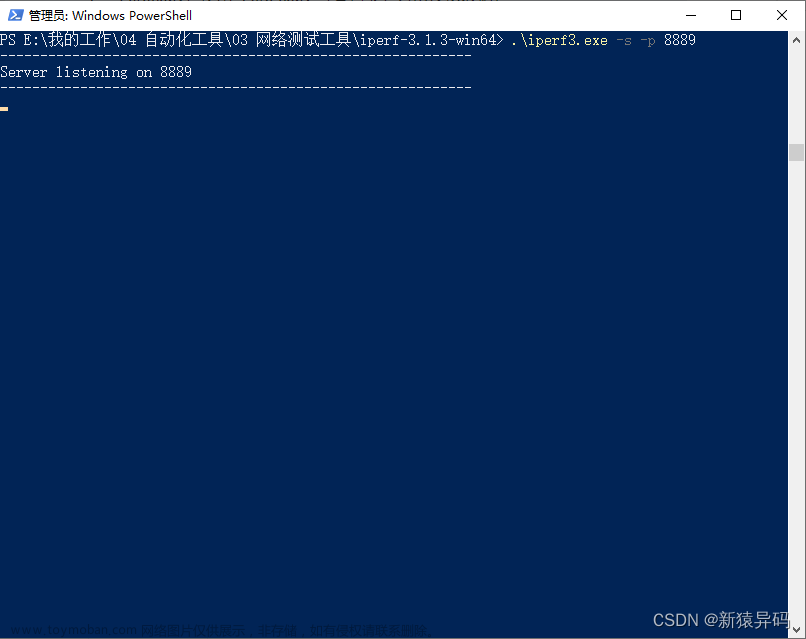iperf3是一个用于测量网络性能的工具,它可以帮助你了解两台服务器之间的带宽和延迟。本博客将指导你在macOS上安装iperf3,并展示如何连接服务器进行网络性能测试。
步骤1:安装Homebrew
如果你尚未安装Homebrew,可以通过以下步骤安装:
/bin/bash -c "$(curl -fsSL https://raw.githubusercontent.com/Homebrew/install/HEAD/install.sh)"
验证Homebrew是否正确安装:
brew --version
步骤2:安装iperf3
使用Homebrew安装iperf3:
brew install iperf3
验证iperf3是否正确安装:
iperf3 --version
步骤3:连接服务器进行测试
在终端中运行以下命令,将 <server_ip_address> 替换为你的远程服务器的IP地址:
iperf3 -c <server_ip_address>
例如:
iperf3 -c 109.107.140.45
连接建立后,你将看到类似以下的测试结果:
terence@terencedeMacBook-Pro ~ % iperf3 -c 109.107.140.45
Connecting to host 109.107.140.45, port 5201
[ 5] local 192.168.20.5 port 55097 connected to 109.107.140.45 port 5201
[ ID] Interval Transfer Bitrate
[ 5] 0.00-1.00 sec 2.05 MBytes 17.1 Mbits/sec
[ 5] 1.00-2.00 sec 20.5 MBytes 172 Mbits/sec
[ 5] 2.00-3.00 sec 6.87 MBytes 57.4 Mbits/sec
[ 5] 3.00-4.00 sec 6.45 MBytes 54.3 Mbits/sec
[ 5] 4.00-5.00 sec 18.3 MBytes 153 Mbits/sec
[ 5] 5.00-6.00 sec 16.3 MBytes 137 Mbits/sec
[ 5] 6.00-7.00 sec 7.22 MBytes 60.5 Mbits/sec
[ 5] 7.00-8.00 sec 9.99 MBytes 83.9 Mbits/sec
[ 5] 8.00-9.00 sec 10.4 MBytes 87.5 Mbits/sec
[ 5] 9.00-10.00 sec 10.9 MBytes 91.6 Mbits/sec
- - - - - - - - - - - - - - - - - - - - - - - - -
[ ID] Interval Transfer Bitrate
[ 5] 0.00-10.00 sec 109 MBytes 91.4 Mbits/sec sender
[ 5] 0.00-10.15 sec 107 MBytes 88.7 Mbits/sec receiver
iperf Done.
如果一切正常,你应该看到类似的结果。在结果中,"Bitrate"表示平均比特率,而“发送和接受分别是多少”部分则显示了发送和接收的速度。
发送速度(从本地到远程服务器):91.4 Mbits/sec,
接收速度(从远程服务器到本地):88.7 Mbits/sec。文章来源:https://www.toymoban.com/news/detail-761596.html
现在,你已经成功在macOS上安装了iperf3,并且知道如何连接服务器进行网络性能测试。通过这些测试结果,你可以更好地了解两台服务器之间的网络性能。文章来源地址https://www.toymoban.com/news/detail-761596.html
到了这里,关于使用iperf3在macOS上进行网络性能测试的文章就介绍完了。如果您还想了解更多内容,请在右上角搜索TOY模板网以前的文章或继续浏览下面的相关文章,希望大家以后多多支持TOY模板网!