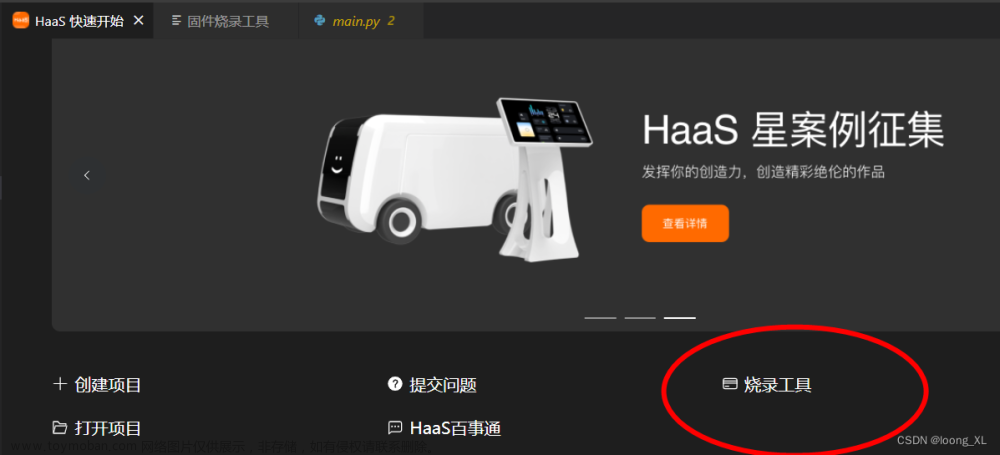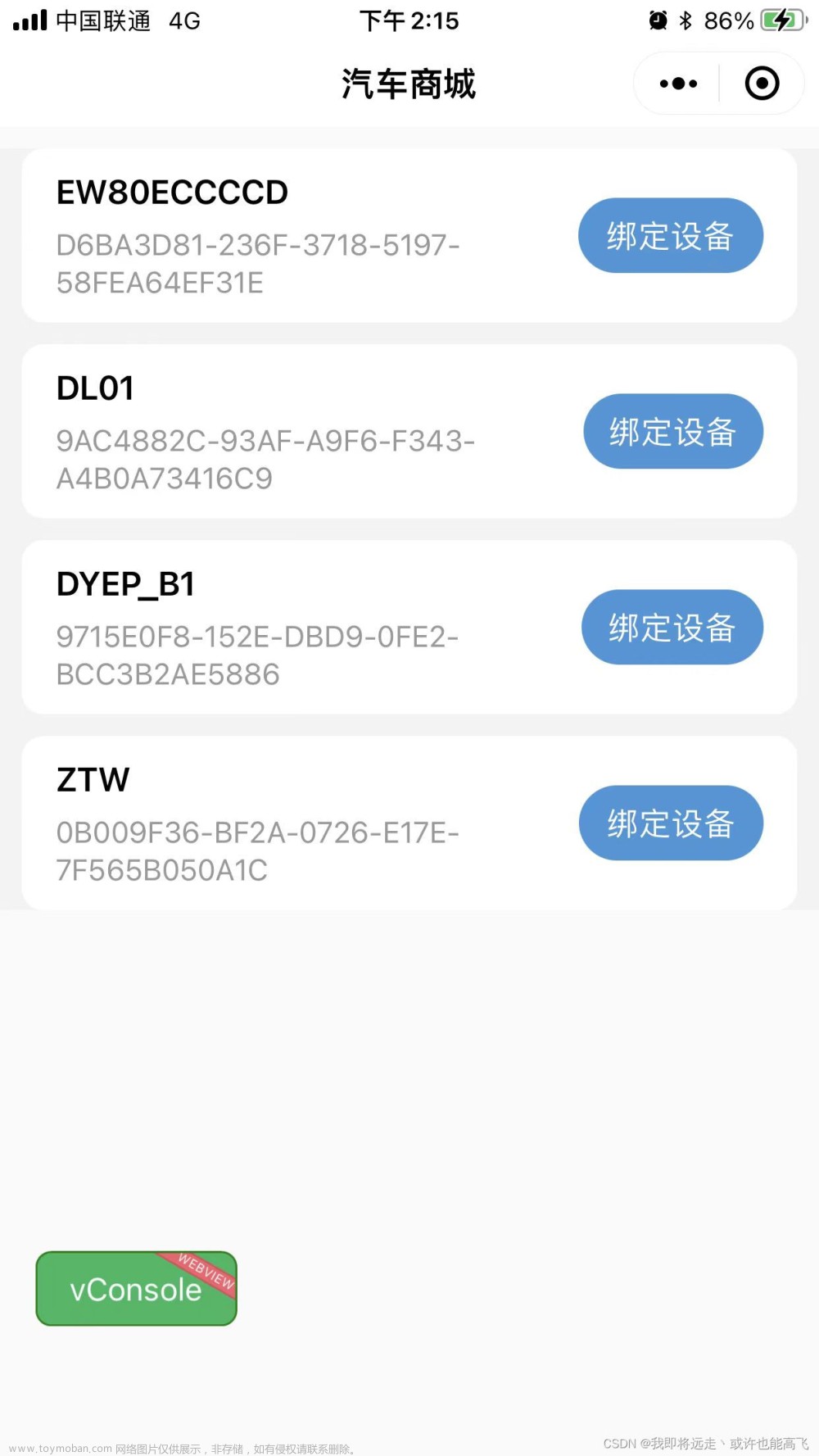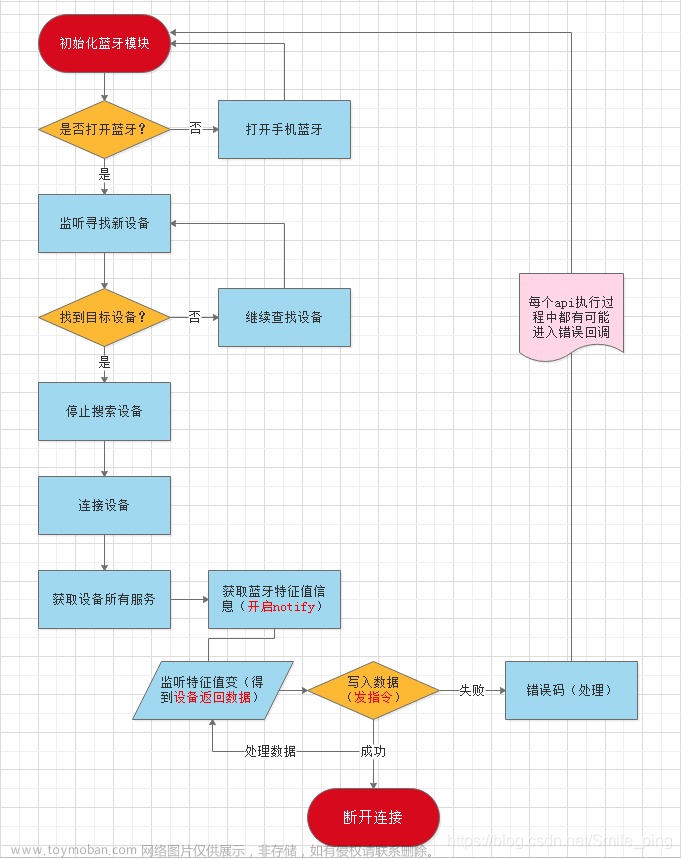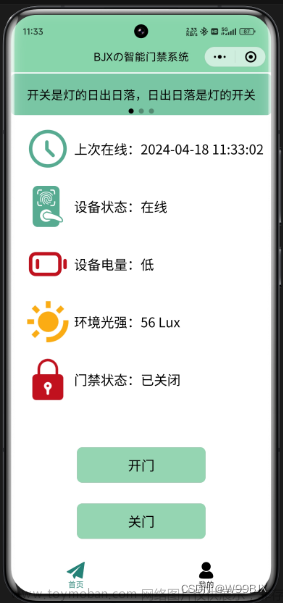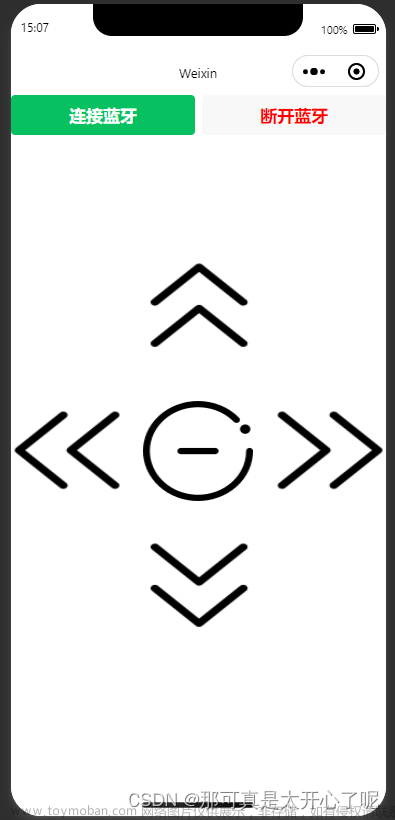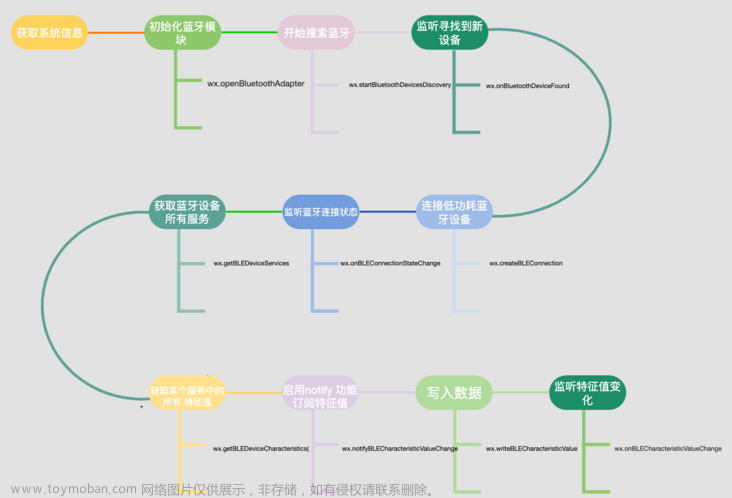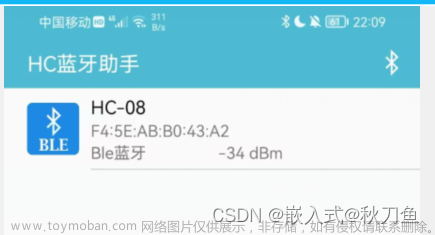本文主要基于网上已有的代码以及官方给定示例代码进行修改。如有不妥请指出,谢谢啦。
一、思路分析
1.1 整体思路
据我了解,微信小程序只能通过低功耗蓝牙(BLE)进行控制。
1.2 微信小程序思路

1.3 ESP32端思路
BLE蓝牙部分设置流程(通过该程序就能让esp32广播蓝牙,同时手机也可搜索到蓝牙设备):
//
获取蓝牙接收的数据与处理(主要用到 if 语句,用于判断接收的数据是控制LED灯开还是LED灯关):
二、 控制代码
2.1 微信小程序端代码
全局变量
App({
onLaunch() {
// 展示本地存储能力
},
globalData: {
appdid : null,
appsid : null,
appcid : null
}
})
蓝牙搜索与连接界面
<wxs module="utils">
module.exports.max = function(n1, n2) {
return Math.max(n1, n2)
}
module.exports.len = function(arr) {
arr = arr || []
return arr.length
}
</wxs>
<button bindtap="openBluetoothAdapter">开始扫描</button>
<button bindtap="stopBluetoothDevicesDiscovery">停止扫描</button>
<button bindtap="closeBluetoothAdapter">结束流程</button>
<view class="devices_summary">已发现 {{devices.length}} 个外围设备:</view>
<scroll-view class="device_list" scroll-y scroll-with-animation>
<view wx:for="{{devices}}" wx:key="index"
data-device-id="{{item.deviceId}}"
data-name="{{item.name || item.localName}}"
bindtap="createBLEConnection"
class="device_item"
hover-class="device_item_hover">
<view style="font-size: 16px; color: #333;">{{item.name}}</view>
<view style="font-size: 10px">信号强度: {{item.RSSI}}dBm ({{utils.max(0, item.RSSI + 100)}}%)</view>
<view style="font-size: 10px">UUID: {{item.deviceId}}</view>
<view style="font-size: 10px">Service数量: {{utils.len(item.advertisServiceUUIDs)}}</view>
</view>
</scroll-view>
<view class="connected_info" wx:if="{{connected}}">
<view>
<text>已连接到 {{name}}</text>
<view class="operation">
<button wx:if="{{canWrite}}" size="mini" bindtap="writeBLECharacteristicValue">写数据</button>
<button size="mini" bindtap="closeBLEConnection">断开连接</button>
</view>
</view>
<view wx:for="{{chs}}" wx:key="index" style="font-size: 12px; margin-top: 10px;">
<view>特性UUID: {{item.uuid}}</view>
<view>特性值: {{item.value}}</view>
</view>
</view>
//index.js
var app = getApp()
function dsc(ddID,ssID,ccID){
app.globalData.appdid = ddID
app.globalData.appsid = ssID
app.globalData.appcid = ccID
console.log("kai关灯"+app.globalData.appcid)
}
function inArray(arr, key, val) {
for (let i = 0; i < arr.length; i++) {
if (arr[i][key] === val) {
return i;
}
}
return -1;
}
// ArrayBuffer转16进度字符串示例
function ab2hex(buffer) {
var hexArr = Array.prototype.map.call(
new Uint8Array(buffer),
function (bit) {
return ('00' + bit.toString(16)).slice(-2)
}
)
return hexArr.join('');
}
Page({
data: {
devices: [],
connected: false,
chs: [],
},
openBluetoothAdapter() {
wx.openBluetoothAdapter({
success: (res) => {
console.log('openBluetoothAdapter success', res)
this.startBluetoothDevicesDiscovery()
},
fail: (res) => {
if (res.errCode === 10001) {
wx.onBluetoothAdapterStateChange(function (res) {
console.log('onBluetoothAdapterStateChange', res)
if (res.available) {
this.startBluetoothDevicesDiscovery()
}
})
}
}
})
},
getBluetoothAdapterState() {
wx.getBluetoothAdapterState({
success: (res) => {
console.log('getBluetoothAdapterState', res)
if (res.discovering) {
this.onBluetoothDeviceFound()
} else if (res.available) {
this.startBluetoothDevicesDiscovery()
}
}
})
},
startBluetoothDevicesDiscovery() {
if (this._discoveryStarted) {
return
}
this._discoveryStarted = true
wx.startBluetoothDevicesDiscovery({
allowDuplicatesKey: true,
success: (res) => {
console.log('startBluetoothDevicesDiscovery success', res)
this.onBluetoothDeviceFound()
},
})
},
stopBluetoothDevicesDiscovery() {
wx.stopBluetoothDevicesDiscovery()
},
onBluetoothDeviceFound() {
wx.onBluetoothDeviceFound((res) => {
res.devices.forEach(device => {
if (!device.name && !device.localName) {
return
}
const foundDevices = this.data.devices
const idx = inArray(foundDevices, 'deviceId', device.deviceId)
const data = {}
if (idx === -1) {
data[`devices[${foundDevices.length}]`] = device
} else {
data[`devices[${idx}]`] = device
}
this.setData(data)
})
})
},
createBLEConnection(e) {
const ds = e.currentTarget.dataset
const deviceId = ds.deviceId
const name = ds.name
wx.createBLEConnection({
deviceId,
success: (res) => {
this.setData({
connected: true,
name,
deviceId,
})
this.getBLEDeviceServices(deviceId)
}
})
wx.navigateTo({
url:'/pages/conpage/conpage',
success: (res) => {
console.log('跳转')
}
})
this.stopBluetoothDevicesDiscovery()
},
closeBLEConnection() {
wx.closeBLEConnection({
deviceId: this.data.deviceId
})
this.setData({
connected: false,
chs: [],
canWrite: false,
})
},
getBLEDeviceServices(deviceId) {
wx.getBLEDeviceServices({
deviceId,
success: (res) => {
for (let i = 0; i < res.services.length; i++) {
if (res.services[i].isPrimary) {
this.getBLEDeviceCharacteristics(deviceId, res.services[i].uuid)
return
}
}
}
})
},
getBLEDeviceCharacteristics(deviceId, serviceId) {
wx.getBLEDeviceCharacteristics({
deviceId,
serviceId,
success: (res) => {
console.log('getBLEDeviceCharacteristics success', res.characteristics)
for (let i = 0; i < res.characteristics.length; i++) {
let item = res.characteristics[i]
if (item.properties.read) {
wx.readBLECharacteristicValue({
deviceId,
serviceId,
characteristicId: item.uuid,
})
}
if (item.properties.write) {
this.setData({
canWrite: true
})
dsc(deviceId,serviceId,item.uuid)
this._deviceId = deviceId
this._serviceId = serviceId
this._characteristicId = item.uuid
//this.writeBLECharacteristicValue()
}
if (item.properties.notify || item.properties.indicate) {
wx.notifyBLECharacteristicValueChange({
deviceId,
serviceId,
characteristicId: item.uuid,
state: true,
})
}
}
},
fail(res) {
console.error('getBLEDeviceCharacteristics', res)
}
})
// 操作之前先监听,保证第一时间获取数据
wx.onBLECharacteristicValueChange((characteristic) => {
const idx = inArray(this.data.chs, 'uuid', characteristic.characteristicId)
const data = {}
if (idx === -1) {
data[`chs[${this.data.chs.length}]`] = {
uuid: characteristic.characteristicId,
value: ab2hex(characteristic.value)
}
} else {
data[`chs[${idx}]`] = {
uuid: characteristic.characteristicId,
value: ab2hex(characteristic.value)
}
}
// data[`chs[${this.data.chs.length}]`] = {
// uuid: characteristic.characteristicId,
// value: ab2hex(characteristic.value)
// }
this.setData(data)
})
},
/*
ledon: function(e){
console.log("开灯")
this.writeBLECharacteristicValue(0x61)
},
ledoff: function(e){
console.log("关灯")
this.writeBLECharacteristicValue(0x62)
},
writeBLECharacteristicValue(leddata) {
// 向蓝牙设备发送一个0x00的16进制数据
let buffer = new ArrayBuffer(1)
let dataView = new DataView(buffer)
dataView.setUint8(0, leddata)
wx.writeBLECharacteristicValue({
deviceId: appdid,
serviceId: appsid,
characteristicId: appcid,
value: buffer,
})
},
*/
closeBluetoothAdapter() {
wx.closeBluetoothAdapter()
this._discoveryStarted = false
}
})
LED灯开关控制界面
<!--pages/conpage/conpage.wxml-->
<text>LED控制界面</text>
<button bindtap="ledon">开灯</button>
<button bindtap="ledoff">关灯</button>
// pages/conpage/conpage.js
var app = getApp()
Page({
/**
* 页面的初始数据
*/
data: {
},
ledon: function(e){
console.log("开灯")
this.writeBLECharacteristicValue(0x61)
},
ledoff: function(e){
console.log("关灯")
this.writeBLECharacteristicValue(0x62)
},
writeBLECharacteristicValue(leddata) {
// 向蓝牙设备发送一个0x00的16进制数据
let buffer = new ArrayBuffer(1)
let dataView = new DataView(buffer)
dataView.setUint8(0, leddata)
wx.writeBLECharacteristicValue({
deviceId: app.globalData.appdid,
serviceId: app.globalData.appsid,
characteristicId: app.globalData.appcid,
value: buffer,
})
}
})
2.2 ESP32端代码(基于Arduino)
#include <Arduino.h>
#include <BLEDevice.h>
#include <BLEServer.h>
#include <BLEUtils.h>
#include <BLE2902.h>
#define Led 2
uint8_t txValue = 0; //后面需要发送的值
BLEServer *pServer = NULL; //BLEServer指针 pServer
BLECharacteristic *pTxCharacteristic = NULL; //BLECharacteristic指针 pTxCharacteristic
bool deviceConnected = false; //本次连接状态
bool oldDeviceConnected = false; //上次连接状态d
// See the following for generating UUIDs: https://www.uuidgenerator.net/
#define SERVICE_UUID "12a59900-17cc-11ec-9621-0242ac130002" // UART service UUID
#define CHARACTERISTIC_UUID_RX "12a59e0a-17cc-11ec-9621-0242ac130002"
#define CHARACTERISTIC_UUID_TX "12a5a148-17cc-11ec-9621-0242ac130002"
class MyServerCallbacks : public BLEServerCallbacks
{
void onConnect(BLEServer *pServer)
{
deviceConnected = true;
};
void onDisconnect(BLEServer *pServer)
{
deviceConnected = false;
}
};
class MyCallbacks : public BLECharacteristicCallbacks
{
void onWrite(BLECharacteristic *pCharacteristic)
{
std::string rxValue = pCharacteristic->getValue(); //接收信息
if (rxValue.length() > 0)
{ //向串口输出收到的值
Serial.print("RX: ");
for (int i = 0; i < rxValue.length(); i++)
Serial.print(rxValue[i]);
Serial.println();
if (rxValue[0]=='a')
digitalWrite(Led, HIGH);
else
digitalWrite(Led, LOW);
}
}
};
void setup()
{
Serial.begin(115200);
// 创建一个 BLE 设备
BLEDevice::init("ESP32BLE");//在这里面是ble的名称
// 创建一个 BLE 服务
pServer = BLEDevice::createServer();
pServer->setCallbacks(new MyServerCallbacks()); //设置回调
BLEService *pService = pServer->createService(SERVICE_UUID);
// 创建一个 BLE 特征
pTxCharacteristic = pService->createCharacteristic(CHARACTERISTIC_UUID_TX, BLECharacteristic::PROPERTY_NOTIFY);
pTxCharacteristic->addDescriptor(new BLE2902());
BLECharacteristic *pRxCharacteristic = pService->createCharacteristic(CHARACTERISTIC_UUID_RX, BLECharacteristic::PROPERTY_WRITE);
pRxCharacteristic->setCallbacks(new MyCallbacks()); //设置回调
pService->start(); // 开始服务
pServer->getAdvertising()->start(); // 开始广播
Serial.println(" 等待一个客户端连接,且发送通知... ");
pinMode(Led, OUTPUT);
}
void loop()
{
// deviceConnected 已连接
if (deviceConnected)
{
pTxCharacteristic->setValue(&txValue, 1); // 设置要发送的值为1
pTxCharacteristic->notify(); // 广播
txValue++; // 指针数值自加1
delay(2000); // 如果有太多包要发送,蓝牙会堵塞
}
// disconnecting 断开连接
if (!deviceConnected && oldDeviceConnected)
{
delay(500); // 留时间给蓝牙缓冲
pServer->startAdvertising(); // 重新广播
Serial.println(" 开始广播 ");
oldDeviceConnected = deviceConnected;
}
// connecting 正在连接
if (deviceConnected && !oldDeviceConnected)
{
// do stuff here on connecting
oldDeviceConnected = deviceConnected;
}
}
测试结果
小程序初始界面
点击开始扫描之后,获取到周围的蓝牙设备
点击所对应的设备之后,就会跳转到灯的控制界面。在此界面可以控制开灯或者关灯
开灯的结果图:
关灯的结果图
展望
能够通过蓝牙控制灯的亮灭,于是我们可以拓展出更多的功能,比如遥控车,实现遥控车前进后退,左转右转等等。文章来源:https://www.toymoban.com/news/detail-766875.html
参考资料
esp32蓝牙
微信小程序低功耗蓝牙官方文档文章来源地址https://www.toymoban.com/news/detail-766875.html
到了这里,关于微信小程序通过蓝牙连接ESP32控制LED灯的文章就介绍完了。如果您还想了解更多内容,请在右上角搜索TOY模板网以前的文章或继续浏览下面的相关文章,希望大家以后多多支持TOY模板网!