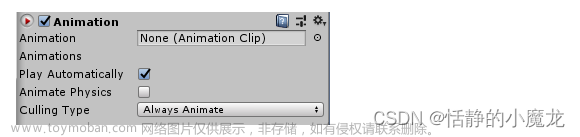省流:整体脚本放在底部,需要可直接到底部
1、导入命名空间
using UnityEngine.UI;
using UnityEngine.Video;2、创建变量
private VideoPlayer videoplayer;
public Button button_playorpause;3、第一帧开始时调用
videoplayer=this.GetComponent<VideoPlayer>();//获取当前对象上的VideoPlayer组件
button_playorpause.onClick.AddListener(OnplayorpauseVideo);//向按钮事件添加监听器4、每帧调用
if(videoplayer.texture==null)//检查视频播放器纹理是否为空
{
return;
}5、定义方法OnplayorpauseVideo
private void OnplayorpauseVideo()
{
if(videoplayer.enabled==true)//检查视频播放器是否启用
{
if(videoplayer.isPlaying)//判断视频是否播放
{
videoplayer.Pause();//视频暂停
}
else if(!videoplayer.isPlaying)
{
videoplayer.Play();//视频播放
}
}
}6、创建图像,添加视频播放器(Video Player)组件,把脚本放到图像,把按钮添加到脚本。文章来源:https://www.toymoban.com/news/detail-770131.html
完整代码文章来源地址https://www.toymoban.com/news/detail-770131.html
using System.Collections;
using System.Collections.Generic;
using UnityEngine;
using UnityEngine.UI;
using UnityEngine.Video;
public class Video_Controller : MonoBehaviour
{
private VideoPlayer videoplayer;
public Button button_Video;
// Start is called before the first frame update
void Start()
{
videoplayer = this.GetComponent<VideoPlayer>();
button_Video.onClick.AddListener(VideoSwitch);
}
// Update is called once per frame
void Update()
{
if (videoplayer.texture == null)
{
return;
}
}
private void VideoSwitch()
{
if (videoplayer.enabled == true)
{
if (videoplayer.isPlaying)
{
videoplayer.Pause();
}
else if (!videoplayer.isPlaying)
{
videoplayer.Play();
}
}
}
}
到了这里,关于Unity点击按钮控制视频播放和暂停的文章就介绍完了。如果您还想了解更多内容,请在右上角搜索TOY模板网以前的文章或继续浏览下面的相关文章,希望大家以后多多支持TOY模板网!