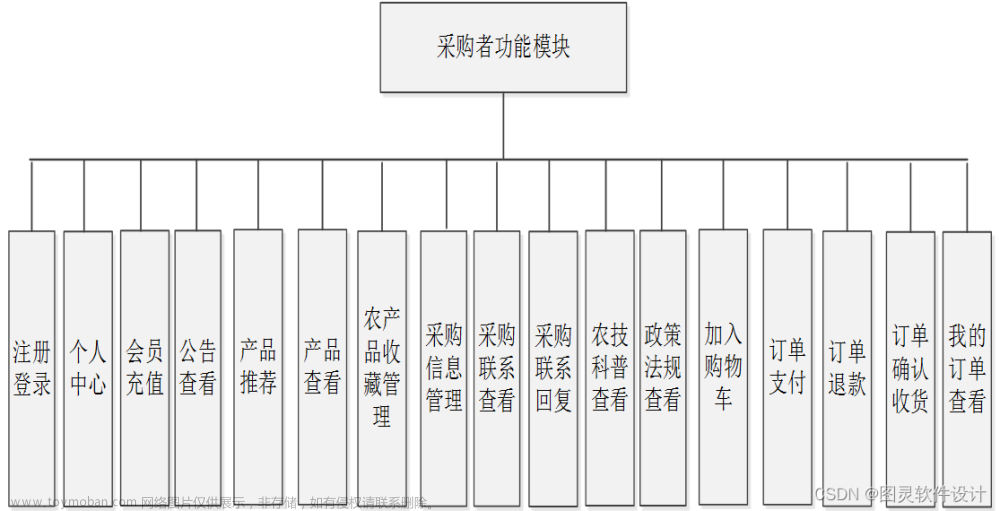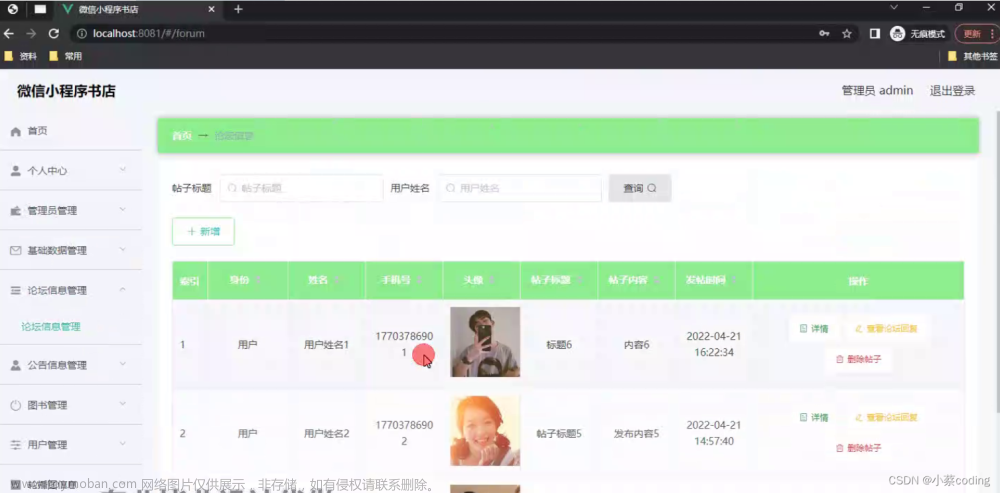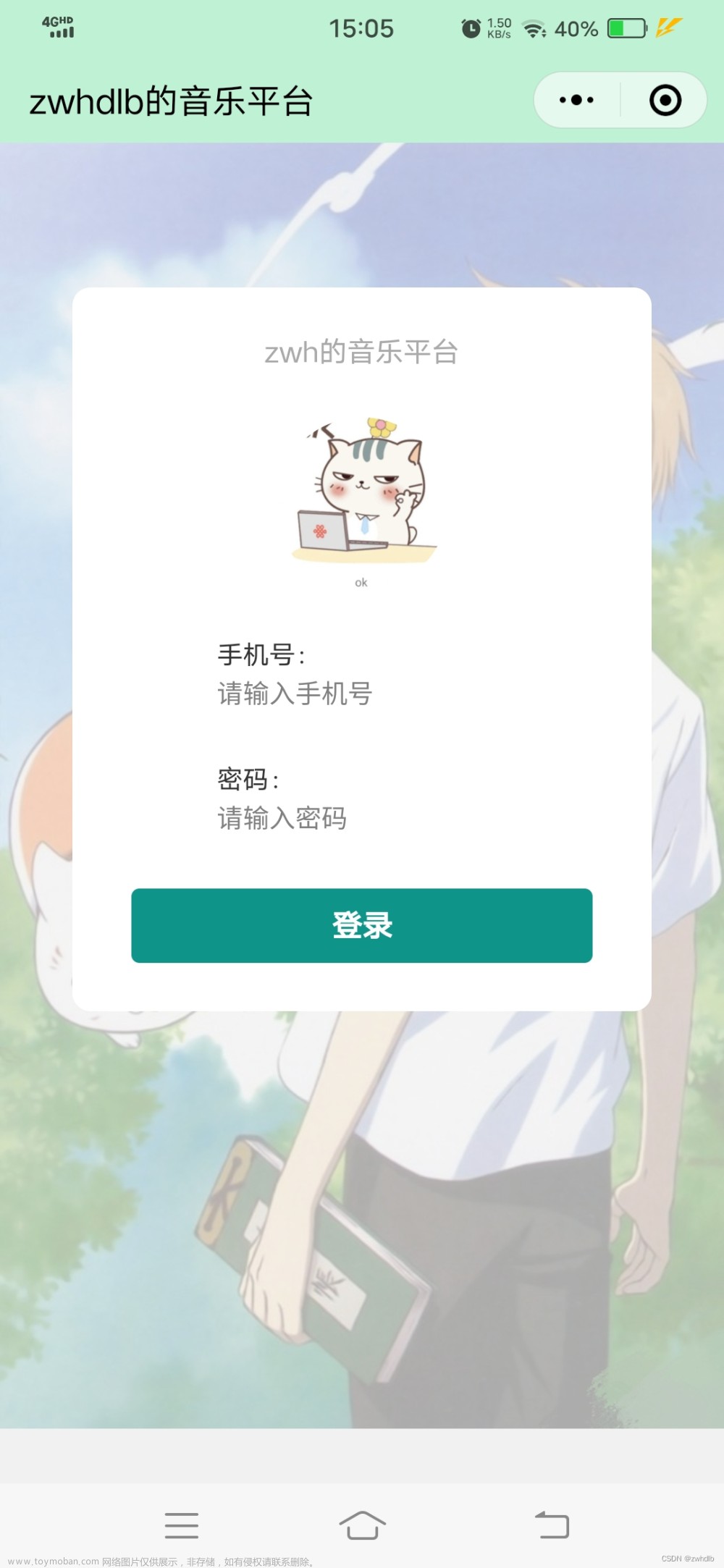目录
一、前言与效果展示
二、源码
1.目录结构
2.drag.wxml文件
3.drag.wxss文件
(1)drag.less
(2)drag.wxss 不会使用less的就用这个
4.drag.js文件
5.drag.json文件
三、结语
一、前言与效果展示
最近在做一个账本,里面有个功能需要“拖拽排序”,网上的代码我也看不太懂,打算自己写一个。微信小程序官方给了一个可移动的盒子 movable-view ,基于这个我们来实现一个简单的拖拽排序功能
效果: 可以自定义一行展示多少个图标,下面演示一行五个的情况

二、源码
1.目录结构
我起名为drag,你们可以自己选择起名

2.drag.wxml文件
(1)使用了wxs定义了parseInt函数 (因为在模板中不能直接使用parseInt(),需要借助wxs)
(2)movable-view中,除了class为showLine的元素不要动,其它的比如icon和name可以自定义样式删除或修改 (showLine是用于元素拖拽时的位置提示)
(3)movable-view标签的 style 里,有个background-color,你们可以自己选择颜色,用于“被拖拽的元素”的背景颜色
<wxs module="m1">
var parseIntNumber = function (num) {
return parseInt(num)
}
module.exports.parseIntNumber = parseIntNumber;
</wxs>
<view class="list">
<movable-area class="moveList" style="height: {{(m1.parseIntNumber(positionList.length/drag.countOneLine)+1) * (drag.height)}}rpx;width: {{drag.outWidth}}rpx;">
<movable-view wx:for="{{positionList}}" wx:key="id" out-of-bounds direction="all" style="height: {{drag.height}}rpx;width: calc({{drag.outWidth}}rpx / {{drag.countOneLine}});background-color: {{nowDragIndex == index ? '#bbbbbb90':''}};" class="moveItem" x="{{positionList[index].left}}rpx" y="{{positionList[index].boxTop}}rpx" bindchange="drag" bindtouchend="dragEnd" data-myindex="{{index}}">
<!-- 蓝色边边的出现条件:当前轮到index这个索引显示了 且 当前拖动的元素的索引不是index -->
<view class="showLine" wx:if="{{ showLine === index && nowDragIndex!==index}}"></view>
<view class="icon">图标</view>
<view class="name">{{item.name}}</view>
</movable-view>
</movable-area>
</view>3.drag.wxss文件
我是使用less写的样式文件,所以这里会放less 的源代码,不会使用less 的请看 (2)drag.less
movable-view自动具有绝对定位属性,只能通过标签里的x和y来定位,无法使用flex布局
(1)drag.less
.list {
display: flex;
flex-wrap: wrap;
.moveList {
width: 100%;
.moveItem {
display: flex;
flex-direction: column;
align-items: center;
justify-content: center;
background-color: #ececec00;
.icon {
height: 60rpx;
width: 60rpx;
line-height: 60rpx;
text-align: center;
font-size: 20rpx;
background-color: aqua;
border-radius: 50%;
}
.showLine {
position: absolute;
left: 0;
transform: translate(-50%);
width: 10rpx;
height: 100%;
background-color: blue;
}
}
}
}(2)drag.wxss 不会使用less的就用这个
.list {
display: flex;
flex-wrap: wrap;
}
.list .moveList {
width: 100%;
}
.list .moveList .moveItem {
display: flex;
flex-direction: column;
align-items: center;
justify-content: center;
background-color: #ececec00;
}
.list .moveList .moveItem .icon {
height: 60rpx;
width: 60rpx;
line-height: 60rpx;
text-align: center;
font-size: 20rpx;
background-color: aqua;
border-radius: 50%;
}
.list .moveList .moveItem .showLine {
position: absolute;
left: 0;
transform: translate(-50%);
width: 10rpx;
height: 100%;
background-color: blue;
}
4.drag.js文件
在data里的drag对象中,可以自定义 盒子的高度、每一行展示的个数、可移动区域的宽度
想拖拽排序的数据放在 list 里面,注意需要有id,用于wx:for的key值
注:movable-view 的拖拽事件 bindchange 的e.detail中的数据,单位是px,需要转为rpx才能和我们写的单位匹配
// pages/drag/drag.js
Page({
/**
* 页面的初始数据
*/
data: {
drag: { //控制拖拽部分的盒子大小,在这里输入初始数据
outWidth: 750, //可移动区域的宽度,单位rpx,750rpx是屏幕宽度
height: 120, //盒子的高度,单位rpx
countOneLine: 5, //一行盒子的个数,这个决定盒子宽度 (outWidth / countOneLine)
},
list: [ //列表,在这里输入想展示的数据,最后将会修改这里的顺序
{
id: 0, // id
name: '餐饮', //名称
},
{
id: 1, // id
name: '交通', //名称
},
{
id: 2, // id
name: '住房', //名称
},
{
id: 3, // id
name: '美容', //名称
},
{
id: 4, // id
name: '服饰', //名称
},
{
id: 5, // id
name: '运动', //名称
},
{
id: 6, // id
name: '旅行', //名称
},
{
id: 7, // id
name: '娱乐', //名称
},
{
id: 8, // id
name: '生活', //名称
},
{
id: 9, // id
name: '医疗', //名称
},
{
id: 10, // id
name: '通讯', //名称
},
{
id: 11, // id
name: '学习', //名称
},
{
id: 12, // id
name: '礼物', //名称
},
{
id: 13, // id
name: '亲属', //名称
},
{
id: 14, // id
name: '数码', //名称
},
{
id: 15, // id
name: '零食', //名称
},
{
id: 16, // id
name: '购物', //名称
},
{
id: 17, // id
name: '其它', //名称
},
{
id: 18, // id
name: '转换', //名称
},
{
id: 19, // id
name: '出门', //名称
},
{
id: 20, // id
name: '红包', //名称
},
{
id: 21, // id
name: '食堂', //名称
},
{
id: 22, // id
name: '外卖', //名称
},
{
id: 23, // id
name: 'AA', //名称
},
{
id: 24, // id
name: '超市', //名称
},
{
id: 25, // id
name: '水电', //名称
},
{
id: 26, // id
name: '早餐', //名称
},
{
id: 27, // id
name: '水果', //名称
},
{
id: 28, // id
name: '借款', //名称
},
],
positionList: [], //把list转化后,具有定位数据的列表(展示在页面上)
//下面的是一些动态的索引
showLine: -1, //显示哪个索引的蓝色线
nowDragIndex: -1, //当前拖动的索引
},
//拖拽时触发
drag(e) {
if (e.detail.source == '') return //如果这个值为空,说明不是手动拖拽的,不要进行下面的操作
// console.log(e.detail);
let myindex = e.currentTarget.dataset.myindex //当前拖动的图标的index
if (this.data.nowDragIndex !== myindex) { //设置当前拖动的图标
console.log('当前拖动的图标序号为', myindex);
this.setData({
nowDragIndex: myindex
})
}
// e.detail单位是px,需要转为rpx
let x = this.pxToRpx(e.detail.x) //转为rpx的x
let y = this.pxToRpx(e.detail.y) //转为rpx的y
let box = {}
let drag = this.data.drag //拖拽部分的变量 宽 高 个数等
box.leftX = x //正在拖动的盒子的左侧x值
box.rightX = x + drag.outWidth / drag.countOneLine //正在拖动的盒子的右侧x值
box.topY = y //正在拖动的盒子的顶部y值
box.bottomY = y + drag.height //正在拖动的盒子的底部y值
//使用for循环判断现在正在哪个位置 - 性能问题,如何防抖?
for (let i = 0; i < this.data.positionList.length; i++) {
const element = this.data.positionList[i];
//判断拖拽的盒子,在哪个蓝色模块的位置
if (box.leftX < element.left && box.rightX > element.left && element.boxTop - 20 < box.topY && element.boxBottom + 20 > box.bottomY) {
this.setData({
showLine: i
})
break
}
}
},
//拖拽的结束,判断是否应该移动,还是回复原位
dragEnd(e) {
let newIndex = this.data.showLine //即将挪动到的位置
let nowDragIndex = this.data.nowDragIndex //原本的位置
if (newIndex >= 0 && nowDragIndex !== newIndex) { //给showline赋值了且不是自己,说明需要变化位置
console.log('需要变化位置');
let newList = this.data.list //改变的是list,而不是页面展示的positionList
let item = newList.splice(nowDragIndex, 1) // 删除指定的元素,给item
newList.splice(newIndex, 0, item[0]) // 把item添加到指定位置
this.setData({
list: newList, //data的list修改,方便接下来重新计算位置
})
//然后刷新页面,重新计算position
this.countPosition()
} else {
console.log('拖了但没完全拖,回复原位');
setTimeout(() => {//使用定时器,防止拖拽到边缘时,无法正常归位(等待边缘动画结束后再回复原位,这个好像是微信小程序这个组件的bug,搜到了三个月前的bug,到现在还没解决)
this.setData({
positionList: this.data.positionList, //回复原位
})
}, 300);
}
//重置索引
this.setData({
showLine: -1,
nowDragIndex: -1,
})
console.log(this.data);
},
//计算list里每个数据的坐标,放到positionList里
countPosition() {
let positionList = [] //装着列表的坐标数据
let list = this.data.list
for (let i = 0; i < list.length; i++) {
let element = list[i]
positionList.push({
...element,
index: i,
left: (i % this.data.drag.countOneLine) * (this.data.drag.outWidth / this.data.drag.countOneLine),
boxTop: parseInt(i / this.data.drag.countOneLine) * this.data.drag.height,
boxBottom: (parseInt(i / this.data.drag.countOneLine) + 1) * this.data.drag.height,
})
}
this.setData({
positionList
})
},
/**
* 生命周期函数--监听页面加载
*/
onLoad(options) {
//#region 定义 px转rpx 函数
wx.getSystemInfo({
success: (result) => {
this.windowWidth = result.windowWidth
},
})
this.pxToRpx = function (v_px) {
let onePxToRpx = 750 / this.windowWidth
return v_px * onePxToRpx
}
//#endregion
//#region 计算列表的坐标, 装着列表的数据,包含坐标
this.countPosition()
//#endregion
},
/**
* 生命周期函数--监听页面初次渲染完成
*/
onReady() {
},
/**
* 生命周期函数--监听页面显示
*/
onShow() {
},
/**
* 生命周期函数--监听页面隐藏
*/
onHide() {
},
/**
* 生命周期函数--监听页面卸载
*/
onUnload() {
},
/**
* 页面相关事件处理函数--监听用户下拉动作
*/
onPullDownRefresh() {
},
/**
* 页面上拉触底事件的处理函数
*/
onReachBottom() {
},
/**
* 用户点击右上角分享
*/
onShareAppMessage() {
}
})5.drag.json文件
无需改动,是默认的即可
{
"usingComponents": {}
}三、结语
本次源码分享到这里结束,由于这是我花三个小时写出来的,肯定存在很多不足,比如在拖拽函数中,判断元素应该被挪动到的位置,我用了for循环来一个个判断,这必定会影响到性能 (因为微信提供的这个拖拽函数,只要盒子稍微移动一点点,都会触发很多次,再加上里面还有for循环,会造成短时间内有多个for循环在运行) 所以建议在数据量不大的时候可以使用这个源码,数据量很大的时候会卡顿。
除此之外,微信小程序这个组件有个自带的bug,当拖拽到边缘时,想动态设置x和y值,此时x可以被正常设置,但是y值不可以。就会出现:本来拖拽到无效区域,应该跑回原本的位置的,但是x值回去了,y值没回去,导致这样 。这是页面显示效果的问题,不影响排序功能。文章来源:https://www.toymoban.com/news/detail-772080.html
。这是页面显示效果的问题,不影响排序功能。文章来源:https://www.toymoban.com/news/detail-772080.html
如果你有更好的解决方式,欢迎在评论区里不吝赐教!文章来源地址https://www.toymoban.com/news/detail-772080.html
到了这里,关于基于movable-view的微信小程序拖拽排序(含源码)的文章就介绍完了。如果您还想了解更多内容,请在右上角搜索TOY模板网以前的文章或继续浏览下面的相关文章,希望大家以后多多支持TOY模板网!