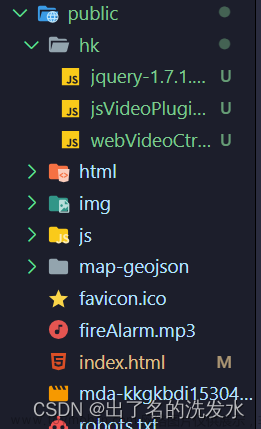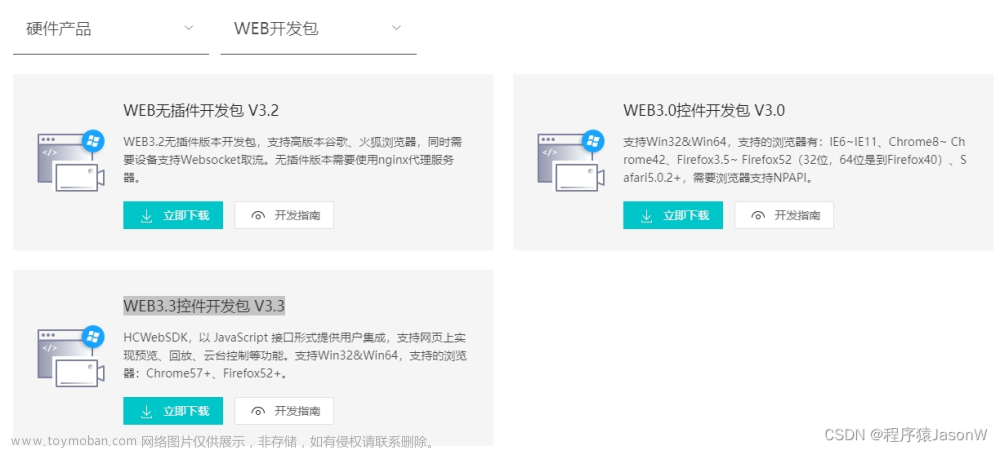首先第一步,在海康官网下海康视频插件下载到电脑中海康开放平台
然后新建一个组件,下面我直接把我封装好的组件代码拿出来,重要的地方我在代码中添加了注释
<template>
<div ref="iSecureCenter" style="height: 100%; width: 100%"></div>
</template>
<script>
import moment from 'moment'
export default {
name: 'iSecureCenterContainer',
props: {
iSecureCenterConfig: {
type: Object,
default: () => {
return {
appkey: '',
secret: '',
ip: '',
playMode: 0,
snapDir: 'D:\\SnapDir',
videoDir: 'D:\\VideoDir',
layout: '1x1',//窗口样式
cameraIndexCodeList: [''],
previewCode: '',
}
},
},
},
data() {
return {
id: '',
oWebControl: null,
pubKey: '',
initCount: 0,
divInfo: {
width: 0,
height: 0,
},
}
},
computed: {
formatId() {
return '#' + this.id
},
},
watch: {
iSecureCenterConfig: function (val, oldVal) {
console.log(val)
if (val.playMode !== oldVal.playMode) {
console.log(val.playMode)
this.oWebDestroyWnd()
this.initPlugin()
}
if (val.previewCode && val.previewCode !== oldVal.previewCode) {
this.startPreview(val.previewCode)
}
},
},
mounted() {
// this.id = window.crypto.randomUUID()
this.id = new Date().getTime().toString()
console.log(this.id)
this.$refs.iSecureCenter.id = this.id
//获取id,绑定div,渲染没有插件的情况下,提示下载。
let doc = document.getElementById(this.id)
doc.style.color = '#fff'
doc.style.fontSize = '20px'
doc.style.fontWeight = '600'
this.divInfo.width = $(this.formatId).width()
this.divInfo.height = $(this.formatId).height()
this.initPlugin()
window.addEventListener('resize', this.listenerFunc)
window.addEventListener('scroll', this.listenerFunc)
// window.addEventListener('')
// this.iSecureCenterConfig.cameraIndexCodeList?.forEach(item => {
// this.startPreview(item)
// })
},
beforeDestroy() {
window.removeEventListener('resize', this.listenerFunc)
window.removeEventListener('scroll', this.listenerFunc)
if (this.oWebControl != null) {
this.oWebControl.JS_HideWnd() // 先让窗口隐藏,规避可能的插件窗口滞后于浏览器消失问题
this.oWebControl.JS_Disconnect().then(
function () {
// 断开与插件服务连接成功
},
function () {
// 断开与插件服务连接失败
}
)
}
console.log('beforeDestroy')
},
methods: {
initPlugin() {
this.oWebControl = new WebControl({
szPluginContainer: this.id, // 指定容器id
iServicePortStart: 15900, // 指定起止端口号,建议使用该值
iServicePortEnd: 15900,
szClassId: '', // 用于IE10使用ActiveX的clsid
cbConnectSuccess: () => {
// 创建WebControl实例成功
this.oWebControl
.JS_StartService('window', {
// WebControl实例创建成功后需要启动服务
dllPath: './VideoPluginConnect.dll', // 值"./VideoPluginConnect.dll"写死
})
.then(
() => {
// 启动插件服务成功
this.oWebControl.JS_SetWindowControlCallback({
// 设置消息回调
cbIntegrationCallBack: this.cbIntegrationCallBack,
})
const { width, height } = this.divInfo
this.oWebControl.JS_CreateWnd(this.id, width, height).then(() => {
//JS_CreateWnd创建视频播放窗口,宽高可设定
this.init() // 创建播放实例成功后初始化
})
},
function () {
// 启动插件服务失败
}
)
},
cbConnectError: () => {
// 创建WebControl实例失败
this.oWebControl = null
$(this.formatId).html('插件未启动,正在尝试启动,请稍候...')
WebControl.JS_WakeUp('VideoWebPlugin://') // 程序未启动时执行error函数,采用wakeup来启动程序
this.initCount++
if (this.initCount < 3) {
setTimeout(() => {
this.initPlugin()
}, 3000)
} else {
$(this.formatId).html(`<div>
<div>插件启动失败,请检查插件是否安装!</div>
<div>插件下载地址:<a href='下载地址' target=_blank underline>点击下载</a></div></div>`)
}
},
cbConnectClose: (bNormalClose) => {
// 异常断开:bNormalClose = false
// JS_Disconnect正常断开:bNormalClose = true
console.log('cbConnectClose')
this.oWebControl = null
$(this.formatId).html('插件未启动,正在尝试启动,请稍候...')
WebControl.JS_WakeUp('VideoWebPlugin://')
this.initCount++
if (this.initCount < 3) {
setTimeout(() => {
this.initPlugin()
}, 3000)
} else {
$(this.formatId).html(`<div>
<div>插件启动失败,请检查插件是否安装!</div>
<div>插件下载地址:<a href='下载地址' target=_blank underline>点击下载</a></div></div>`)
}
},
})
},
// 设置窗口控制回调
setCallbacks() {
this.oWebControl.JS_SetWindowControlCallback({
cbIntegrationCallBack: function (oData) {
this.showCBInfo(JSON.stringify(oData.responseMsg))
},
})
},
// 推送消息
// cbIntegrationCallBack(oData) {
// showCBInfo(JSON.stringify(oData.responseMsg));
// },
//初始化
init() {
this.getPubKey(() => {
// 请自行修改以下变量值
const appkey = this.iSecureCenterConfig.appkey //综合安防管理平台提供的appkey,必填
const secret = this.setEncrypt(this.iSecureCenterConfig.secret) //综合安防管理平台提供的secret,必填
const ip = this.iSecureCenterConfig.ip //综合安防管理平台IP地址,必填
const playMode = this.iSecureCenterConfig.playMode //初始播放模式:0-预览,1-回放
const port = 443 //综合安防管理平台端口,若启用HTTPS协议,默认443
const snapDir = this.iSecureCenterConfig?.snapDir ?? 'D:\\SnapDir' //抓图存储路径
const videoDir = this.iSecureCenterConfig?.videoDir ?? 'D:\\VideoDir' //紧急录像或录像剪辑存储路径
const layout = this.iSecureCenterConfig?.layout ?? '1x1' //playMode指定模式的布局
const enableHTTPS = 1 //是否启用HTTPS协议与综合安防管理平台交互,这里总是填1
const encryptedFields = 'secret' //加密字段,默认加密领域为secret
const showToolbar = 1 //是否显示工具栏,0-不显示,非0-显示
const showSmart = 0 //是否显示智能信息(如配置移动侦测后画面上的线框),0-不显示,非0-显示
const buttonIDs = '0,16,256,257,258,259,260,512,513,514,515,516,517,768,769' //自定义工具条按钮
// 请自行修改以上变量值
this.oWebControl
.JS_RequestInterface({
funcName: 'init',
argument: JSON.stringify({
appkey: appkey, //API网关提供的appkey
secret: secret, //API网关提供的secret
ip: ip, //API网关IP地址
playMode: playMode, //播放模式(决定显示预览还是回放界面)
port: port, //端口
snapDir: snapDir, //抓图存储路径
videoDir: videoDir, //紧急录像或录像剪辑存储路径
layout: layout, //布局
enableHTTPS: enableHTTPS, //是否启用HTTPS协议
encryptedFields: encryptedFields, //加密字段
showToolbar: showToolbar, //是否显示工具栏
showSmart: showSmart, //是否显示智能信息
buttonIDs: buttonIDs, //自定义工具条按钮
}),
})
.then((oData) => {
console.log(oData)
const { width, height } = this.divInfo
// this.startPreview()
this.initPreviewList()
this.oWebControl.JS_Resize(width, height) // 初始化后resize一次,规避firefox下首次显示窗口后插件窗口未与DIV窗口重合问题
})
})
},
//获取公钥
getPubKey(callback) {
this.oWebControl
.JS_RequestInterface({
funcName: 'getRSAPubKey',
argument: JSON.stringify({
keyLength: 1024,
}),
})
.then((oData) => {
console.log(oData)
if (oData.responseMsg.data) {
this.pubKey = oData.responseMsg.data
callback()
}
})
},
//RSA加密
setEncrypt(value) {
var encrypt = new JSEncrypt()
encrypt.setPublicKey(this.pubKey)
return encrypt.encrypt(value)
},
setWndCover() {
const { width, height } = this.divInfo
const iWidth = $(window).width()
const iHeight = $(window).height()
const oDivRect = $(this.formatId).get(0).getBoundingClientRect()
let iCoverLeft = oDivRect.left < 0 ? Math.abs(oDivRect.left) : 0
let iCoverTop = oDivRect.top < 0 ? Math.abs(oDivRect.top) : 0
let iCoverRight = oDivRect.right - iWidth > 0 ? Math.round(oDivRect.right - iWidth) : 0
let iCoverBottom = oDivRect.bottom - iHeight > 0 ? Math.round(oDivRect.bottom - iHeight) : 0
iCoverLeft = iCoverLeft > width ? width : iCoverLeft
iCoverTop = iCoverTop > height ? height : iCoverTop
iCoverRight = iCoverRight > width ? width : iCoverRight
iCoverBottom = iCoverBottom > height ? height : iCoverBottom
this.oWebControl.JS_RepairPartWindow(0, 0, width + 1, height) // 多1个像素点防止还原后边界缺失一个像素条
if (iCoverLeft != 0) {
this.oWebControl.JS_CuttingPartWindow(0, 0, iCoverLeft, height)
}
if (iCoverTop != 0) {
this.oWebControl.JS_CuttingPartWindow(0, 0, width + 1, iCoverTop) // 多剪掉一个像素条,防止出现剪掉一部分窗口后出现一个像素条
}
if (iCoverRight != 0) {
this.oWebControl.JS_CuttingPartWindow(width - iCoverRight, 0, iCoverRight, height)
}
if (iCoverBottom != 0) {
this.oWebControl.JS_CuttingPartWindow(0, height - iCoverBottom, width, iCoverBottom)
}
},
listensFunc() {
const { width, height } = this.divInfo
// 监听resize事件,使插件窗口尺寸跟随DIV窗口变化
$(window).resize(() => {
if (this.oWebControl != null) {
this.oWebControl.JS_Resize(width, height)
this.setWndCover()
}
})
// 监听滚动条scroll事件,使插件窗口跟随浏览器滚动而移动
$(window).scroll(() => {
if (this.oWebControl != null) {
this.oWebControl.JS_Resize(width, height)
this.setWndCover()
}
})
// 标签关闭
$(window).unload(function () {
if (oWebControl != null) {
this.oWebControl.JS_HideWnd() // 先让窗口隐藏,规避可能的插件窗口滞后于浏览器消失问题
this.oWebControl.JS_Disconnect().then(
function () {
// 断开与插件服务连接成功
},
function () {
// 断开与插件服务连接失败
}
)
}
})
},
initPreviewList() {
this.iSecureCenterConfig.cameraIndexCodeList?.forEach((item) => {
this.oWebControl.JS_RequestInterface({
funcName: 'startPreview',
argument: JSON.stringify({
cameraIndexCode: item, //监控点编号
streamMode: 0, //主子码流标识
transMode: 1, //传输协议
gpuMode: 0, //是否开启GPU硬解
wndId: -1, //可指定播放窗口
}),
})
})
},
startPreview(cameraIndexCode) {
// this.iSecureCenterConfig.cameraIndexCodeList.forEach(item => {
// this.oWebControl.JS_RequestInterface({
// funcName: "startPreview",
// argument: JSON.stringify({
// cameraIndexCode: item, //监控点编号
// streamMode: 0, //主子码流标识
// transMode: 1, //传输协议
// gpuMode: 0, //是否开启GPU硬解
// wndId: -1 //可指定播放窗口
// })
// })
// })
this.oWebControl.JS_RequestInterface({
funcName: 'startPreview',
argument: JSON.stringify({
cameraIndexCode: cameraIndexCode, //监控点编号
streamMode: 0, //主子码流标识
transMode: 1, //传输协议
gpuMode: 0, //是否开启GPU硬解
wndId: -1, //可指定播放窗口
}),
})
},
listenerFunc() {
this.divInfo.width = $(this.formatId).width()
this.divInfo.height = $(this.formatId).height()
const { width, height } = this.divInfo
if (this.oWebControl != null) {
this.oWebControl.JS_Resize(width, height)
this.setWndCover()
}
},
// 设置插件显示隐藏
setoWebControlVisible(bol = true) {
if (bol) {
this.oWebControl.JS_HideWnd()
} else {
this.oWebControl.ShowWnd()
}
},
// 插件停止所有视频预览
oWebAllVideoStop() {
this.oWebControl.JS_RequestInterface({
funcName: 'stopAllPreview',
})
},
oWebDestroyWnd() {
this.oWebControl.JS_DestroyWnd()
},
oWebStartPlayback(
cameraIndexCode,
// startTimeStamp = moment().startOf('week').unix(),
startTimeStamp =moment().add(-7, 'd').unix(),//历史视频开始时间,目前维度7天
endTimeStamp = moment().unix(),//历史视频截至时间
playTimeStamp=moment().startOf('day').unix(),//视频回放开始播放时间
recordLocation = 1,
transMode = 0,
wndId = -1
) {
console.log(cameraIndexCode, startTimeStamp, moment().startOf('week'))
this.oWebControl.JS_RequestInterface({
funcName: 'startPlayback',
argument: { cameraIndexCode, startTimeStamp, endTimeStamp, recordLocation, transMode ,playTimeStamp},
})
},
},
}
</script>
以上是封装的组件,下面是调用的方法 文章来源:https://www.toymoban.com/news/detail-775832.html
<iSecureCenterContainer :iSecureCenterConfig="iSecureCenterConfig" ref="iSecureCenterRef" />
//先引入组件
在data中定义的 iSecureCenterConfig: {
appkey: '',
secret: '',
ip: '',
playMode: 0,
snapDir: 'D:\\SnapDir',
videoDir: 'D:\\VideoDir',
layout: '3x3',
cameraIndexCodeList: [],
previewCode: '',
},
//点击视频的时候触发的方法 判断是历史视频还是实时预览
handleNodeClick(data) {
console.log(data)
if (this.iSecureCenterConfig.playMode === 0) {
this.iSecureCenterConfig = {
...this.iSecureCenterConfig,
previewCode: data.code,
}
} else {
this.$refs.iSecureCenterRef.oWebStartPlayback(data.code)
}
},
//实时,历史视频切换,
videoChange(data) {
if (data == 'shishi') {
this.info = '实时视频'
this.iSecureCenterConfig = {
...this.iSecureCenterConfig,
playMode: 0,
layout: "3x3"
}
} else {
this.info = '历史视频'
this.iSecureCenterConfig = {
...this.iSecureCenterConfig,
playMode: 1, //1是回放
layout: "1x1"
}
}
},文章来源地址https://www.toymoban.com/news/detail-775832.html
到了这里,关于web前端在vue中通过海康插件嵌入视频,实现实时预览以及视频回放功能的文章就介绍完了。如果您还想了解更多内容,请在右上角搜索TOY模板网以前的文章或继续浏览下面的相关文章,希望大家以后多多支持TOY模板网!