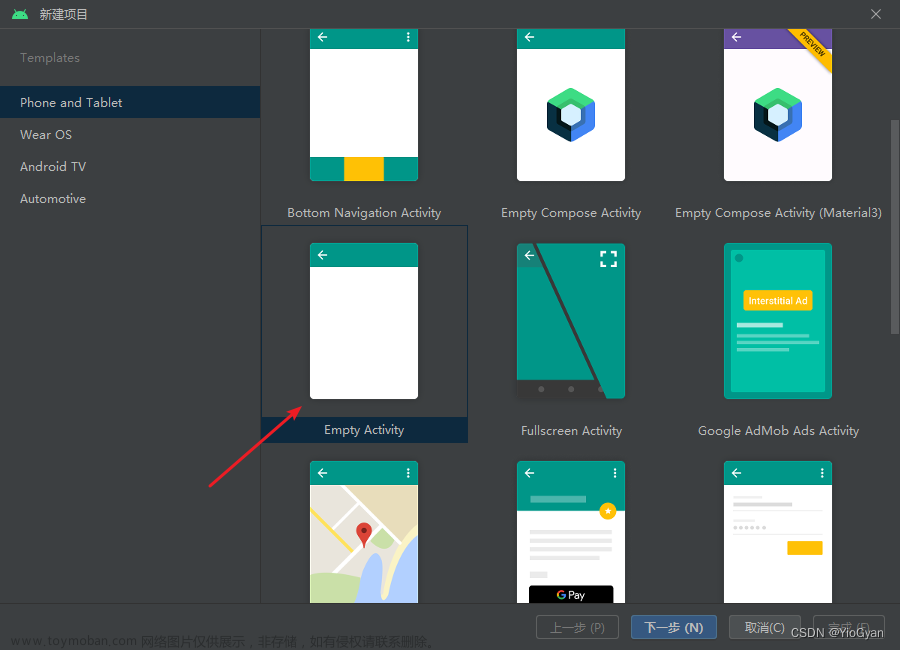前言
这个项目是我很早的时候写的,现在将其发上来供大家参考。可能存在一些不规范的问题,如有不对,欢迎批评指正。首先需要安装配置好Java开发环境,并选择任意一款Android开发工具进行编程,推荐下载安装Android Studio软件进行程序开发。在开始进行Android编程开发之前需要对Java基础知识有一定的了解和掌握。
一、基本要求
实现一个简单的用户登录界面,功能如下:
1、默认不存储用户信息,默认隐藏密码。
2、能通过勾选框记住密码、显示密码,点击登录后实现页面跳转至主页面。
3、通过“登录”进入主界面,通过“退出”退出APP,主界面通过“返回”返回到登录页面
4、登录界面显示登录的用户名及当前用户的登录时间
二、关键代码分析
1、在进行登录跳转时,manifest.xml必须写入新活动名,否则无法实现跳转
<activity android:name=".WelcomeActivity"/>2、从SharedPreferences中获取是否记住当前用户的相关参数(登录名及密码),设置账号与密码到文本编辑框,并勾选记住当前用户名与密码
//从SharedPreferences中获取是否记住密码的参数
final SharedPreferences preference = PreferenceManager.getDefaultSharedPreferences(this);
boolean isRemember = preference.getBoolean("remember_pwd", false);
//设置账号与密码到文本框,并勾选记住密码
if (isRemember) {
username.setText(preference.getString("name", ""));
password.setText(preference.getString("password", ""));
remember_pwd.setChecked(true);
}3、设置用户名和密码校验;如果校验成功且勾选记住密码,保存密码和用户名,如未勾选,登录成功后清除保存的数据
String inputName = username.getText().toString();
String pwd = password.getText().toString();
//进行登录用户名和密码校验
if (inputName.equals("老王") && pwd.equals("123456789")) {
SharedPreferences.Editor editor = preference.edit();
if (remember_pwd.isChecked()) {//记住账号与密码
editor.putBoolean("remember_pwd", true);
editor.putString("name", inputName);
editor.putString("password", pwd);
} else {//清空数据
editor.clear();
}
editor.apply();4、跳转至主界面WelcomeActivity.java
WelcomeActivity.actionStart(MainActivity.this, inputName, pwd);
5、是否显示密码,默认不勾选显示密码
@Override
public void onCheckedChanged(CompoundButton buttonView, boolean isChecked) {
if (isChecked) {
//如果选中,显示密码
editText.setTransformationMethod(HideReturnsTransformationMethod.getInstance());
}
else {
//否则隐藏密码
editText.setTransformationMethod(PasswordTransformationMethod.getInstance());
}
}6、退出登录
cancel.setOnClickListener(new View.OnClickListener() {
@Override
public void onClick(View v) {
finish();
}
});7、登录成功后,用户名显示
//登录成功后,用户名显示
private void showWelcome() {
Bundle bundle = getIntent().getExtras();
String name = bundle.getString("username");
myWelcome.setText("\n" + name + " 您好!\n 欢迎光临");
}8、获取当前的登录时间
private void showTime() {
SimpleDateFormat formatter = new SimpleDateFormat("HH:mm:ss");
Date curDate = new Date(System.currentTimeMillis());
//获取当前时间
String str = formatter.format(curDate);
myTime.setText("您的登录时间为:"+str);
}三、页面代码展示
activity_main.xml:
<?xml version="1.0" encoding="utf-8"?>
<androidx.constraintlayout.widget.ConstraintLayout xmlns:android="http://schemas.android.com/apk/res/android"
xmlns:app="http://schemas.android.com/apk/res-auto"
xmlns:tools="http://schemas.android.com/tools"
android:id="@+id/relativeLayout"
android:layout_width="match_parent"
android:layout_height="match_parent"
android:background="@drawable/b03533fa828ba61e560f92ebd1da230f324e5901"
tools:context=".MainActivity">
<EditText
android:id="@+id/editText1"
android:layout_width="match_parent"
android:layout_height="wrap_content"
android:layout_marginStart="75dp"
android:layout_marginEnd="32dp"
android:hint="请输入用户名"
app:layout_constraintBottom_toTopOf="@+id/editText2"
app:layout_constraintEnd_toEndOf="parent"
app:layout_constraintHorizontal_bias="0.0"
app:layout_constraintStart_toStartOf="parent"
android:maxLines="1"
app:layout_constraintTop_toTopOf="parent"
app:layout_constraintVertical_bias="0.972" />
<EditText
android:id="@+id/editText2"
android:layout_width="match_parent"
android:layout_height="wrap_content"
android:layout_marginStart="75dp"
android:layout_marginEnd="32dp"
android:hint="请输入密码"
android:inputType="textPassword"
app:layout_constraintBottom_toBottomOf="parent"
app:layout_constraintEnd_toEndOf="parent"
app:layout_constraintHorizontal_bias="0.0"
app:layout_constraintStart_toStartOf="parent"
android:maxLines="1"
app:layout_constraintTop_toTopOf="parent"
app:layout_constraintVertical_bias="0.546" />
<TextView
android:id="@+id/textView2"
android:layout_width="wrap_content"
android:layout_height="wrap_content"
android:layout_marginTop="16dp"
android:layout_marginBottom="16dp"
android:text="用户登录"
android:textSize="28sp"
android:textStyle="bold"
app:layout_constraintBottom_toTopOf="@+id/editText1"
app:layout_constraintEnd_toEndOf="parent"
app:layout_constraintStart_toStartOf="parent"
app:layout_constraintTop_toTopOf="parent"
app:layout_constraintVertical_bias="0.89" />
<Button
android:id="@+id/button_login"
style="@style/AlertDialog.AppCompat.Light"
android:layout_width="match_parent"
android:layout_height="45dp"
android:layout_gravity="center_horizontal"
android:layout_marginLeft="30dp"
android:layout_marginTop="32dp"
android:layout_marginRight="30dp"
android:backgroundTint="@android:color/holo_blue_dark"
android:text="登录"
app:layout_constraintEnd_toStartOf="@+id/button_quit"
app:layout_constraintHorizontal_bias="0.0"
app:layout_constraintStart_toStartOf="parent"
app:layout_constraintTop_toBottomOf="@+id/editText2" />
<Button
android:id="@+id/button_quit"
style="@style/AlertDialog.AppCompat.Light"
android:layout_width="match_parent"
android:layout_height="45dp"
android:layout_gravity="center_horizontal"
android:layout_marginStart="30dp"
android:layout_marginTop="76dp"
android:layout_marginEnd="30dp"
android:text="退出"
app:layout_constraintEnd_toEndOf="parent"
app:layout_constraintStart_toStartOf="parent"
app:layout_constraintTop_toBottomOf="@+id/editText2" />
<CheckBox
android:id="@+id/checkBox1"
android:layout_width="wrap_content"
android:layout_height="wrap_content"
android:text="显示密码"
app:layout_constraintStart_toStartOf="@+id/button_login"
app:layout_constraintTop_toBottomOf="@+id/editText2" />
<CheckBox
android:id="@+id/checkBox2"
android:layout_width="wrap_content"
android:layout_height="wrap_content"
android:text="记住密码"
app:layout_constraintEnd_toEndOf="parent"
app:layout_constraintHorizontal_bias="0.3"
app:layout_constraintStart_toStartOf="@+id/checkBox1"
app:layout_constraintTop_toBottomOf="@+id/editText2" />
<TextView
android:id="@+id/textView"
android:layout_width="wrap_content"
android:layout_height="wrap_content"
android:layout_marginStart="24dp"
android:text="用户:"
android:textSize="20sp"
android:textStyle="bold"
app:layout_constraintBottom_toTopOf="@+id/editText2"
app:layout_constraintStart_toStartOf="parent"
app:layout_constraintTop_toTopOf="@+id/editText1"
app:layout_constraintVertical_bias="0.37" />
<TextView
android:id="@+id/textView4"
android:layout_width="wrap_content"
android:layout_height="wrap_content"
android:layout_marginStart="24dp"
android:text="密码:"
android:textSize="20sp"
android:textStyle="bold"
app:layout_constraintBottom_toBottomOf="@+id/editText2"
app:layout_constraintStart_toStartOf="parent"
app:layout_constraintTop_toBottomOf="@+id/textView"
app:layout_constraintVertical_bias="0.718" />
</androidx.constraintlayout.widget.ConstraintLayout>welcome.xml:
<?xml version="1.0" encoding="utf-8"?>
<RelativeLayout xmlns:android="http://schemas.android.com/apk/res/android"
android:layout_width="match_parent" android:layout_height="match_parent">
<TextView
android:layout_width="wrap_content"
android:layout_height="wrap_content"
android:text="网上购书系统"
android:id="@+id/textView"
android:layout_alignParentTop="true"
android:layout_centerHorizontal="true"
android:textSize="@dimen/abc_text_size_headline_material"
android:textStyle="bold"
android:textColor="@android:color/holo_blue_dark" />
<TextView
android:layout_width="wrap_content"
android:layout_height="wrap_content"
android:textAppearance="?android:attr/textAppearanceLarge"
android:text="\n您好!\n欢迎光临"
android:id="@+id/myLabelWelcome"
android:layout_below="@+id/textView"
android:layout_centerHorizontal="true"
android:textSize="@dimen/abc_text_size_large_material"
android:textColor="@android:color/holo_red_dark" />
<ImageView
android:layout_width="wrap_content"
android:layout_height="wrap_content"
android:id="@+id/imageView"
android:src="@drawable/androidwelcomer"
android:layout_below="@+id/myLabelWelcome"
android:layout_centerHorizontal="true" />
<TextView
android:layout_width="wrap_content"
android:layout_height="wrap_content"
android:text=""
android:id="@+id/myLabelTime"
android:layout_below="@+id/textView"
android:layout_centerHorizontal="true"
android:textSize="@dimen/abc_text_size_medium_material" />
<Button
android:layout_width="fill_parent"
android:layout_height="wrap_content"
android:text="返 回"
android:id="@+id/myButtonBack"
android:layout_below="@+id/imageView"
android:layout_centerHorizontal="true"
android:textSize="@dimen/abc_text_size_large_material"
android:onClick="onBackClick" />
</RelativeLayout>五、结果展示
1、用户登录界面如下:

2、默认不存储用户信息,默认隐藏密码:

3、能通过勾选框记住密码、显示密码,以及账号密码正确或错误提示:

4、点击登录后实现页面跳转进行主界面,主界面显示当前登录时间和用户:

5、项目综合演示
 文章来源:https://www.toymoban.com/news/detail-779135.html
文章来源:https://www.toymoban.com/news/detail-779135.html
源码下载:安卓开发实战之登录界面跳转-Android文档类资源-CSDN下载 文章来源地址https://www.toymoban.com/news/detail-779135.html
到了这里,关于如何用Android Studio实现登录跳转的文章就介绍完了。如果您还想了解更多内容,请在右上角搜索TOY模板网以前的文章或继续浏览下面的相关文章,希望大家以后多多支持TOY模板网!