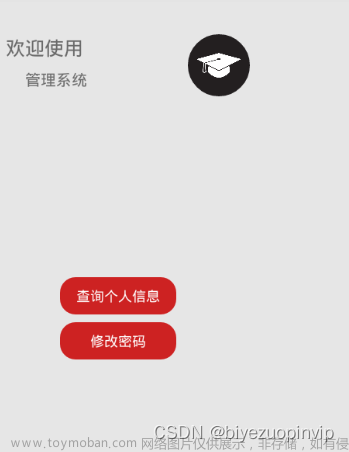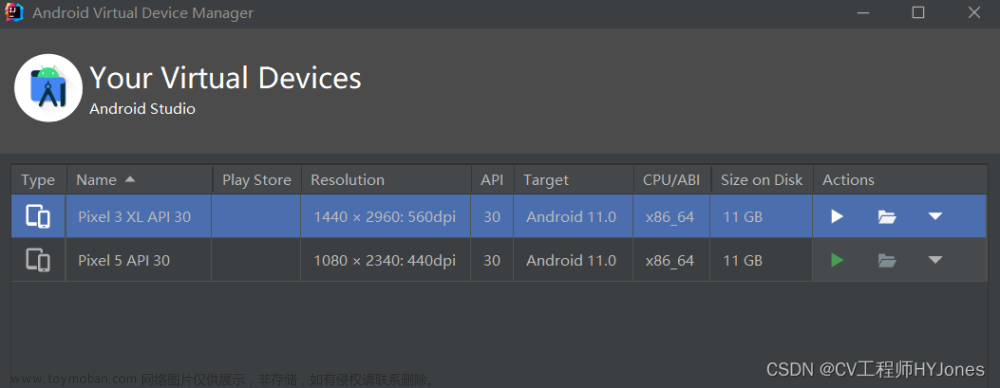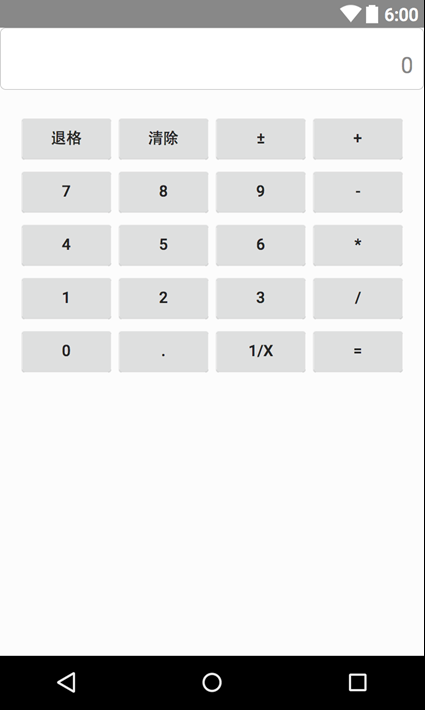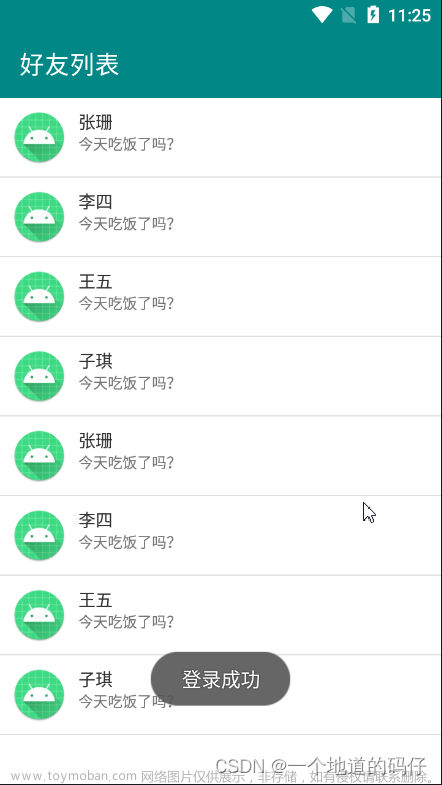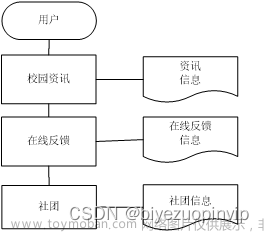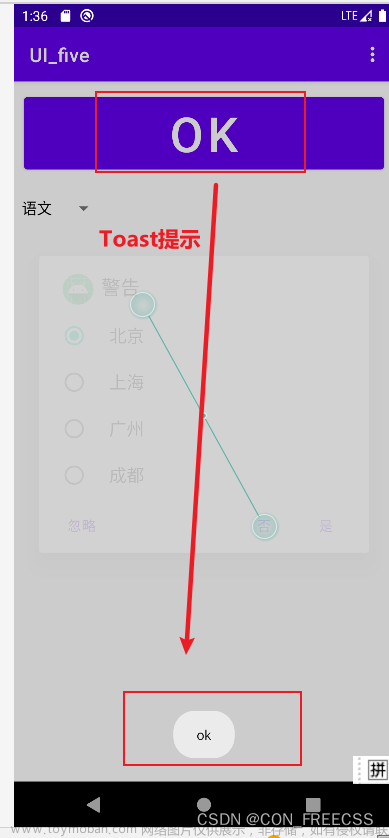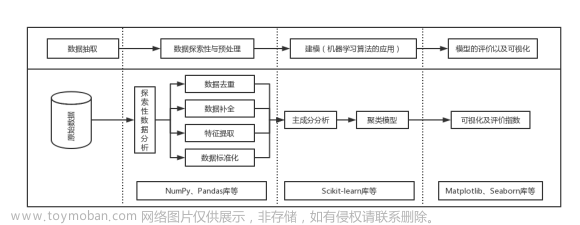Android studio课程设计开发实现—日记APP
前言
你们好,我是oy,介绍一个简易日记APP。
一、效果
1.启动页、引导页及登陆注册
2.日记相关功能
3.个人中心界面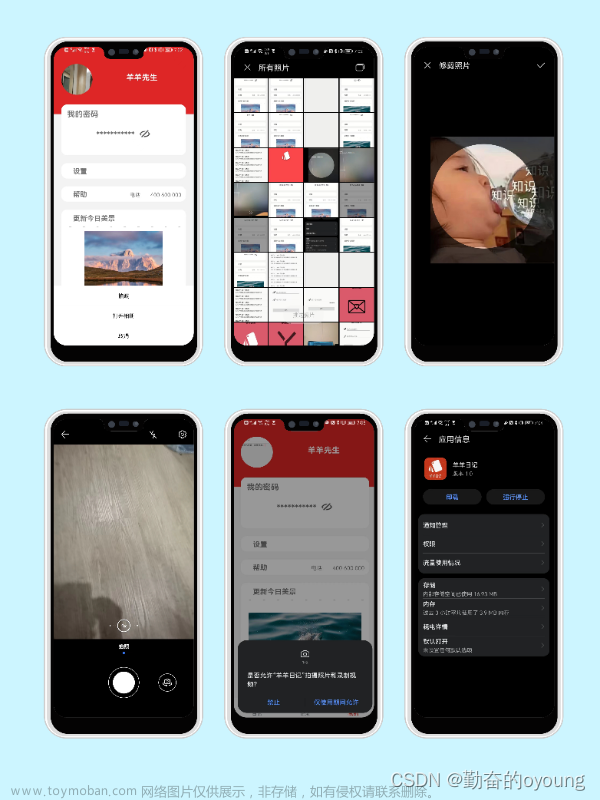
二、功能介绍
1.主要功能
- 实现应用启动页及引导页
- 实现设置密码进入APP,对密码进行加密处理
- 实现底部导航栏,分为日记列表,新建日记,个人中心模块
- 实现对日记删除、修改、新增的基础功能
- 实现圆形头像,通过相册及拍照并裁剪图片设置头像。可实时保存。
- 实现网络更新个人中心美图。
- 对密码展示及关闭,跳转应用设置界面
- 动态获取拍照及相册访问权限
…
…
2.涉及知识点
- activity与fragment数据传递、页面更新、相互跳转。
- SharedPrefrenced存储、文件存储、文件加密。
- Android应用权限获取及设置
- 控件的使用:Button、EditText、AlertDialog、Imageview、ImageButton、viewPager2、Toolbar、RecycleView、NavigationButton等
- 布局的使用:LinearLayout、ConstraintLayout、RelativeLayout等
- 调用Android系统应用
- 自定义View:底部弹窗(比较复杂)、圆形头像
- Glide框架使用:网络加载图片
- Android框架:MVC
…
…
三、实现思路
- MainActivity中使用BottomNavigationView、ViewPager2、Toolbar实现。
public class MainActivity extends AppCompatActivity {
private BottomNavigationView bottomNavigationView;
@Override
protected void onCreate(Bundle savedInstanceState) {
super.onCreate(savedInstanceState);
setContentView(R.layout.activity_main);
initToolbar();
initFragment();
initNavigationBottom();
}
@SuppressLint("ResourceAsColor")
private void initNavigationBottom() {
bottomNavigationView = findViewById(R.id.navigation_bottom);
bottomNavigationView.setItemIconTintList(null);
bottomNavigationView.setOnNavigationItemSelectedListener(itemSelectedListener);
}
@Override
public boolean onCreateOptionsMenu(Menu menu) {
return super.onCreateOptionsMenu(menu);
}
private void initFragment() {
DiariesFragment diariesFragment = getDiariesFragment();
if (diariesFragment == null) {
diariesFragment = new DiariesFragment();
ActivityUtils.addFragmentToActivity(getSupportFragmentManager(), diariesFragment, R.id.content);
}
}
private DiariesFragment getDiariesFragment() {
return (DiariesFragment) getSupportFragmentManager().findFragmentById(R.id.content);
}
private void initToolbar() {
//设置顶部状态栏为透明
getWindow().addFlags(WindowManager.LayoutParams.FLAG_TRANSLUCENT_STATUS);
Toolbar toolbar = findViewById(R.id.toolbar);
setSupportActionBar(toolbar);
}
private final BottomNavigationView.OnNavigationItemSelectedListener itemSelectedListener = item -> {
switch (item.getItemId()) {
case R.id.menu_diary:
MeController.setToolbarVisibility(this);
ActivityUtils.removeFragmentTOActivity(getSupportFragmentManager(), getSupportFragmentManager().findFragmentById(R.id.content));
ActivityUtils.addFragmentToActivity(getSupportFragmentManager(), new DiariesFragment(), R.id.content);
break;
case R.id.menu_me:
findViewById(R.id.toolbar).setVisibility(View.GONE);
ActivityUtils.removeFragmentTOActivity(getSupportFragmentManager(), getSupportFragmentManager().findFragmentById(R.id.content));
ActivityUtils.addFragmentToActivity(getSupportFragmentManager(), new MeFragment(), R.id.content);
break;
case R.id.menu_new:
bottomNavigationView.setVisibility(View.GONE);
MeController.setToolbarVisibility(this);
ActivityUtils.removeFragmentTOActivity(getSupportFragmentManager(), getSupportFragmentManager().findFragmentById(R.id.content));
ActivityUtils.addFragmentToActivity(getSupportFragmentManager(), new AddDiaryFragment(), R.id.content);
break;
}
return true;
};
}
MainActivity的layout
<?xml version="1.0" encoding="utf-8"?>
<LinearLayout
xmlns:android="http://schemas.android.com/apk/res/android"
xmlns:app="http://schemas.android.com/apk/res-auto"
xmlns:tools="http://schemas.android.com/tools"
android:layout_width="match_parent"
android:layout_height="match_parent"
android:orientation="vertical"
tools:context=".MainActivity">
<com.google.android.material.appbar.AppBarLayout
android:layout_width="match_parent"
android:layout_height="wrap_content">
<androidx.appcompat.widget.Toolbar
android:id="@+id/toolbar"
android:layout_width="match_parent"
android:layout_height="wrap_content"
android:background="?attr/colorPrimary"
android:minHeight="?attr/actionBarSize"
android:fitsSystemWindows="true"
android:theme="@style/Widget.AppCompat.Toolbar"
app:popupTheme="@style/ThemeOverlay.AppCompat.Light"/>
</com.google.android.material.appbar.AppBarLayout>
<FrameLayout
android:id="@+id/content"
android:layout_width="match_parent"
android:layout_height="0dp"
android:layout_weight="1"/>
<com.google.android.material.bottomnavigation.BottomNavigationView
android:id="@+id/navigation_bottom"
android:layout_width="match_parent"
android:layout_height="wrap_content"
app:menu="@menu/menu_navigation"
android:background="?android:attr/windowBackground"/>
</LinearLayout>
- ViewPager2中切换不同fragment,对应导航栏新增日记、个人中心及日记列表。
public class DiariesFragment extends Fragment {
private DiariesController mController;
@Override
public void onCreate(@Nullable Bundle savedInstanceState) {
super.onCreate(savedInstanceState);
mController = new DiariesController(this);
}
@Nullable
@Override
public View onCreateView(@NonNull LayoutInflater inflater, @Nullable ViewGroup container, @Nullable Bundle savedInstanceState) {
View root = inflater.inflate(R.layout.fragment_diaries, container, false);
mController.setDiariesList(root.findViewById(R.id.diaries_list));
return root;
}
@Override
public void onResume() {
super.onResume();
mController.loadDiaries();
}
}
DiariesFragment的layout
<?xml version="1.0" encoding="utf-8"?>
<RelativeLayout xmlns:android="http://schemas.android.com/apk/res/android"
android:layout_width="match_parent" android:layout_height="match_parent"
android:orientation="vertical">
<androidx.recyclerview.widget.RecyclerView
android:id="@+id/diaries_list"
android:layout_width="match_parent"
android:layout_height="wrap_content"/>
</RelativeLayout>
public class AddDiaryFragment extends Fragment implements View.OnClickListener {
private AddDiaryController mController;
private View edit_layout;
private Button btn_confirm;
private EditText edit_title;
private EditText edit_desc;
@Override
public void onCreate(@Nullable Bundle savedInstanceState) {
super.onCreate(savedInstanceState);
mController = new AddDiaryController(this);
}
private void initView(View view) {
btn_confirm = view.findViewById(R.id.add_diary_confirm);
btn_confirm.setOnClickListener(this);
edit_title = view.findViewById(R.id.edit_add_title);
edit_desc = view.findViewById(R.id.edit_add_desc);
edit_layout = view.findViewById(R.id.edit_layout);
edit_layout.setOnClickListener(this);
}
@Override
public void onCreateOptionsMenu(@NonNull Menu menu, @NonNull MenuInflater inflater) {
inflater.inflate(R.menu.menu_cancel, menu);
}
@Override
public boolean onOptionsItemSelected(@NonNull MenuItem item) {
switch (item.getItemId()) {
case R.id.menu_cancel:
mController.closeWriteDiary(getActivity().getSupportFragmentManager(), this);
mController.setNavigationVisibility();
return true;
}
return false;
}
@Nullable
@Override
public View onCreateView(@NonNull LayoutInflater inflater, @Nullable ViewGroup container, @Nullable Bundle savedInstanceState) {
View root = inflater.inflate(R.layout.fragment_add_diary, container, false);
initView(root);
return root;
}
@Override
public void onDestroy() {
super.onDestroy();
}
@Override
public void onClick(View view) {
switch (view.getId()) {
case R.id.add_diary_confirm:
mController.addDiaryToRepository(edit_title.getText().toString().trim(), edit_desc.getText().toString().trim());
mController.setNavigationVisibility();
mController.closeWriteDiary(getActivity().getSupportFragmentManager(), this);
break;
case R.id.edit_layout:
mController.changeFocus(edit_desc);
break;
}
}
}
AddDiaryFragment的layout
<?xml version="1.0" encoding="utf-8"?>
<LinearLayout
xmlns:android="http://schemas.android.com/apk/res/android"
android:layout_width="match_parent"
android:layout_height="match_parent"
android:orientation="vertical">
<LinearLayout
android:layout_width="match_parent"
android:layout_height="wrap_content"
android:layout_marginTop="10dp"
android:layout_marginStart="10dp"
android:layout_marginEnd="10dp"
android:orientation="vertical">
<EditText
android:id="@+id/edit_add_title"
android:hint="@string/add_title_hint"
android:minLines="1"
android:layout_width="match_parent"
android:layout_height="wrap_content" />
</LinearLayout>
<LinearLayout
android:id="@+id/edit_layout"
android:layout_width="match_parent"
android:layout_height="0dp"
android:layout_weight="1"
android:layout_marginTop="5dp"
android:layout_marginStart="10dp"
android:layout_marginEnd="10dp"
android:layout_marginBottom="10dp">
<LinearLayout
android:layout_width="match_parent"
android:layout_height="match_parent"
android:paddingStart="5dp"
android:paddingTop="5dp"
android:paddingEnd="5dp"
android:paddingBottom="5dp"
android:background="@drawable/edit_background">
<EditText
android:id="@+id/edit_add_desc"
android:hint="@string/add_title_description"
android:gravity="top"
android:layout_width="match_parent"
android:layout_height="wrap_content"
android:scrollbars="vertical"
android:background="@null"/>
</LinearLayout>
</LinearLayout>
<LinearLayout
android:layout_width="match_parent"
android:layout_height="wrap_content"
android:gravity="center"
android:orientation="horizontal">
<Button
android:id="@+id/add_diary_confirm"
android:text="@string/btn_ok"
android:layout_width="wrap_content"
android:layout_height="wrap_content"/>
</LinearLayout>
</LinearLayout>
- 将应用密码加密保存与文件中。每次登陆获取密码并对比。
public class LoginDirectActivity extends AppCompatActivity implements View.OnClickListener {
private EditText edit_input_text;
private Button btn_comeIn;
private TextView tv_setPsw;
private static final String TAG = "Login2Activity";
@Override
protected void onCreate(Bundle savedInstanceState) {
super.onCreate(savedInstanceState);
setContentView(R.layout.activity_direct_login);
bindView();
}
private void bindView() {
getWindow().addFlags(WindowManager.LayoutParams.FLAG_TRANSLUCENT_STATUS);
edit_input_text = findViewById(R.id.edit_login2_input_text);
btn_comeIn = findViewById(R.id.btn_login2_comeIn);
btn_comeIn.setOnClickListener(this);
tv_setPsw = findViewById(R.id.tv_setPsw);
tv_setPsw.setOnClickListener(this);
}
@Override
public void onClick(View v) {
switch (v.getId()) {
case R.id.tv_setPsw:
Intent setPsw_intent = new Intent(LoginDirectActivity.this, LoginActivity.class);
startActivity(setPsw_intent);
LoginDirectActivity.this.finish();
// overridePendingTransition(R.anim.out_to_left,R.anim.in_from_right);
break;
case R.id.btn_login2_comeIn:
String psw = edit_input_text.getText().toString().trim();
if (psw.isEmpty()) {
Toast.makeText(this, "密码不能为空!", Toast.LENGTH_SHORT).show();
return;
}
String readInfoByContext = FileUtils.readInfoByContext(this);
if (psw.equals(readInfoByContext)) {
Toast.makeText(this, "登录成功!", Toast.LENGTH_SHORT).show();
Intent intent = new Intent(this, MainActivity.class);
startActivity(intent);
// overridePendingTransition(R.anim.out_to_left,R.anim.in_from_right);
} else {
Toast.makeText(this, "密码不正确!", Toast.LENGTH_SHORT).show();
}
break;
}
}
}
LoginDirectActivity 的layout
<?xml version="1.0" encoding="utf-8"?>
<androidx.constraintlayout.widget.ConstraintLayout xmlns:android="http://schemas.android.com/apk/res/android"
xmlns:app="http://schemas.android.com/apk/res-auto"
xmlns:tools="http://schemas.android.com/tools"
android:layout_width="match_parent"
android:layout_height="match_parent"
tools:context=".view.LoginDirectActivity">
<Button
android:id="@+id/btn_login2_comeIn"
android:layout_width="match_parent"
android:layout_height="wrap_content"
android:layout_marginStart="40dp"
android:layout_marginEnd="40dp"
android:text="进入"
app:layout_constraintBottom_toTopOf="@+id/guideline5"
app:layout_constraintEnd_toEndOf="parent"
app:layout_constraintStart_toStartOf="parent" />
<LinearLayout
android:id="@+id/linearLayout"
android:layout_width="match_parent"
android:layout_height="wrap_content"
android:layout_marginStart="40dp"
android:layout_marginEnd="40dp"
android:gravity="center_vertical"
android:orientation="horizontal"
app:layout_constraintEnd_toEndOf="parent"
app:layout_constraintStart_toStartOf="parent"
app:layout_constraintTop_toTopOf="@+id/guideline7">
<ImageView
android:layout_width="32dp"
android:layout_height="32dp"
android:src="@mipmap/come_in_key" />
<EditText
android:id="@+id/edit_login2_input_text"
android:hint="输入您的密码"
android:inputType="textPassword"
android:layout_width="match_parent"
android:layout_height="wrap_content" />
</LinearLayout>
<androidx.constraintlayout.widget.Guideline
android:id="@+id/guideline4"
android:layout_width="wrap_content"
android:layout_height="wrap_content"
android:orientation="horizontal"
app:layout_constraintGuide_percent="0.22" />
<androidx.constraintlayout.widget.Guideline
android:id="@+id/guideline5"
android:layout_width="wrap_content"
android:layout_height="wrap_content"
android:orientation="horizontal"
app:layout_constraintGuide_percent="0.58" />
<TextView
android:id="@+id/tv_login2_password_title"
android:layout_width="match_parent"
android:layout_height="wrap_content"
android:gravity="center"
android:text="输入密码"
android:textSize="30sp"
android:textStyle="bold"
app:layout_constraintEnd_toEndOf="parent"
app:layout_constraintStart_toStartOf="parent"
app:layout_constraintTop_toTopOf="@+id/guideline4" />
<androidx.constraintlayout.widget.Guideline
android:id="@+id/guideline7"
android:layout_width="wrap_content"
android:layout_height="wrap_content"
android:orientation="horizontal"
app:layout_constraintGuide_percent="0.4" />
<TextView
android:id="@+id/tv_setPsw"
android:layout_width="wrap_content"
android:layout_height="wrap_content"
android:text="设置密码"
android:textStyle="bold"
app:layout_constraintEnd_toEndOf="@+id/linearLayout"
app:layout_constraintTop_toBottomOf="@+id/linearLayout" />
</androidx.constraintlayout.widget.ConstraintLayout>
- 使用SharedPrefrenced存储日记内容及标题。
public final class SharedPreferencesUtils {
private static final SimpleArrayMap<String, SharedPreferencesUtils> mCaches = new SimpleArrayMap<>();
private SharedPreferences mSharedPreferences;
private SharedPreferencesUtils(final String spName, final int mode) {
mSharedPreferences = YyApplication.get().getSharedPreferences(spName, mode);
}
public static SharedPreferencesUtils getInstance(String spName) {
SharedPreferencesUtils utils = mCaches.get(spName);
if (utils == null) {
utils = new SharedPreferencesUtils(spName, Context.MODE_PRIVATE);
}
return utils;
}
public void put(final String key, final String value) {
mSharedPreferences.edit().putString(key, value).apply();
}
public String get(final String key) {
return mSharedPreferences.getString(key, "");
}
public void remove(final String key) {
mSharedPreferences.edit().remove(key).apply();
}
}
下载链接
源码下载:https://pan.baidu.com/s/1bzSSuPrtlq1m5UG29TWvoQ
提取码:1111 (好像不需要)文章来源:https://www.toymoban.com/news/detail-779562.html
总结
以上就是今天讲的内容,本文仅仅简单介绍了Android日记APP,需要掌握上述知识点,能够较好的理解此应用逻辑。文章来源地址https://www.toymoban.com/news/detail-779562.html
到了这里,关于Android studio课程设计开发实现---日记APP的文章就介绍完了。如果您还想了解更多内容,请在右上角搜索TOY模板网以前的文章或继续浏览下面的相关文章,希望大家以后多多支持TOY模板网!